Download Google USB drivers to connect Pixel / Nexus Android device with a Windows PC. This is an optional utility provided by Google which you can use when ADB debugging your Android app on a Google Pixel or Nexus device. These drivers are also included in the Android SDK Manager when you set up Android Studio on your computer. However, Google still allows users to manually download the latest iteration of their USB drivers directly from them.
Not just for Google Pixel lineup, these USB drivers are universal to most Android devices and may be compatible with all — you will have to give them a try. You can have them installed on your computer and your PC will properly recognize any Android device connected to it. Also, if you are using ADB or Fastboot, those utilities work perfectly with these drivers. Read further to find fast download link and installation guide of android_winusb.inf Google USB Drivers.

If you have already installed Android Studio Electric Eel (or Flamingo) on your Windows PCs, chances are that you may already have these installed. These drivers get updated frequently but also the older ones do go on to support newer devices thanks to Android’s technology. Nonetheless, it is always a good idea to have the latest iteration running on your system.
Download Google USB Drivers
There are two methods through which you can download Google USB Driver. You can directly download the USB Driver ZIP package for Windows, or you can use the SDK Manager in Android Studio to download. We have covered both the ways below.
We’d recommend installing the drivers manually because it is much easier than going through the SDK Manager in Android Studio.
1. Direct ZIP Package Download
You can download the latest Google USB Driver package from this link below:
These drivers are not plug-n-play. You would have to manually install these drivers afterwards. This package includes the latest Google driver android_winusb.inf to work with ADB and Fastboot tools.
NOTE: Do not try to modify the android_winusb.inf driver file in any way.
2. Download with SDK Manager in Android Studio
Step 1 – In Android Studio, click Tools > Android > SDK Manager.

Step 2 – Click the SDK Tools tab.
Step 3 – Select Google USB Driver and click OK.

Step 4 – Proceed to install the package.
That’s it! Now it will download the USB Driver and also install it.
How to Install Android USB Drivers
If these Google USB drivers do not work for your Android device, you can install official USB drivers for your phone / tablet from our Android Drivers section.
Having trouble installing these drivers? We have the procedure listed below for Windows 10, Windows 8.1 and Windows 7. These drivers are compatible with 32-bit and 64-bit systems.
On Windows 10 / Windows 11:
To install the Android USB driver on Windows 10 for the first time, do the following:
- Connect your Android device to your computer’s USB port.
- From Windows Explorer, open Computer Management.
- In the Computer Management left pane, select Device Manager.
- In the Device Manager right pane, locate and expand Portable Devices.
- In Portable Devices, right-click the name of the device you connected, and then select Update Driver Software.
- In the Hardware Update wizard, select Browse my computer for driver software and click Next.
- Click Browse and then locate the USB driver folder. For example, the Google USB Driver is located in
android_sdk\extras\google\usb_driver\. - Click Next to install the driver.
On Windows 7 / Windows 8.1:
To install the Android USB driver on Windows 7 / Windows 8 / Windows 8.1 for the first time, do the following:
- Connect your Android device to your computer’s USB port.
- Right-click on Computer from your desktop or Windows Explorer, and select Manage.
- Select Devices in the left pane.
- Locate and expand Other device in the right pane.
- Right-click the device name (such as Nexus S) and select Update Driver Software. This will launch the Hardware Update Wizard.
- Select Browse my computer for driver software and click Next.
- Click Browse and locate the USB driver folder. (The Google USB Driver android_winusb.inf is located in
<sdk>\extras\google\usb_driver\.) - Click Next to install the driver.
Or, to upgrade an existing Android USB driver on Windows 7 and higher with the new driver:
- Connect your Android device to your computer’s USB port.
- Right-click on Computer from your desktop or Windows Explorer, and select Manage.
- Select Device Manager in the left pane of the Computer Management window.
- Locate and expand Android Phone in the right pane.
- Right-click on Android Composite ADB Interface and select Update Driver. This will launch the Hardware Update Wizard.
- Select Install from a list or specific location and click Next.
- Select Search for the best driver in these locations; uncheck Search removable media; and check Include this location in the search.
- Click Browse and locate the USB driver folder. (The Google USB Driver android_winusb.inf is located in
<sdk>\extras\google\usb_driver\.) - Click Next to upgrade the driver.
If you followed all the above steps correctly, you should now have the latest Google USB Drivers installed on your Windows PC.
It didn’t go as planned or if you run into any problems, we have got you covered. Let us know in the comments below and we will address it as soon as possible.

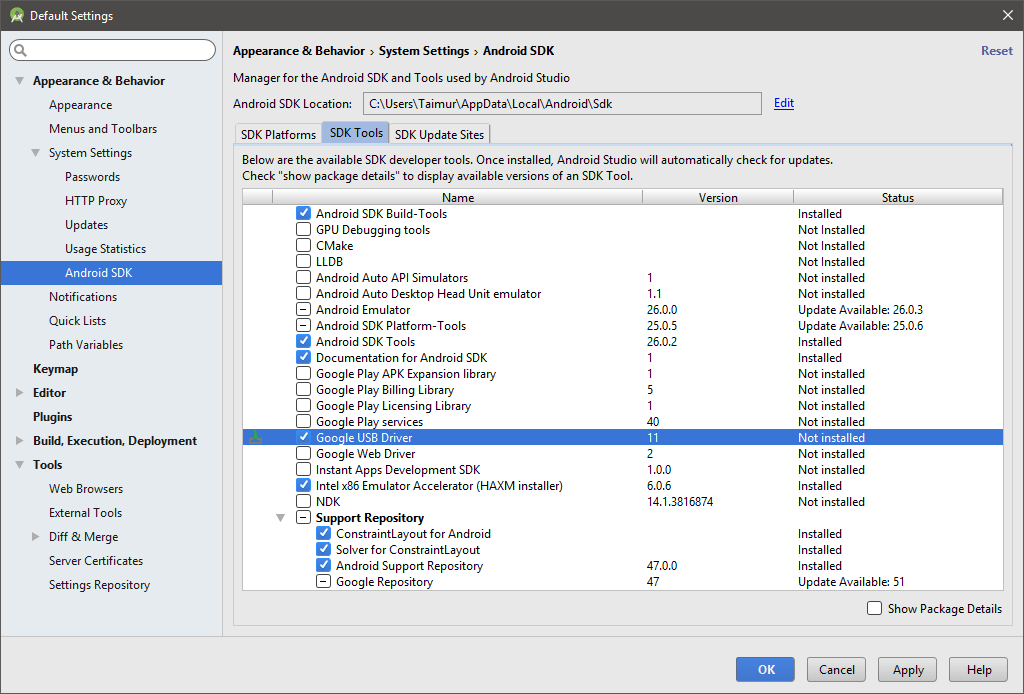
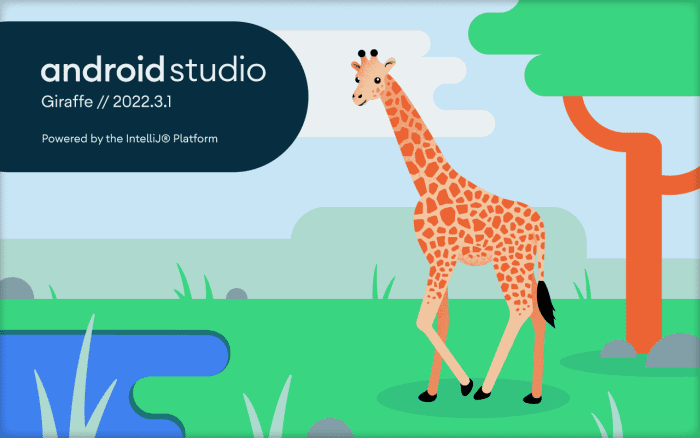
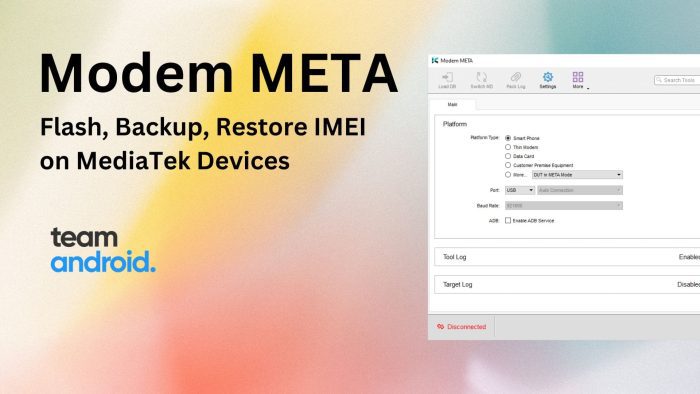
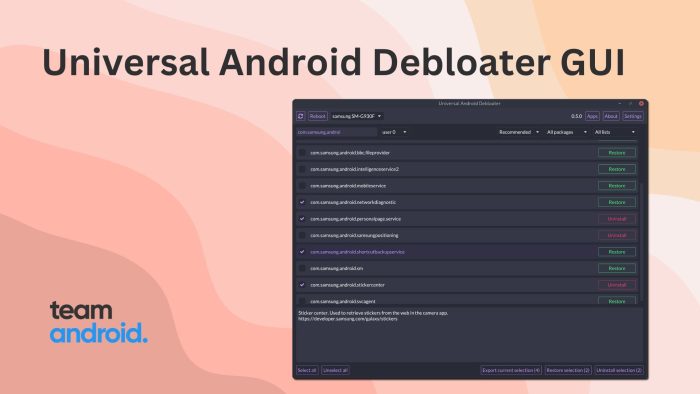
the folder you specified doesn’t contain a compatible software driver winusb
i want open my mobile look