If you own an Android device, you might have noticed that it comes with a lot of pre-installed apps, also known as bloatware. While some of these apps can be useful, many of them are unnecessary and can slow down your device’s performance or take up valuable storage space. Universal Android Debloater GUI is a tool that can help you remove this unwanted bloatware from your Android device.
Universal Android Debloater GUI is the successor to the popular Universal Android Debloater (UAD), which is a free and open-source community project aiming at simplifying the removal of pre-installed apps (bloatware) on any Android device without root. It is a complete rewrite in Rust (programming language) of the original project which aims to improve privacy and battery performance by removing unnecessary and obscure system apps.
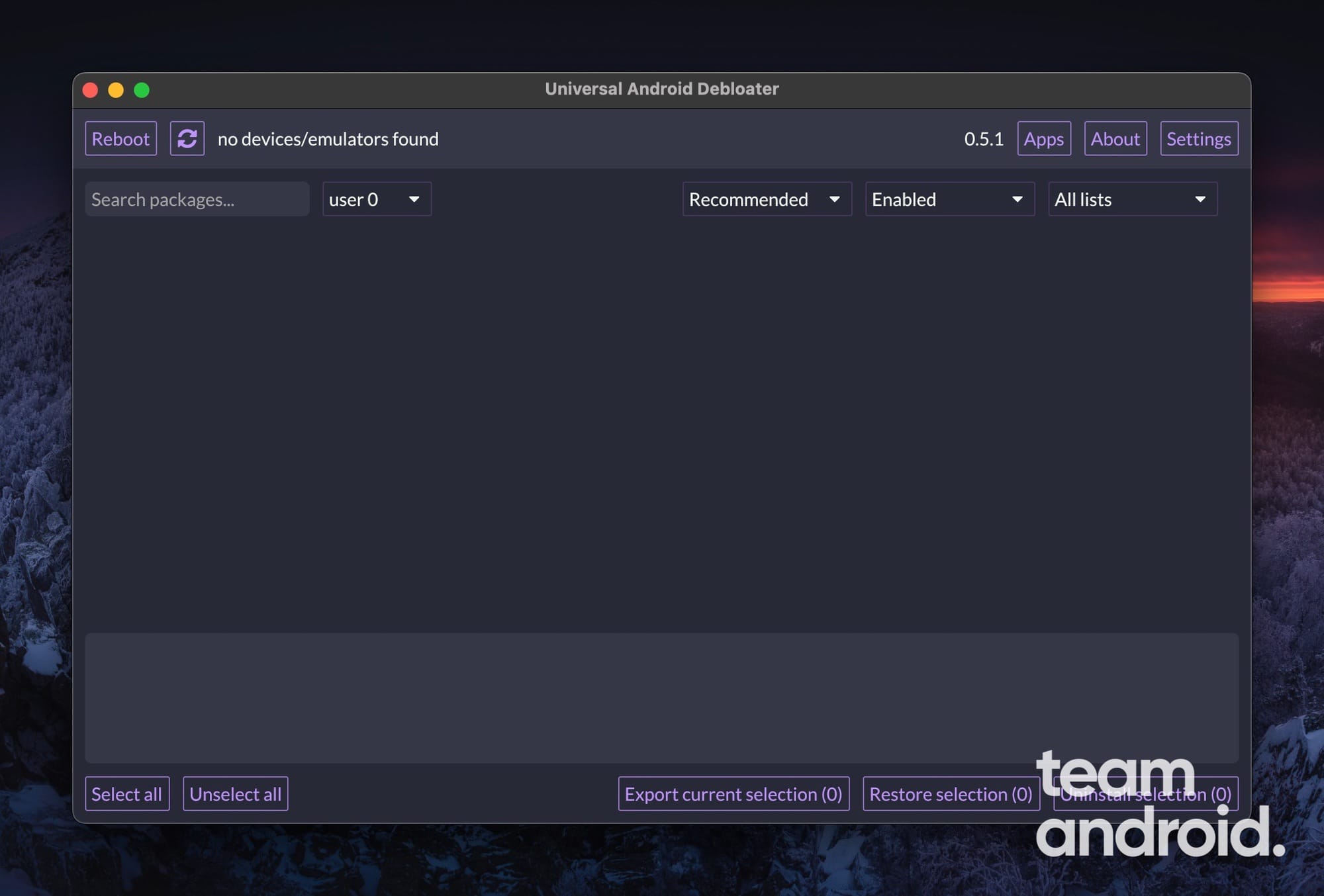
What is Universal Android Debloater GUI?
Universal Android Debloater GUI is a free and open-source tool that allows you to remove bloatware from your Android device. It was created by developer w1nst0n and is available for Windows, Linux, and macOS. The tool is based on the Android Debug Bridge (ADB), a command-line tool that allows you to communicate with your Android device from your computer.
Here are the fully supported debloat lists that have been categorized by manufacturers, mobile carriers etc.:
Universal Debloat List:
- GFAM (Google/Facebook/Amazon/Microsoft)
- AOSP
- Manufacturers (OEM)
- Mobile carriers
- Qualcomm / Mediatek / Miscellaneous
Manufacturers Debloat List:
- Archos
- Asus
- Blackberry
- Gionee
- LG
- iQOO
- Fairphone
- HTC
- Huawei
- Motorola
- Nokia
- OnePlus
- Oppo
- Realme
- Samsung
- Sony
- Tecno
- TCL
- Unihertz
- Vivo/iQOO
- Wiko
- Xiaomi
- ZTE
Mobile Carriers Debloat List:
- USA: T-Mobile, Verizon, Sprint, AT&T
- UK: EE
- France: Orange, SFR, Free, Bouygues
- Germany: Telekom
Universal Android Debloater GUI Features:
Universal Android Debloater GUI comes with a range of features that make it a powerful tool for removing bloatware from your Android device. Here are some of the key features:
- Easy to use: Universal Android Debloater GUI can easily uninstall / disable and restore / enable system packages on your phone.
- Customizable: The tool allows you to select which apps you want to remove, so you can customize the debloating process to suit your needs. It also supports multi-user on a device (e.g. apps in work profiles).
- Multi-device support: You can connect multiple phones at the same time
- Batch removal: If you want to remove multiple apps at once, Universal Android Debloater GUI allows you to select multiple apps and remove them all with a single click.
- Export/Import selection: You can also export or import your selection in
uad_exported_selection.txtif you need to debloat several similar Android devices. - No root required: Unlike some other debloating tools, Universal Android Debloater GUI does not require root access to your device. However, you still need root to remove system apps.
- Logging: All your actions are logged, so you never forget what you’ve done and can easily trace back in case of any problems.
Download Universal Android Debloater (UAD)
Since this tool is based on ADB, Universal Android Debloater is available for installation on Windows, Linux and Mac platforms. You can download the latest available version from the following link:
| Version | Windows | Linux | macOS |
|---|---|---|---|
| v0.3 | Download | Download | Download |
| v0.4 | Download | Download | Download |
| v0.4.1 | Download | Download | Download |
| v0.5 | Download | Download | Download |
| v0.5.1 (Latest!) | Download | Download | Download |
How to Use Universal Android Debloater
Using Universal Android Debloater GUI is a straightforward process. Here’s how you can use it to remove bloatware from your Android device:
- Download and install Universal Android Debloater GUI on your computer.
- Enable USB debugging on your Android device by going to Settings > About Phone and tapping on the Build number seven times. Then, go to Settings > Developer Options and turn on USB debugging.
- Connect your Android device to your computer using a USB cable.
- Open Universal Android Debloater GUI and wait for it to detect your device.
- Once your device is detected, you’ll see a list of all the apps installed on your device. Select the apps you want to remove and click the “Remove” button.

- Universal Android Debloater GUI will ask you to confirm that you want to remove the selected apps. Click “Yes” to proceed.
- The tool will now remove the selected apps from your device. This may take a few minutes, depending on how many apps you’re removing.
- Once the debloating process is complete, you can disconnect your device from your computer.
Universal Android Debloater – FAQs
Here are some common frequently asked questions (FAQs) you might have regarding the UAD tool:
How are the recommendations chosen?
Recommended — Pointless or outright negative packages, and/or apps available through Google Play.Advanced — Breaks obscure or minor parts of functionality, or apps that aren’t easily enabled/installed through Settings/Google Play. This category is also used for apps that are useful (default keyboard/gallery/launcher/music app.) but that can easily be replaced by a better alternative.Expert — Breaks widespread and/or important functionality, but nothing important to the basic operation of the operating system. Removing an Expert package should not bootloop the device (unless mentioned in the description) but we can’t guarantee it 100%.Unsafe — Can break vital parts of the operating system. Removing an Unsafe package have an extremely high risk of bootlooping your device.
Where are the logfiles?
Linux: $XDG_CACHE_HOME/uad or $HOME/.cache/uad (e.g: /home/alice/uad/)
Windows: Win + R => %LOCALAPPDATA%\uad (e.g: C:\Users\alice\AppData\Local\uad)
MacOS: $HOME/Library/Caches/uad (e.g: /Users/alice/Library/Caches/uad/)
Note: You can easily locate the logfiles from UAD by pressing the Locate the logfiles button in the About section.
What are the ADB commands used by UAD?
Android 6+
Uninstall: pm uninstall --user <user> <package>
Restore: cmd package install-existing --user <user> <package>
Disable: pm disable-user --user <user> <package> + pm am force-stop --user <user> <package> + pm clear --user <user> <package>
Enable: pm enable <package>
Android 5.x (Lollipop)
Uninstall: pm hide <package>
Restore: pm unhide <package>
Android 4.4 (KitKat)
Uninstall: pm block <package>
Restore: pm unblock <package>
Older
Uninstall: pm uninstall <package>
This will needs root. You can’t really do anything without root on those really old devices.
Is Universal Android Debloater safe?
Yes, UAD is completely safe if you do not remove important files from your phone and brick it.
How to fix “No devices found” error?
To fix this issue, you will need to re-install ADB and check if you enabled USB Debugging on your Android device.
If you’re looking to remove bloatware from your Android device, Universal Android Debloater GUI is a powerful and easy-to-use tool that can help you do just that. All credits to the original developer for releasing this powerful ADB-based tool.

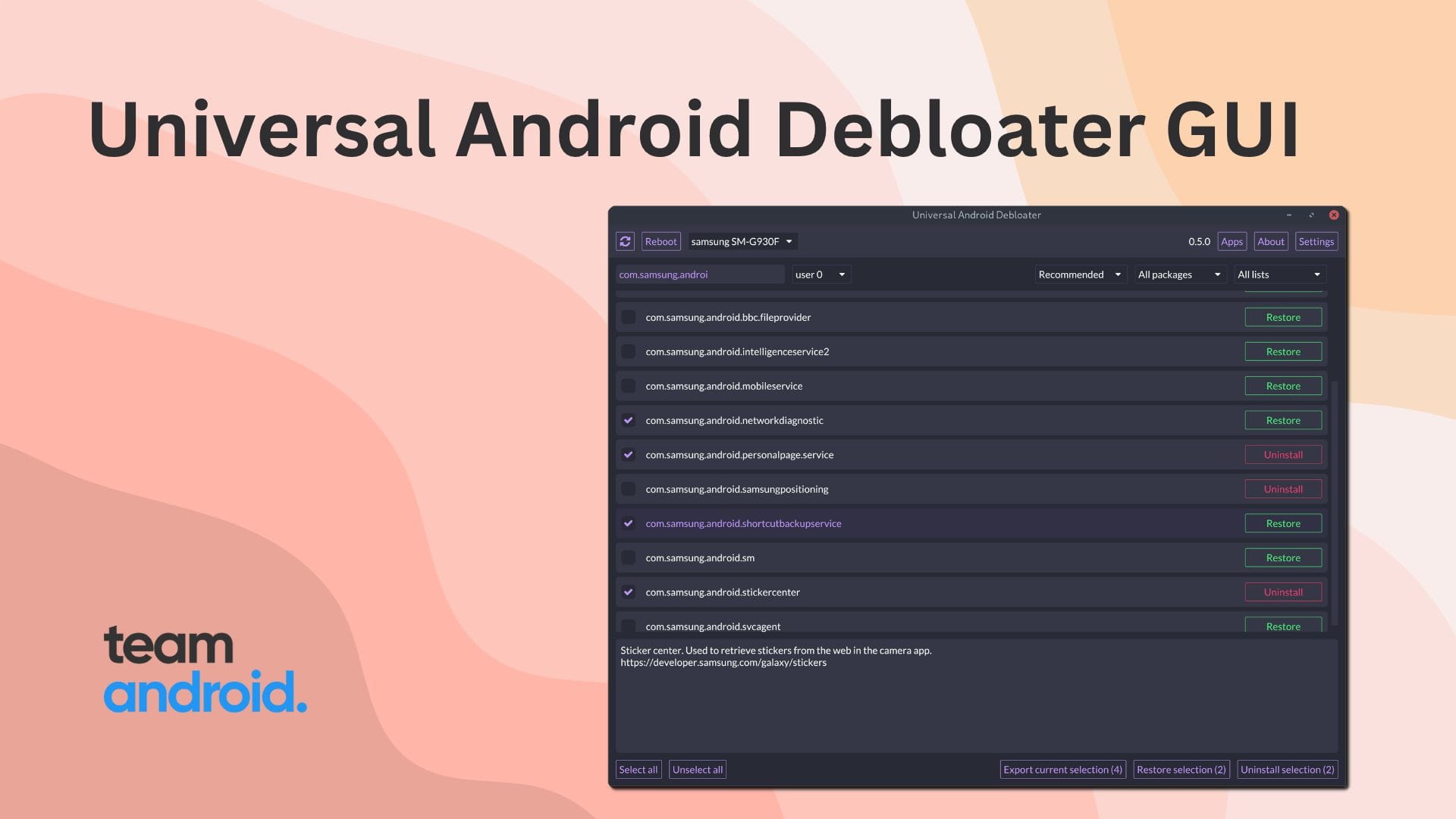
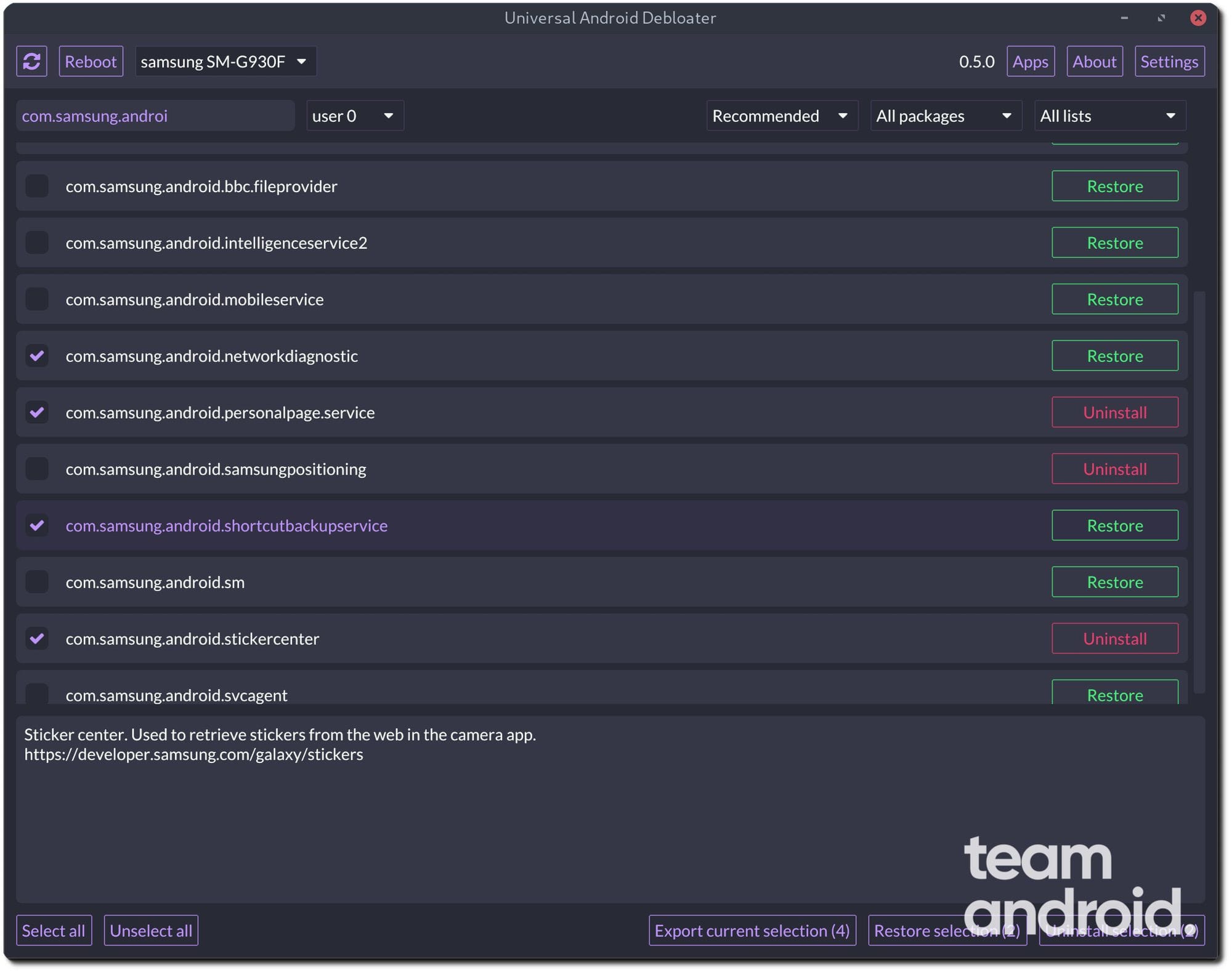
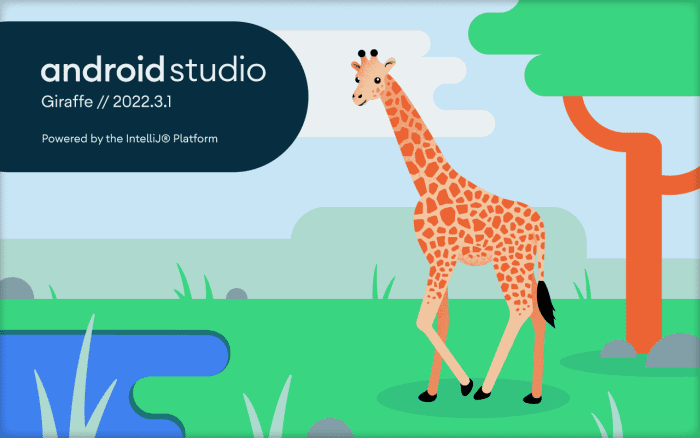
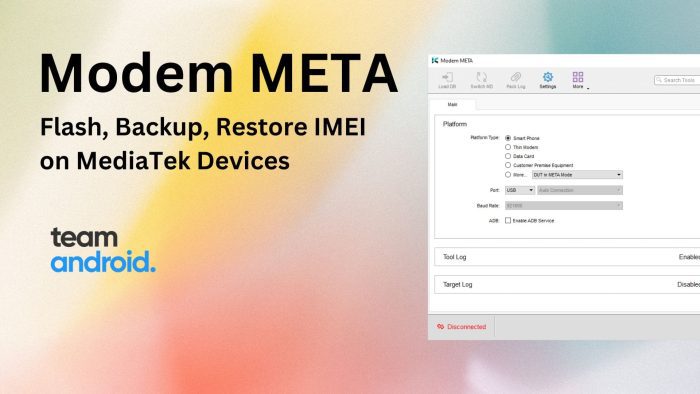
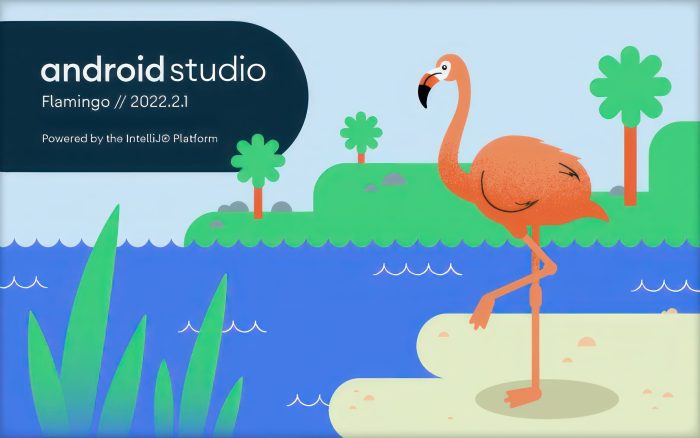
I thought I knew what I was doing… I have been using the DOS version of the ADB Tool for years. I am now using the ADB AppControl and wanted to try your UAD GUI but I can’t get it to find my S5 or S22. Yes debugging is on, yes I can see the phones in windows explorer, yes the password is in on the phones and they are set to file transfer. What the heck am I doing wrong? Thanks, Dave