Here is how you can download MediaTek USB VCOM drivers for your phone. Available as MT65xx preloader and MT67xx preloader drivers, installing these MediaTek USB drivers on your phone will ensure correct USB data transfers, proper recognition by your computer of your phone and also, allow you to run programs such as SP Flash Tool and more. Depending upon whether you need MT65xx driver or MT67xx driver, we have all MediaTek VCOM drivers listed ahead. You can check your phone specs to see what MTK processor it uses.
MediaTek processors have been gaining traction over the past couple of years. Found on a variety of devices, the MT65xx and MT67xx series provide good performance and have great value. If you own a MediaTek phone, you would need to install MediaTek VCOM drivers to connect your phone with a Windows PC. In most cases, you will need these drivers when trying to flash firmware files, installing a custom ROM or TWRP recovery. Listed below are the relevant MTK drivers you will need, depending on the type of MediaTek chipset you have.

MediaTek Processors / Model Numbers:
MediaTek is a company that focuses on chip-design and processors. It produces a large lineup of processor models which range in core count, performance and features. As each phone manufacturer that integrates MediaTek processors utilizes different RAM capacities, users are prone to experience varying performance levels on the same MediaTek MT65xx, MT67xx or MT68xx chipset.
MediaTek processors follow a standard versioning scheme. As the model numbers increase, performance, core-count and overall features also increase Here are some MediaTek model numbers that you should be aware of:
MT65 Series (MT65xx)
MediaTek’s MT65 series of processors start with model number MT6516 and go up-to MT6595. This lineup consists of Dual-Core, Quad-Core, Hexa-Core, Octa-core and Deca-Core processors. The underlying architecture for all these processors is ARMv7.
MT67 Series (MT67xx / Helio)
MT67 processors from MediaTek are based on ARMv8 architecture. Starting from base MT6735 model number that is quad-core, the models go up-to MT6797 which feature 10 cores (Deca-Core).
Also, MediaTek announced Helio name to the processors within the MT67 series so some processors go by different Helio names as well such as Helio X20. The most common chipsets are: Helio P70, Helio P90 etc.
MT68 5G Series (MT68xx / Dimensity)
MediaTek’s 5G capable chipsets go by MT68 model numbers. Further, this time round, MediaTek has named these chipsets as Dimensity. At the time of writing, there are three main processors, Dimensity 1000, Dimensity 1000L and Dimensity 800. All three come with 5G capabilities.
Download MediaTek USB VCOM Drivers
Despite which manufacturer you bought your phone from, if it utilizes a MediaTek chipset (MT65xx, MT67xx, MT68xx), you will need the following USB drivers to connect your device with a PC. MediaTek preloader drivers will ensure your computer correctly communicates with your Android MTK device.
Here is how to download and install proper drivers for your MTK phone:
Download MediaTek MT65xx Drivers:
| File Name: | MT65xx_USB_VCOM_DRIVERS.zip |
| Size: | 401.63 KB |
| Total Downloads: | 1,800,000+ |
| MTK Chipset: | MT65xx series / Helio processors |
| Developer: | MediaTek |
Download MediaTek MT67xx Drivers:
| File Name: | MT67xx_USB_VCOM_DRIVERS.rar |
| Size: | 342.53 KB |
| Total Downloads: | 12,000+ |
| MTK Chipset: | MT67xx series |
| Developer: | MediaTek |
NOTE: You can install the universal MT65xx preloader drivers, or install both to ensure all MediaTek models are supported.
How to Install MediaTek MT65xx / MT67xx Preloader USB VCOM Drivers
The steps below can be applied to any PC running Windows XP, Windows 7 / 8 / 10 and up. However, for Windows 8 and newer, you need to disable Driver Signature Verification. There are plenty of guides online showing you how to disable digital Driver Signature Verification so you can use them before you proceed to install this driver package.
NOTE: At this point, you should have already disabled digital Driver Signature Verification if you are running Windows 10, Windows 8 or 7 or anything newer.
Step 1 – Download MediaTek USB VCOM drivers from the links above (and below) and extract them.
Step 2 – You need to access Device Manager. Do so by right-clicking on My Computer and clicking on “Manage”. In the new window that pops up, select “Device Manager” from the menu shown on the left.
Step 3 – The computer you are using will be shown at the top with it’s name. Right-click on the name and select Add Legacy Hardware.
![Download MediaTek USB VCOM Drivers 3 Device Manager - Windows [MTK VCOM Drivers]](https://cdn.statically.io/img/teamandroid.com/wp-content/uploads/2016/01/1-700x501.png?quality=80)
Step 4 – A new wizard will pop up. Just click on Next.

Step 5 – From the following menu choose the second option shown in the screenshot below and click Next.

Step 6 – You will be shown a long list in the following screen. Just select Show All Devices and click Next.

Step 7 – Click on Have Disk in the following window and select any .inf file you extracted in Step 1.
Step 8 – Once selected, click on Next. There will be a security warning on which you can select Install Anyway.
Step 9 – Restart your PC and connect your Mediatek MT65xx or MT67xx device.
That’s all to it! After you install correct USB drivers for your MediaTek device, you can use different tools to flash different files and also stop worrying about failed data transfers.
SP Flash Tool – Download:
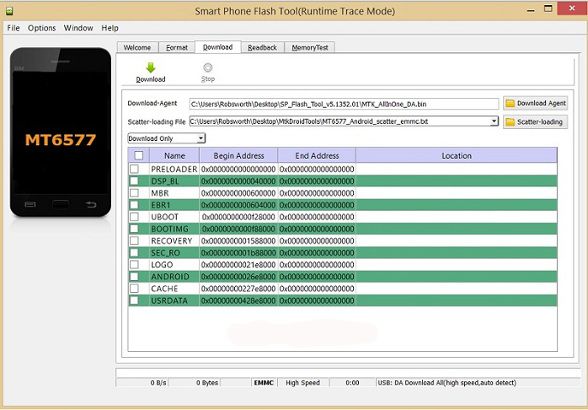
Smart Phone Flash Tool (SP Flash Tool) is the most popular tool to flash firmware files, custom ROMs and to even install custom recovery like TWRP. You can download SP Flash Tool for Windows and Linux. It supports every Android MTK device out there. You just need to make sure you have the correct scatter file and firmware files that you want to flash on your phone.
For more details on how to use and download SP Flash Tool, visit the following page: Download SP Flash Tool




Greetings
Please I can you upload firmware for mediatek 6797 thanks.
Hi,
I have a Helio P23 MT6763V / CT processor, so I tried to install the MT67xx VCOM driver. This worked, but Device Manager reports an error. I have Windows 10, but during installation I only found a Windows 7 driver in the package. (I did not dare to try the MT65xx VCOM driver.)
Have any idea?
TNX
oppo a1k phone lock reset