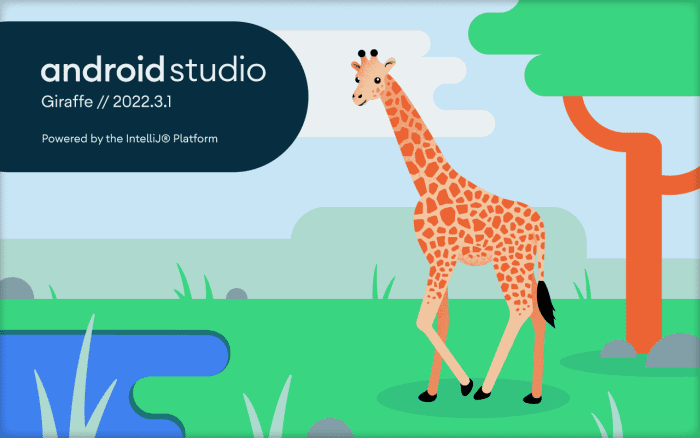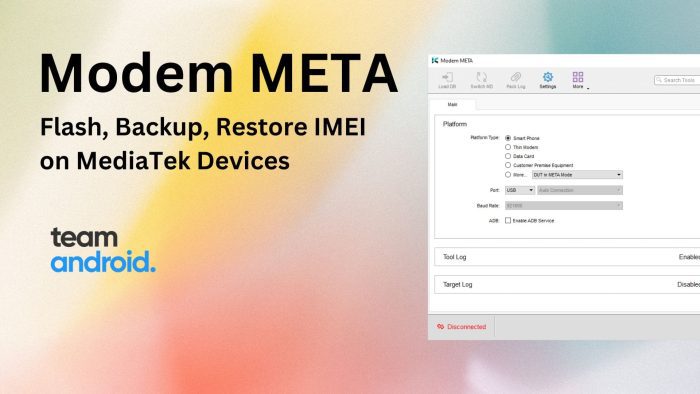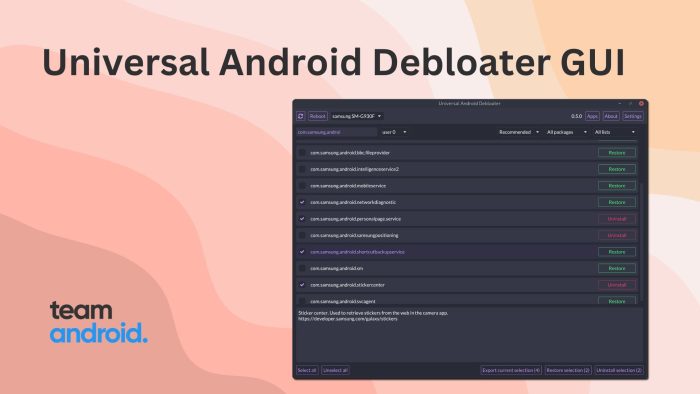Google has finally launched an automated flash tool, named generically as Android Flash Tool, which will help Pixel owners to flash official Android firmware / factory images to their devices. The company releases a new security patch each month and to deploy it on Google Pixel phones, it similarly releases a new firmware alongside. While most users opt for built-in OTA update system to get the update, there is also a secondary route which can be utilized: the manual method. To automate this procedure and make it easier for new users, Google’s new Android Flash tool has been launched.
Before, as described in our how-to guides, users were required to run commands and command-line files to flash firmware. This proved to be tricky for some and many customers turned away due to commands being involved. However, with new Android Flash tool, you just simply need to download the correct firmware for your phone and then it will do the rest.
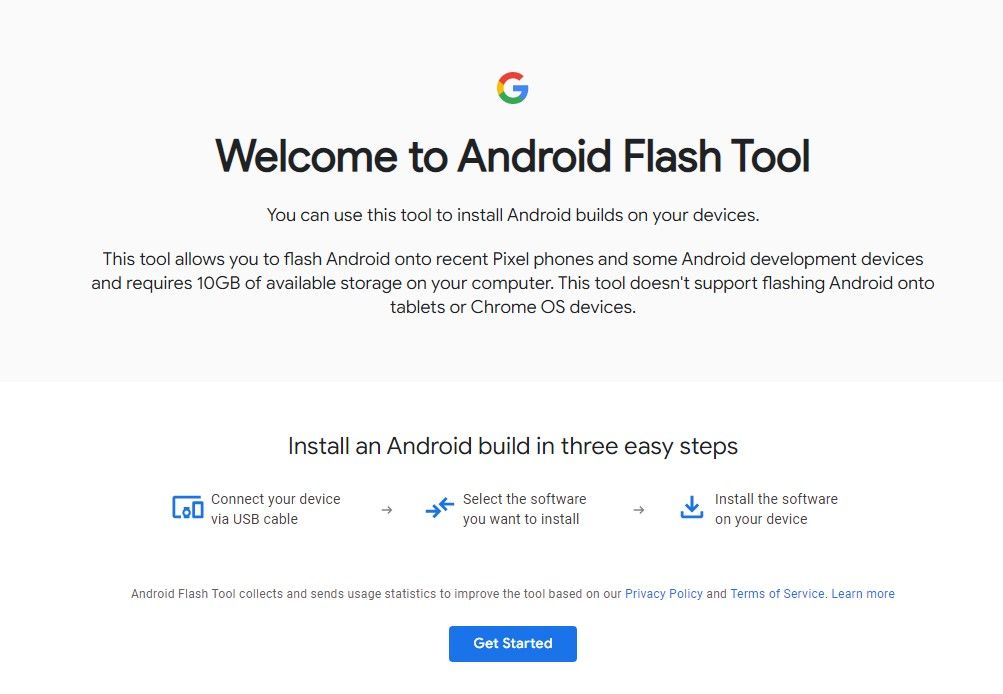
Android Flash Tool – Features
Unlike various other utilities, Android Flash Tool is web-based! Directly from the browser, users can flash and install AOSP (Android Open Source Builds) on their phones. The tool is pretty straight forward and works with most Pixel devices.
Features:
You can perform the following operations with this tool:
- Unlock the bootloader of Google Pixel phones
- Flash latest factory image
- Flash the latest OTA image available with security updates
Compatible Devices
Here is the compatibility list:
- DragonBoard 845c (db845c)
- HiKey 960
- HiKey
- Glass Enterprise Edition 2 builds
- Pixel 4 XL
- Pixel 4
- Pixel 3a XL
- Pixel 3a
- Pixel 3 XL
- Pixel 3
- Pixel 2 XL
- Pixel 2
NOTE: The new Google Pixel 4a is currently not supported by the Android Flash Tool.
Supported Browsers:
Further, for browsers, the tool currently works with the following:
- Google Chrome
- Microsoft Edge v79+
- Vivaldi
- Opera
NOTE: The underlying technology is WebUSB so browsers that are not in the list but support it would also work.
Android USB Drivers:
Moreover, you still need to configure ADB and Android USB drivers (if you are on Windows) just as you would when flashing through the old route. You can read our dedicated guides for help:
How to Use Android Flash Tool
Once you have check all the prerequisites, you can access Android Flash tool through the web, connect your device and begin flashing! You can read through our complete tutorial and installation guide from below.
Do let us know about your experience with the new tool. Also, found a browser that works and hasn’t been added in the list? Update us in the comments section!