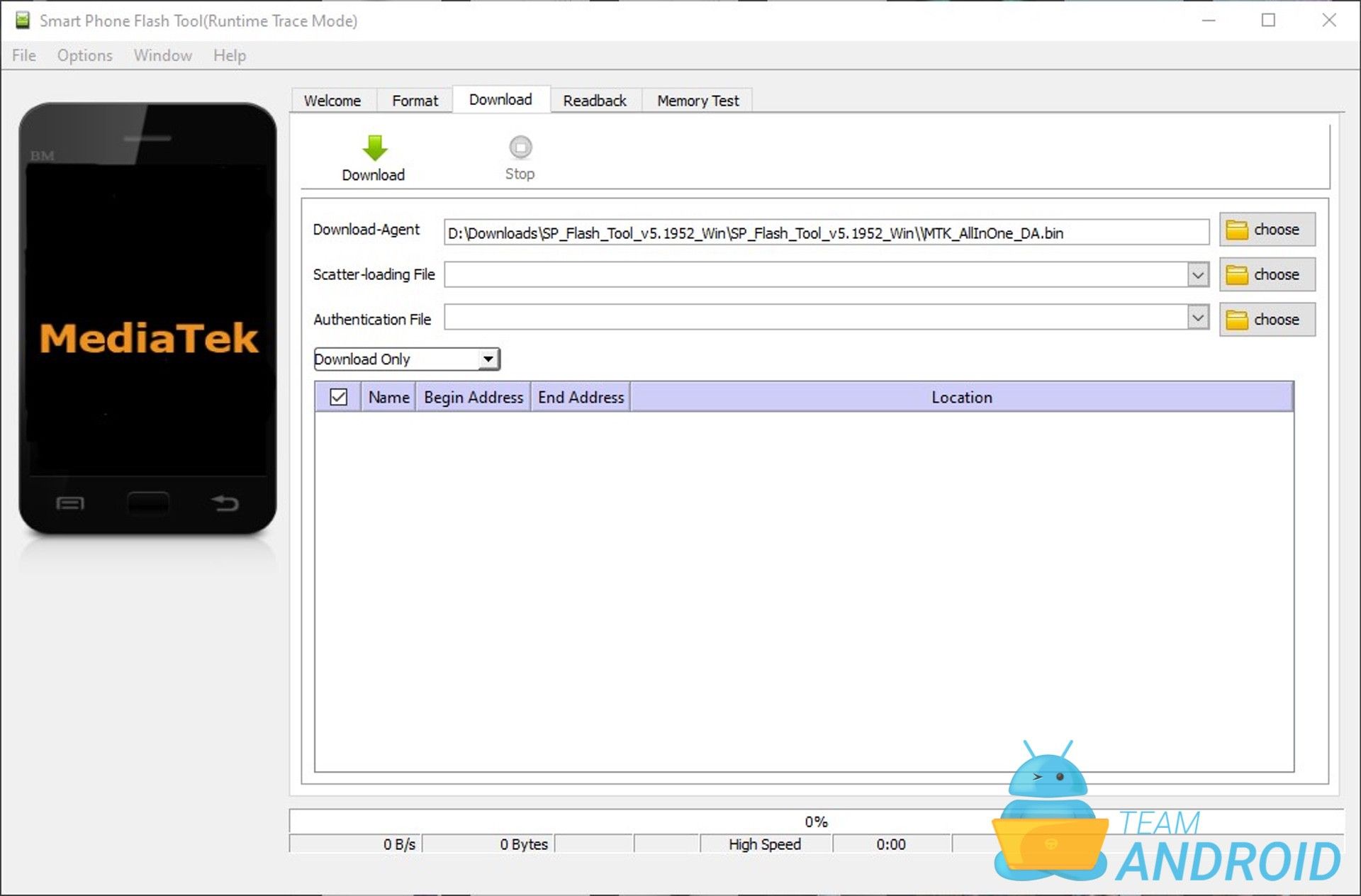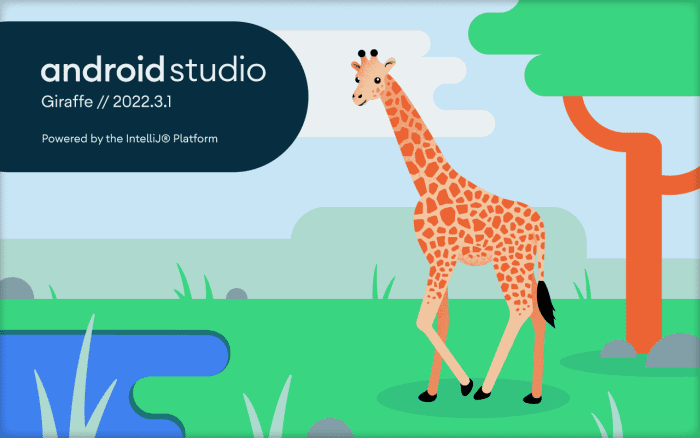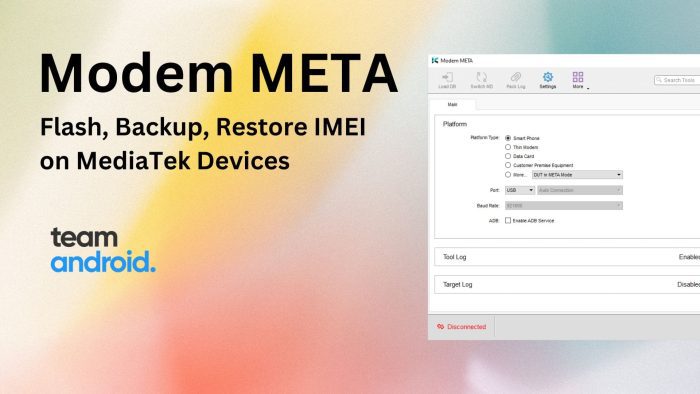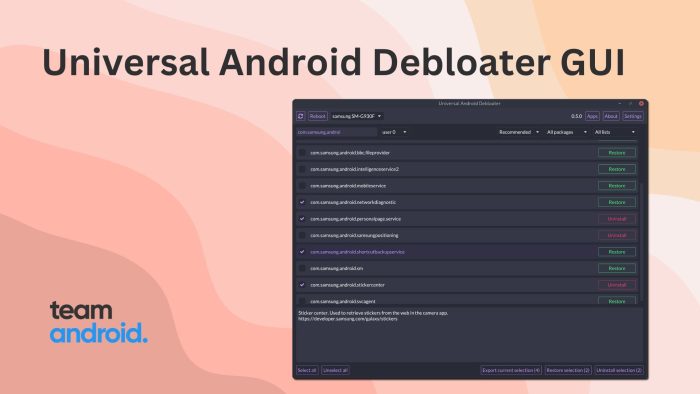Here you can download the latest SP Flash Tool v5.1952 for MediaTek devices, along with old versions of the app. SP Flash Tool (Smart Phone Flash Tool) is available for Windows and Linux platforms only. You can use this software to perform various tasks on supported MediaTek (MTK) phones like updating and flashing updates, installing custom ROMs, root packages, custom recoveries etc. If you have ever owned a Samsung device, you would have known and used the Odin tool – consider this SP Flash Tool as Odin for MediaTek phones. We have included fast download links below to all SP Flash Tool versions.
Flash Tool can not function properly if you don’t have the proper drivers installed so before actually proceeding to use this software please read on how you can install MediaTek VCOM USB drivers. Also, Smart Phone Flash Tool currently supports Windows and Linux so if you are on a Mac, you will have to use a virtual machine. You can also use SP Flash Tool to remove FRP (factory reset protection) from your phone or install a boot file.

SP Flash Tool – Features:
SP Flash Tool may seem like a simple software to flash files on a MediaTek (MTK) Android phone. However, it is a lot more powerful than just that. For the most part, it is one of the few tools available that can detect any device with a MediaTek chipset on it. Here are some features highlights of SmartPhone Flash Tool:
Flash Stock ROM / Custom ROM
You can install a stock firmware or a custom ROM on any MediaTek chipset device if you have a compatible scatter file with you. This makes it very easy to upgrade or downgrade Android software.
Flash Recovery
Not just the firmware, you can also flash a custom recovery like TWRP on any MTK phone. You need to have recovery.img and the relevant scatter file added to SP Flash Tool.
Fix Bricked Android Phone
Did you brick your device while trying to root it? You can easily unbrick your MTK device by flashing the stock firmware file.
Advanced Memory Test
SP Flash Tool can run an advanced memory test on your device to check and verify for RAM on external memory and NAND flash memory.
Read / Write Parameters
If you need to change the read / write functions on your device with one-time programming (OTP), you can set parameters with this tool.
Format / Hard Reset Device
Do you need to hard reset your MTK device? You can easily factory reset and erase your device with SP Flash Tool. Simply, load the scatter file in the tool and run it with your device connected to the computer. This will erase everything on your device.
Download SP Flash Tool (Old / All Versions):
You can download Smart Phone Flash Tool (old / all versions) from the list below. We have the latest release for Windows and Linux versions of this tool. For old versions, you can download them from the list.
SP Flash Tool for Windows:
File Name: SP_Flash_Tool_v5.1952_Win.zip
Size: 60.7 MB
Compatibility: Windows
Drivers: MediaTek USB VCOM Drivers
Developer: MediaTek Inc.
| Version | Download |
| SP_Flash_Tool_v5.1424.zip | Download |
| SP_Flash_Tool_v5.1428.zip | Download |
| SP_Flash_Tool_v5.1436.zip | Download |
| SP_Flash_Tool_v5.1520.zip | Download |
| SP_Flash_Tool_v5.1524.zip | Download |
| SP_Flash_Tool_v5.1528.zip | Download |
| SP_Flash_Tool_v5.1540.zip | Download |
| SP_Flash_Tool_v5.1552_Win.zip | Download |
| SP_Flash_Tool_v5.1616_Win.zip | Download |
| SP_Flash_Tool_v5.1620_Win.zip | Download |
| SP_Flash_Tool_v5.1924_Win.zip | Download |
| SP_Flash_Tool_v5.1936_Win.zip | Download |
| SP_Flash_Tool_v5.1944_Win.zip | Download |
| SP_Flash_Tool_v5.1952_Win.zip — Latest! | Download |

SP Flash Tool for Linux:
File Name: SP_Flash_Tool_v5.1952_Linux.zip
Size: 68.3 MB
Compatibility: Linux
Developer: MediaTek Inc.
| Version | Download |
| SP_Flash_Tool_v5.1620_Linux_64bit.zip | Download |
| SP_Flash_Tool_v5.1916_Linux.zip | Download |
| SP_Flash_Tool_v5.1944_Linux.zip | Download |
| SP_Flash_Tool_v5.1952_Linux.zip — Latest! | Download |
Download SP Flash Tool Drivers
If you are not able to see your device properly in SP Flash Tool, that means you do not have the proper USB drivers installed. SP Flash Tool only support phones that are powered by MediaTek chipsets, so you need the correct drivers developed by the manufacturer. There are two main drivers that you need for your device:
SP Flash Tool is best compatible with Android CDC driver installed. However, if you are still not able to connect your Android device with the PC, download and install MediaTek Preloader drivers (link above).
Requirements:
Here is a list of requirements that you need to complete before using SP Flash Tool:
- Windows PC – desktop or laptop
- USB cable
- MediaTek USB VCOM drivers
- Scatter file
- Firmware files
- Backup your phone
It is important to take a backup of your Android device because your phone will be wiped during the firmware installation process.
How to Install Firmware with SP Flash Tool

Here is a tutorial on how you can use SP Flash Tool and install a firmware on any MTK compatible device. This is a generic tutorial for all MediaTek devices, so some filenames and steps will be different for your device model.
Step 1 – Download the firmware file / stock ROM that you want to flash on your device.
Step 2 – Extract the ROM file anywhere in your computer.
Step 3 – Download SP Flash Tool and extract it in your computer.
Step 4 – Among the extracted files, open flash_tool.exe file to launch the tool.
Step 5 – Inside the tool, click the ‘Choose’ button for Scatter-loading File.
Step 6 – You can find this scatter TXT file among the extracted firmware ROM files.
Step 7 – From the list of files to flash, untick the ‘Preloader’ option. If you flash preloader.bin file to your phone, it can brick your device.
Step 8 – Click the ‘Download’ button to begin the flashing process. This option will load the firmware files in SP Flash Tool.
Step 9 – Power OFF your MTK device. Now connect it with your computer using a USB cable. Once connected, press and hold Volume Down or Volume Up keys for the tool to detect your device.
Step 10 – The flash process will start now.
Step 11 – Once completed, a big green tick will appear on the screen.
Step 12 – You can now safely close SP Flash Tool and disconnect your phone from the USB cable.