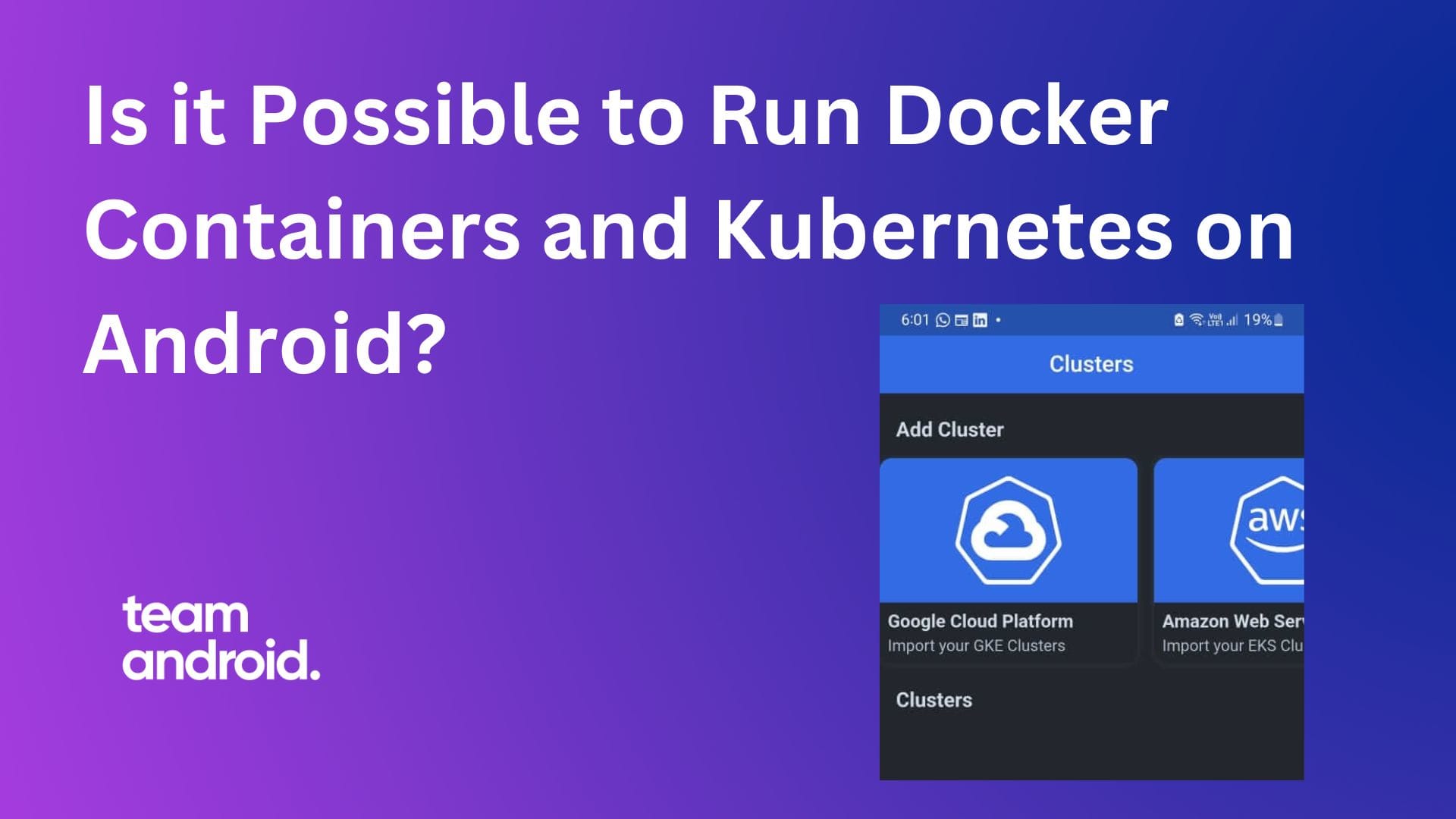Docker containers and Kubernetes are powerful tools for managing and orchestrating containerized applications in the world of software development and deployment.
While they are primarily associated with server environments, when it comes to android app development, they aren’t necessarily used so you might be wondering if it’s possible to run Docker containers and Kubernetes on Android devices. In this article, we’ll explore the feasibility of running these containerization technologies on Android and discuss the potential use cases.
What is Docker and Kubernetes?
Before diving into the possibility of running Docker and Kubernetes on Android, let’s briefly understand what these technologies are:
- Docker: Docker is a platform for developing, shipping, and running applications in containers. Containers are lightweight, portable, and isolated environments that contain all the necessary dependencies to run an application.
- Kubernetes: Kubernetes is an open-source container orchestration platform that automates the deployment, scaling, and management of containerized applications. It helps manage container clusters efficiently.
How to Run Docker Containers on Android
You can definitely run docker containers on Android, it’s a stiff process but it is feasible. There are two ways that you can add Docker containers on an Android device. One by using root and the other one without using it. But in both cases, you have to use Termux which is a terminal emulator for Android that provides a Linux-like environment. We will discuss both in detail in this article.
How to Run Docker Containers in Android with Rooting
You can use docker in your android device by rooting your phone. This is really dangerous because you can lose all your important data and since you are taking full control of your phone, you may not be able to get it to work like it did previously. Hence, it is recommended to save all your important device related and your personal information on a separate hard drive as a backup. Rooting your android device and installing docker can be done by following the steps below.
Rooting & Compiling Kernel
Both rooting and compiling the kernel are device specific operations. Based on your phone model and type, you have to google how to root your phone and follow the instructions. Same is the case for compiling the kernel, only the difference is that you can make modifications if it compiles successfully before any change.
Download & Install Termux
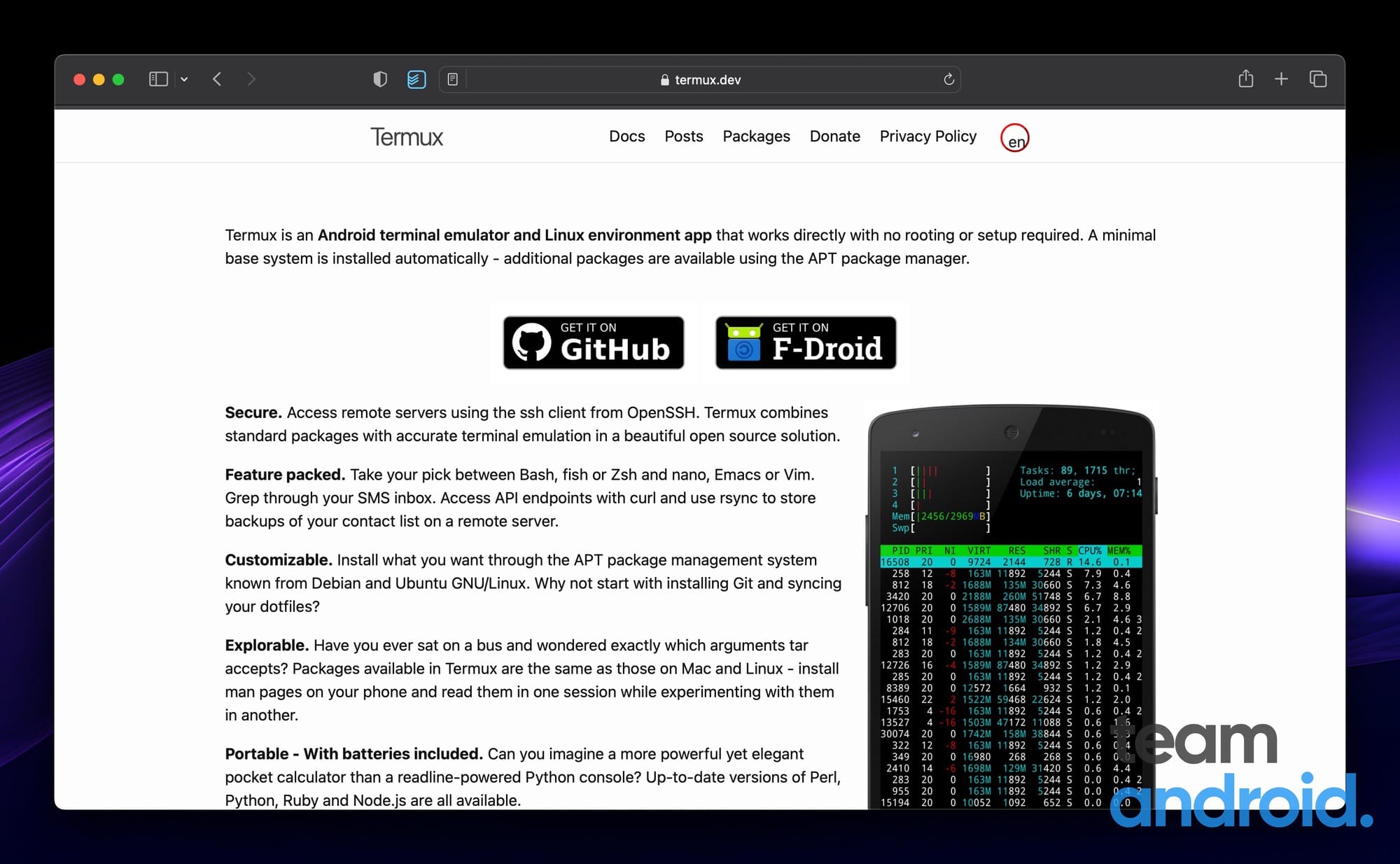
You can install Termux using the APK file given by Termux developers and then you have to patch two files, one is the Makefile which by patching, helps making it possible to check if your kernel has all the necessary features docker needs. The other one is a file called xt_qtaguid.c which brings segmentation fault if not patched.
Install Docker
Docker is a set of programs so for that you have to install the whole package in Termux that involves all the programs needed to have docker in the first place.
$ pkg install go make cmake ndk-multilib tsuYou can now run docker inside a new folder that will cater all the commands for different packages that will be compiled. You can download all the patch files into the new working directory through the following command.
$ mkdir $TMPDIR/docker-build
$ cd $TMPDIR/docker-buildIt is reiterated that it is not recommended to let your hands get dirty installing docker in android without any backup plan especially if you’re not in control. Changing the way the device is used (i.e for the end users) and making it developer focused, fundamentally alternates the behavior of the device itself, if there is no go back option.
Run Docker Containers in Android without Rooting
Thankfully, there is a way to run Docker containers on Android without rooting your smart device thanks to projects like “AnLinux”, “Alpine”, “QEMU” and many other. Back then, running docker containers on Android without using root wasn’t possible as the images were containerized, even if you are in proot of Termux. The docker daemon would fail even though you are root in chroot.
AnLinux allows you to install a Linux distribution within Termux. Docker Alpine is the “Dockerized” version of Alpine Linux, a Linux distribution known for being exceptionally lightweight and secure. QEMU also known as (Quick Emulator) is a machine emulator that can run operating systems and programs for one machine on a different machine.
Here, we will discuss running docker in Termux through AnLinux and running docker in Termux through Alpine using QEMU. With these tools, you can set up a Linux environment on your Android device and then install Docker.
Install Docker Through AnLinux
You can install docker through Termux and AnLinux by following the steps below:
- Install Termux from the Google Play Store.
- Inside Termux, install AnLinux, which will guide you through the process of setting up a Linux distribution.
- Once the Linux distribution is set up, you can install Docker within it and use it to run containers.
Install Docker Through Alpine & QEMU
You can install docker by creating a Linux VM (Virtual Environment) and run x86 docker containers on your Android device. Follow the steps below in order to do exactly that:
Install QEMU & Alpine
First things first, you need to install the QEMU also known as (Quick Emulator) and Alpine to set up the environment. Alpine is a small docker image used to build and test android applications
pkg install qemu-utils qemu-common qemu-system-x86_64-headlessmkdir alpine && cd $_
wget http://dl-cdn.alpinelinux.org/alpine/v3.12/releases/x86_64/alpine-virt-3.12.3-x86_64.isoCreate Disk & Booting
Afterwards, you need to create the disk for storage requirements. It would not take 4 GB of space but it would just take around 500 MBs. Boot up after creating the disk.
qemu-img create -f qcow2 alpine.img 4GLogin & Network Setup
After booting, you will need to login with the user root, this will not need any password. After logging in, you have to setup your network, if there are any custom network settings that you specifically use, this is the place where you can do. Otherwise if you want to use the default settings, just press Enter.
Create Answerfile
Installing Docker on a portable android device requires a lot of computing resources and hence it may slow down your installation process. In order to speed up the installation process, create an answerfile using the command below.
localhost:~# wget https://gist.githubusercontent.com/oofnikj/e79aef095cd08756f7f26ed244355d62/raw/answerfilePatch Setup-Disk
After that, patch setup-disk to enable the serial console output on boot.
localhost:~# sed -i -E 's/(local kernel_opts)=.*/\1="console=ttyS0"/' /sbin/setup-diskRun Setup & Restart VM
In order to install to the disk, run the following setup
localhost:~# setup-alpine -f answerfileOnce the installation process is completed, power off the virtual machine whose command is poweroff and boot again without the cdrom.
Install Docker
Once restarted, you can now install docker on your virtual machine and enable it on boot
alpine:~# apk update && apk add docker
alpine:~# service docker start
alpine:~# rc-update add dockerIt’s important to note that running Docker on Android has limitations compared to running it on a traditional server or desktop. Android devices may not have the same computing power and resources, which can impact the performance of containerized applications.
How to Run Kubernetes on Android Devices
Running a full-fledged Kubernetes cluster on an Android device is more complex than running Docker containers. While it’s technically possible, it’s not a common use case due to resource constraints and the complexity involved.
However, there are projects like “Kube-Node”, “kubectl” and “kubenav” that aim to simplify the process of running Kubernetes on Android. Kube-Node provides a lightweight Kubernetes distribution optimized for Android. You can run kubectl in android through Termux, the terminal emulator and kubenav is an open-source kubernetes app used to manage kubernetes clusters. We will go through them in detail.
Setting Up Kubernetes with Kube-Node
Setting up Kubernetes through Kube-Node in Android typically involves:
- Installing a Linux distribution within Termux using AnLinux (similar to the Docker setup).
- Installing the Kube-Node project, which includes Kubernetes components and tools.
- Configuring and starting the Kubernetes cluster.
Setting Up Kubernetes with kubectl
You can set up kubernetes in Android through kubectl through the following steps:
- Installing a Linux distribution within Termux (similar to the Docker setup).
- Installing the kubectl project, which includes Kubernetes components and tools through the command
pkg install kubectl - Configuring and starting the Kubernetes cluster.
You can set up your kubernetes clusters by downloading a kubernetes specific app called kubenav. It is an open-source application developed using Flutter and Golang that provides an overview of all resources in a Kubernetes cluster, including current status information for workloads. You can also edit and delete resources or scale your workloads within the app.
- Open Play Store in your Android device.
- Install the app “kubenav – Kubernetes Dashboard” for free.
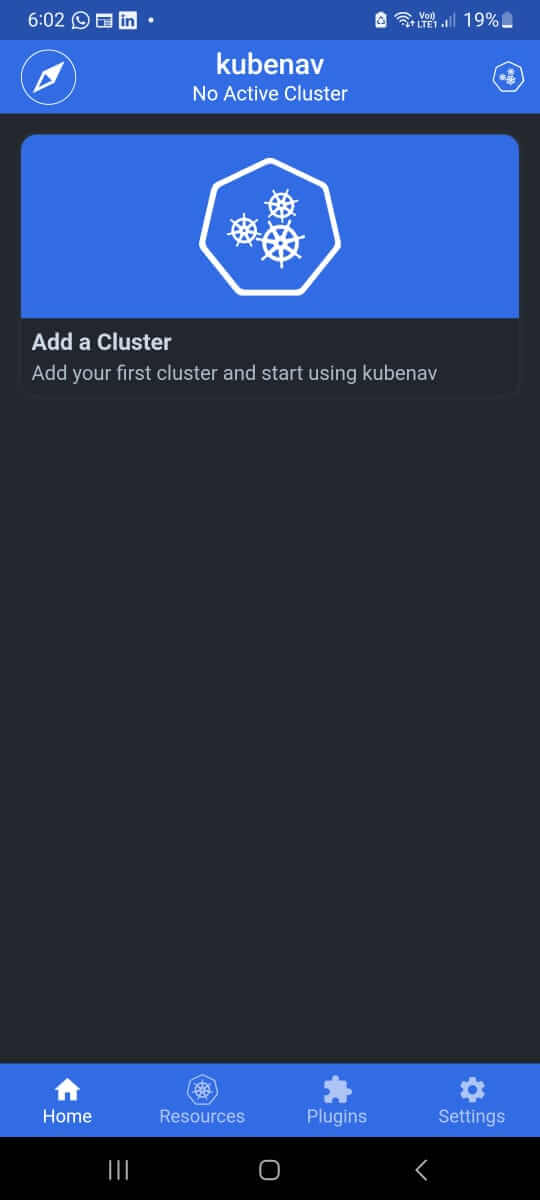
kubenav has some exciting features and it’s interesting because now you have access to the clusters at the palm of your hand. Some of the features include.
Manage Multiple Clusters
You can manage clusters of more than one cloud service providers that include Google Cloud Platform, Azure etc. You can add them via kubeconfig or your preferred Cloud provider.
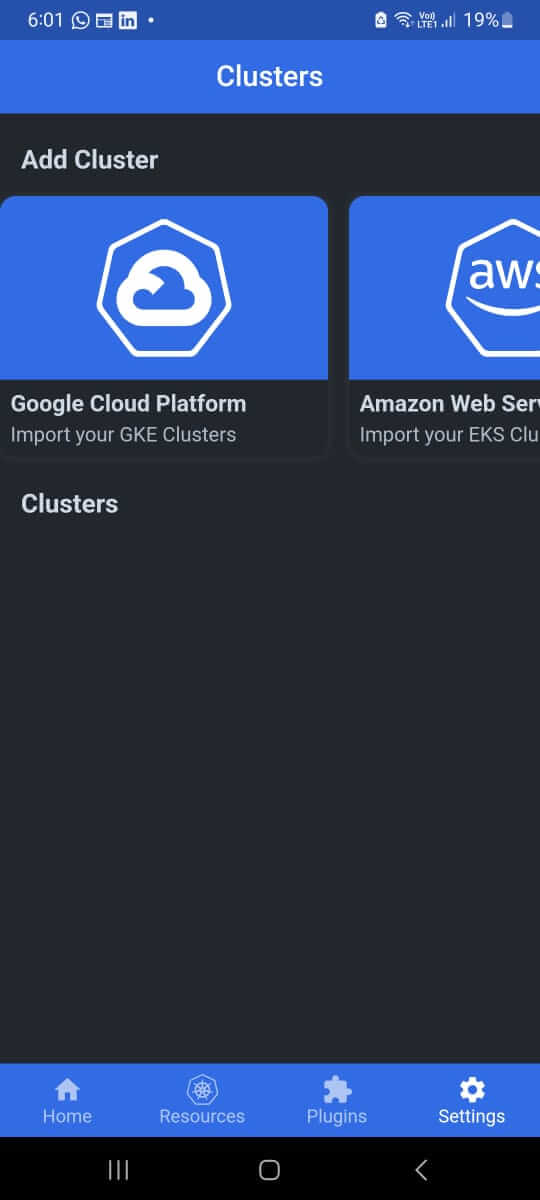
Manual Cluster Configuration
It is a known fact that kubernetes takes a lot of computing power and it is recommended to use high powered processors but we are talking about processing power of a smart phone so there is no way you can manually add your cluster through your phone, right? Well, this issue has been catered successfully and you can now manually configure your own cluster through kubenav.
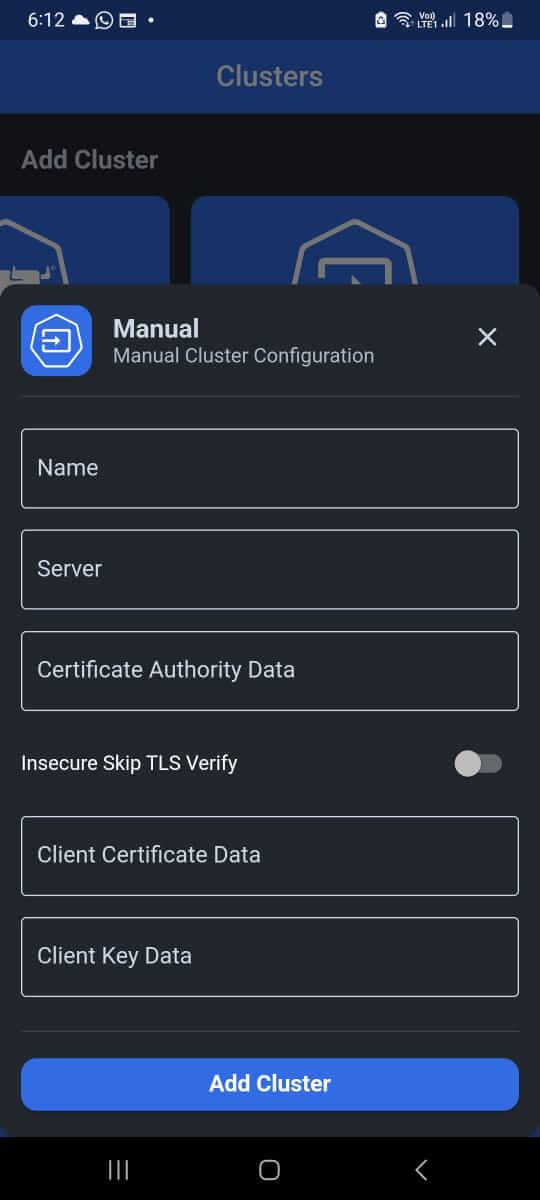
Prometheus Integration
kubenav allows to specify the address of a Prometheus instance directly. If it is not reachable, you can specify a namespace, label selector, container and port running inside your cluster.
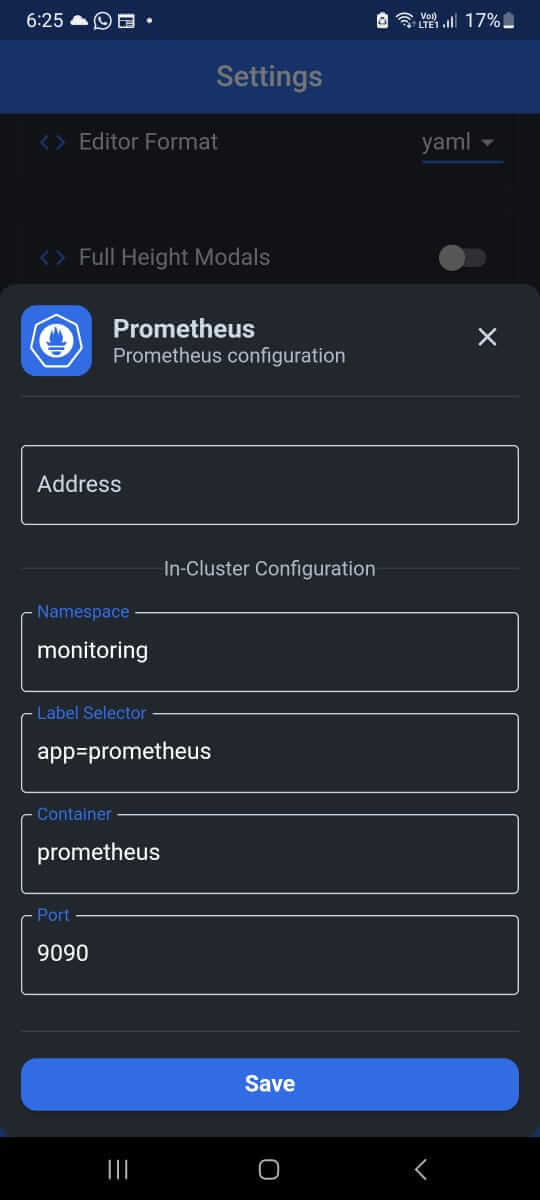
Running Kubernetes on Android can be resource-intensive, and it’s essential to have a powerful Android device with ample CPU, memory, and storage for a reasonable experience.
Why Would You Run Kubernetes and Docker on Android Devices?
While running Docker and Kubernetes on Android may not be suitable for production workloads, there are specific use cases and benefits where you’d want to run.
We have discussed a few of them below:
- Learning and Experimentation: Running containerization technologies on Android can be an excellent way to learn and experiment with Docker and Kubernetes in a controlled environment.
- Development and Testing: Developers can use Android devices for testing containerized applications locally before deploying them to production environments.
- Portable Demos: Running containers on Android can be useful for delivering portable demonstrations of containerized applications in situations where a full development or test environment is not available.
In conclusion, it is possible to run Docker containers and Kubernetes on Android devices using tools like Termux, AnLinux, QEMU, Alpine and specialized projects like Kube-Node, kubectl and kubenav.
However, this approach is primarily suitable for learning, experimentation, and limited development and testing scenarios. Production deployments of Docker and Kubernetes typically require more powerful and dedicated server environments.
If you’re interested in exploring containerization technologies on your Android device, be prepared for some technical setup and resource limitations, but also the opportunity to gain valuable experience and insights into these powerful technologies.
Let me know in the comments if you’d like more information on topic, and I’d be happy to cover other complex examples of Kubernetes on Android, along with running containerized Docker apps.
FAQs
Here are some frequently asked questions that you might have regarding running Docker and Kubernetes on Android devices:
Can I run Docker containers natively on Android?
Yes, it is possible to run Docker containers natively on Android, but it requires a rooted device and a custom kernel. There are some tutorials available online that can guide you through the process, but be aware that it is not without its risks.
What are the benefits of running Docker containers on Android?
There are several benefits to running Docker containers on Android, including:
– Portability: Docker containers are portable, meaning that they can be run on any platform that supports Docker. This makes it easy to deploy and manage Android applications on different devices.
– Efficiency: Docker containers are efficient because they share the underlying kernel and operating system with the host system. This means that they can use less resources and run faster than traditional Android applications.
– Isolation: Docker containers are isolated from each other and from the host system. This makes them more secure and reliable.
Can I run Kubernetes on Android?
Yes, it is possible to run Kubernetes on Android, but it is not as straightforward as running Docker containers. There are a few different projects that are working on making Kubernetes easier to run on Android, but they are still under development.
What are the challenges of running Docker containers and Kubernetes on Android?
– Limited resources: Android devices typically have less resources than traditional servers. This can make it difficult to run multiple containers or large Kubernetes clusters on Android devices.
– Security: Android devices are more vulnerable to security attacks than traditional servers. This means that additional precautions need to be taken to secure Docker containers and Kubernetes clusters running on Android devices.
If you enjoyed reading this article, there are some more Android development related explainer guides that you’d find helpful:
- What is com.android.vending.billing? Google Play Billing Library Explained!
- What is Android CellSignalStrength API? Explained!