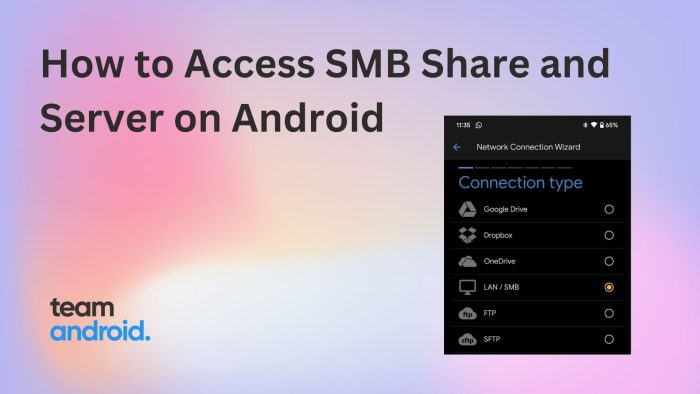The official Gmail app is no doubt the most popular email client on Android, used by billions on users. It has seen its fair share of updates and improvements over the years, but it also keeps encountering glitches. If you use Gmail on your Android device, you may have encountered a problem where pictures won’t download from your emails. This can be frustrating, especially if you need to view or save those images for work or personal purposes.
Let’s discuss why pictures won’t be downloading in your Gmail emails on Android and how to fix them back.
Why Pictures Won’t Download from Gmail on Android?
There are several factors that could prevent pictures, videos or other content from downloading in emails on your Gmail Android app. It could be any of the following reasons:
- Damaged attached file: If the sender attached a corrupted or incompatible file, Gmail may not be able to open or download it. Ask the sender to resend the file in a different format or check it for errors.
- Technical malfunction: Sometimes, a glitch in the system or the app can cause temporary problems with downloading attachments. Restarting your device or the app may help resolve this.
- Corrupted Gmail app’s cache and data: Over time, the Gmail app may accumulate cache and data that can affect its performance and functionality. Clearing the cache and data may help fix the issue. We show you below how to do exactly this.
- Poor internet connection: If your internet connection is slow, unstable or interrupted, you may not be able to download pictures from the Gmail server to your phone. Try switching between Wi-Fi and mobile data, or moving to a location with better signal strength.
- Gmail server issues: May be, the Google servers are down or the Gmail service is experiencing an outage. There may be a bug or a server issue that prevents pictures from downloading. In this case, you may need to contact Gmail support for assistance.
- Outdated version of the Gmail app: If you have not updated the Gmail app for a long time, Google might have ended support for your version or you may have missed out on important bug fixes. Check for updates in the Google Play Store and install them if available.
How to Fix: Pictures Won’t Download from Gmail on Android
If you read the causes carefully above, you should already have an idea how to fix this glitch. For those who could still not figure out this issue of pictures won’t downloading on Android inside the Gmail app, try out the following fixes:
1. Check Internet Connection
Before diving into more complex solutions, let’s start with the basics.
- Wi-Fi: Ensure you’re connected to a strong and stable WiFi network. Sometimes, intermittent connectivity can prevent media files i.e. pictures, videos, GIF files from downloading.
- Mobile Data: If you’re using mobile data, make sure it’s switched on and has sufficient bandwidth. Remember, downloading over data might incur charges for very large email attachments.
2. Clear Gmail Cache and Data
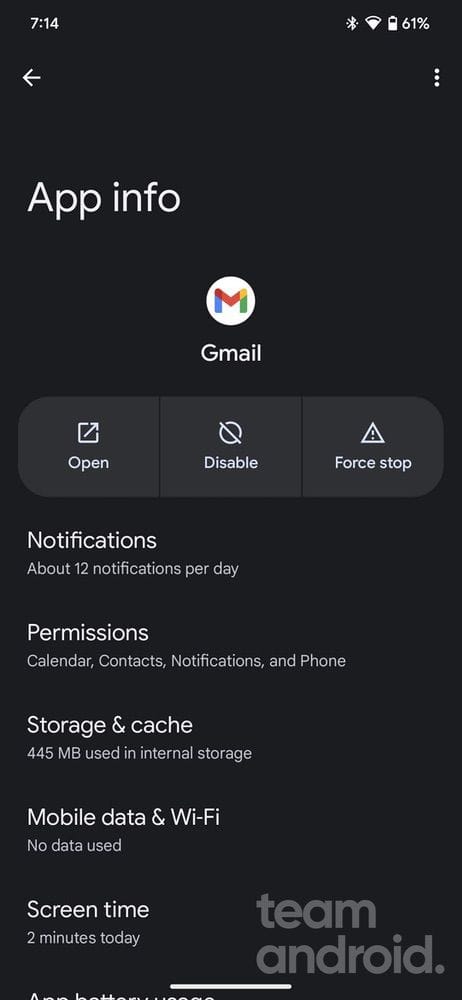
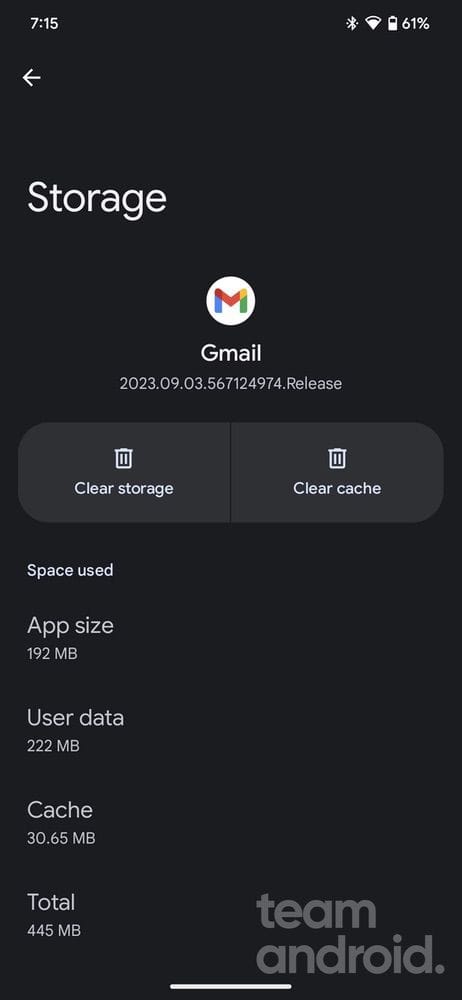
A cache is a storage area where frequently accessed data can be stored for rapid access. Over time, cached data might become corrupt and hinder certain functionalities.
So in case you previously downloaded an image, but are not able to access it back from within the email content in Gmail, you can try clearing the cache and app data.
- Navigate to Settings > Apps or Application Manager.
- Scroll down and tap on Gmail.
- Tap on Storage & cache > Clear Cache.
- If the problem persists, consider tapping on Clear Storage. Note: This will remove your Gmail settings on the device, but it won’t delete any emails.
3. Ask to Send Attachment Again
You can always ask the sender to send that attached picture or file again to your email address, in case the already sent file is corrupted or damaged in any way.
If you have trouble downloading or opening it on your phone, also try accessing the picture on your laptop to see if the issue is just on your Android device or other platforms as well.
4. Update Gmail App
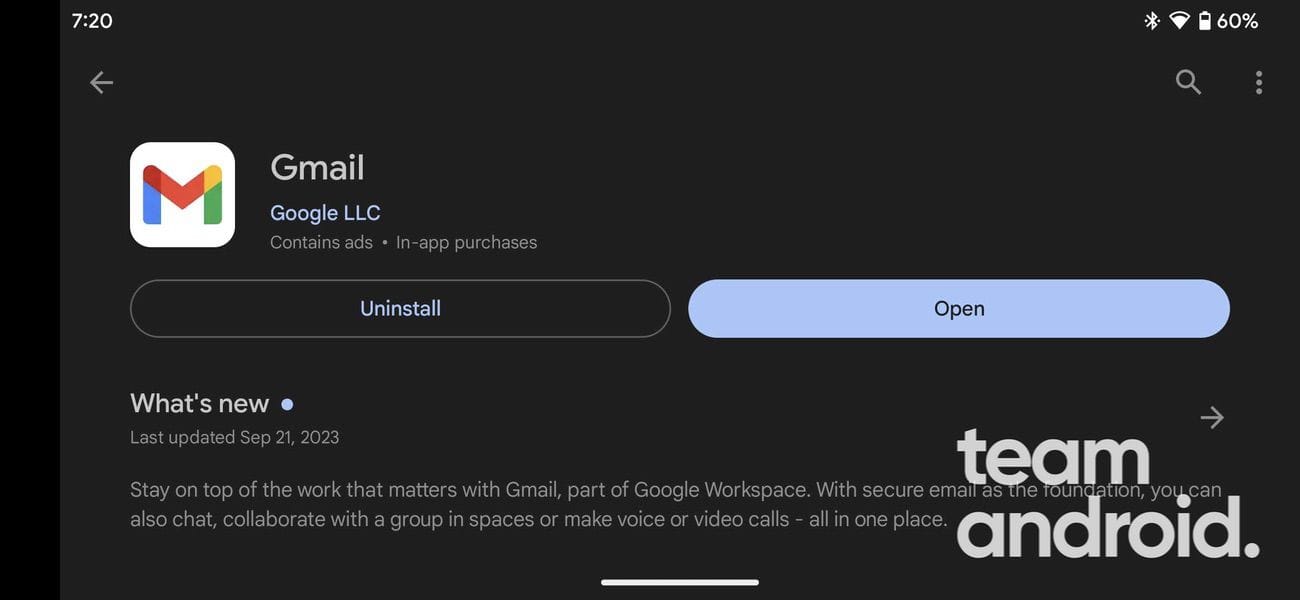
An outdated app might not work as expected. It’s essential to keep your apps, especially Gmail, updated. You can also set this app to automatically update over WiFi or mobile data to always have the latest version installed.
- Open Google Play Store.
- Search for Gmail and check if there’s an Update option.
- If available, update the app.
5. Tap the Download Button
When you receive an email with an attached picture, you get several methods to access it. By simply tapping the attachment, the image is opened directly on your phone.
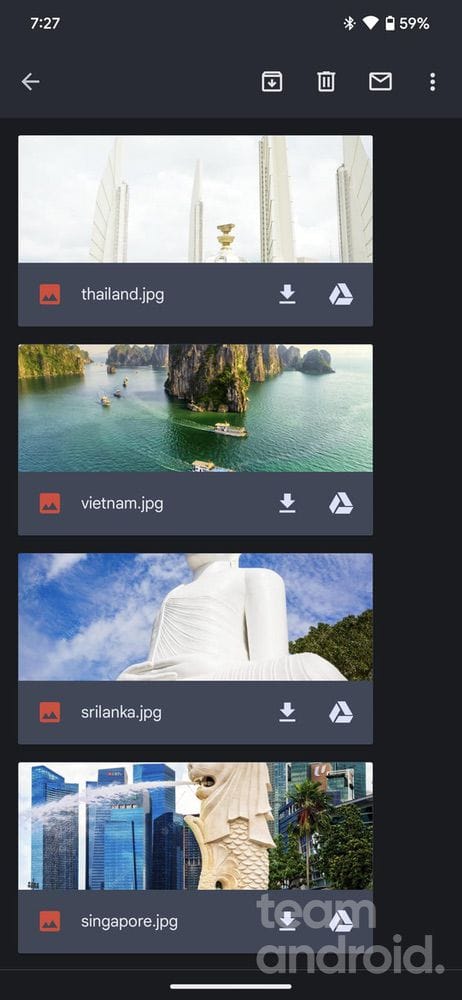
However, if you tap on the displayed buttons, you could download the attachment to your phone storage or save it to your Google Drive account.
6. Check Gmail Sync Settings
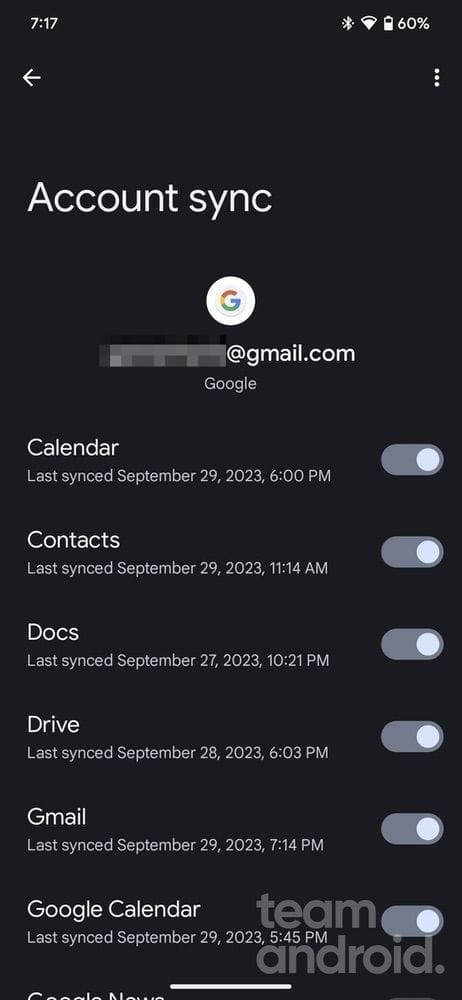
If your Gmail app isn’t syncing automatically, you might face issues downloading attachments.
- Go to Settings > Passwords & accounts > Google account > Account sync.
- Make sure the sync Gmail option is enabled.
7. Adjust Download Settings
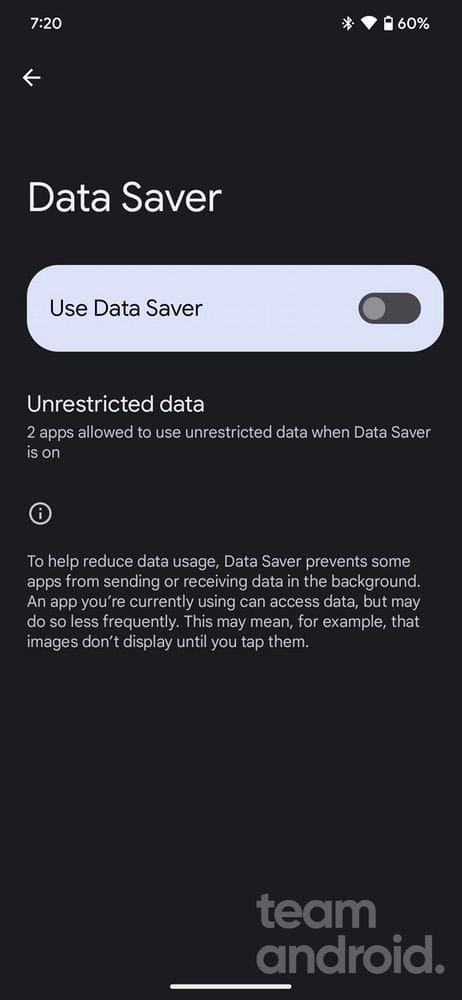
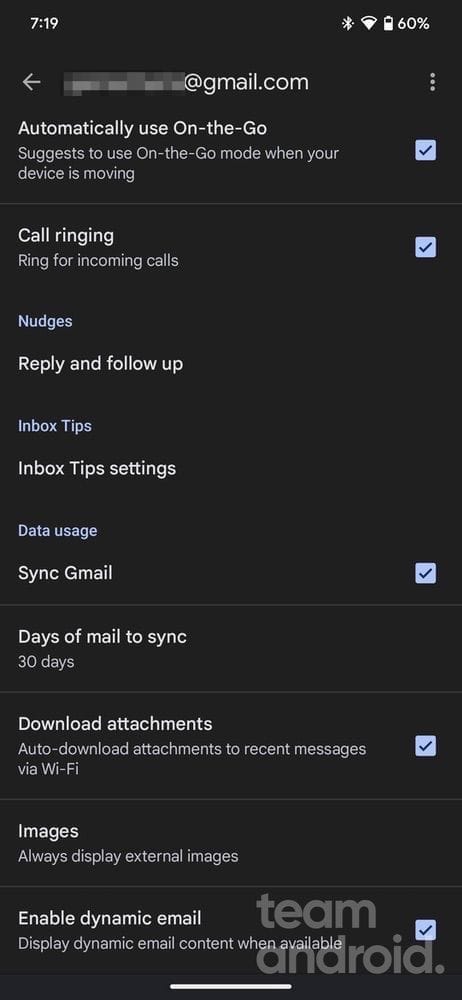
Sometimes, the issue might be related to download settings, especially if you’ve restricted downloads on mobile data.
- Navigate to Settings > Network & Internet > Data Usage > Data Saver.
- Ensure Data Saver is off, or ensure Gmail is whitelisted if Data Saver is on.
Also, review the Auto-download attachments settings within the Gmail app. To do this:
- Open Gmail > Menu (three lines at the top left) > Settings > Select your Gmail account.
- Scroll down and check the box for Download attachments.
8. Free up space
Has your phone run out of free space? You will need to clear up some storage space for the Gmail app to let you download attached files to your Android device.
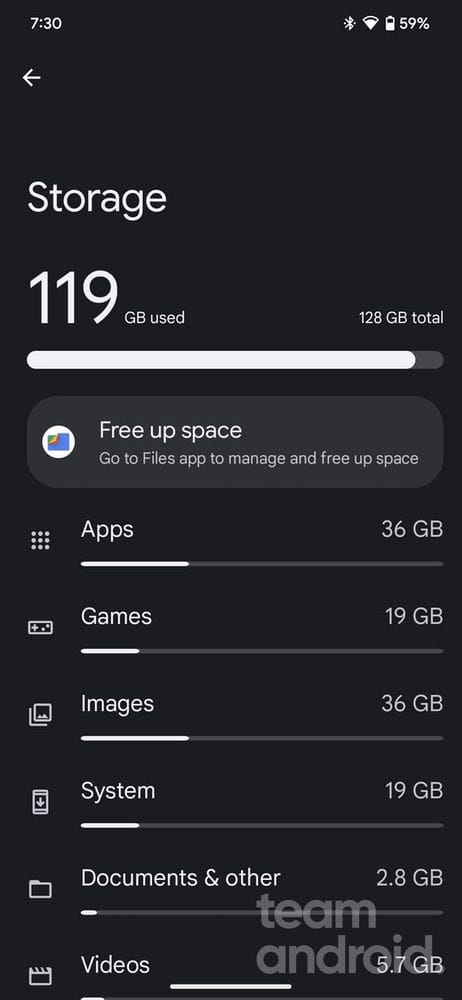
You can easily delete unnecessary files and apps that you do not use using the built-in Files app by Google. It will quickly help you free up storage space in just a few taps.
We understand how essential images and other email attachments can be, so we hope these solutions help you fix the problem of not being able to download pictures in Gmail on your Android device. If the problem persists, consider reaching out to Google support forums or visiting your device’s service center.
You can also drop us a comment below with your phone model and Gmail app version, and someone from our team will help you fix this issue.