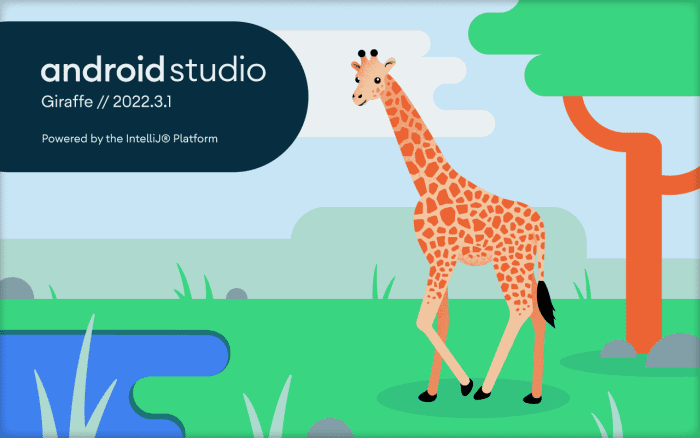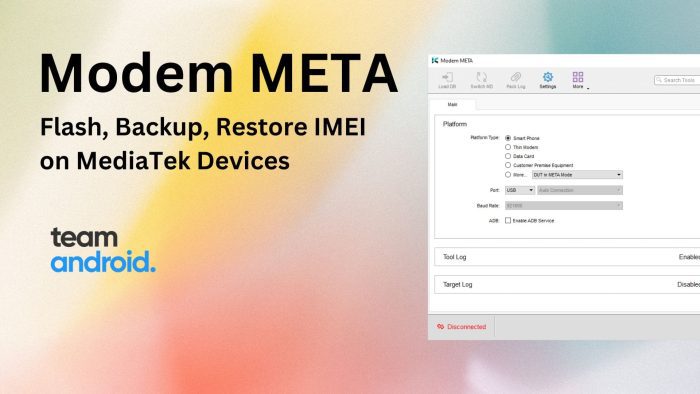These are the latest Samsung Galaxy S23 drivers for Windows and Mac computers. The new flagship phones from Samsung have been out for a while now and you can use them to transfer photos, music and videos between your Windows PC and the phone. To do that, you need to install correct USB drivers for the Samsung Galaxy S23, S23+ and S23 Ultra phones. Samsung recently updated their USB drivers EXE file to support all the new phones they have recently launched with Android 13 and One UI 5.1: Samsung Android USB Driver for Windows v1.7.59.
If you own a Samsung Galaxy S23 and want to transfer files between your phone and your computer, you will need to download and install the appropriate drivers. And for those who bought this phone for development purposes, we have also linked the latest ADB and Fastboot tools for the Galaxy S23. In this article, we will guide you through the steps to download and install Samsung Galaxy S23, S23 Plus and S23 Ultra drivers.

Download Samsung Galaxy S23 / S23+ / S23 Ultra Drivers
Once you start setting up your new phone, the first thing you will need is to connect the Galaxy S23 to a computer and transfer all your previous phone data to this new one. And for that, your PC will only recognize the Galaxy S23+ / S23 Ultra phone when it would have the correct USB drivers installed. A powerful computer tool like the Samsung Smart Switch can also help you backup Galaxy S23 phones, if ever needed.
We have listed below the methods on how to get the Galaxy S23 USB drivers on Windows and Mac computers. In case you are not able to download or install these drivers on your PC, let us know in the comments below so we could help you out.
Samsung Galaxy S23 Drivers for Windows:
Here are the latest Samsung Galaxy S23 USB drivers you can download for Windows 11, Windows 10, Windows 8 / 8.1 or Windows 7. You can pick your phone below from the list:
| Phone | Download |
| Samsung Galaxy S23 | Download USB Driver |
| Samsung Galaxy S23+ / S23 Plus | Download USB Driver |
| Samsung Galaxy S23 Ultra | Download USB Driver |
Note: These drivers for Galaxy S23 are only supported on Windows PC. For Mac or Linux systems, there is a different method to connect Galaxy S23 that we have discussed below.
How to Connect Galaxy S23 to Windows PC
We have listed down these simple steps to connect the Samsung Galaxy S23 / S23 Plus / S23 Ultra with Windows PC:
- Step 1 – Download Samsung Galaxy S23 USB Drivers from the links above and install it on your computer. After installation, you will not see any new icons on desktop and programs list.
- Step 2 – Connect your Samsung Galaxy S23 to the PC with a USB-C cable.
- Step 3 – Now wait for the computer to recognize the device and install / setup necessary files and drivers.
- Step 4 – You will notice several files being installed. Once completed, open My Computer or This PC to find your phone.
- Step 5 – Double-click on your phone and now you are ready to browse through your Samsung Galaxy S23 on the Windows PC.

Samsung Galaxy S23 USB Drivers for Mac
As mentioned before, the process to connect the Galaxy S23 to a macOS / OS X computer is relatively easier and slightly different from Windows. Google has a small tool that you can use to connect any Android phone and transfer content. This tool is called Android File Transfer and it is available for free download below. In our tests, the Samsung Galaxy S23 is fully compatible with macOS Ventura and previous versions.
Android File Transfer comes with basic functionality to manage files and folders on the Samsung Galaxy S23 phones. You can drag-and-drop files from your MacBook to the phone, create new folders to organize data or even delete files that you no longer need.
To make this work, you only need your Samsung Galaxy S23 phone with you and a USB-C cable to connect your phone. We highly recommend using the USB-C cable that came with your phone inside the box for best data transfer speeds and no compatibility issues.
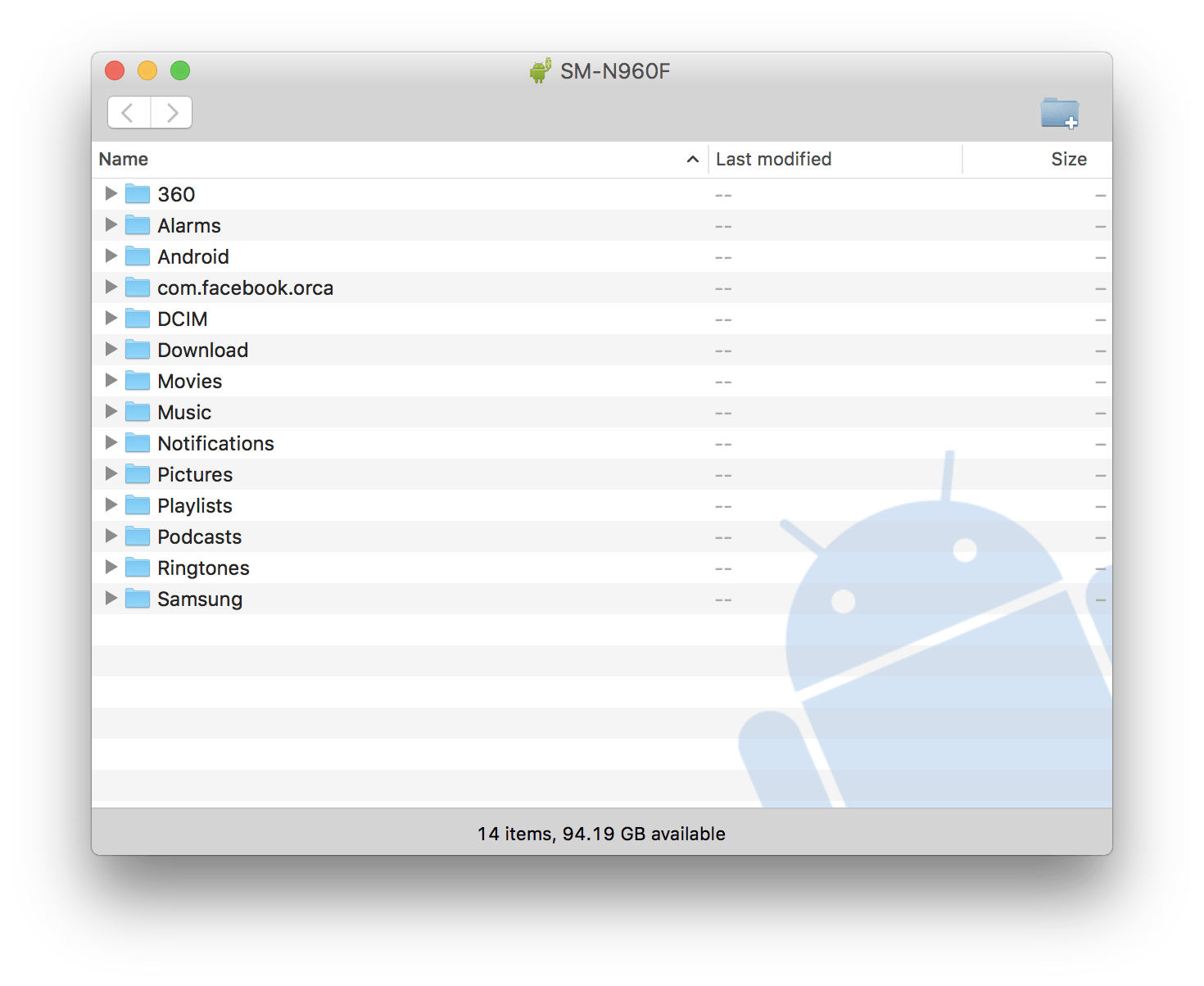
Once downloaded and installed, follow these easy steps to start transferring files between your Samsung Galaxy S23 / S23 Plus / S23 Ultra phones and the macOS computer:
- Step 1 – Download Android File Transfer and install it on your Mac computer.
- Step 2 – Connect your Samsung Galaxy S23 with the computer using a USB-C cable.
- Step 3 – Now wait for the computer to recognize the device. It may take a few seconds more if this is your first time connecting a new Android device.
- Step 4 – Tap ‘Allow‘ on your phone screen to allow the phone to communicate with the computer.
- Step 5 – Android File Transfer window will automatically open up with your internal phone memory directories.
You should now be able to manage all your Samsung Galaxy S23 files and folders from your Mac.
Samsung Galaxy S23 Drivers for ADB and Fastboot
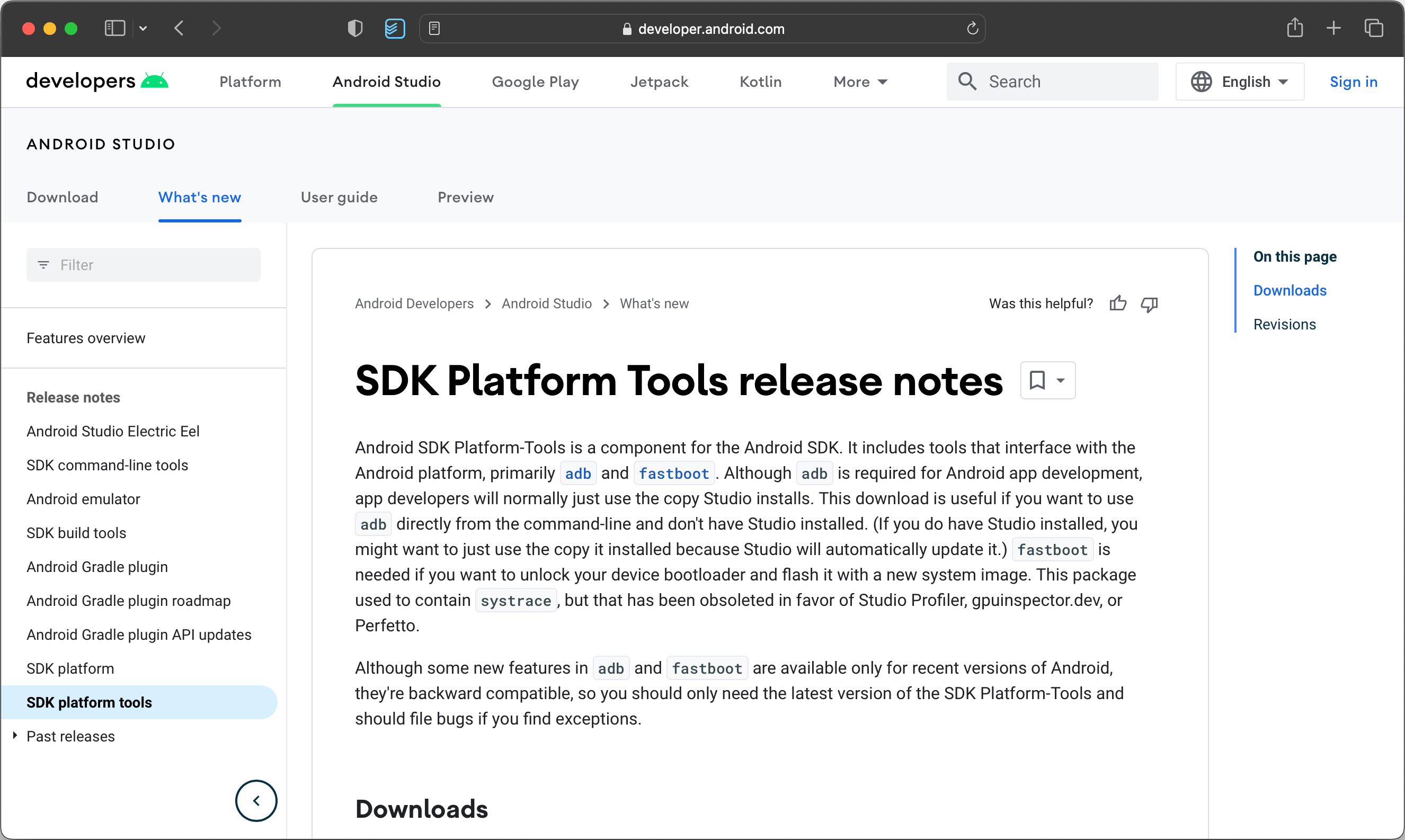
Just like every other Android phone, you also need ADB and Fastboot for the Samsung Galaxy S23 phones if you plan on doing any development work on them. ADB and Fastboot tools are very useful if you want to develop Android apps, test them or debug them properly. We have done tutorials on how to set up ADB and Fastboot using Android SDK / Android Studio on Windows and Mac.
However, if you are here to only download ADB and Fastboot tools for the Samsung Galaxy S23, you do not need to follow the whole tutorial. You can download these two tools from here:
Download ADB / Fastboot for Samsung Galaxy S23
That’s all! You should now have proper Samsung Galaxy S23 USB drivers installed on your computer. So depending on which new model you have, these latest drivers should work with Samsung’s Galaxy S23 / S23 Plus / S23 Ultra.
If you think we missed out anything or need help with installing the USB drivers, please drop us a comment below and we’d be happy to help you out! As a download mirror link, you can also download the latest USB drivers here.