This is a complete guide on how to install and setup ADB, Fastboot and Android SDK tools on your MacBook, iMac or any macOS / OS X powered computer. We have previously covered several guides on how to install these tools on Windows 7, Windows 8 and even on the new Windows 10, but let’s see how you can use these on your macOS system. ADB and Fastboot are two important tools provided by Google if you want to mess around with your Android devices with custom ROMs, rooting the phone or simply trying to access or sideload / install apps manually using command line.
ADB is widely used for performing actions on your Android phone that are not easily possible directly from your phone. Fastboot allows you to install system packages, entire firmware files or root your phone — provided the Android device in the specific system mode called Bootloader Mode or Fastboot Mode.
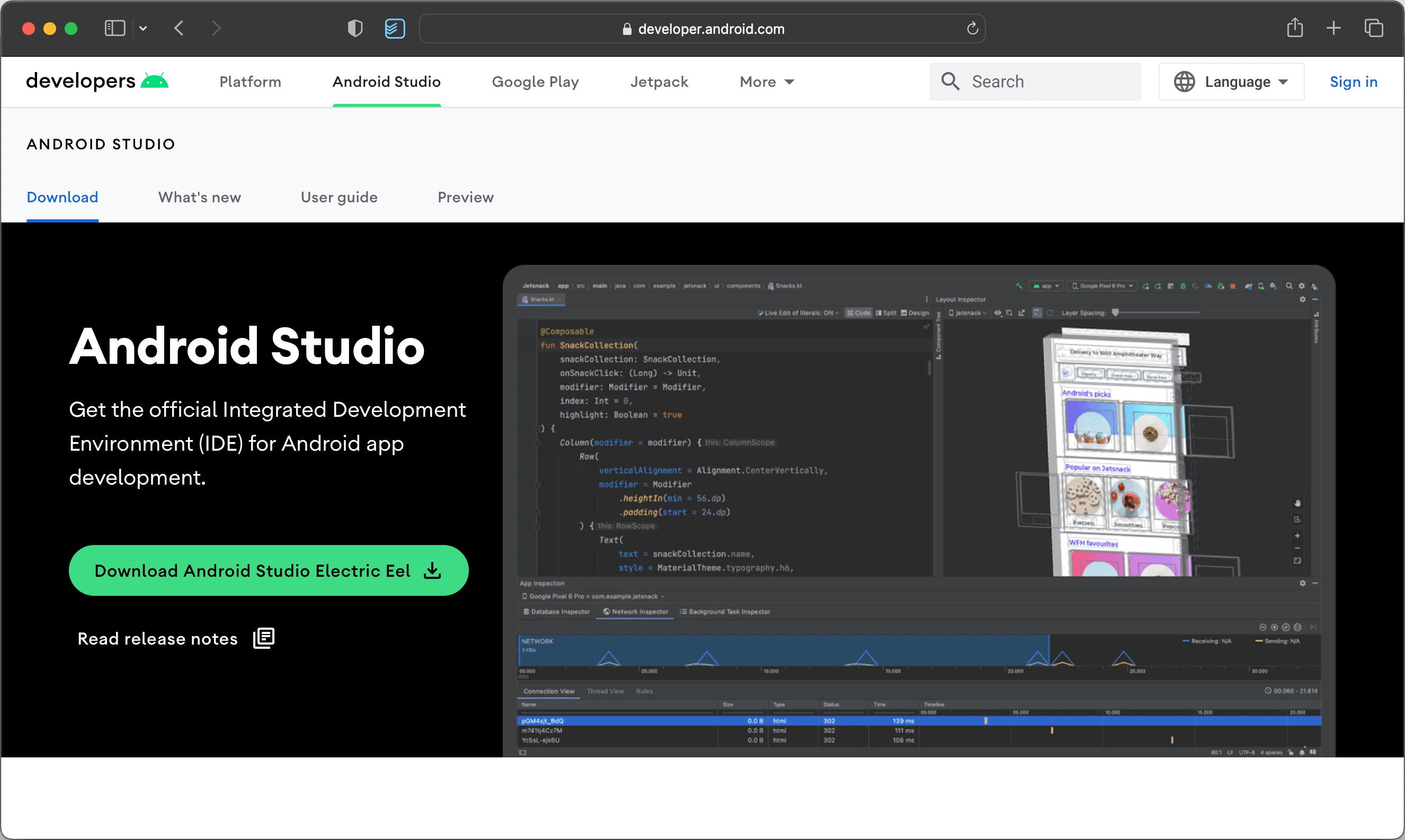
Installing ADB and Fastboot on macOS is very similar to how you set it up on Windows. You only need to download the Android SDK tools once and the rest can be set up from within that. Since we are not explaining how to set up Android Studio IDE or just the Android Emulator, our download size will be just around 200MB.
How to Install ADB, Fastboot with Android SDK Tools on macOS
Before we continue, please make sure you OS X / macOS system meets the minimum requirements set by Google for everything to run smoothly without any issues:
- MacOS® 10.14 (Mojave) or higher
- ARM-based chips, or 2nd generation Intel Core or newer with support for Hypervisor.Framework
- 8 GB RAM or more
- 8 GB of available disk space minimum (IDE + Android SDK + Android Emulator)
- 1280 x 800 minimum screen resolution
Let’s start with the steps below. Please note, you go through all the steps first before actually performing them on your computer.
Step 1 – Download Android Command Line Tools (commandlinetools-mac-9477386_latest.zip) for Mac.
Step 2 – Open the downloaded ZIP file and extract it anywhere in your computer. We extracted the files on our Desktop.
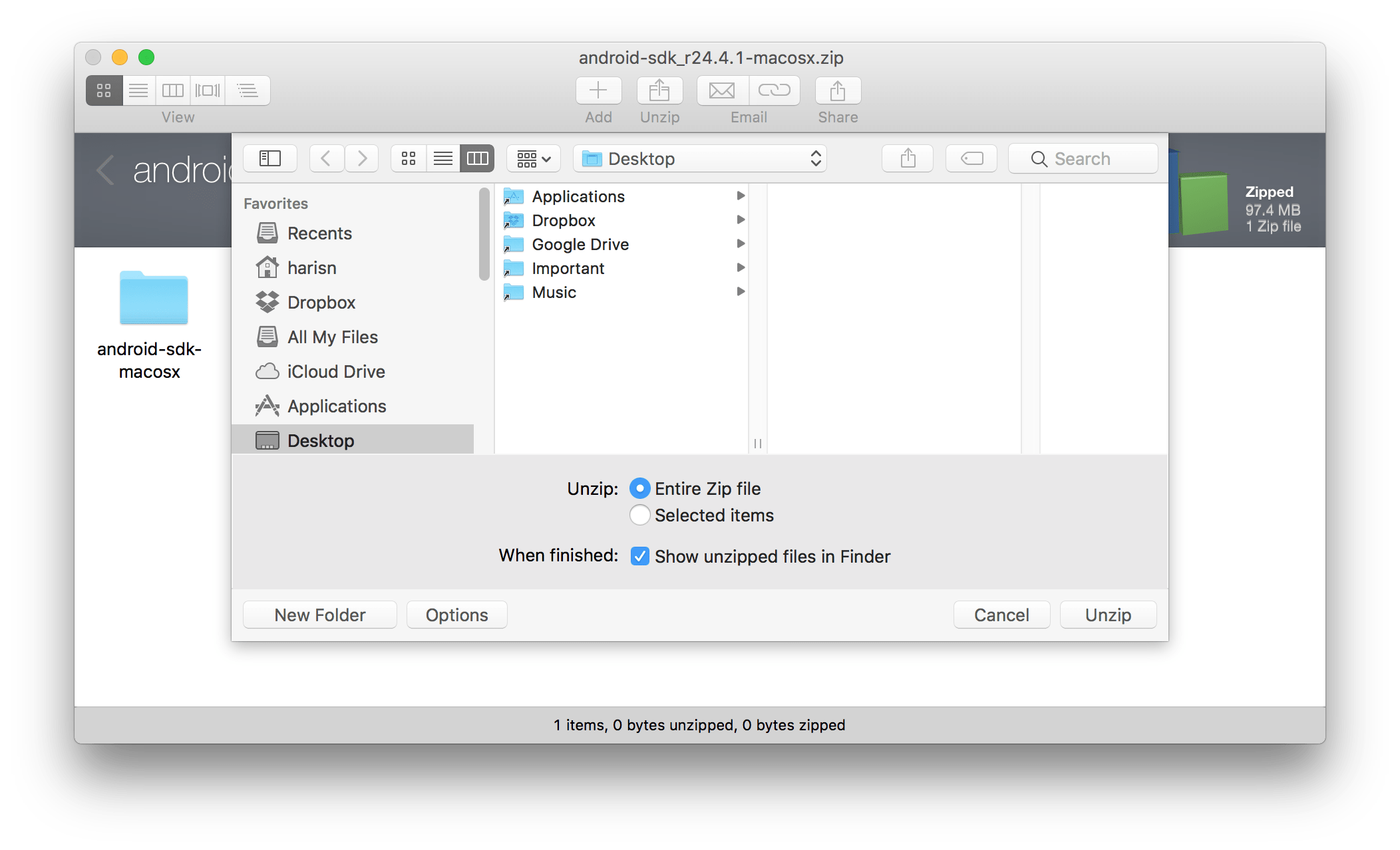
Step 3 – Open the folder that you just extracted on your desktop and make sure you see files and folders as shown below.
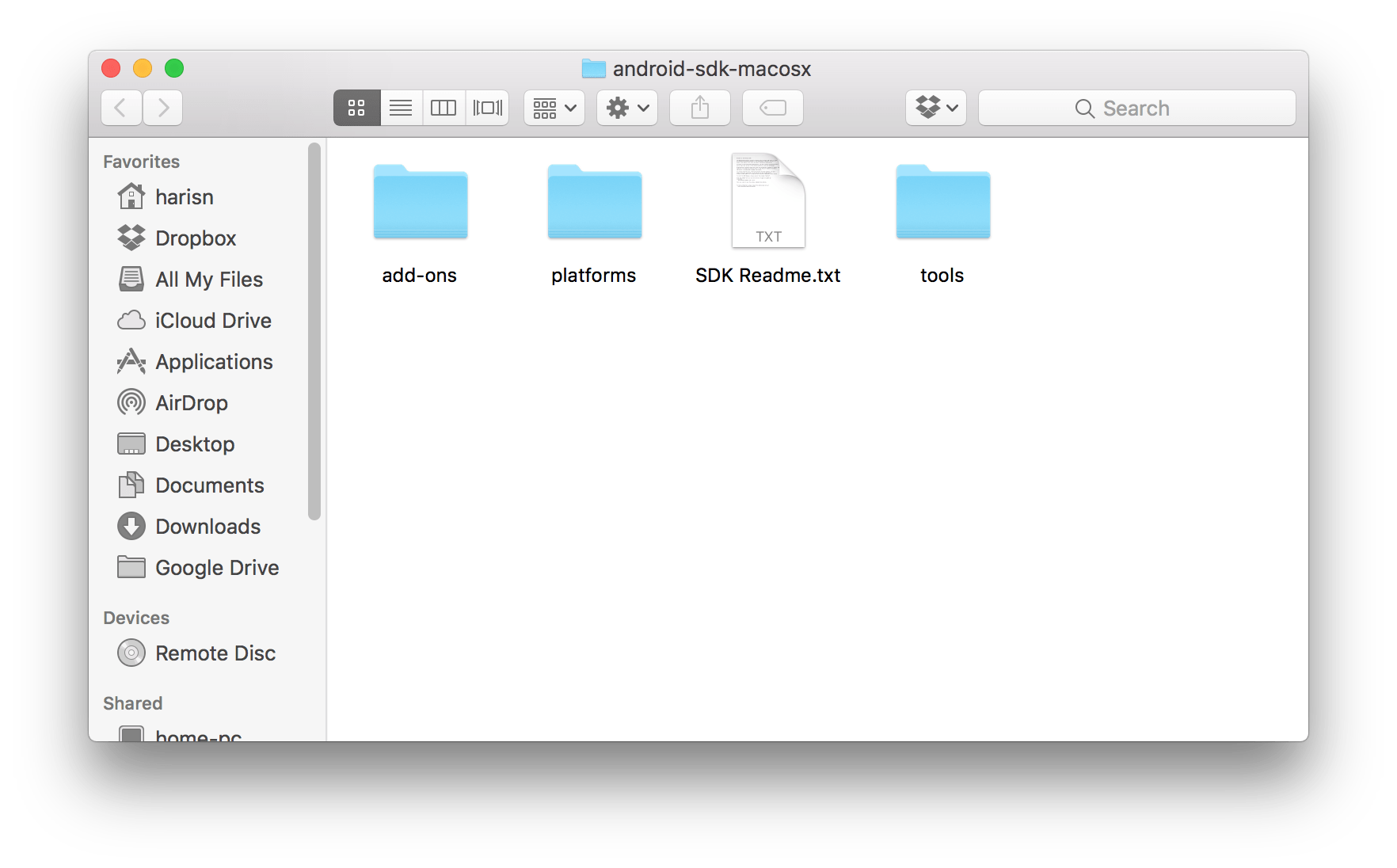
Step 4 – Go to the Tools directory and look for an icon called android.
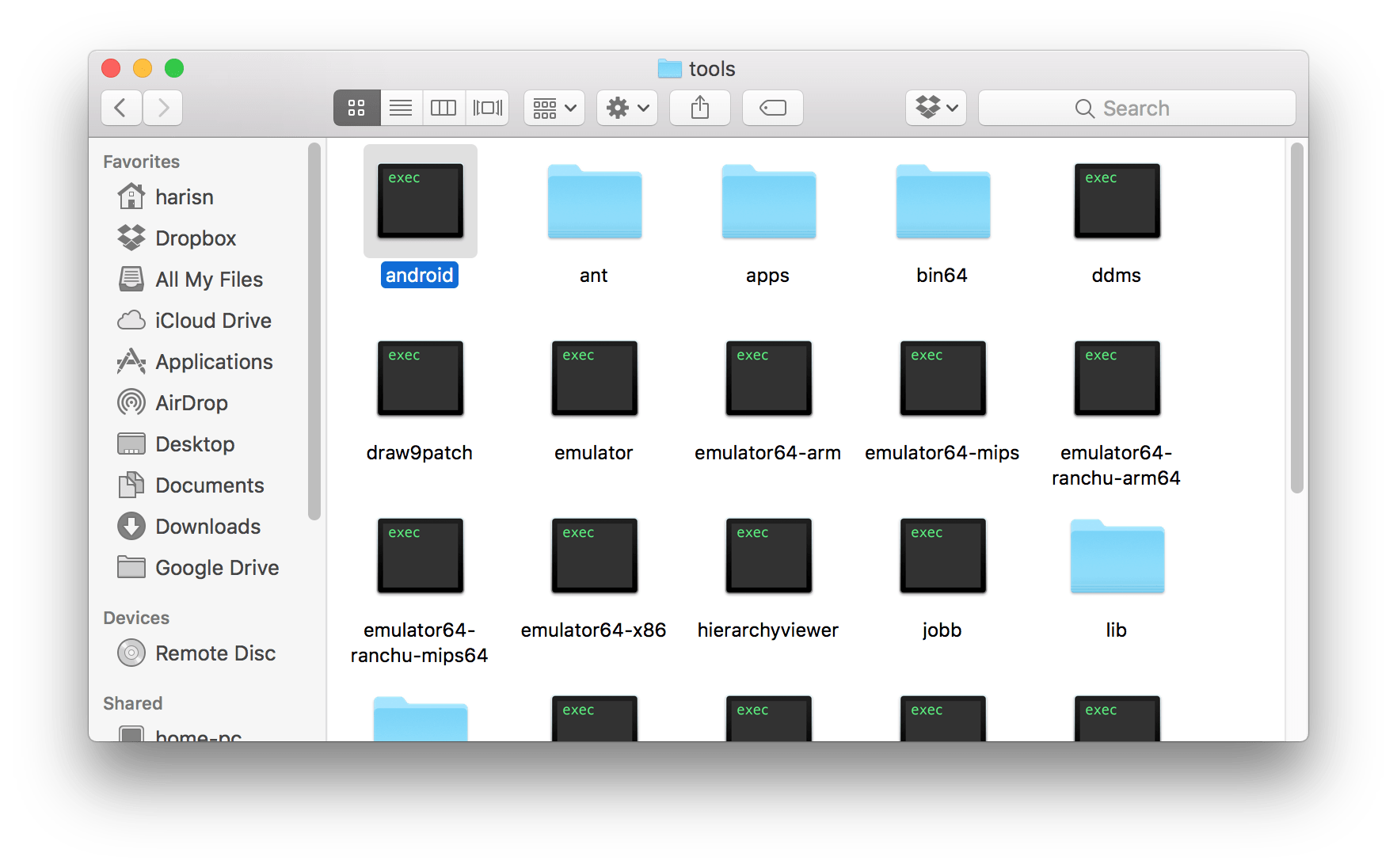
Step 5 – Double-click the android app. A Terminal window will open, and seconds later, you will see the Android SDK Manager window open up.
NOTE: Make sure you are connected to the Internet. SDK Manager will take a few seconds to load and check all the required packages available by Google.
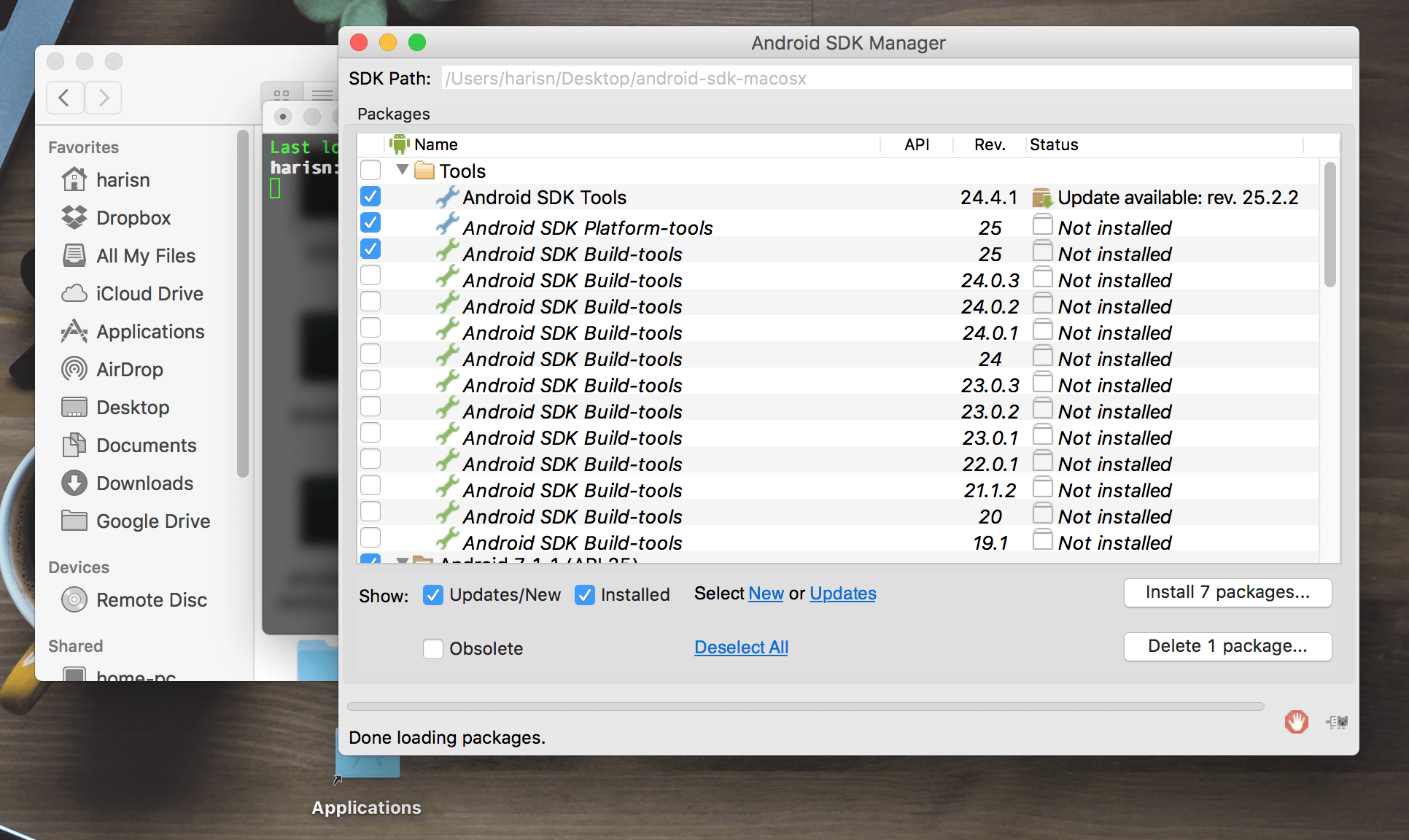
Step 6 – This is the Android SDK Manager. We will use this to select and download ADB and Fastboot on our Mac.
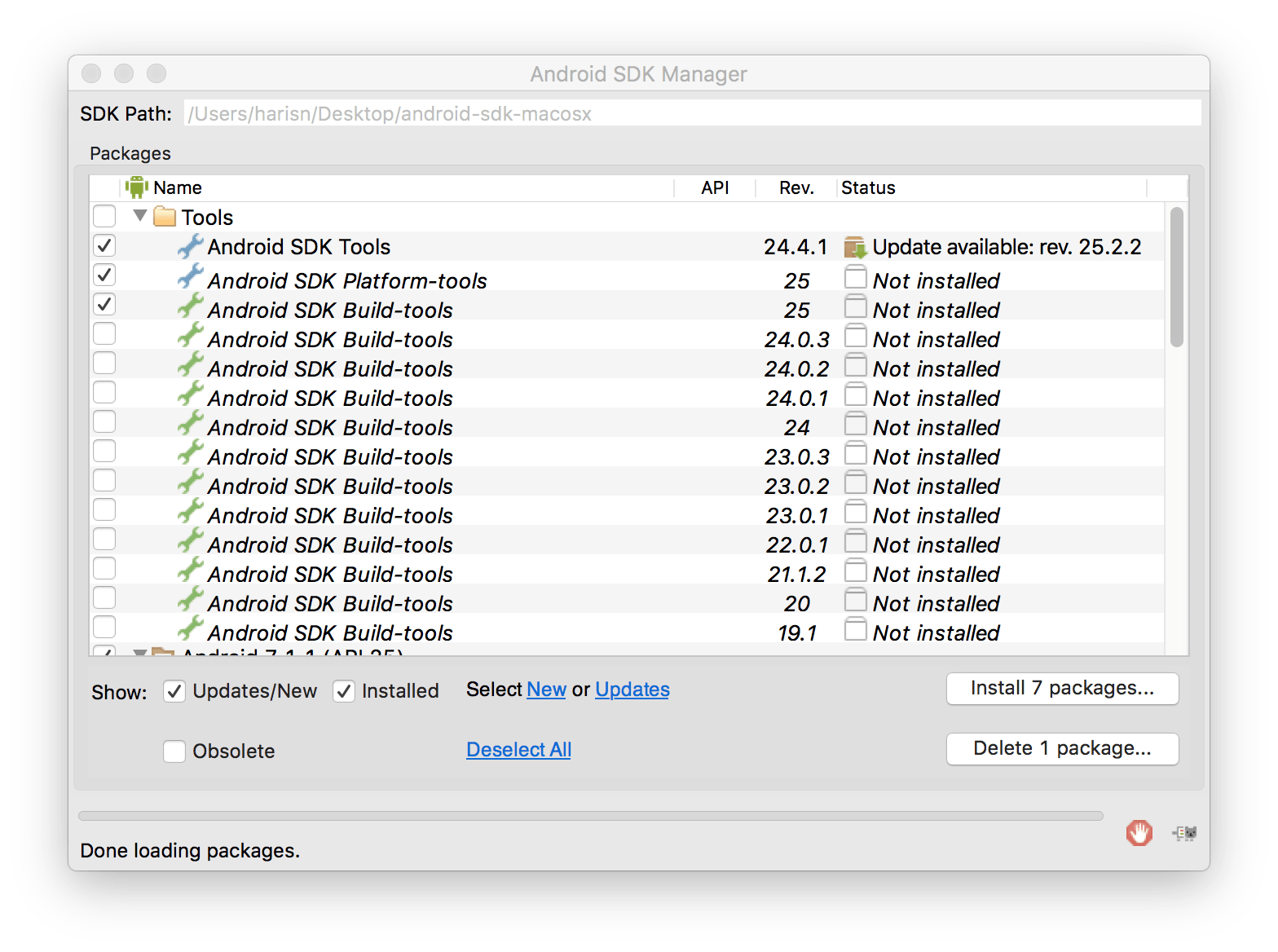
Step 7 – Several items will already be checked on your Android SDK Manager. Uncheck all the items, except Android SDK Platform-tools – You need this for downloading ADB and Fastboot to your computer.
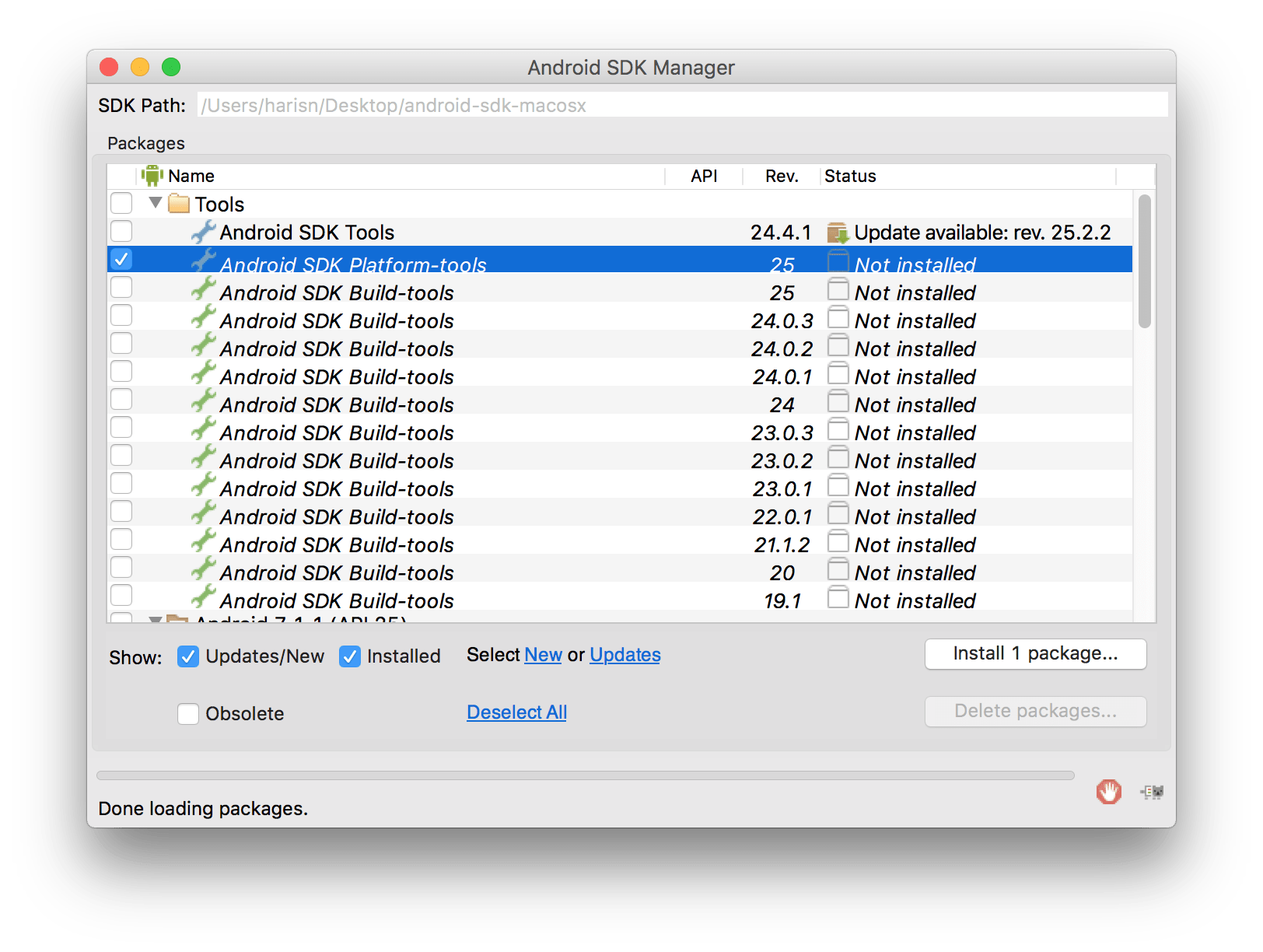
Step 8 – Now click the Install 1 package button. Another window will pop open. Select your Android SDK Platform-tools package from the left side and check Accept and Accept License options from the right side.
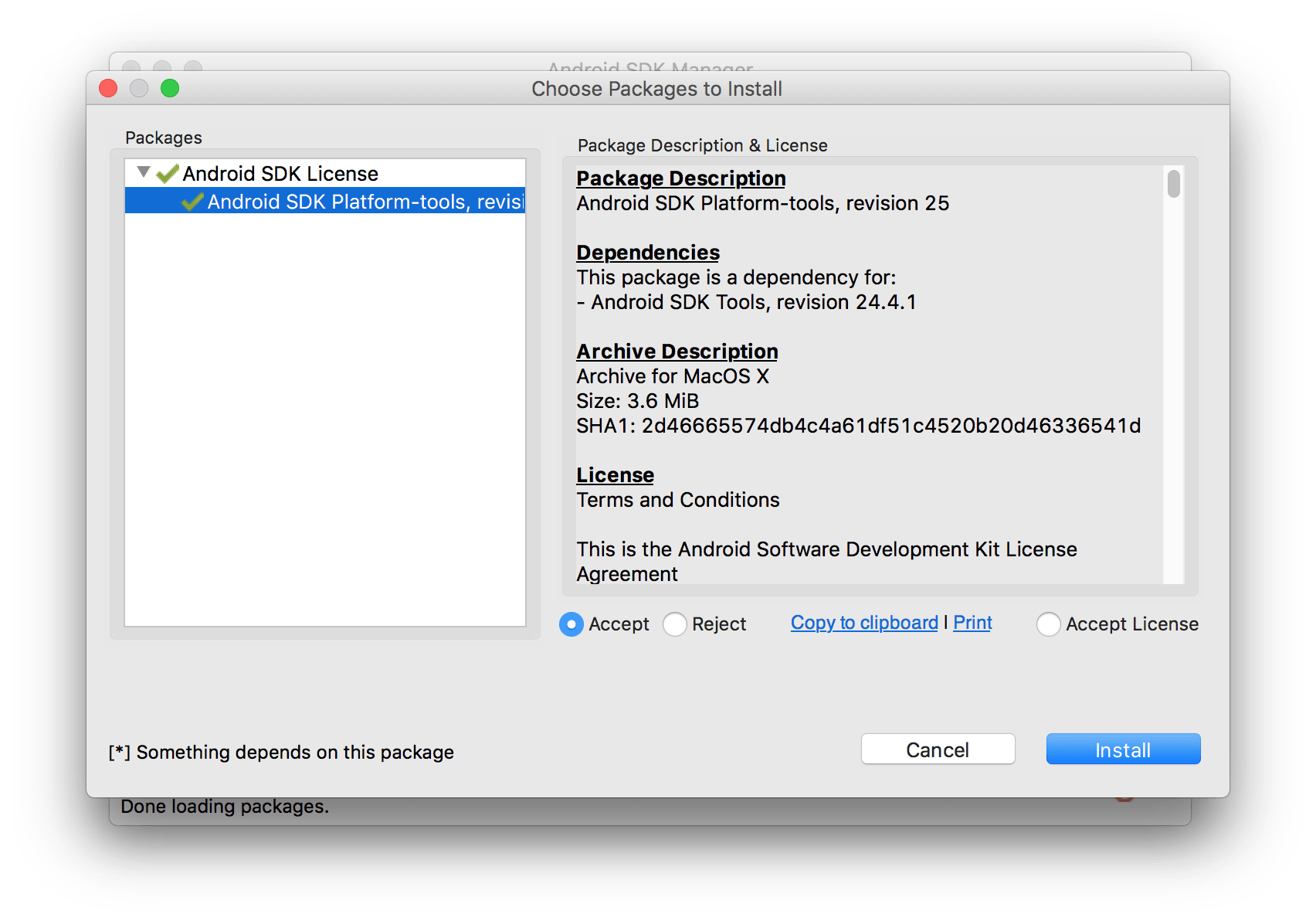
Step 9 – You can now finally hit the Install button. Downloading will only take a few seconds depending on your Internet speed.
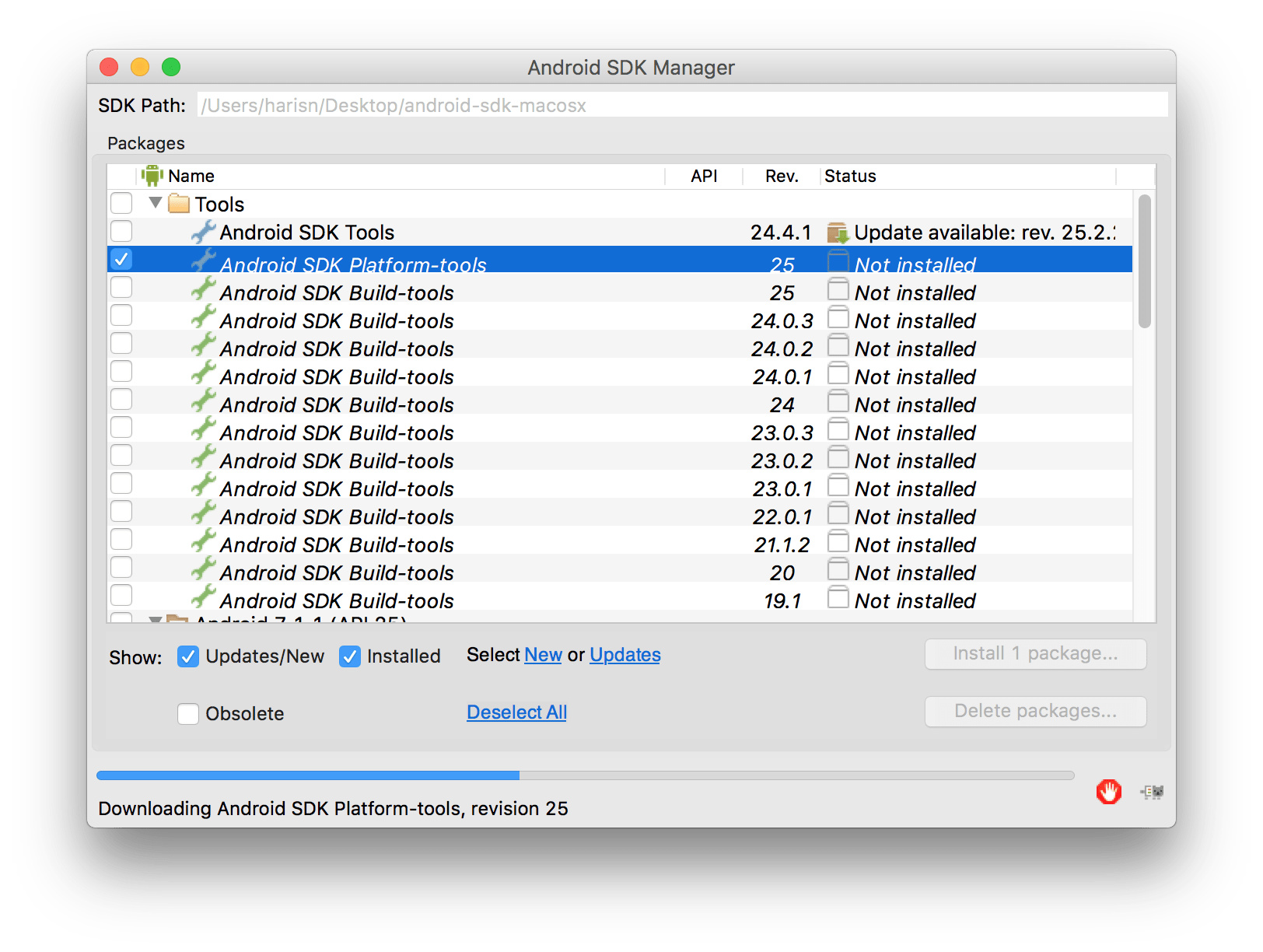
Step 10 – Once the download and installation finishes, you will be prompted to a similar screen as show below.
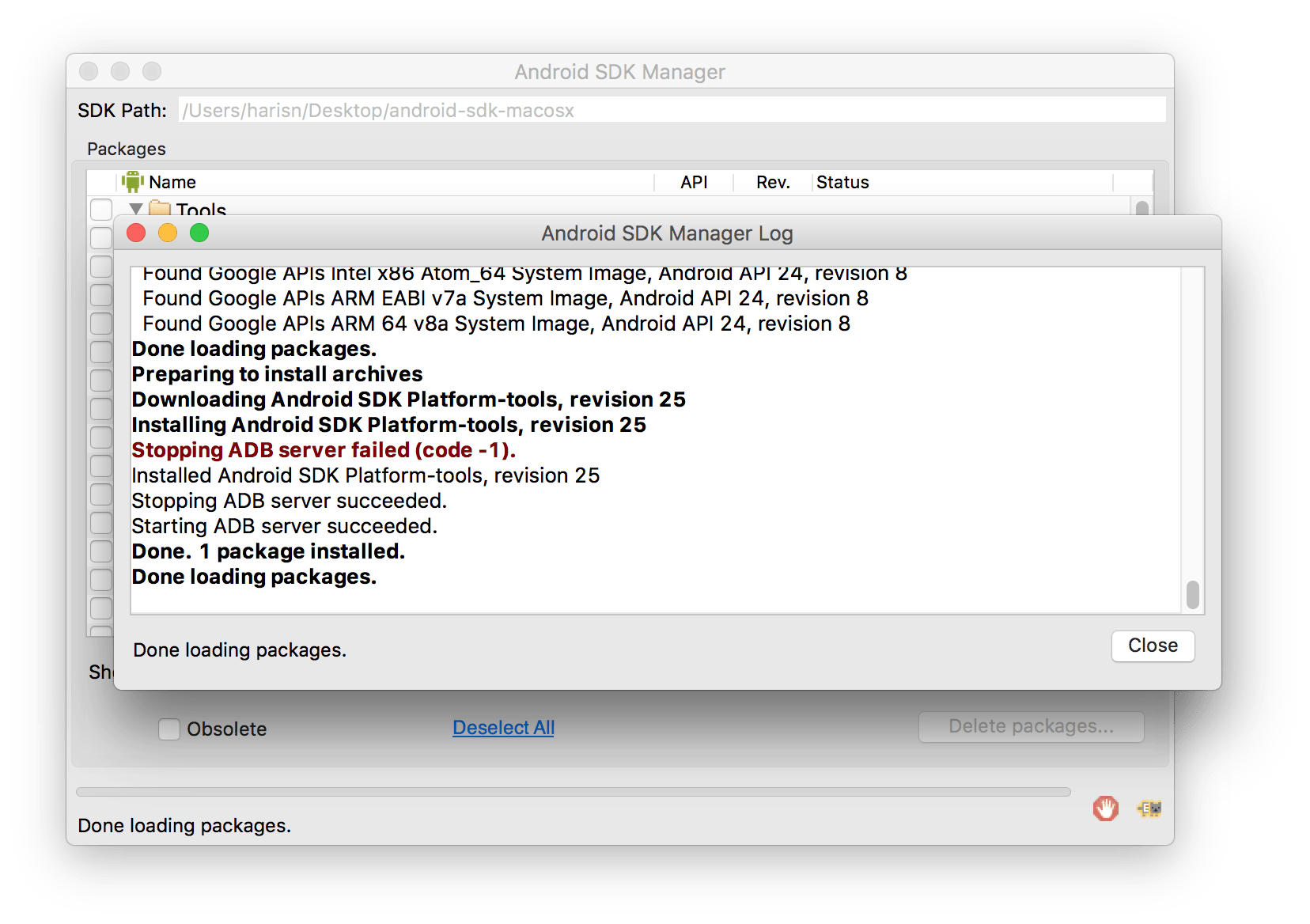
Step 11 – You can now complete close Android SDK Manager and all its other windows along with it.
Step 12 – Go to the android-sdk-macosx directory that you extracted on your Desktop in Step 2. If everything went perfect till now, you should see a new folder in there called platform-tools as seen below.
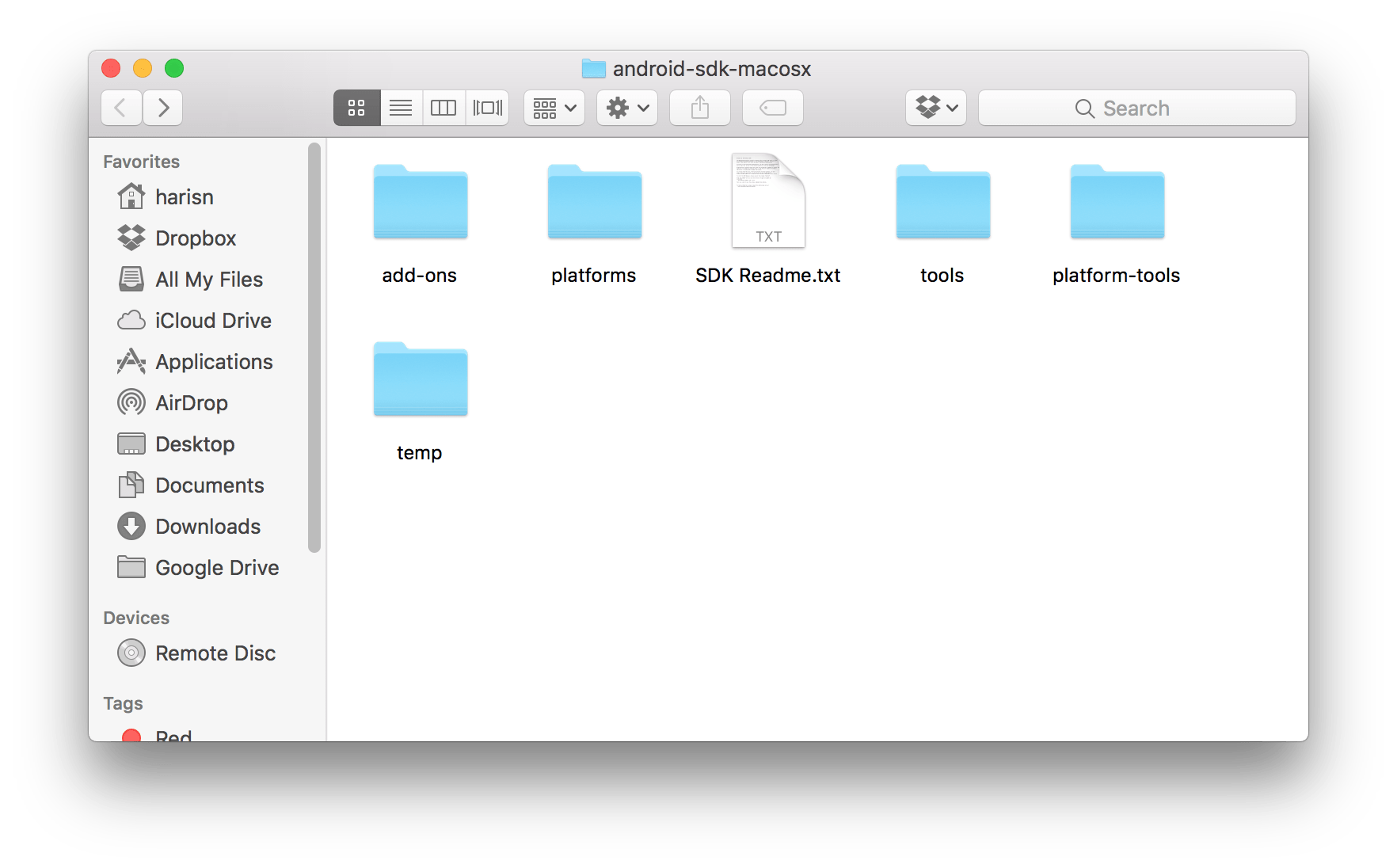
Step 13 – Open the platform-tools directory. You should be able to see the adb and fastboot apps, along with several other tools in this directory.
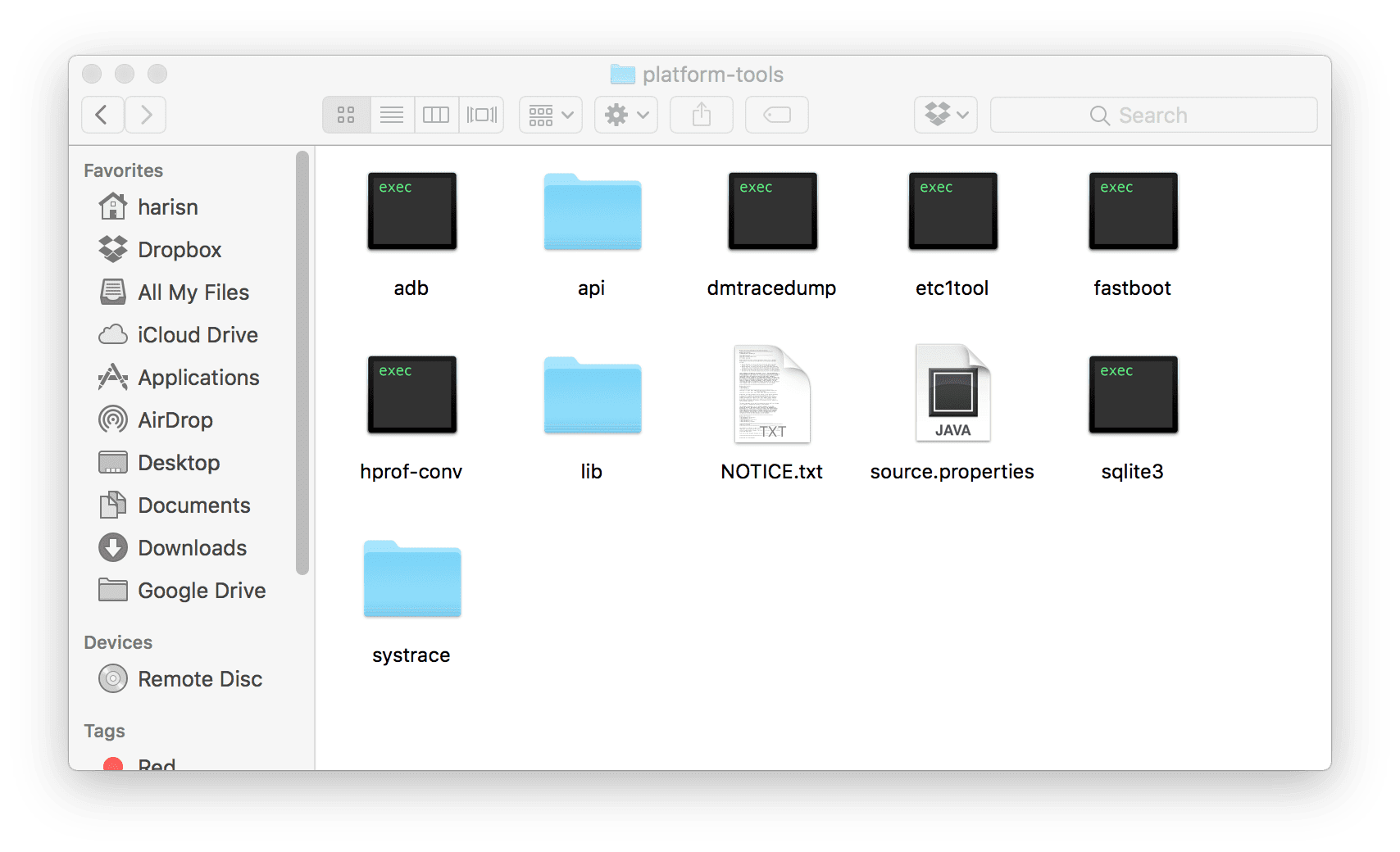
This is it. You have successfully installed ADB and Fastboot using Android SDK Manager on your Mac computer. To use any of the above tools, you will have to open a new Terminal window and navigate to this android-sdk-macosx/platform-tools directory in order to start ADB or Fastboot for your Android device.
If the final outcome is not something like shown above in the screenshots, or if you are stuck with any kind of error — please drop us a comment below and we will try to find a solution to your problem.

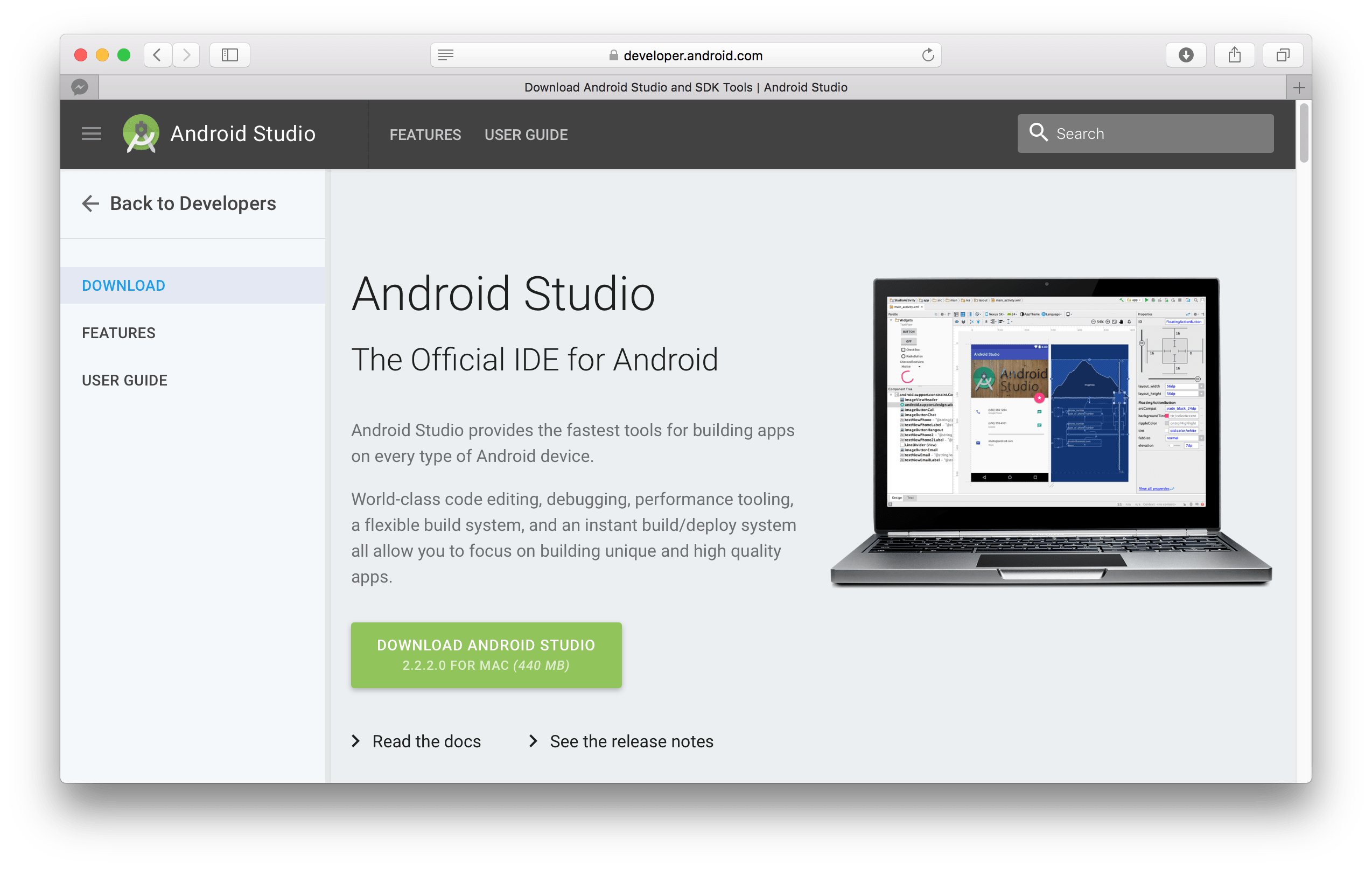



https://uploads.disquscdn.com/images/0b8fac03f11ea6e33391e3ddcef7237a4ec430f7111e64c66779bc9c055ff34a.png
java installed but not detected and i couldn’t find a solution in Mac OS
Now stuck at STEP 6 https://uploads.disquscdn.com/images/1afecf00631013944ca24a155ef427e27c1c2e330c5d5de1b7f85cf5ee6d3122.png
https://uploads.disquscdn.com/images/18e1160f3eb3a571300558b2496b173b0c30e02ec3abb62151ba3f6ac2cf5bb0.png
How did you get past?
http://www.oracle.com/technetwork/java/javase/downloads/jdk8-downloads-2133151.html
Install Java from here ˆˆ
im stuck here too!
Same issue and stuck here.. How did you get past?
https://uploads.disquscdn.com/images/806df9026d375dcedaf3297a98deb6bbbbed2f1f0877e5516b06d00707ce3c7c.png
Connected to the device but not showing up
what about those of us with apple silicon? the files in the zip are not what are in you screenshots.