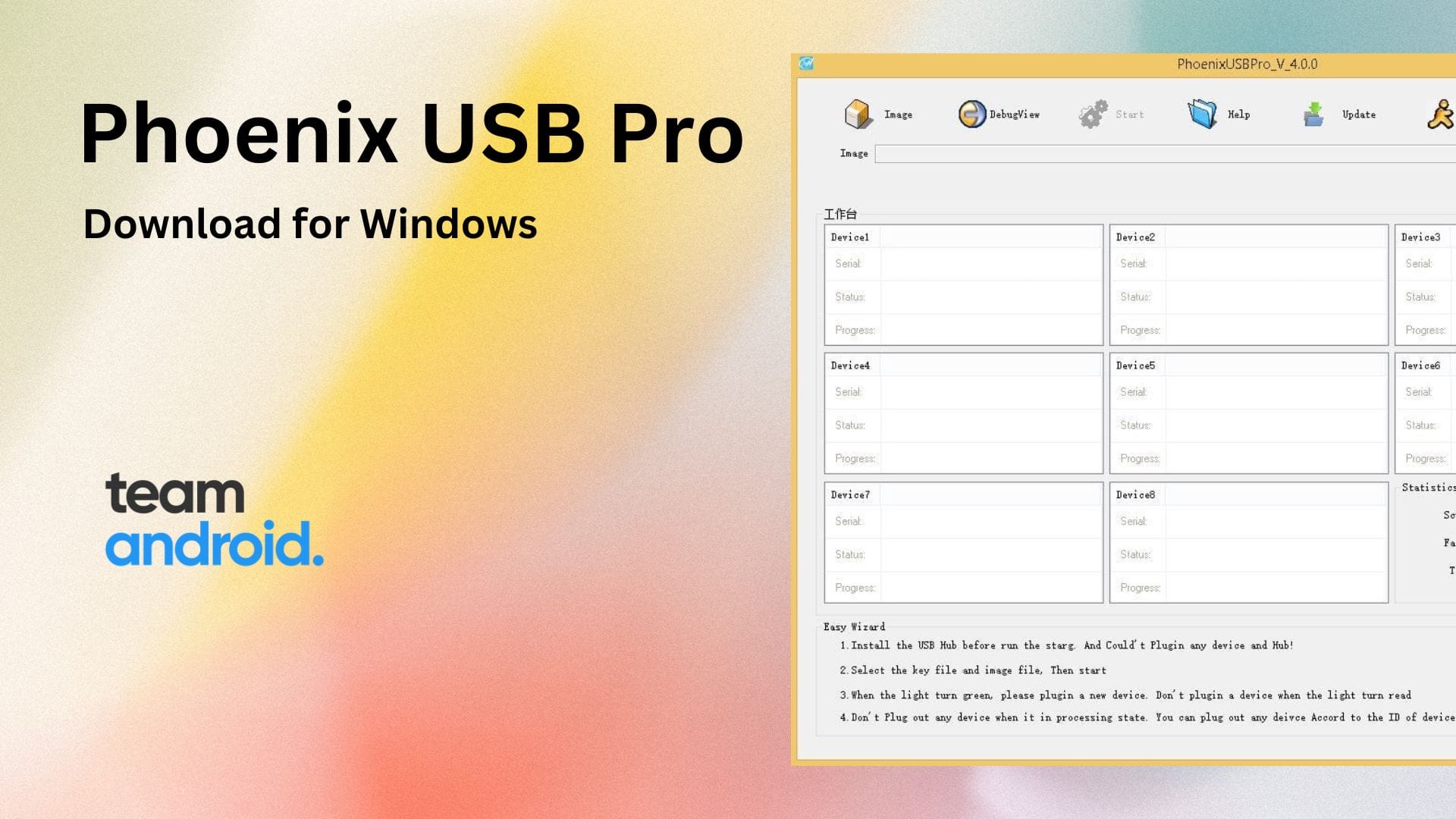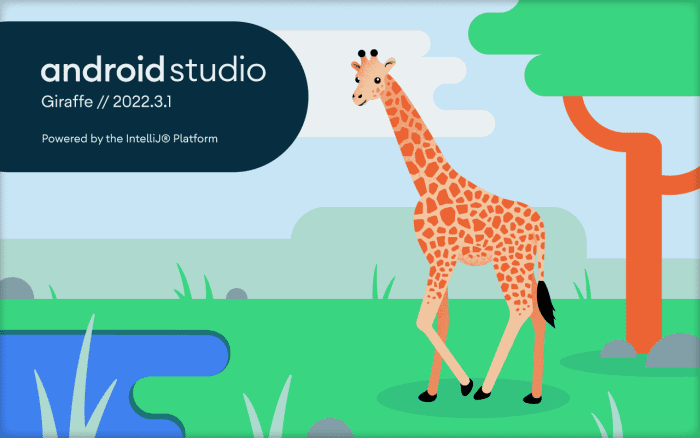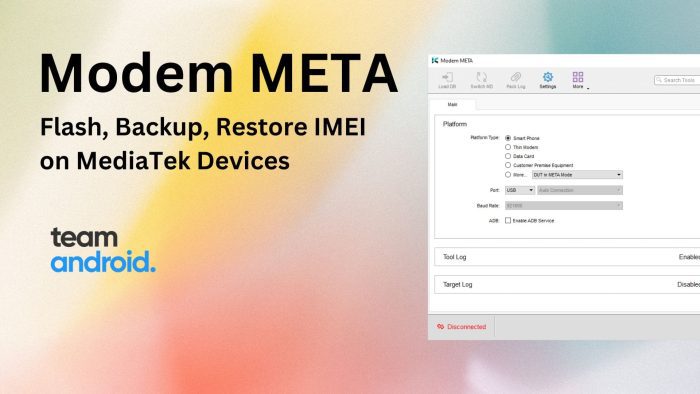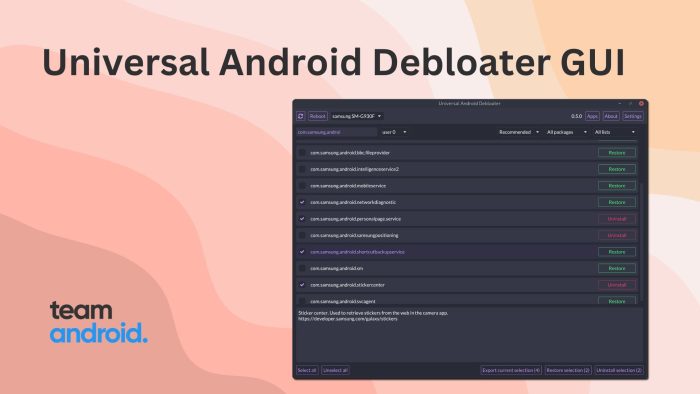Phoenix USB Pro is a tool that is used to flash firmware on Android devices that are based on Allwinner chipsets. It is a free and powerful tool that can help you flash firmware, update your device’s firmware, and more. This tool is specifically designed to work with Allwinner-based devices and is used by many Android enthusiasts and developers. The purpose of this tool is to allow you to write over the system partitions in case of reverting back to stock or boot-loop, among other features.
The Phoenix USB Pro tool is meant only for Allwinner chipset devices, please refrain from using it on phones that aren’t compatible with this software. It supports various Allwinner chipsets including A10, A13, A20, A31, A31s, A83T, A64, A80, and H3. This tool also supports different firmware formats such as .img, .bin, and .fw. It also provides a “LiveSuit” feature, which allows for the creation of a bootable LiveCD/DVD/USB device that can be used to flash firmware on Allwinner devices.
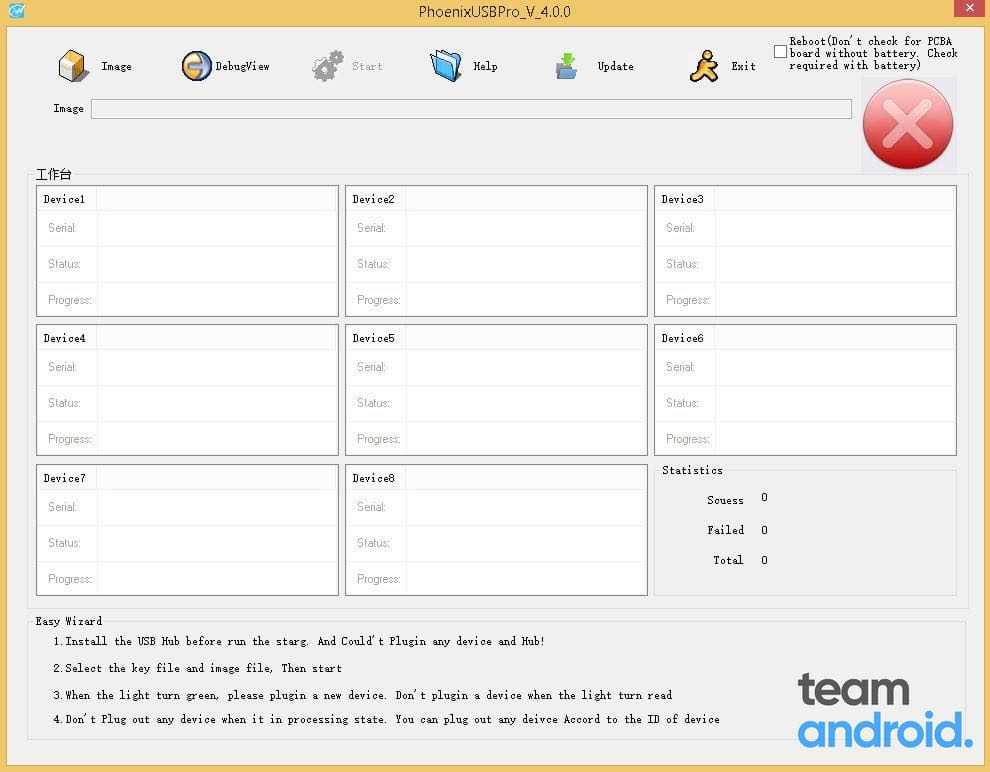
Phoenix USB Pro – Features
Here are some of the key features of Phoenix USB Pro tool:
Works with Allwinner Chipset
This tool is targeted towards Allwinner chip-set smartphones. It addresses all Allwinner models so you don’t need to download separate tools for different models. Supported chipsets include: A10, A13, A20, A31, A31s, A83T, A64, A80, and H3.
Multiple Device Support
Depending on the number of USB ports you have, you can connect upto 8 devices simultaneously to Phoenix USB Pro tool. Furthermore, the clean UI easily differentiates and displays progress of each device.
Backup, Restore, Format Options
Phoenix USB Pro provides you with various format options such as erase flash, format, bootloader, and more. Moreover, this tool also allows you to back up the firmware on your Android device and restore it later if needed.
Simple and Easy Interface
With Phoenix USB Pro, you get a very simple and straight forward User Interface. Symbols accompany each function and also, the log windows are large and easy to read.
No Installation Required
You only need to extract Phoenix USB Pro tool in order to use it. There are no installation procedures involved with this tool and it is completely portable.
As an alternative tool, you can also try PhoenixSuit which comes with more features.
Download Phoenix USB Pro v4.0.0
Please note, Phoenix USB Pro is compatible with all versions of Windows, including Windows XP to Windows 11 (32-bit, 64-bit). The latest version of Allwinner Phoenix USB Pro v4.0.0 is now available to download below. If any of the links do not work, please do let us know in the comments and we will get it up running again.
| Version | Download |
|---|---|
| v4.0.0 | PhoenixUSBPro v4.0.0 (Latest!) |
| v3.3.4 | PhoenixUSBPro v3.3.4 |
| v3.3.3 | PhoenixUSBPro v3.3.3 |
| v3.0.1 | PhoenixUSBPro v3.0.1 |
Download Allwinner USB Drivers
Are you looking to just download Allwinner USB driver for your device? We have you covered with the following download. You can get these USB drivers for Windows PC from below. They are fully compatible with a number of Allwinner devices.
| – | Download |
|---|---|
| File Name: | Allwinner_USB_Drivers.zip |
| Size: | 8.34 MB |
| Platform: | Windows |
| Developer: | Allwinner Technologies |
How to Use Phoenix USB Pro
Here are the steps to use Phoenix USB Pro with a device powered by Allwinner:
- Download and install the latest version of Phoenix USB Pro on your Windows PC.
- Once installed, launch Phoenix USB Pro on your PC.
- Connect your Allwinner-based Android device to your PC using a USB cable.
- In Phoenix USB Pro, click on the “Detect” button to detect your device. If your device is not detected, make sure that the USB drivers for your device are installed on your PC.
- Once your device is detected, click on the “FW Path” button to browse and select the firmware file that you want to flash on your device.
- Next, select the format option that you want to use. You can choose from options such as erase flash, format, bootloader, and more.
- Click on the “Start” button to begin the firmware flashing process. Make sure that your device is connected to your PC throughout the process.
- Once the flashing process is complete, disconnect your device from your PC.
Phoenix USB Pro – More Information
USB Drivers: You would need proper USB drivers for your specific device for Phoenix USB Pro to run successfully. For viewing Android USB drivers consult our post: Android USB Drivers section.
Compatibility:
- Windows XP
- Windows 7
- Windows 8/8.1
- Windows 10
- Windows 11
Credits: Allwinner Tech