The Android SDK / Android Studio Command Line tools are a collection of utilities provided by Google, and you can download them here for the Windows, Mac and Linux platforms. They are used for various tasks related to Android app development, such as building and testing apps, managing devices, and debugging. Developers prefer using the command-line tools when they do not want to install and configure Android Studio and only need a couple of packages for some quick tasks.
The new Android Command Line tools replaces the previously know SDK Tools package with better features, is now released concurrently with Android Studio and is installed in the android_sdk/cmdline-tools/version/bin/ directory.
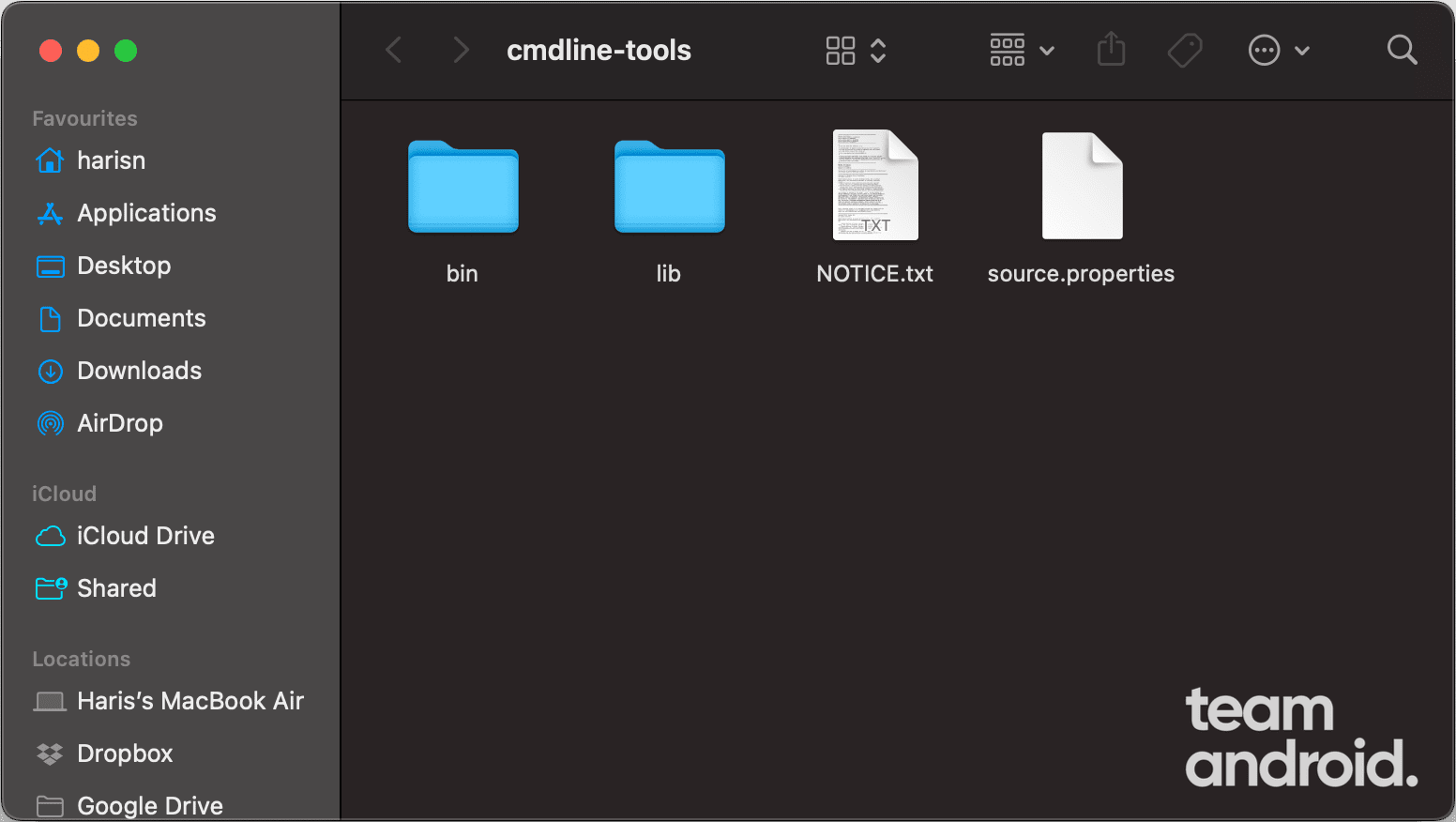
List of Command Line Tools
The Android SDK is composed of multiple packages that are required for app development. You can install and update each package using Android Studio’s SDK Manager or the sdkmanager command-line tool. All these tools have been updated for the latest Android 14 APIs.
We have listed below all these packages that you can download in the command-line format.
Android SDK Command-Line Tools:
The basic list of Android command line tools include the following:
apkanalyzer: Provides insight into the composition of your APK after the build process completes.
avdmanager: Lets you create and manage Android Virtual Devices (AVDs) from the command line.
lint: Scans code to help you identify and correct problems with the structural quality of your code.
retrace: For applications compiled by R8, retrace decodes an obfuscated stack trace that maps back to your original source code.
sdkmanager: Lets you view, install, update, and uninstall packages for the Android SDK
These tools are located in: android_sdk/cmdline-tools/version/bin/
Android SDK Build Tools
This package is required to build Android apps. Most of the tools in this package are invoked by the build tools and not intended for you. However, the following command-line tools might be useful:
AAPT2: Parses, indexes, and compiles Android resources into a binary format that is optimized for the Android platform and packages the compiled resources into a single output.
apksigner: Signs APKs and checks whether APK signatures will be verified successfully on all platform versions that a given APK supports.
zipalign: Optimizes APK files by ensuring that all uncompressed data starts with a particular alignment relative to the start of the file.
These tools are located in: android_sdk/build-tools/version/
Note: You can have multiple versions of the build tools to build your app for different Android versions. So in case you are working on an app that targets Android 13, you can download the build tools for that API release.
Android SDK Platform Tools
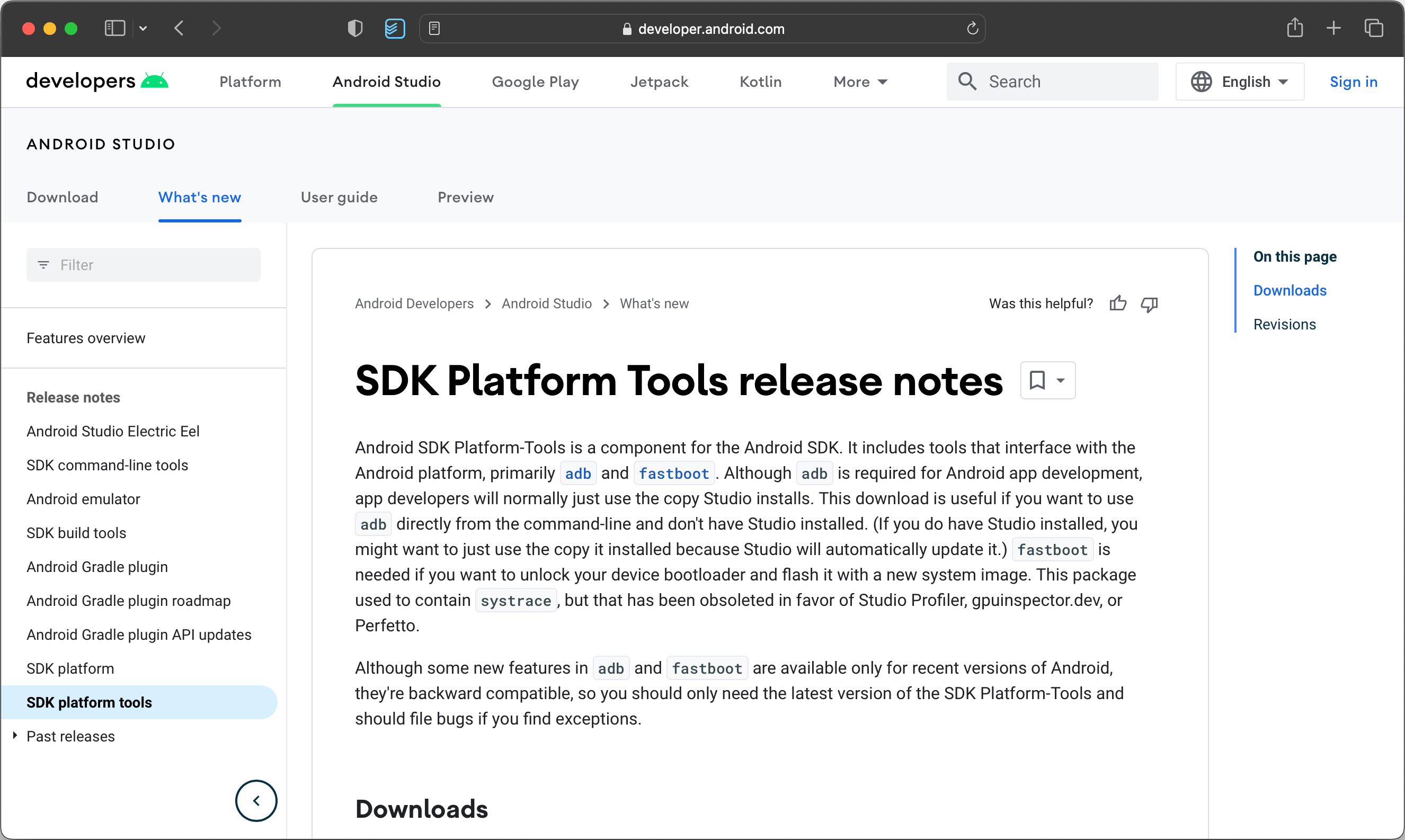
The Android SDK Platform Tools are updated for every new version of the Android platform to support new features and fix or improve the tools, and each update is backward compatible with earlier platform versions.
adb: Android Debug Bridge (adb) is a versatile tool that lets you manage the state of an emulator instance or Android-powered device. You can also use it to install an APK on a device.
etc1tool: A command-line utility that lets you encode PNG images to the ETC1 compression standard and decode ETC1 compressed images back to PNG.
fastboot: Flashes a device with platform and other system images.
logcat: Invoked by adb to view app and system logs.
These tools are located in: android_sdk/platform-tools/
Anyone who has installed custom ROMs on their devices or worked with rooted Android phones must be aware of ADB and Fastboot tools that are part of the SDK Platform Tools set. You can download these tools from here:
| Platform | Download |
|---|---|
| Windows | platform-tools_r34.0.4-windows.zip |
| macOS | platform-tools_r34.0.4-darwin.zip |
| Linux | platform-tools_r34.0.4-linux.zip |
Android Emulator
This package is required to use the Android Emulator. It includes the following:
emulator: A QEMU-based device-emulation tool that you can use to debug and test your applications in an actual Android run-time environment.
mksdcard: Helps you create a disk image that you can use with the emulator to simulate the presence of an external storage card, such as an SD card.
These tools were located in: android_sdk/emulator/
Note: The latest version of Android Emulator (32.1.11) is not located as part of the SDK Command Line tools. Google stopped distributing the command-line packages of the Android Emulator at revision 25.3.0. So to download the latest version, you will need to install Android Studio.
Download Android SDK Command-Line Tools
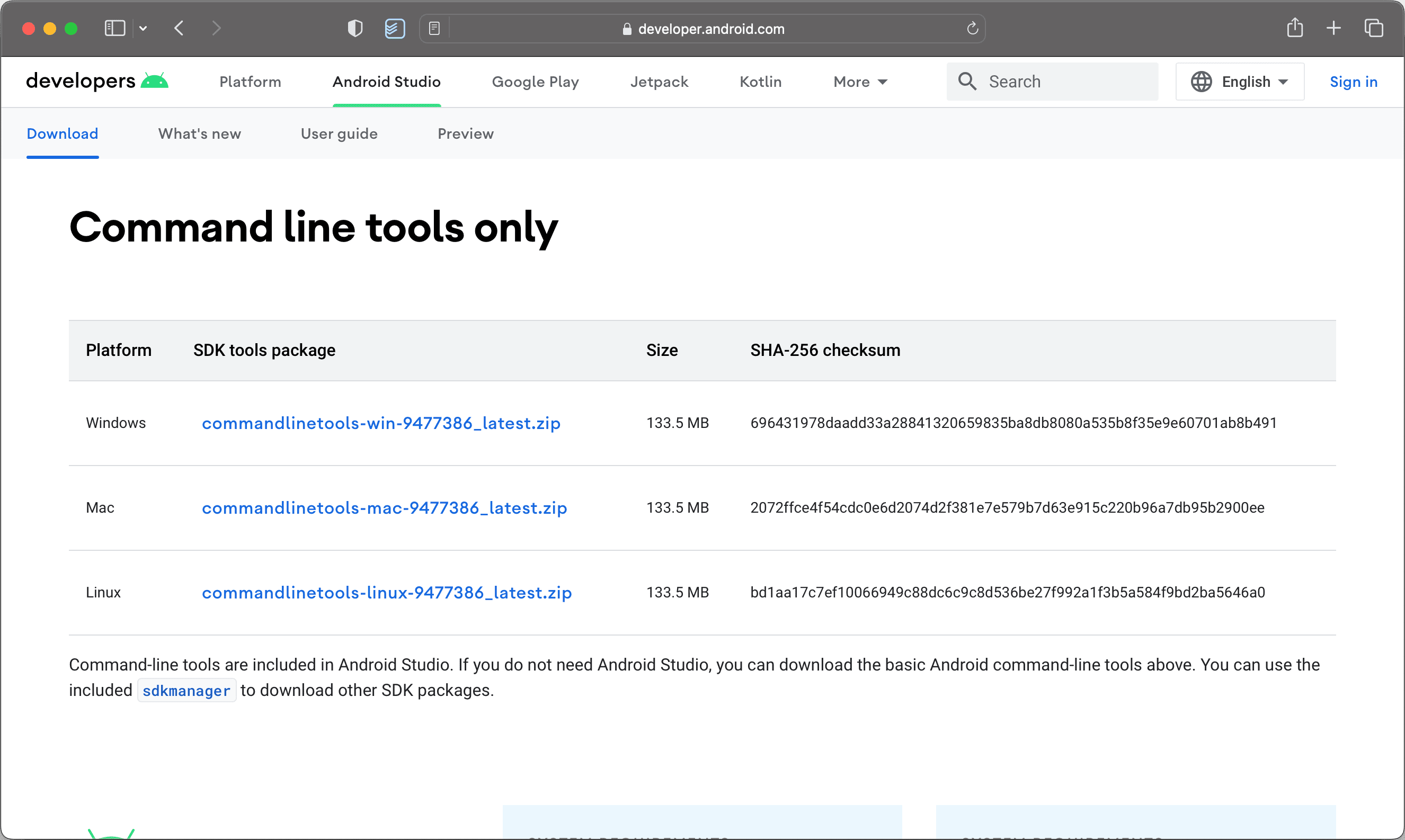
Here are the direct links to download the latest available Android SDK Command-Line tools for the platform of your choice:
| Platform | Download |
|---|---|
| Windows | commandlinetools-win-10406996_latest.zip |
| macOS | commandlinetools-mac-10406996_latest.zip |
| Linux | commandlinetools-linux-10406996_latest.zip |
How are Command Line Tools Better than Full Android SDK Installation?
For Android developers, a full installation of Android Studio is still a better choice as you’d be working with several packages in the Android SDK. However, when you only want to use a single tool or work in batches for quick tasks, the new Android SDK Command Line tools are much faster, smaller in size and will get the job done without having to fuss around with configurations.
Here are some reasons why you’d want find the Command Line tools better than the full SDK:
- Versatility: The tools are versatile and can be used to perform a wide range of tasks related to Android app development, such as building and testing apps, managing devices, and debugging.
- Speed: The command-line tools are typically faster than using the graphical user interface, allowing developers to perform tasks more quickly and efficiently.
- Automation: Developers can use the command-line tools to automate tasks and perform them in batch mode, saving time and effort.
- Customization: The tools can be customized to suit individual requirements, allowing developers to build tailored workflows that suit their needs.
How to Install Android SDK Command Line Tools?
Here is an informative video that explains all the steps really well on how you can install the Android SDK Command Line tools on your computer:
This is everything you need to know on how to get started with the Android Command Line tools and their packages. You can always visit the SDK Manager package to install any extra tools you might need for your use case or Android development.
If you think this information is not enough and you need additional help, there is always the official Android documentation.

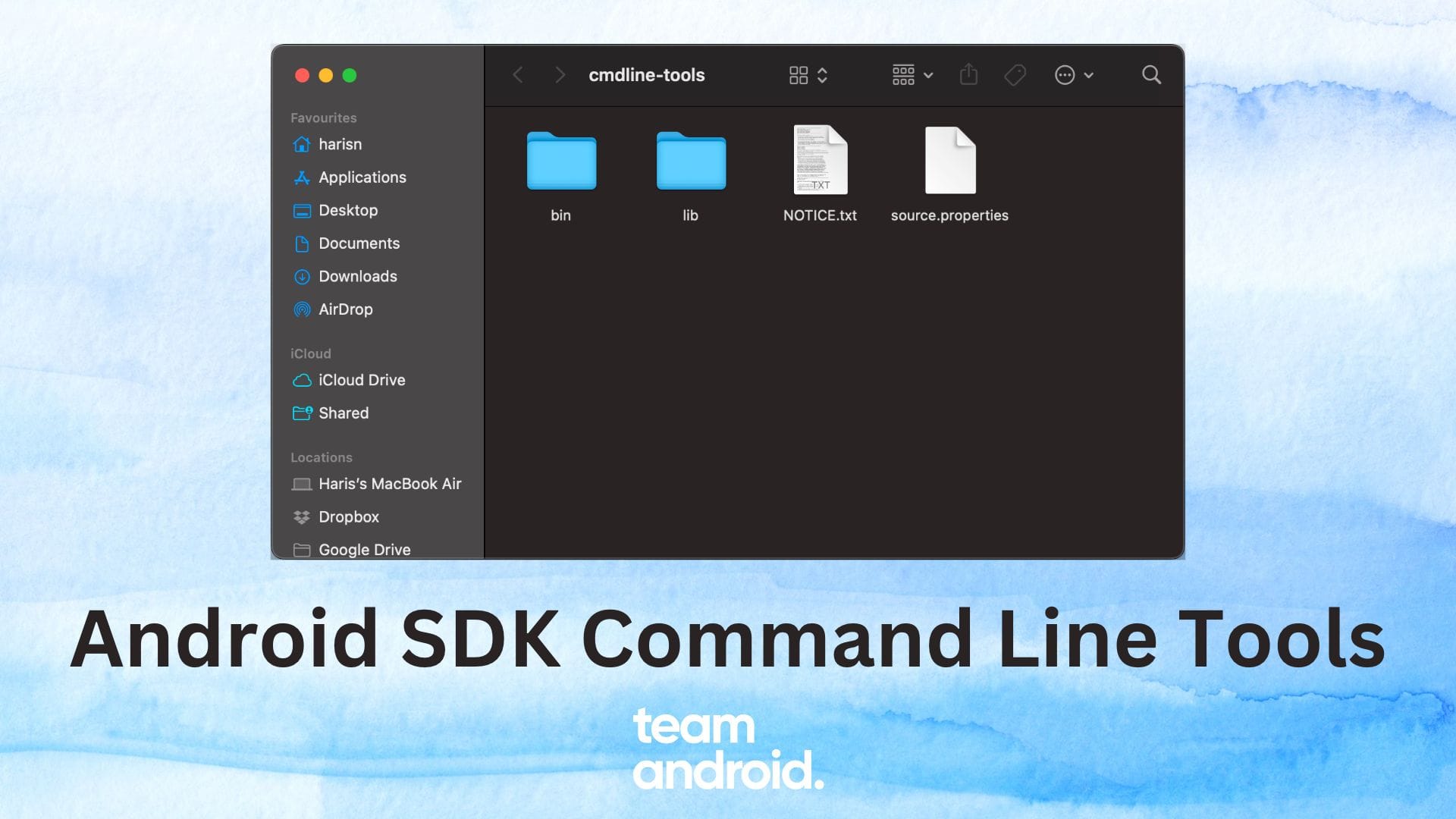

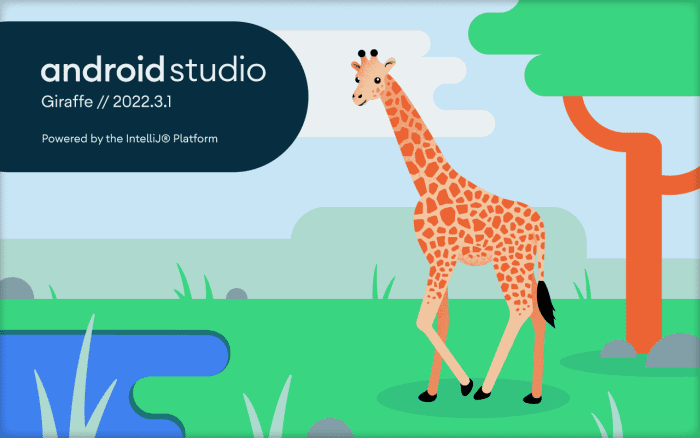
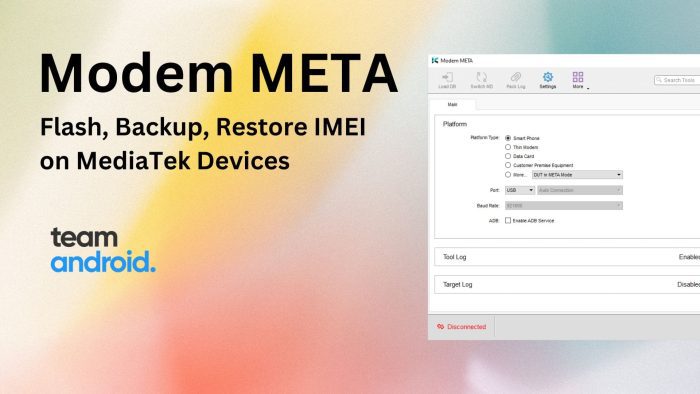
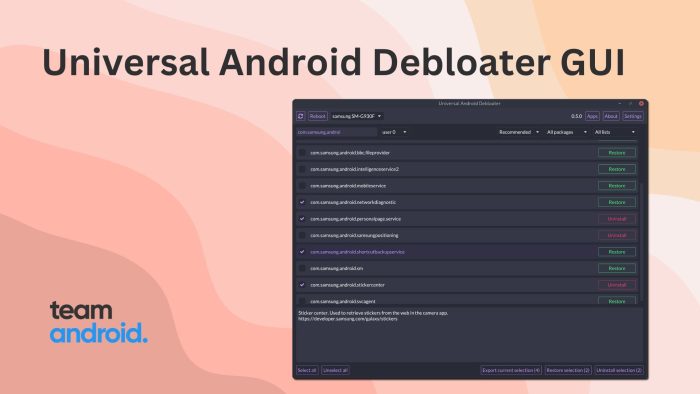
Woo-hoo