Magisk is an open-source rooting software that provides a safe and secure way to root Android devices. It enables users to access root privileges on their devices, install custom ROMs, and run root-only apps. However, rooting can have some risks associated with it, such as loss of warranty, security vulnerabilities, and compatibility issues. To address these concerns, Magisk introduced Zygisk, a new way of running root apps and modules that aims to overcome these issues.
Initially, Magisk allowed you to gain root access on your device, and easily hide it from other apps using MagiskHide. However, this was soon retired with the launch of Magisk v24 for Android 12 and the developer introduced Zygisk – which is basically Magisk in Zygote. In short, Zygisk is the next generation of MagiskHide with better compatibility and performance. In this article, we’ll explore what Zygisk is, how to download and install it, and how to use it.
What is Zygisk in Magisk?

Zygisk is a new feature in Magisk that provides a different way of running root apps and modules. Instead of running them as root, Zygisk creates a separate environment for these apps to run in. This environment is called the Zygote process, which is a system process in Android that is responsible for launching and managing app processes.
The Zygote process is the very first Android OS process that starts when you boot your phone. This is equivalent to the PID 1 process when you start a Linux based computer or server. Magisk allowing Zygisk to run at the boot level means it can have root access without sending that data to your apps.
By running root apps and modules in the Zygote process, Zygisk provides several benefits, including improved compatibility, security, and performance. Most importantly, your privacy focused apps like banking apps, Netflix, Google Play Movies etc. will not detect your rooted device and will continue to work like normal.
Zygisk Advantages:
One of the key advantages of Zygisk is that it improves compatibility with other apps and services. Since Zygisk creates a separate environment for root apps, it avoids conflicts with other system processes and apps that may be running on the device. This can help prevent compatibility issues and ensure that root apps and modules work correctly. It also improves all Magisk Modules and Xposed (LSposed) Modules.
Another benefit of Zygisk is that it enhances security. By running root apps in a separate environment, Zygisk isolates them from the rest of the system. This helps to prevent security vulnerabilities and reduces the risk of malware and other threats.
Finally, Zygisk can also improve performance. By running root apps and modules in the Zygote process, Zygisk can take advantage of Android’s app launch optimization features, which can reduce startup times and improve overall performance.
How to Download and Install Zygisk in Magisk
Update: In newer versions of Magisk, Zygisk comes pre-installed as part of the main Magisk app. You still need to download and install it on older versions of the app.
To use Zygisk in Magisk, you’ll need to have Magisk installed on your device. If you haven’t already done so, you can download and install Magisk from here: Download Magisk (All Versions)
Once you have Magisk installed, you can download and install Zygisk as follows:
- Download Magisk v26.3 here and install it.
- Open the Magisk Manager app on your device.
- Tap on the “Downloads” tab.
- Search for “Zygisk” in the search bar.
- Tap on the “Zygisk” module to download it.
- Once the module has been downloaded, tap on the “Install” button.
- Magisk will now install the Zygisk module.
- Once the installation is complete, reboot your device.
How to Enable Zygisk and Use it
Once you have Zygisk installed, you can use it to hide root from certain apps and modules. As mentioned earlier, Zygisk comes pre-installed as part of the Magisk app in newer releases. To enable and use Zygisk to hide root access from apps, follow the steps here:
- Open the Magisk app on your device.

- Tap on the Settings icon at the top-right corner.

- Scroll down till you see the “Zygisk” option. Tap on the toggle to enable it.

- Also enable “Enforce Denylist” option after enabling the “Zygisk” option.
- Next, go to the “Configure DenyList” option to select all the Google apps and other apps where you want to hide root.


- Reboot your device now.
- Open the app that you want to run as root.
- The app should now be running with Zygisk.
Zygisk is a powerful new feature in Magisk that provides a safer and more secure way to run root apps and modules on Android devices. It mainly hides root for certain Android apps and Magisk modules. If you use an older version of Magisk, you can read here on how to use Google Pay on rooted phones and pass SafetyNet check.
Update (September 2023): This article has been updated with screenshots from the recent most Magisk version to reflect the new UI changes and options.

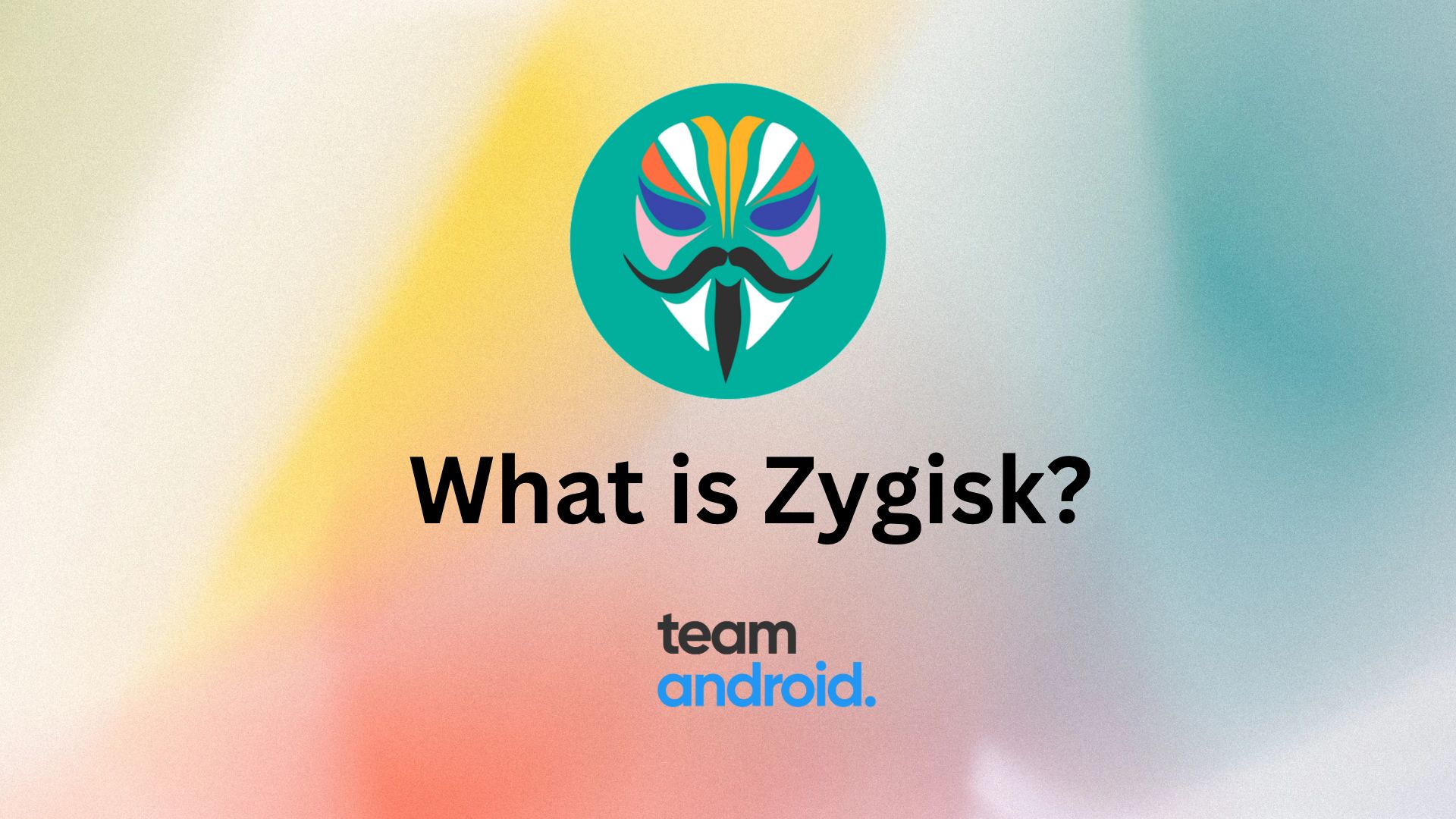
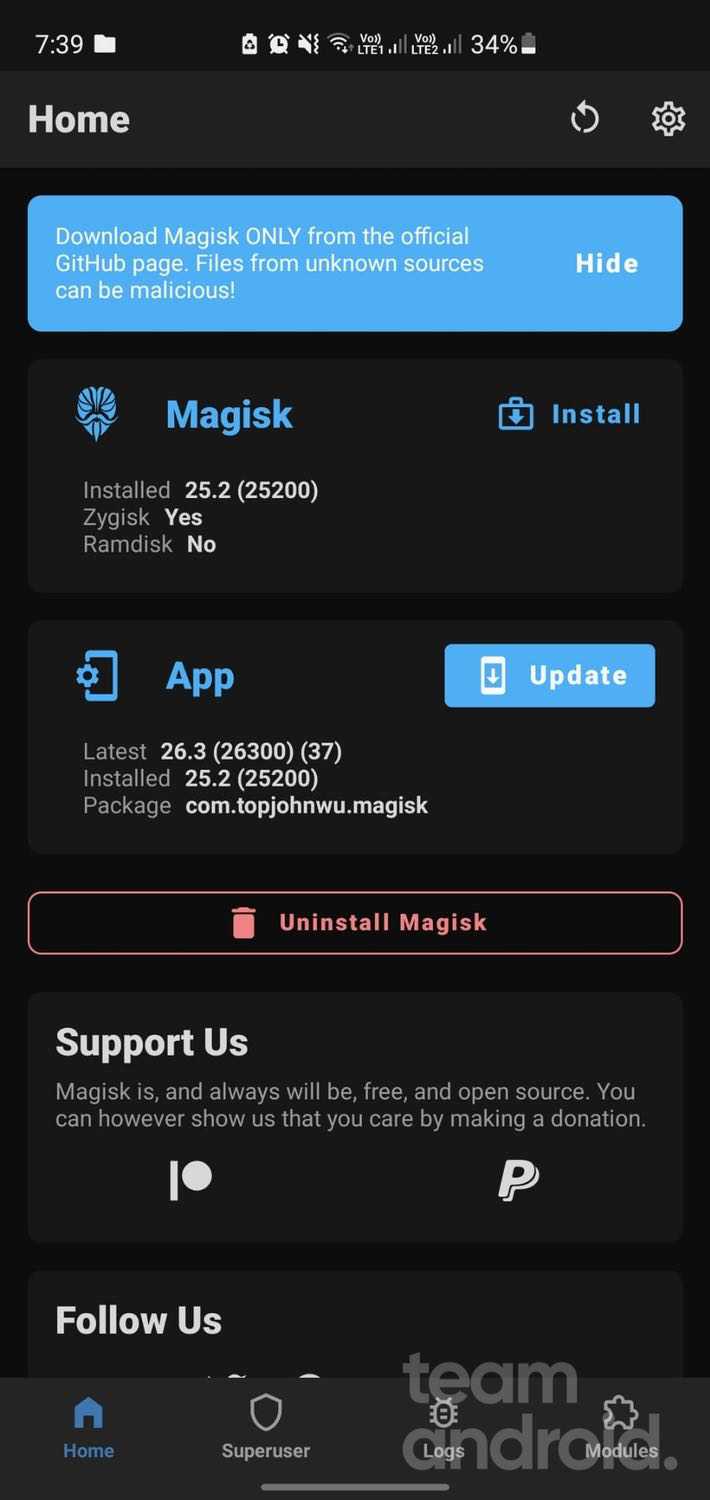
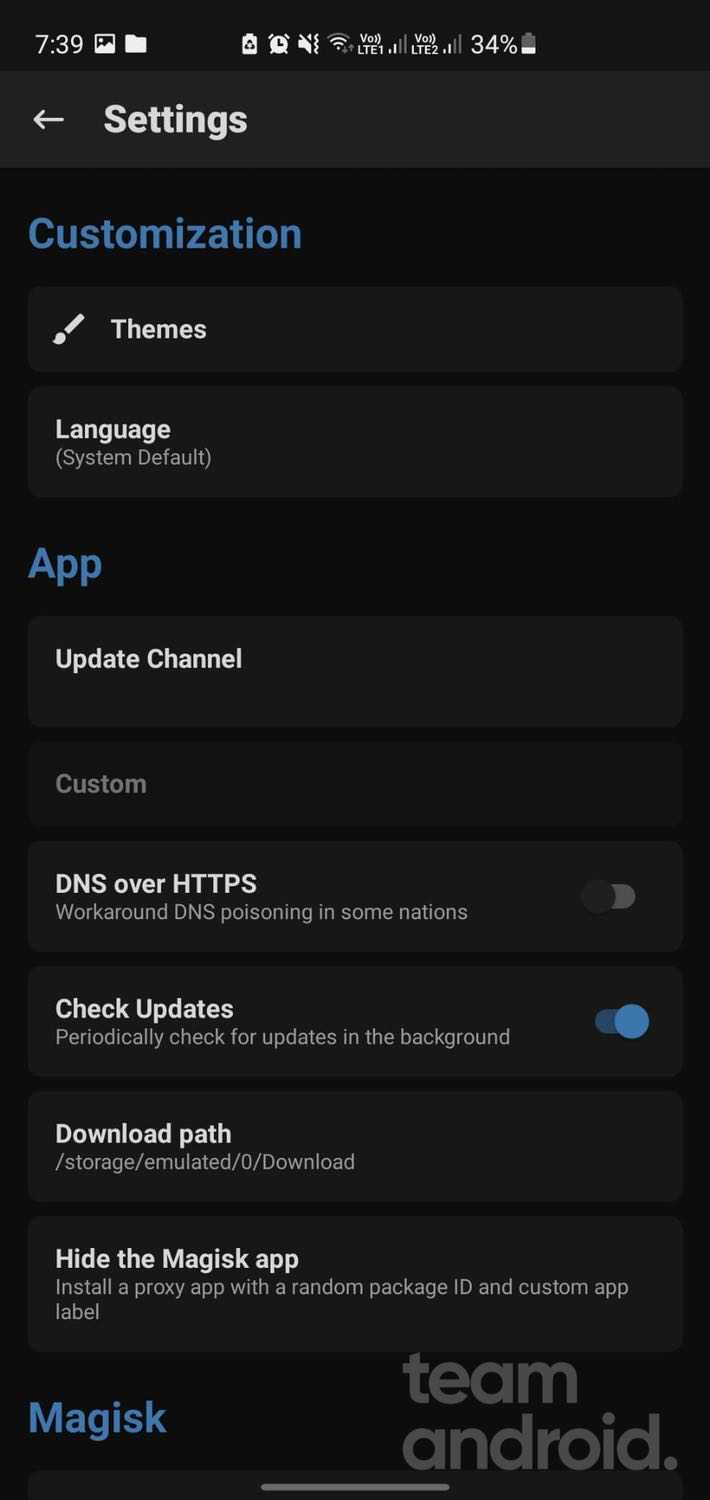
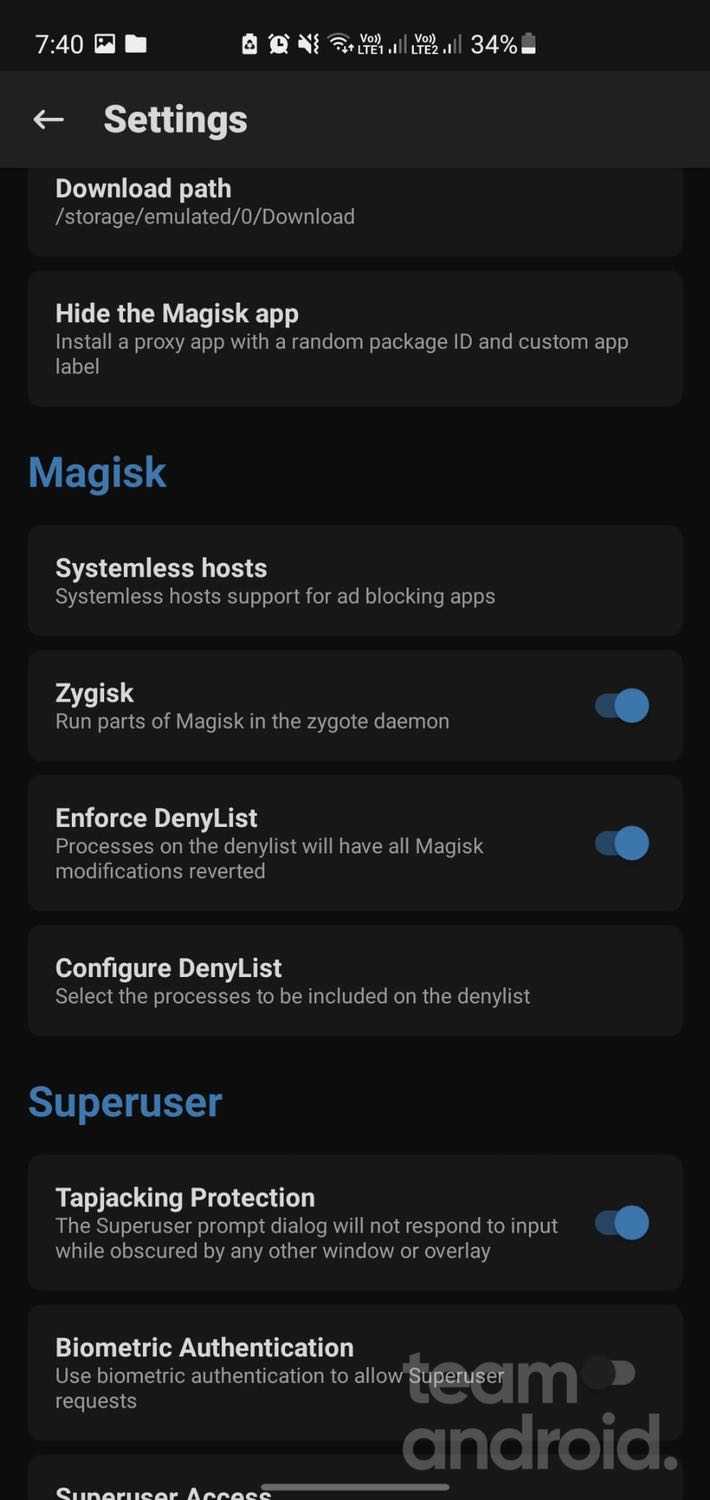
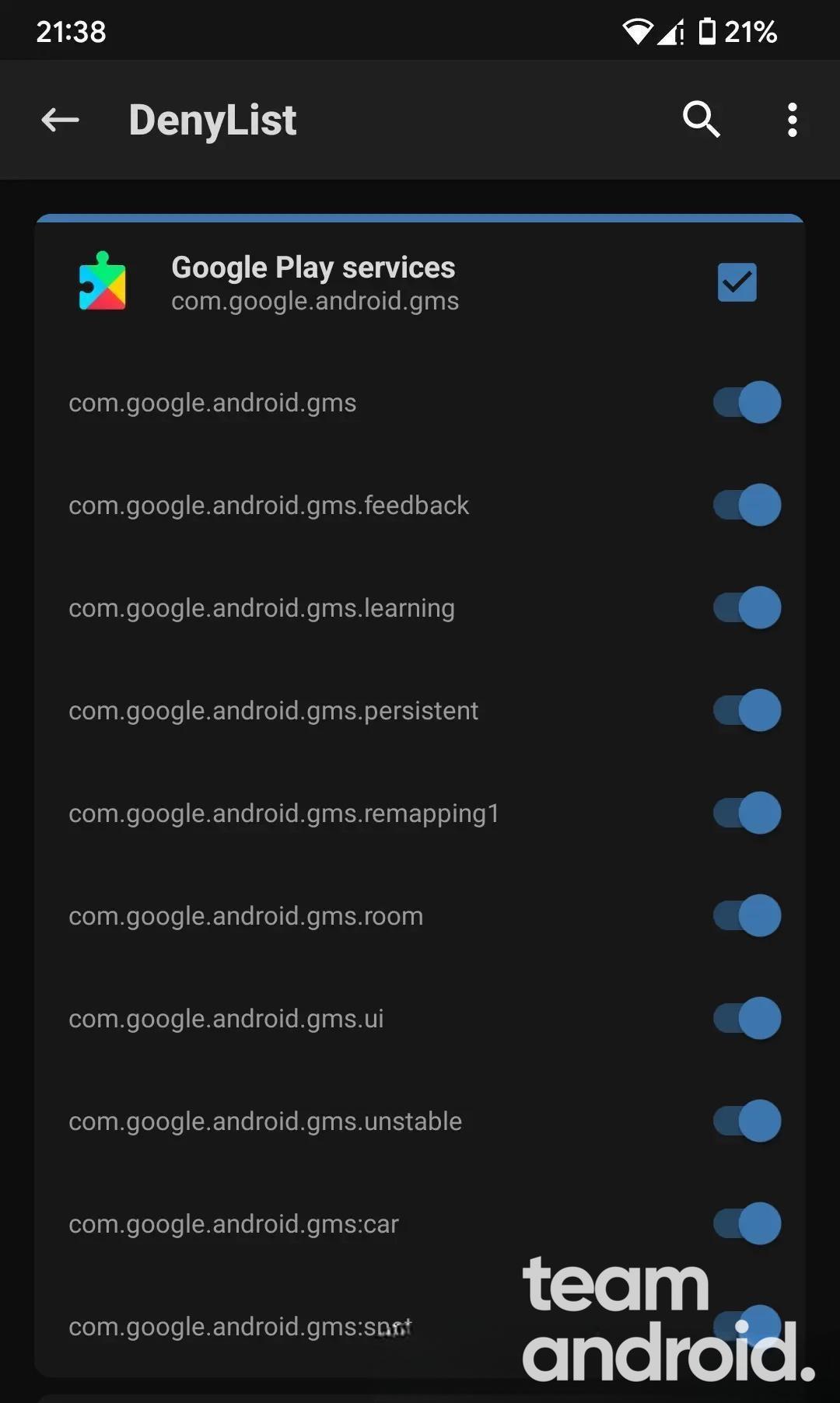
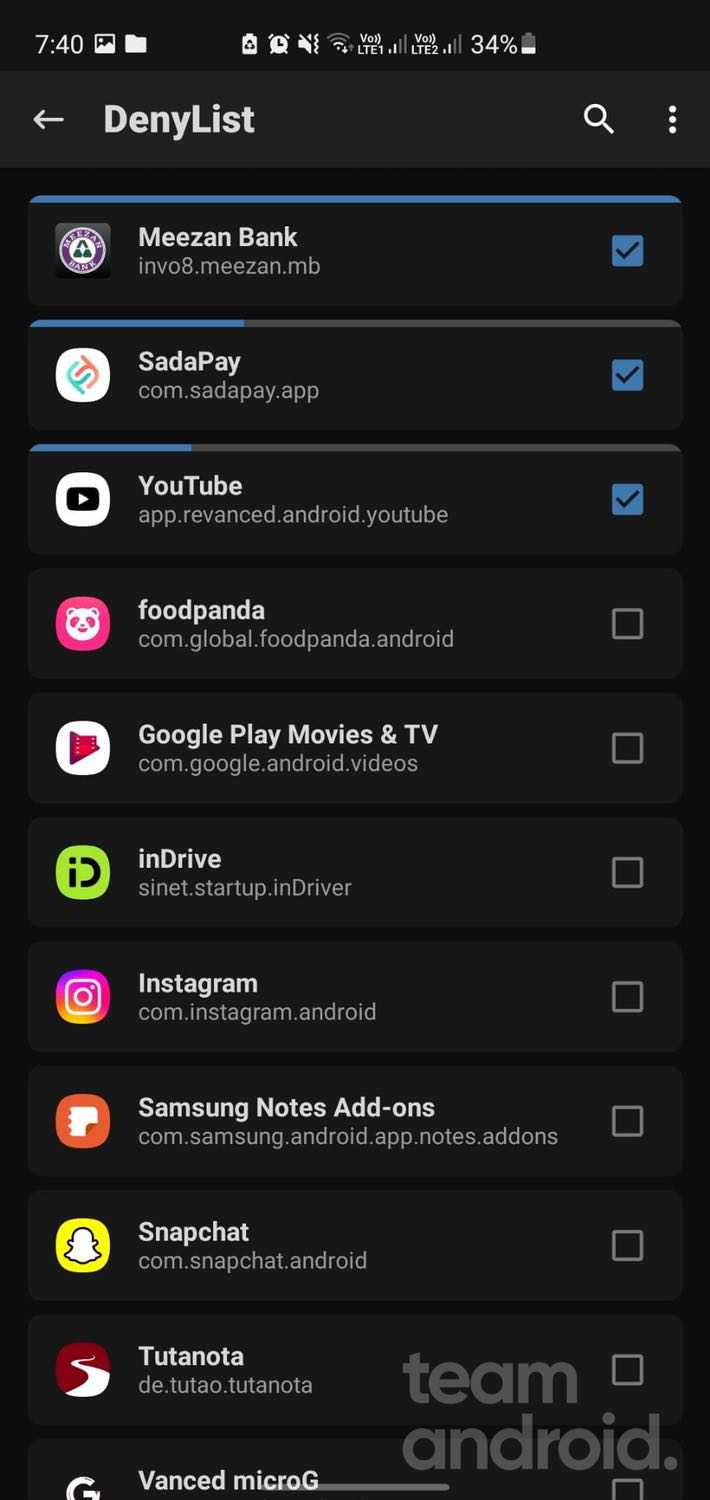



The magisk seem to be faulty because it displays me in the freshly downloaded Migisk ( ver. 26.3) that there is no Zygisk installed
Maybe that’s because the screenshots were captured from a device that already had Zygisk enabled. They were used here as part of the “How-to” instructions.
And by the way, it will show that Zygisk is installed after following the steps above and rebooting, which by now I am sure you’ve discovered, but just in case….