This is a tutorial on how to update Moto 360 (2nd Generation) to Android Wear 2.0 NXH19Q firmware using the “forced tapping method” on your watch. Motorola tweeted a couple of days back that the new Android Wear 2.0 update for the Moto 260 (2nd Gen) should be rolling out now for customers worldwide. The roll out has been really slow and because if that, many users are still impatiently waiting for the update to land on their devices. In this guide, let us show you how you can force your Moto 360 to get the latest Android Wear 2.0 update from the servers and download to your watch.
In our tests, no data was lost while trying to update Moto 360 to Android Wear 2.0. Still, we would recommend you to backup anything important from your watch and then proceed below. An official OTA update should be on its way to your Moto 360 watch, but if you can’t wait for it to arrive, continue reading below.
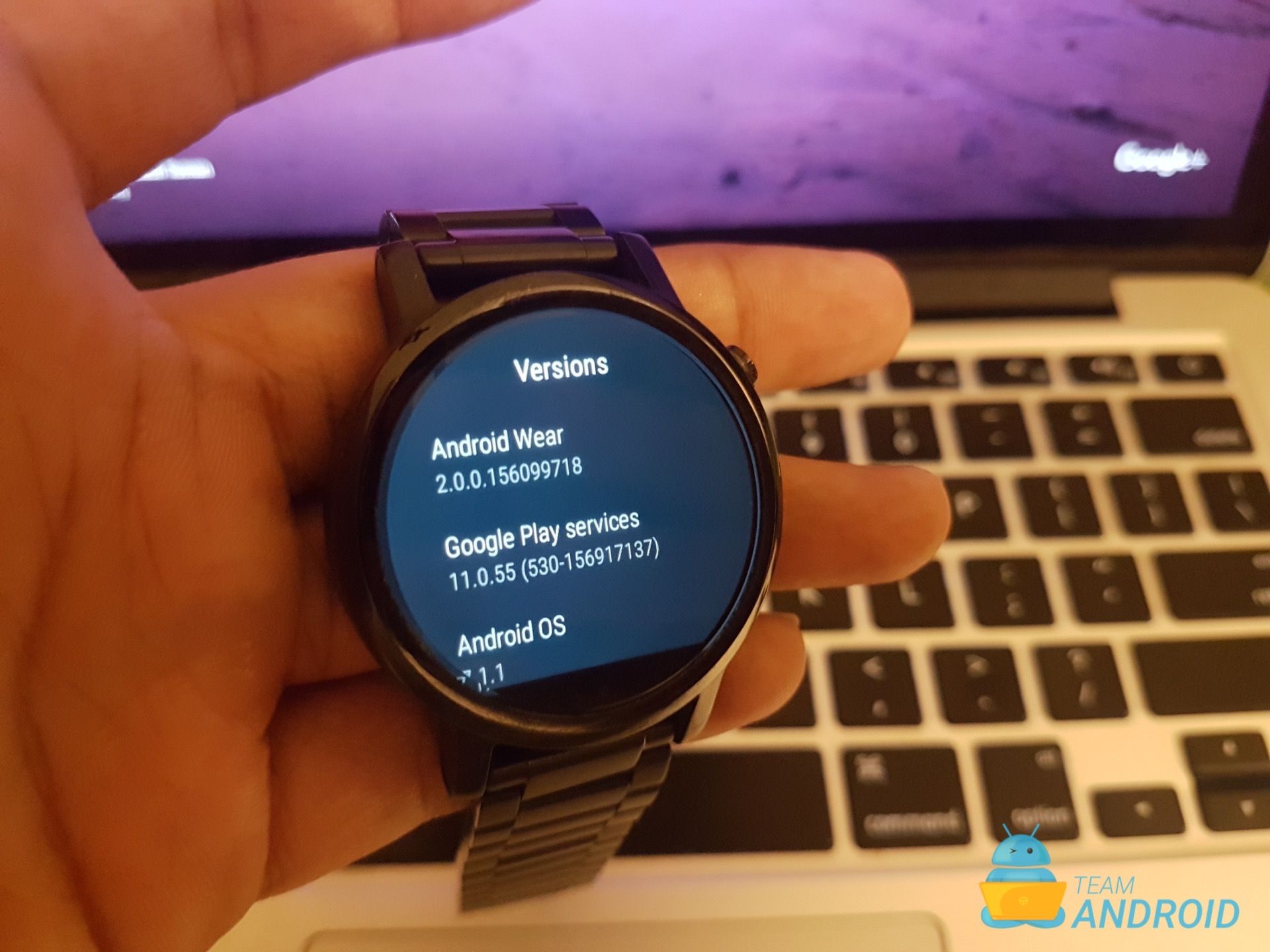
Disclaimer: All the tools, mods or ROMs mentioned below belong to their respective owners/developers. We (TeamAndroid.com) or the developers are not to be held responsible if you damage or brick your device. We don’t have you on gun point to try out this tutorial 😉
Android Wear 2.0 OTA for Moto 360
This new Android Wear 2.0 firmware update for the Moto 360 watch started rolling out a couple of days back. However, not everyone has received it. There has been reports that a “forced tapping” trick may be able to get you the Android Wear 2.0 update that you are looking for. No root or manual installation of files required.
You may also be interested in the following posts:
- Android Wear on PC:How to Install and Try Android Wear on Computer.
- Top 5 Watch Faces: Check out our pick of the best 5 watch faces for Android Wear – Top 5 Watch Faces for Android Wear.
- Battery Tips: Check out our battery tips for Android Wear watches – Tips for Better Android Wear Battery Time.
Moto 360 Sport users will also get Android Wear 2.0, confirmed by Motorola’s Twitter account. However, there is no time frame on when that will be available, yet.
Requirements
Here are all the things you need in order to successfully update Moto 360 (2nd Gen) to Android Wear 2.0 OS:
- Moto 360 (2nd Gen) with its charging dock
- Stable internet connection
- An Android phone, already connected with your watch
Now that we have everything, let’s proceed with the actual tutorial below.
How to Install Android Wear 2.0 on Moto 360 Watch
We’d recommend you to please go through the tutorial once before actually performing it on your watch.
Step 1 – On your watch, go to Settings > WiFi and connect to a wifi that is fast enough to be able to download the firmware files.
Step 2 – From the same settings screen, go to Bluetooth and disable it. You can also turn OFF bluetooth from your Android phone that is connected / paired with the watch.
Step 3 – Now place your watch on the charging dock and let it charge to atleast 85% or above.
Step 4 – While the watch is placed on the dock, press the crown button on the Moto 360 side to enable the main watch screen while it is charging.
Step 5 – Go to Settings > About > Software updates on your watch. You will be prompted a green screen that would show: System is up to date.
Step 6 – This is where it gets fun — and this is no joke! You should start tapping on the “System is up to date” message really fast. This tapping will trigger the Android Wear 2.0 update call to your watch.
For some users, the download update prompt showed up after tapping for around 30-40 times. In our case, we had to tap over a 100 times.
Step 7 – Once you see the prompt to download the update, tap the check mark. Downloading will begin. This can be a slow process if you are on a slow internet connection.
Step 8 – After the download is complete, it will be verified. Once done, you will be asked if you want to install it right away. You can see that prompt in the picture below. to reboot your watch to begin installation.

Step 9 – Tap the check mark to reboot your Moto 360 — all this while it is placed on the dock and is charging.

Step 10 – Next, the watch will reboot. And installation will begin. You will see a similar screen as shown below on your Moto 360.

Step 11 – The first boot up will take several minutes (up to 15 minutes or so). Once that completes, you will see the “Android is upgrading” screen on the watch, as shown below. If you also see this screen, means everything is going perfect so far.
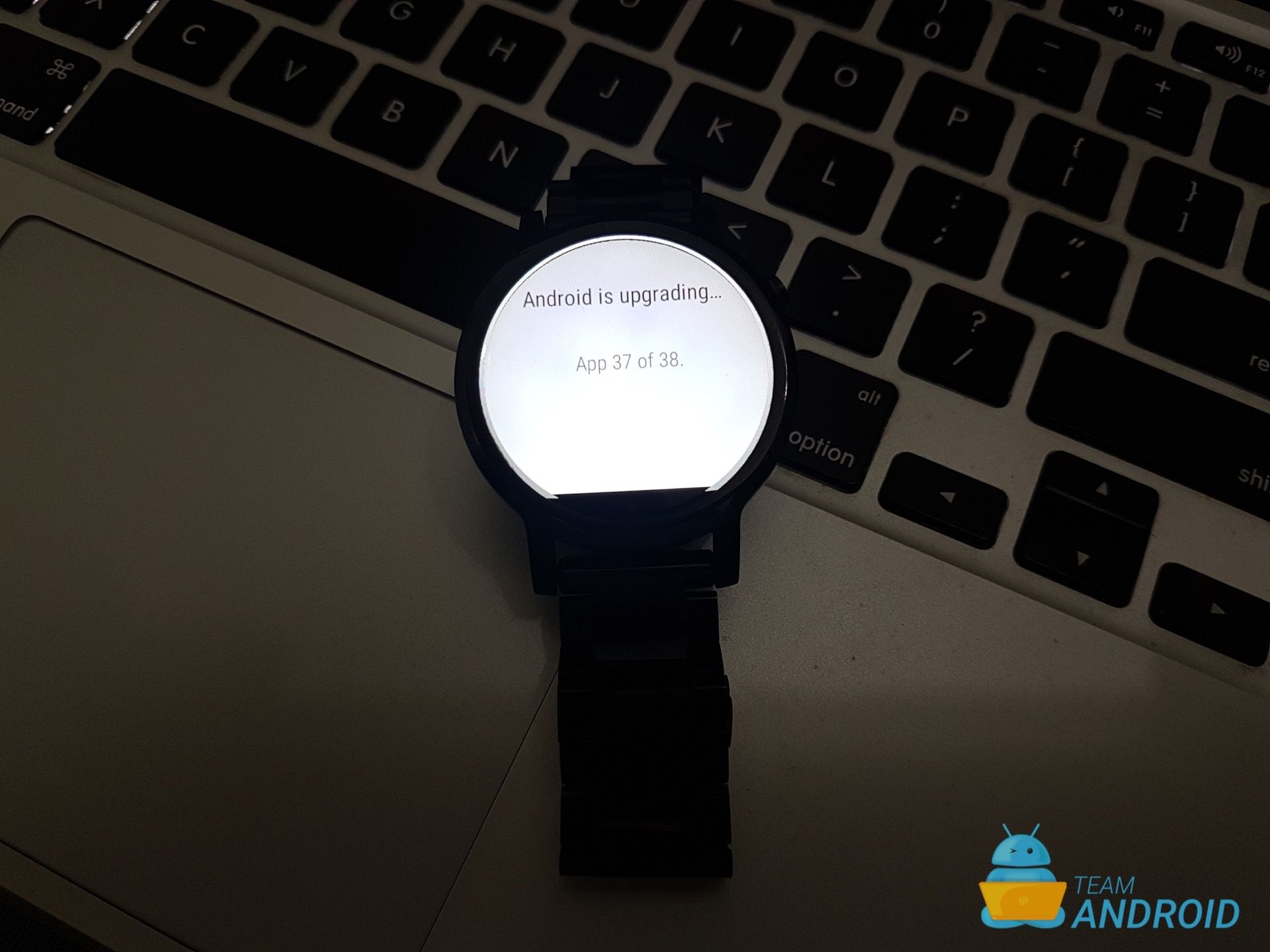
Step 12 – This is it. Android Wear 2.0 should now be successfully installed on your Moto 360 (2nd Gen). You will see a similar screen on your watch, as shown below.

For any issues or problems, feel free to drop us a comment below and we will get back to you ASAP.




Crazy. It actually worked. I half expected this to be a joke
Hahaha it works!
Sent from my Nokia 3310
How did it work??
Well, it partially worked. It didn’t actually finish updating my watch despite multiple attempts. It did download the update and started the countdown to restart, but then just went back to the home screen without doing anything. :/
Had the same issue. The trick is to let it download in the background – you should get a notification when it’s done. Then disable any connectivity (WiFi & Bluetooth) and go back to settings, “up to date” will no longer appear and you will be able to reboot.
Is it accurate to say that the Moto-360 2nd generation once connected to an iOS device can not receive the update UNTIL the watch is reset to factory defaults which will enable WIFI on the smartwatch ?
I updated a few days ago. Seems like no mater what face is on(interactive or not) battery drain is significantly faster. This is also on auto brightness with no ambient mode, pretty much the same setup i had on the older OS. Also, seems to be a significant amount of lag. However, I do like the look of 2.0. I am hoping issues will be addressed within further updates. Although Moto is like the At&t of Android system updates.
True. I hope a follow-up update is also on the way to fix the stupid lag issue. Plus, I’m not even able to add watch faces on the quick select screen. It always crashes and ends up on the main watch face when I try selecting another one.
Just tried doing this. Download gets to about 25% before the screen times out, and after waiting quite a while I go back to check it and the had been no change. I do the tap method again and get the same results. Any suggestions?
Did you connect to a WiFi directly from your Moto 360? Is your watch docked and charging?
In my case, the screen did time out, but the download went on continuing in the background.
I just tried again, and when I get to the do you want to install screen, it did a count down and at 2 the green “system is up to date” screen came up and went back into the normal face.
Turn off your WiFi router at countdown, install staylit app to get rid of screen time out while downloading.
Hi, have tried taping method, it shows downloading but not moving from last 2 hrs, have check Internet connection it is perfectly working but not able to download, have restart the watch but no downloads. Pls revert any solutions.
Disconnect Bluetooth. I waited all day as it said
charge the watch to update https ://uploads.disquscdn.com/images/47284ac49b1f49d9cd21872900503786506a5238cb74a874acd74e95446b153d.jpg
Tried updating my watch
But the download screen always disappears and the watch again says ‘system is up to date’
Any help would be appreciated
Had the same issue. The trick is to let it download in the background – you should get a notification when it’s done. Then disable any connectivity (WiFi & Bluetooth) and go back to settings, “up to date” will no longer appear and you will be able to reboot
Will this work with the Moto 360 sport
You can give it a shot, but only after the Android Wear 2.0 update has been launched by Motorola / Lenovo.
So I have multiple issues first the download times out at 25% but if I keep toughing the screen it will fully download but when I goes to reboot for the install it times out at 2 second left. And goes to the home screen.
Hi, I am currently updating my watch but I am now stuck on the stage where my watch screen shows the words “finishing updates…” Its been like this for a few hours already and it seems stuck, any ideas/help please
me too
i got the notification that the update is ready to download but i have to have my watch on the charger to do it.
Updated my Moto 360 2nd gen over the weekend (Fri, June 2nd). My watch was unstable for the next 4 four days (crashes, overheating on charger, just buzzing, crashing during boots, miserable).
So, I called Motorola support, and got nowhere. Then I just wore the watch without charging it for two days… basically completely drained the battery. I put it on the charger, and what do you know, got the battery charging symbol, and after a few minutes the watch booted, and I got the charging display …
I waited until it reached 100% and put it on and connected it to my phone. It has been working fine all day, and only now, 12 hours later, the battery is at 65% …
My wife updated her watch, but forgot to put it on he charger, so it completely drained on her after her first crash, and her watch has been fine since.
The moral of the story? Let the damn watch discharge completely after the update, probably to clear out old data, cache entries and the like…
If your watch is giving you fits, try this before you give up on it …