Here you can download Newflasher, the new Sony Xperia command line flashtool. If you have Sony’s latest flagship models i.e Xperia XZ2 and onwards, and you want to flash firmware onto your device, this is where Newflasher comes in. Before Newflasher, XperiFirm was a reputable utility used to flash the Sony’s flagship phones but the problem was that the XperiFirm only supported Sony’s flagship line till Xperia XZ1. So there was no other flash tool that can support the latest models like Xperia XZ2 and onwards.
Newflasher is developed by someone called munjeni on XDA-Developers. He has developed this tool which supports new Sony Xperia flagship models. If you are still wondering which flagships are supported, we have listed down the phone models below in a complete compatibility list. And also, if you don’t know how to install or use this tool we have a complete guide that explains exactly how. So, scroll down for more details on this new Newflasher utility.

Newflasher for Sony Xperia:
“How to change the firmware?” is the most asked question from Sony Xperia users. Having Sony enthusiasts on our team, we can relate to this question. It is a common misconception that Sony phones are locked and can not be manually upgraded. Well, that’s not true as evident by these tools.
This is where munjeni comes in with Newflasher. It’s no doubt Sony phones are not that popular as they used to be once. Custom tools that would help you modify your Sony device have stopped working or the developers maintaining these tools have gotten busy with other projects. Newflasher builds up on that and brings support for newer Xperia devices.
Newflasher Supported Xperia Devices (Compatibility List)
Newflasher supports a wide range of Sony Xperia devices. However, the exact list of supported devices may vary depending on the version of the tool you are using. Some of the Sony Xperia devices that are commonly supported by Newflasher include:
- Sony Xperia XZ
- Sony Xperia X Compact
- Sony Xperia XZs
- Sony Xperia X Performance
- Sony Xperia XZ Premium
- Sony Xperia XZ1
- Sony Xperia XZ1 Compact
- Sony Xperia XZ2
- Sony Xperia XZ2 Compact
- Sony Xperia XZ3
- Sony Xperia 10
- Sony Xperia 10 Plus
- Sony Xperia 1
- Xperia 1 II (Mark 2)
- Xperial 1 III (Mark 3)
- Sony Xperia 5
- Sony Xperia L1
- Sony Xperia L2
- Sony Xperia L3
- Sony Xperia XA
- Sony Xperia XA Ultra
- Sony Xperia XA1
- Sony Xperia XA1 Plus
- Sony Xperia XA2
- Sony Xperia XA2 Ultra
Note that this list is not exhaustive, and other Sony Xperia devices may also be supported by Newflasher, depending on the version of the tool you are using. Before using Newflasher, it is important to check if your device is supported and to follow the instructions carefully to avoid any potential problems or damage to your device.
Download Newflasher:
Here you can download Newflasher, the latest version for your Sony Xperia device. As always, we’d recommend you download the latest release available below:
| Version | Download | Changelog |
|---|---|---|
| Newflasher v55 | Download | version 53, 54, 55 (20.0822022) Fix trimarea dumper crash on big endian machines, update building makefiles |
| Newflasher v54 | – | – |
| Newflasher v53 | – | – |
| Newflasher v52 | – | version 52 (01.10.2021) Implemented userprompt for keeping userdata, Removed bootloader log retrieval |
| Newflasher v51 | – | version 51 (12.08.2021) Fix empry line printed while receiving usb packets |
| Newflasher v50 | – | version 50 (12.08.2021) Workin progress on asynchronous usb to make it more like synchronous, added progress bar during send-receive usb packets and more logging. Increased usb timeout to 2 minute. Trying fix sync command at the end of flashing |
| Newflasher v49 | – | version 49 (31.07.2021) Support for XQ-BT41 |
| Newflasher v48 | – | version 48 (19.07.2021) Flash bootloader,bluetooth,dsp,modem,rdimage to booth slots only on a,b devices |
| Newflasher v47 | – | version 47 (15.07.2021) Removed prompt for persist.sin flashing, now its by default skip. Implemented bootloader log retrieval at the end of flashing for better understanding when something goes wrong. Implemented firmware log history retrieval for those who want to know history of the flashed firmwares |
| Newflasher v46 | – | version 46 (08.07.2021) Fix problem with filenames which contain “_other”, it need to be always flashed to the diferent slot |
| Newflasher v45 | – | version 45 (20.06.2021) Implemented battery level check and prompt user to take a risk and continue flashing or stop flasing if battery level is less than 15 percent |
| Newflasher v44 | – | version 44 (19.06.2021) Fully Mark III device implementation |
| Newflasher v43 | – | version 43 (12.06.2021) Support for Mark 3 devices |
| Newflasher v42 | – | version 42 (11.03.2021) Fix bug in flashing booth slots when current slot is A, thanks to @chrisrg for discovering bug! |
| Newflasher v41 | – | version 41 (03.01.2021) Removed temporary solution from version 41 so right lun0 sin file get flashed and seccond lun0 get skipped or booth skipped if lun0 sin file do not match device storage size |
| Newflasher v40 | – | version 40 (03.01.2021) Temporary solution for determining partition 0 sin file caused by two diferent emmc csd info we found recently on mark 2 devices |
| Newflasher v39 | – | version 39 (13.12.2020) Since mark 2 devices protocol is changed a bit and on some devices OKAY reply is not in separated usb poacket, instead it is merged with data packet, added support for it |
| Newflasher v38 | – | version 38 (10.12.2020) Fixed impropper implementation from v37 |
| Newflasher v37 | – | version 37 (09.12.2020) |
| Newflasher v36 | – | version 36 (27.08.2020) Some improvements and and possible bug fixes |
| Newflasher v35 | – | version 35 (08.08.2020) Updated support for 32bit sized trim area units (as trim area api changed in xperia mark 2 line); Move trim area dumps out of root folder so it not get acidentaly flashed, dumps is now inside folder tadump |
| Newflasher v34 | – | version 34 (08.08.2020) Added support for 32bit sized trim area units (as trim area api changed in xperia mark 2 line) (not yet released because of bug) |
| Newflasher v33 | – | version 33 (30.07.2020) Allow bootloader unlocking with newflasher; Try fix sync response bug for win and darwin too |
| Newflasher v32 | – | version 32, not yet released |
| Newflasher v31 | – | version v31 (14.07.2020) Fix cosmetic bug which might confuse somebody |
| Newflasher v30 | – | version v30 (13.07.2020) Preparation for Debian packaging; I’m noticed that hex modified arm64 fake pie binary is not working so its now compiled with ndk and its true pie binary now |
| Newflasher v29 | – | version v29 (12.07.2020) Mac proper libusb deinitialisation |
| Newflasher v28 | – | version v28 (12.07.2020) Workaround to sync response bug; Fully implemented support for Mac. I’m tested myself on mac 10.14 but confirmed working on mac 10.15 too |
| Newflasher v27 | – | version v27 (11.07.2020) (not yet released) Workaround in mac libusb |
| Newflasher v26 | – | version v26 (10.07.2020) Added 4 diferent reboot modes, reboot to android, reboot to fastboot, reboot to bootloader, power off |
| Newflasher v25 | – | version v25 (09.07.2020) New trim area dump tool, with this change trim area dump is created in 3 secconds. Do in mind this not dump protected units like drm key…etc! Some changes in scripting feature from v24 |
| Newflasher v24 | – | version v24 (04.07.2020) new feature – now you can run newflasher from script or console with your own command, e.g. newflasher getvar:Emmc-info |
| Newflasher v23 | – | version v23 (04.07.2020) removed battery capacity retrieval (not going to work that way), fix trim area dump file name, new gordongate drivers |
| Newflasher v22 | – | version v22 (30.06.2020) Trying to fix battery capacity retrieval |
| Newflasher v21 | – | version v21 (29.06.2020) Implemented battery level status check before flashing, flashing bootloader,bluetooth,dsp,modem,rdimage to booth a,b slots is mandatory now and is flashed by default right now, more info, try fix previously reported isue on sync and powerdown command reported 2-3 years ago so I have disabled it and now enabled for test, implemented Macos support |
| Newflasher v20 | – | version v20 (13.12.2019) Implemented prompt for flashing bootloader,bluetooth,dsp,modem,rdimage to booth a,b slots |
| Newflasher v19 | – | v19 (08.10.2019) Implemented prompt for flashing persist partition; print skipped .sin files |
| Newflasher v18 | – | v18 (10.08.2019) Untested fix Using builtin mkdir instead of calling it trought system call |
If you are unsure how to use this utility, we have a complete guide below you might want to read before you attempt to do anything with your Sony Xperia device.
How to Flash Sony Xperia Firmware with Newflasher
This is a lengthy tutorial that you should definitely read up before trying anything new with your device. If this is your very first time trying to flash a firmware manually or playing with system firmware files, please read up the tutorial first. Do not proceed like this, or you will end up bricking your Sony Xperia device for good — and we really do not want that to happen.
This guide explains how to flash Sony Xperia firmware with Newflasher tool on latest phones: Xperia XZ2, Xperia 1 and more. Sony Newflasher is as powerful as the Flashtool in terms of features. Like in Flashtool you can choose what to flash, skip factory reset etc. All of these functions can also be performed using Newflasher so there is no shortage of features between the two.
For Newflasher to run effectively and properly, you need the following two software installed on your computer. We have also mentioned the reasons why you need them:
1. Sony Xperia Companion
You need this to install the correct Sony Flashmode drivers for Xperia phones.
Download Sony Xperia Companion
2. Sony Mobile Flasher
This flash tool is required if you want to flash FTF files, root access and kernels onto Sony Xperia devices.
NOTE: Make sure you have around 8-10 GB of free space on your computer for this tutorial. Newflasher supports the following platforms: Windows, Linux, Android and Darwin. You need to chose the right Newflasher binary. With Android version, you can flash an Xperia phone by using another Android phone!
1. Downloading Xperia Firmware
At this point we are assuming that you’ve downloaded all prerequisites software and installed them. So, downloading the desired and correct firmware for your Xperia device is critical. Make sure to see the exact model of your Xperia device before starting anything.
I’ll be referencing Xperia XZ2 Premium (H8116) in this tutorial throughout as I used that device to write this tutorial. To check the exact model number of your Xperia device, simply go to Settings > System > About Phone > Model. Once you know the exact model of your Xperia device, remember it or write it down because it’ll be used shortly. For me the exact model of my Xperia device is H8116.
Now let’s start downloading the correct firmware for your Xperia device. I’m downloading Android 9 Pie firmware 52.0.A.8.131 for Xperia XZ2 Premium (H8116).
NOTE: If Xperia Companion is running close it completely from system tray so that it won’t interfere with the process below.
Step 1 – Open FlashTool. Let it sync its devices database from the internet. It will take few seconds so please be patient.
Step 2 – Click on XperiFirm button from the top menu of FlashTool.

Step 3 – From the left side search and select the exact model of your Xperia device that you remembered/noted down. For me its Xperia XZ2 Premium (H8116).
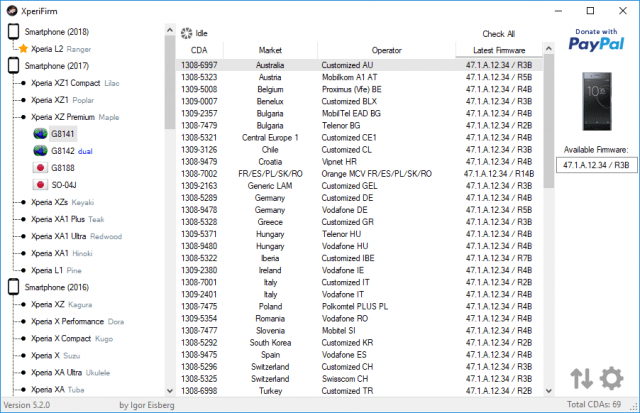
Step 4 – Once you select the device and model number of your Xperia device, see on the right side of the tool and you’ll see firmware/build number. Click that.
Step 5 – Let XperiFirm download the firmware for you.
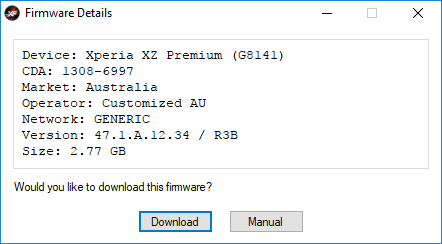
Step 6 – Once the download completes, close XperiFirm. You’ll be redirected to FlashTool automatically. Let FlashTool finish the process it is doing. Once that is complete, close FlashTool as well.
By following the steps mentioned above, you’ve successfully downloaded firmware for your Xperia device.
2. Setting up Newflasher
Setting up NewFlasher is quite easy. Just follow the steps mentioned below.
Step 1 – Make a new folder on your computer’s desktop, name it “NewFlasher”.
Step 2 – Simply extract all the files present in the zipped file “newflasher.zip” you downloaded earlier into the new folder just created on your desktop.
Step 3 – On your computer, navigate to USERNAME/.flashtool/firmwares/downloads. There you’ll find a folder named depending on what firmware you downloaded.
Step 4 – Open the folder containing firmware files, select them all and copy them inside “NewFlasher” folder already created on your desktop.
And this is it, you’re ready to use NewFlasher to flash your desired firmware on your Xperia device.
3. Flashing your Xperia Phone
So, if you’ve followed all the process carefully till now, then it is time to install/flash your desired firmware on your Xperia device. Simply follow the steps mentioned below.
Step 1 – Turn off your Xperia device and wait for 15 seconds.
Step 2 – Press and hold “Volume Down” button.
Step 3 – Connect your Xperia device with your computer via data transfer cable while holding “Volume Down” button.
Step 4 – Release the “Volume Down” button when you see solid green light on your Xperia’s charging and notification light.
Step 5 – Open “NewFlasher” folder on your desktop and find “newflasher.exe”.
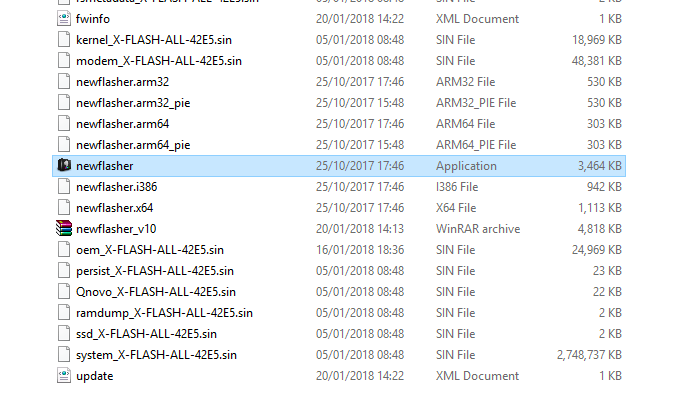
Step 6 – Execute “newfalsher.exe” as admin.
Step 7 – Type “N” on first optional step the command line shows you.
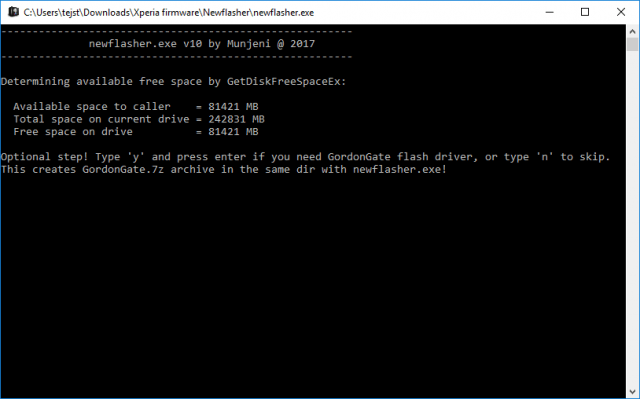
Step 8 – Again type “N” on second optional step.
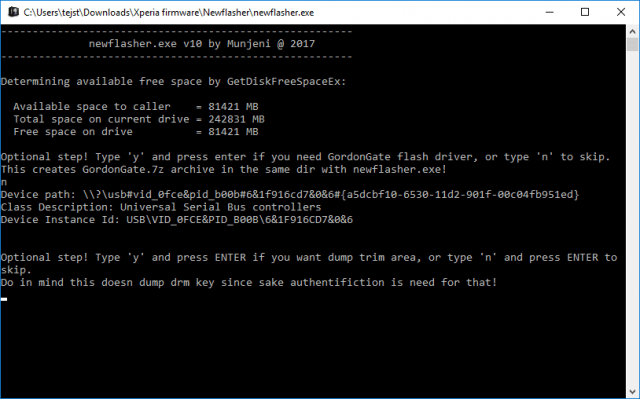
Step 9 – Once you’re done with optional steps, you’ll see commands being executed. This is basically the firmware being flashed on your Xperia device.

Step 10 – Just wait till all commands are executed. Once done, disconnect your Xperia device from computer and turn it on.
That’s it! The first boot after flashing new firmware on your Xperia device might take a couple more minutes than usual to start. Once the phone boots, you would be able setup your Xperia device with newly installed/flashed firmware.
Newflasher FAQs and Common Errors
The following is a list of some common errors that you might encounter when using the Newflasher tool with your Sony Xperia devices. If you happen to run into any problems, you can read up the links below on how to fix or overcome the issue.
Error 1:
ERROR: TIMEOUT: failed with error code 997 as follows:
Overlapped I/O operation is in progress.Here is a solution/fix provided by the developer himself:
Newflasher must use usb version 2, try put your cable in USB2.0 slot instead of USB3.0 or USB3.1 , we already discussed here in relation to problem with fast USB like USB version 3. Newflasher uses asynchronoys usb transfer and to get it work on fast usb like on modern computers I must implement synchronous usb transfer probably but I have no free time right now for it, maybe in two-three months I will do it. Try to use USB2.0 or another usb cable!
munjeni
Error 2:
Error, didn't got signature OKAY reply! Got reply: FAILFailed to verify cmsYou can fix it by following these instructions:
Make sure to flash right rom model e.g. if your device is SO-01L you need to flash rom model SO-01L or e.g. your phone is H8314 you need to flash rom H8314 … etc, otherwise you might hardbrick your phone!
munjeni
Error 3:
Bootloop caused by rooback protection e.g. by flashing an OLD rom over NEWER one e.g. you have android 11 and want back to android 10 that will bootloop your phone if your phone have rollback protectionIn short explanation your bootloader need to be unlocked. Than by relocking bootloader rollback index (rollback protection) is reset to zero. Than you can flash oldest rom because index in that case is zero so you won’t get bootloop related to rollback protection.
munjeni
So, that’s it! If you are having issues with the download link or with any of the steps from the tutorial, let us know in the comments below.

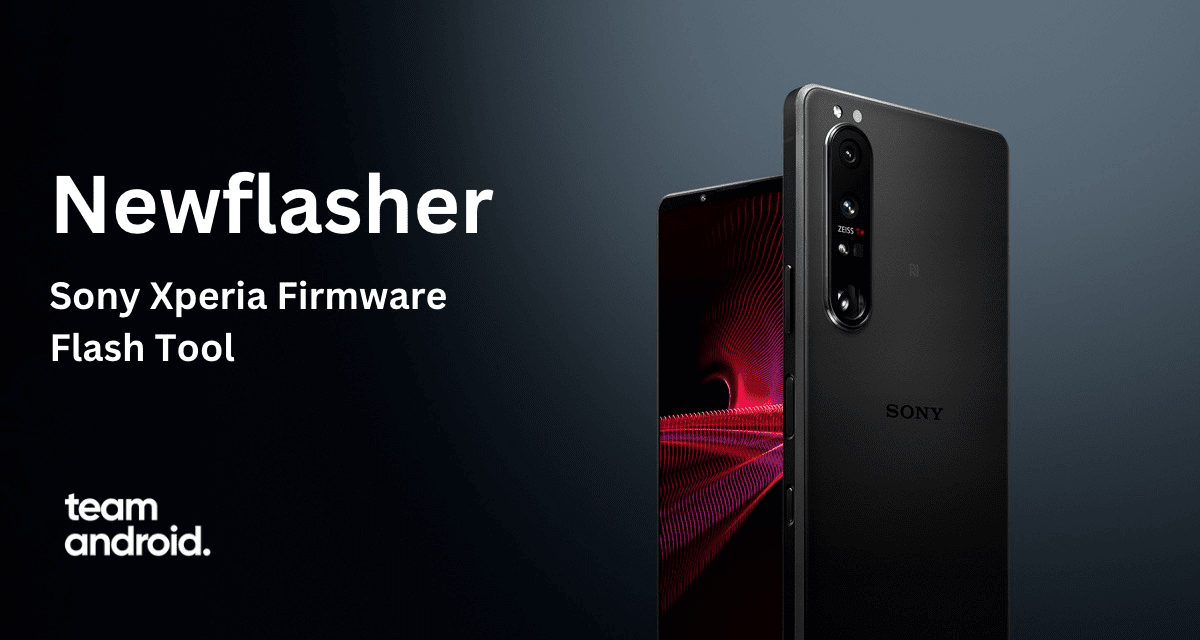
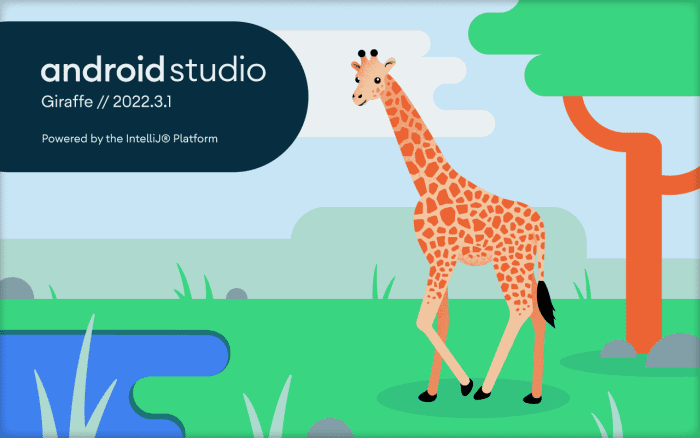

Thanks so much for your support
I cannot downgrade Xperia 1 III from Android 12 to Android 11. Stuck in a bootloop. I’ve tried every method mentioned above and on the XDA forums.
Hiya,
Thanks for your great info and advice. Yet none of this has even begun to work for me. The reason is that my Xperia XZ2 (albeit with an unlocked bootloader) absolutely and totally refuses to go into Recovery mode. I bought this phone secondhand recently with a ported version of Sailfish as the OS. I hate this OS and seek only to factory reset to android… yet somehow it refuses to boot into recovery… I have spent many hours watching video instructionals and tried absolutely EVERYthing to no avail at all. Are you able to offer any advice please. Sailfish (Jolla) offer zero assistance as a ported install is without a license agreement, so they have no obligation to help… Have I wasted my money getting this phone?