Download Google Installer v2 to install Google apps and services on Xiaomi / MIUI and other Chinese smartphones. Xiaomi, complying with Chinese policies, doesn’t ship Google Apps or GApps on its devices in China. This means you don’t get the Google Play Store app, Gmail app etc. As a workaround to this, you can download the Google Installer app. We will be linking below the Google Installer v2 app which is designed to work with all current devices and software updates. The Google Installer v2 comes as an APK which you can directly download and install on your Xiaomi MIUI device. Keep in mind, if you already have the Google Play Store on your phone, there is no need to download and install the Google Installer.
As mentioned, the Google Installer v2 comes as an APK so you would be required to install this app first. Fortunately, this app doesn’t void warranty as it isn’t performing root or modifying the system files. Once the Google apps have been installed, you can uninstall this app.
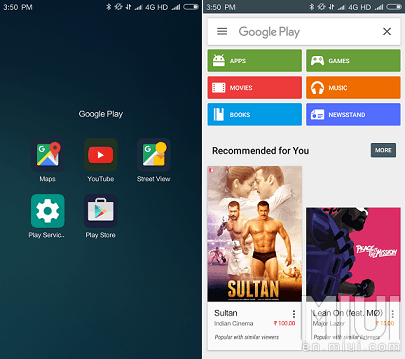
Google Installer v2 APK – Features
Below are the highlight features of Google Installer v2:
- Updated V2 of the popular Google Installer by Eric Xiang;
- Supports Kitkat, Lollipop & Marshmallow firmware;
- Easy installation;
- Google Play Services;
- Google Play Store;
- Google Services Framework;
- Google Calendar Sync;
- Google Contacts Sync.
Download Google Installer v2 for Xiaomi / MIUI Devices
This installer is designed to work with MIUI devices from Xiaomi and other Chinese manufacturers.
- Download Google Installer v2: Google_Installer_2.0.apk
NEW / UPDATE: You can download Google Installer v3 APK from here: Download Google Installer 3.0 APK
How to Install Google Installer v2 APK
Step 1 – Download Google Installer 2.0 APK:
UPDATE: New v3.0 version is now available.
- Google_Installer_3.0.apk
File size: 175.6KB
Older Version:
- Google_Installer_2.0.apk
File size: 165.53KB
Step 2 – Locate the APK you just downloaded and open it to install it.
Step 3 – If you are installing an APK directly for the very first time, you would be notified to enable “Unknown Source” setting. If not sure about this, see link below on where to find this setting.
Step 4 – After enabling, the app should install.
Step 5 – Locate the app and open it. You would then have to press the large blue button titled “Install” to proceed with Google Apps installation.
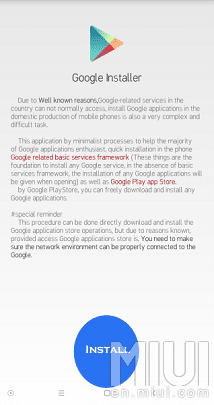
Step 6 – Once the process completes, reboot your phone.
That’s it! You can now use all Google services and apps on your phone.
If this instructions / guide was not clear enough or you are stuck somewhere, you can read our complete guide on how to install APK files on your Android device here:

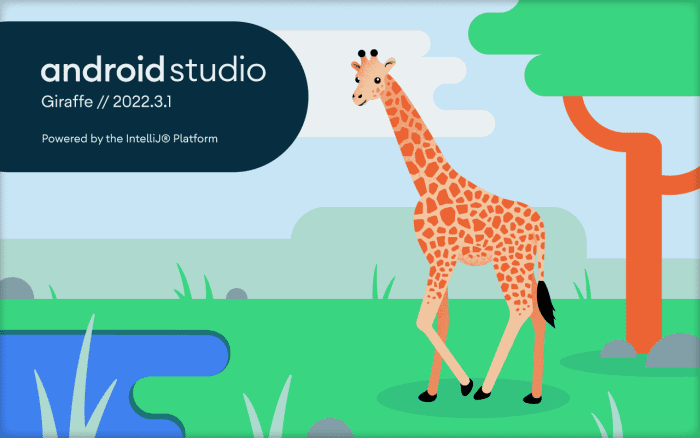
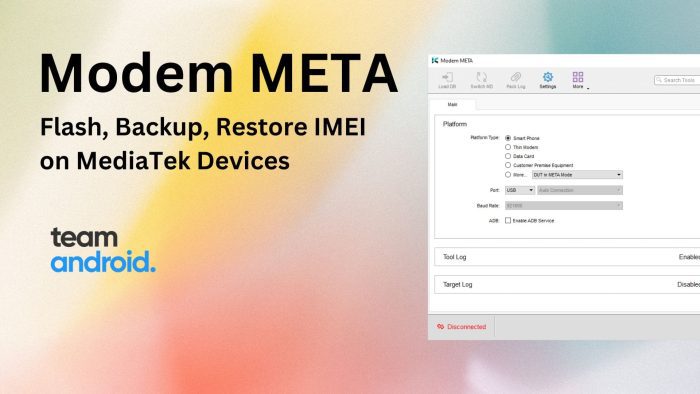
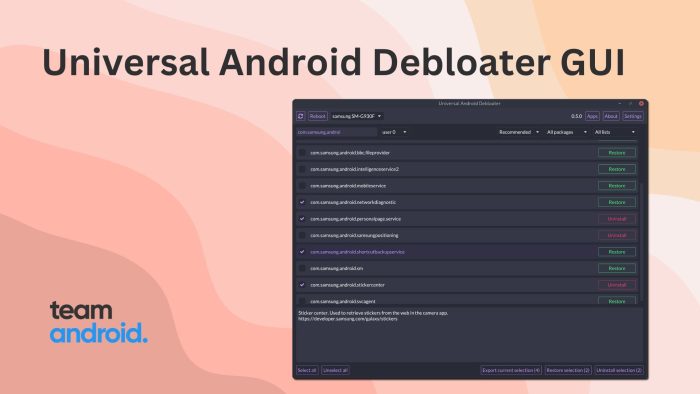
can,t work at my phone https://uploads.disquscdn.com/images/9c2105f5d9dd83ee239786f834a10b6cefd5ad6b782e8cb77a3f3e0a3177a5f2.png
for me it fails and says ‘Couldn’t install. Reason: Can’t downgrade apps’. Can someone help me with this please? I’m using Xiaomi Redmi 4A
Same for me.
Hi, can i use the same method to google apps on chinese samsung sm-n9100
Me too..Not working