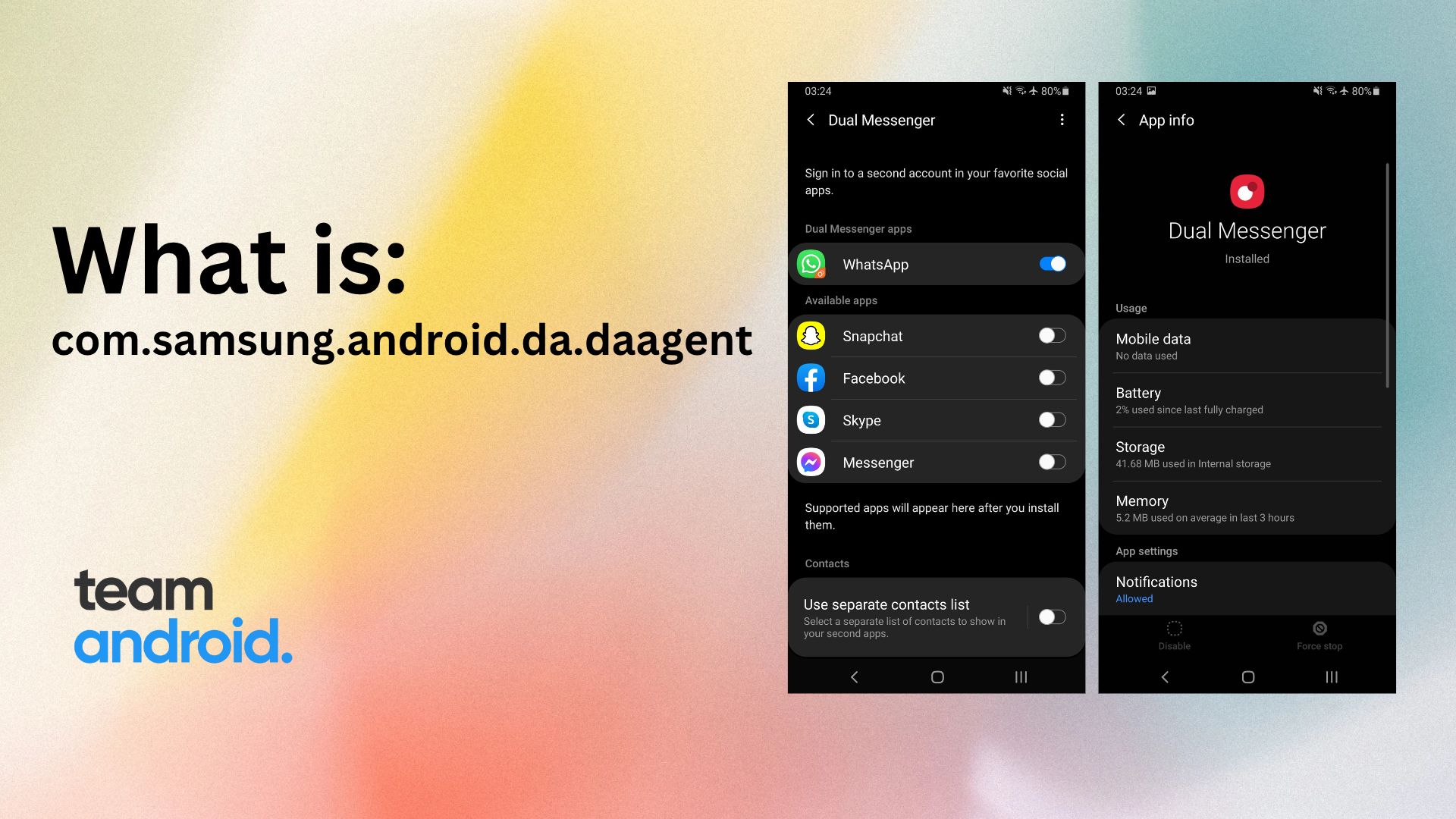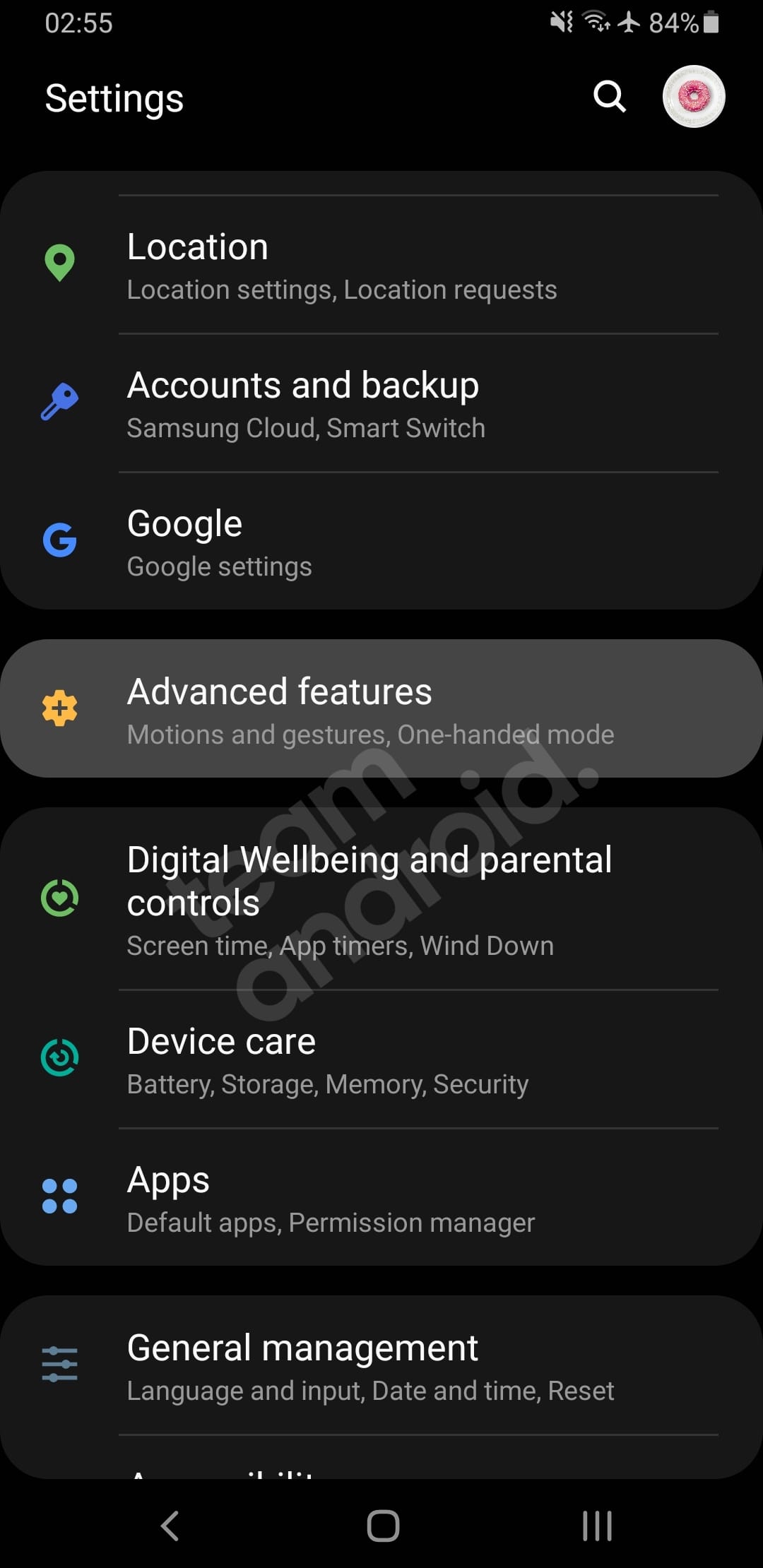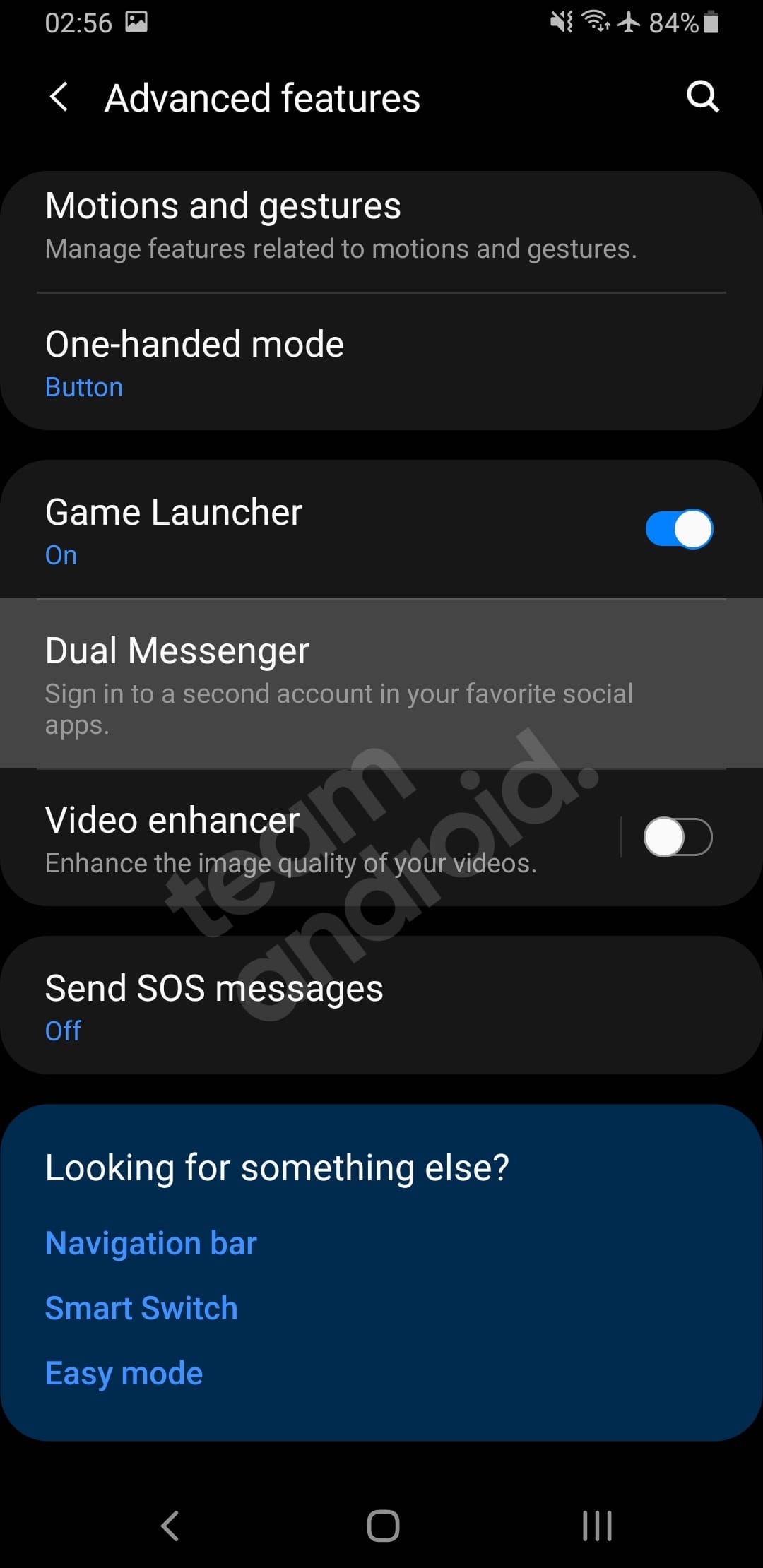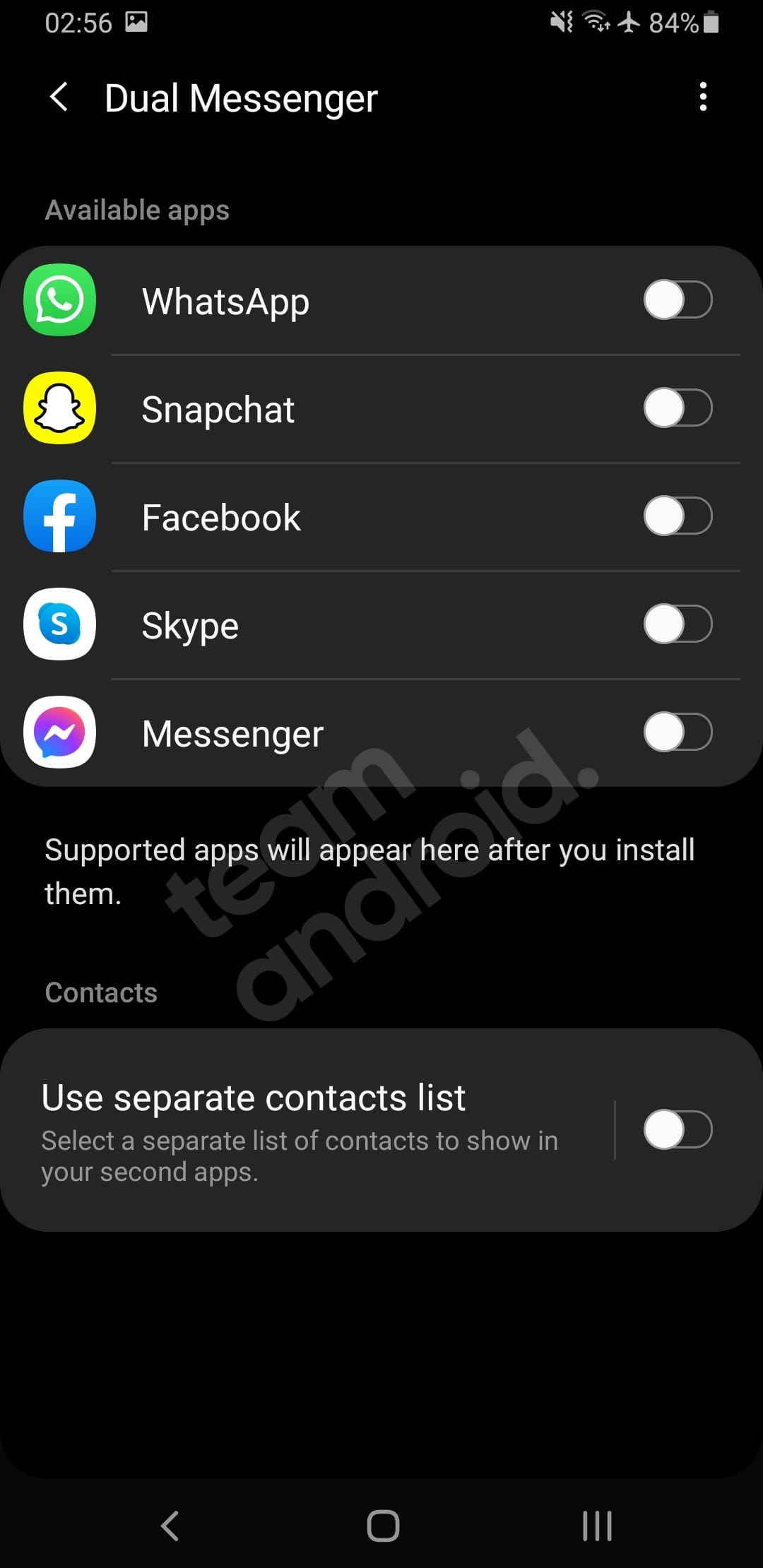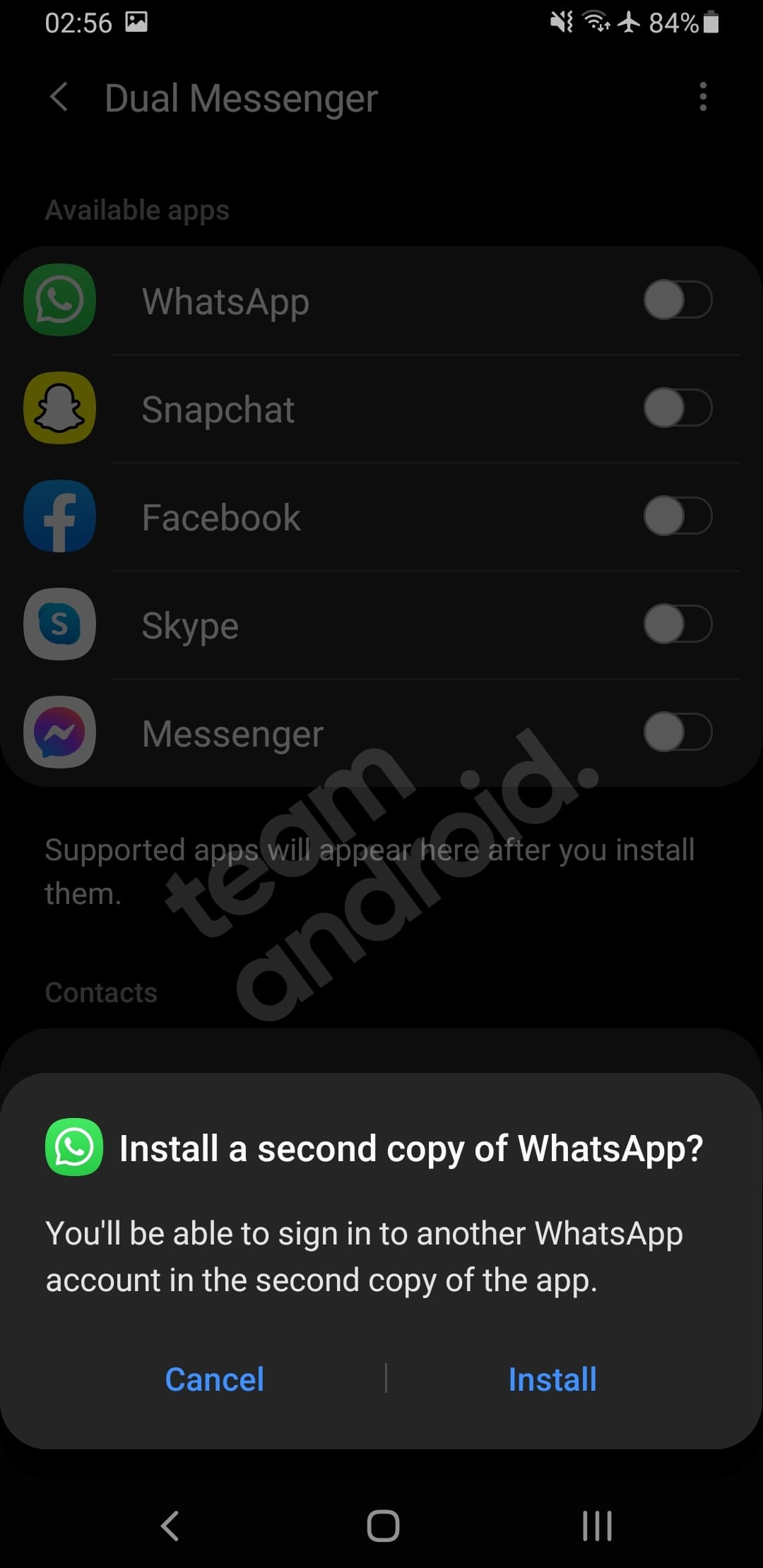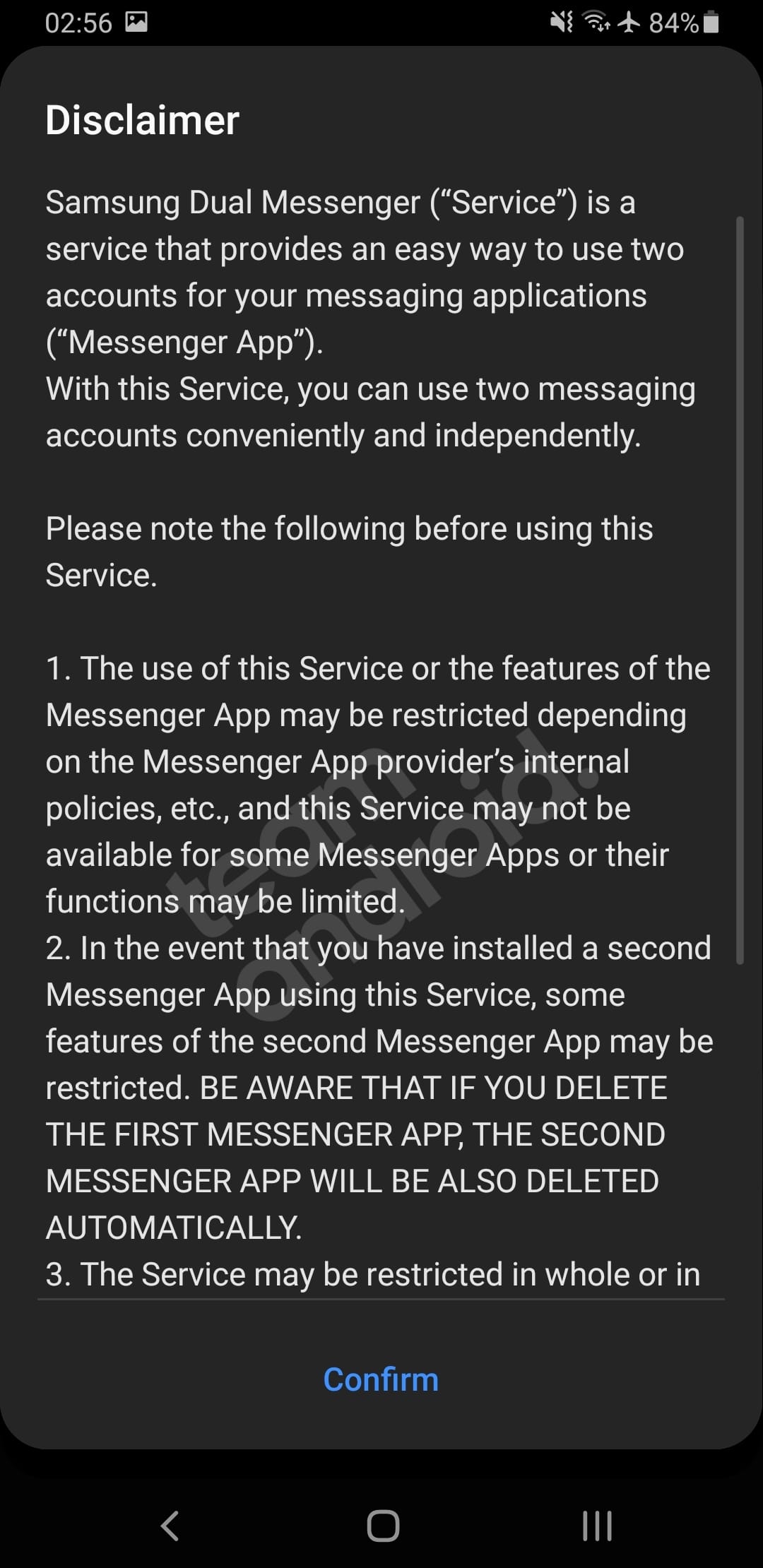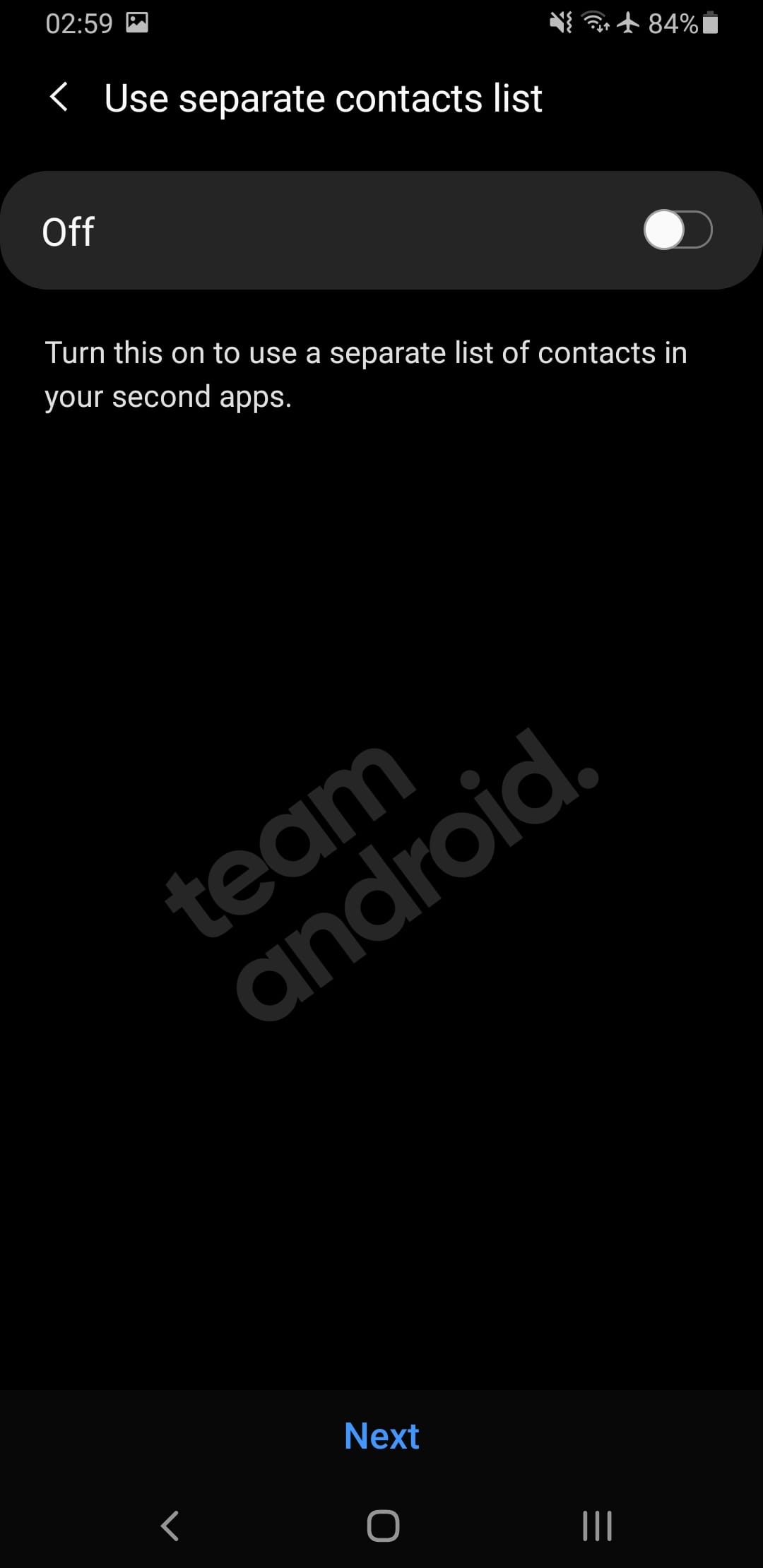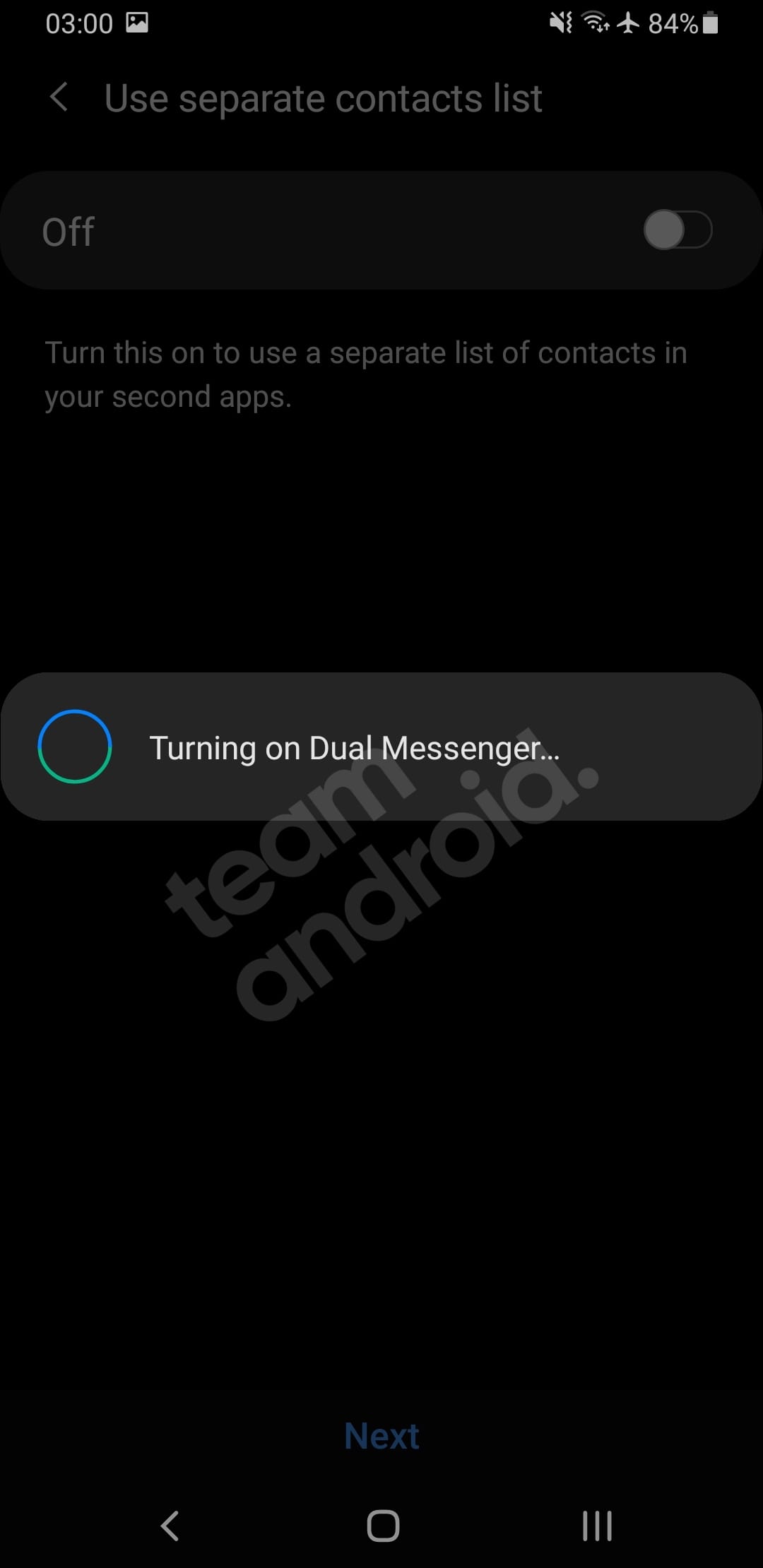Confused about com.samsung.android.da.daagent on your Samsung phone? You might have seen this app in your “Google Web & App Activity” area as “Used com.samsung.android.da.daagent” when in reality you never used it on your phone. May be it is running in the background like a malware? What is Samsung Dual Messenger? What is it used for? Before we get to all your questions, let us assure you that your phone is not hacked in any way and this app is completely safe. da.daagent (Dual Messenger) is a system service app that comes pre-installed on Samsung devices and is used for handling clones or dual copies of popular messages apps.
With the rise of instant messaging apps, people have started using multiple accounts to manage their personal and professional lives separately. Samsung has addressed this need with its built-in Dual Messenger feature as part of their One UI, which creates a separate instance of an app on a device, allowing users to use two different accounts at the same time. One of the key components of this feature is the com.samsung.android.da.daagent, also known as the Samsung Dual Messenger. One thing to note here, this is alternatively called as com.samsung.android.dqagent.
What is com.samsung.android.da.daagent?
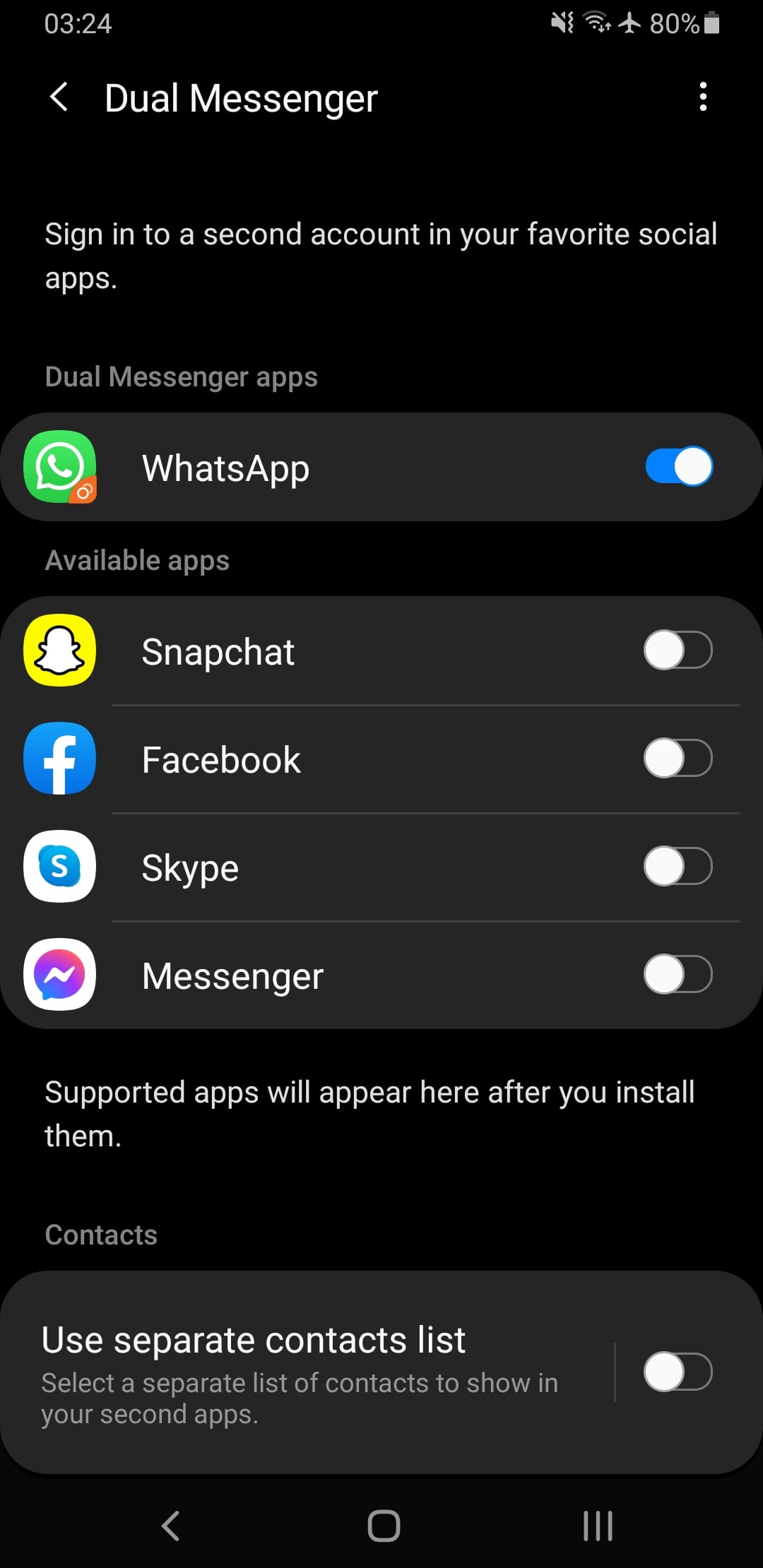
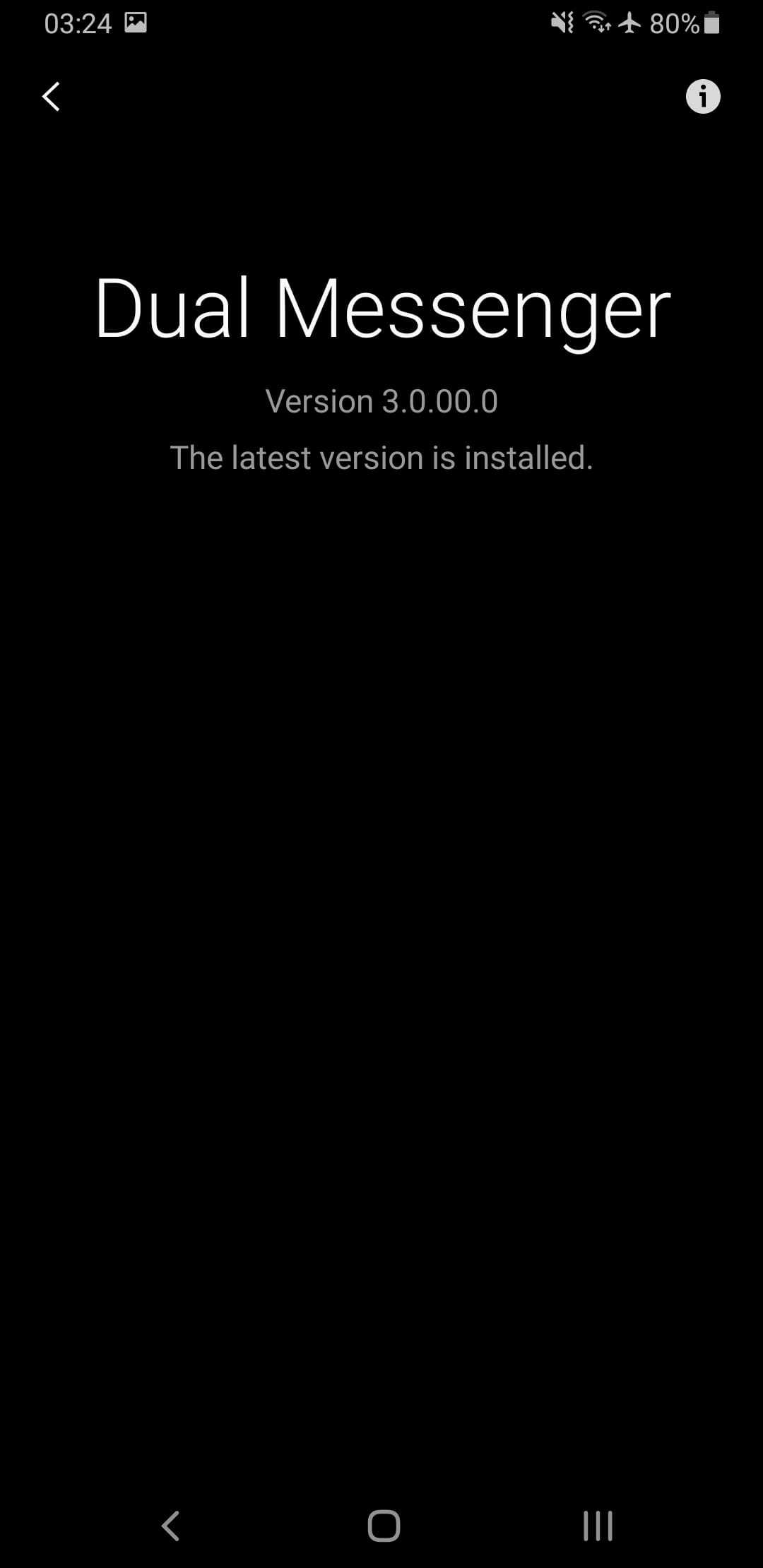
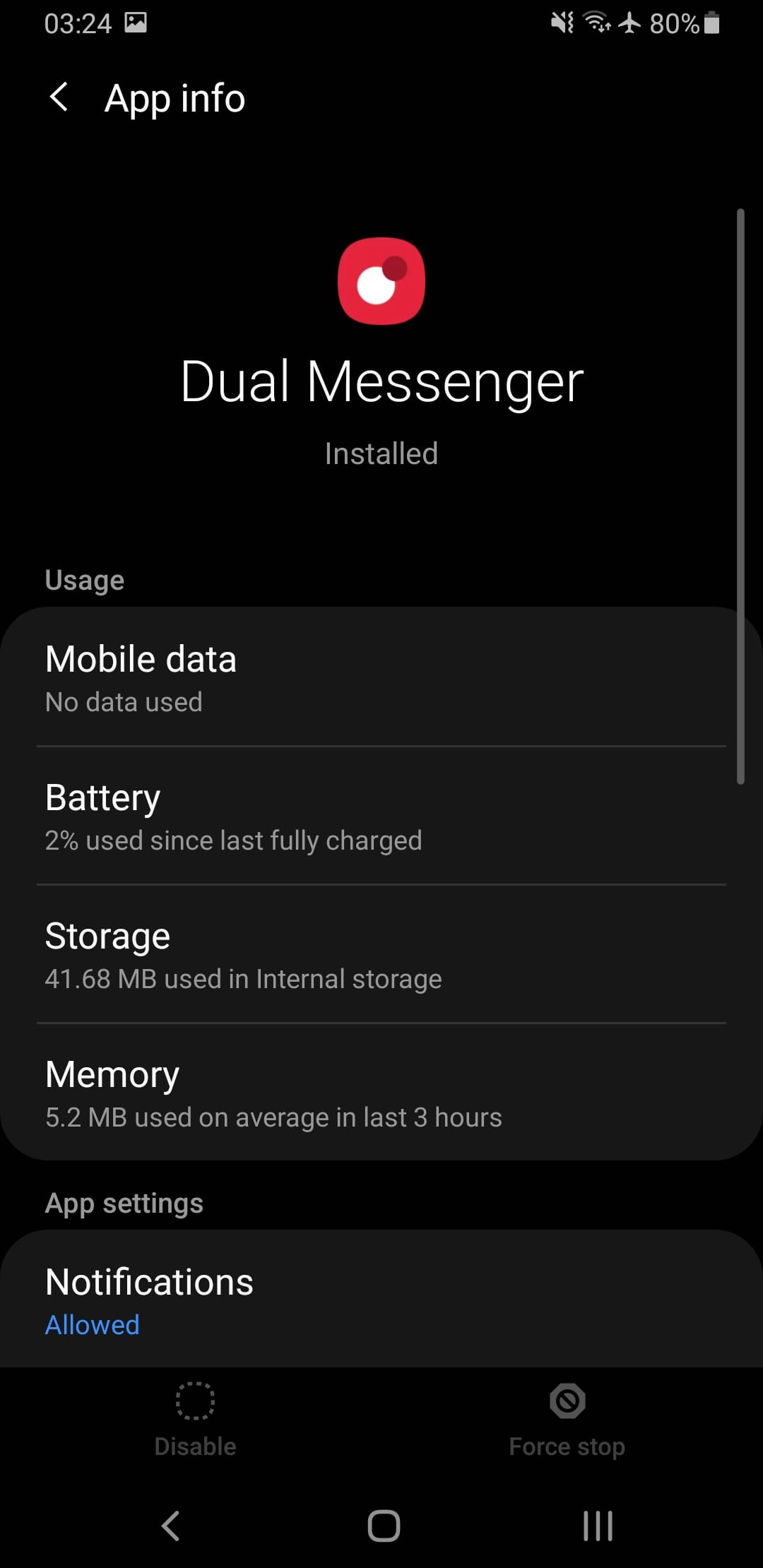
com.samsung.android.da.daagent is the package name for the Dual Messenger app on Samsung Galaxy devices. Each app on every Android phone has a unique package name. That’s how they are identified and uploaded to the Google Play Store. In addition, they also help keep every app’s data organized on your internal storage without getting mixed up with each other.
Dual Messenger (com.samsung.android.da.daagent) is an Android service that runs in the background and acts as a mediator between the two instances of a Dual Messenger app on Samsung Galaxy devices. It is responsible for managing the data flow between the original (primary app) and the cloned app, ensuring that they remain independent of each other. This allow users to customize the settings for the cloned app, such as notification preferences, background color, and more. You can use it on apps like WhatsApp, Facebook, Snapchat, Messenger, Skype, Telegram etc.
Samsung phones are known for coming pre-installed with plenty of apps. Some of these apps are built by themselves for various One UI features, otherwise most apps are built by partners that allow Samsung to ship their services on their devices. You can also call these system apps as: agent apps, manager apps, service apps or better known as bloatware.
Tip: Dual Messenger also allows you to use a separate list of contacts to show in your second (clone) app.
Here is some more information regarding the Android package details, APK and app data path for the Dual Messenger (com.samsung.android.da.daagent):
| Name: | Dual Messenger (DAAgent) |
| Package: | com.samsung.android.da.daagent |
| App Data Path: | /data/user/0/com.samsung.android.da.daagent |
| APK Path: | /system/app/DAAgent/DAAgent.apk |
| Developer: | Samsung Electronics Co., Ltd. |
How does com.samsung.android.da.daagent work?
When a user enables the Dual Messenger feature for an app, the com.samsung.android.da.daagent service creates a separate data directory and process for the cloned app. This means that the cloned app runs as a separate entity and does not interfere with the primary app’s data or settings.
All this means, Dual Messenger is not a full app that you can find from your apps launcher. It is an agent / service app that runs in background and is built as part of the phone’ software features.
Now let’s discuss on how you can enable, disable and set up Dual Messenger on your Samsung Galaxy phone.
What is Dual Messenger?
Samsung’s Dual Messenger feature allows users to use two different accounts within the same messaging app i.e. WhatsApp, Telegram etc., enabling them to send and receive messages from both accounts. Dual Messenger creates a copy of the app, making it convenient to manage personal and work messages separately on the same device.
You will be able to use two different phone numbers or user IDs on the same phone, similar to how you use two SIMs on the same phone for text messages.
Upon downloading a compatible app, users may receive a notification asking if they want to activate Dual Messenger, but it can also be enabled via settings later if you do not enable it at first.
Please note, the Dual Messenger feature is only available for certain devices and apps. Here is a list of all the popular Samsung phones that we know of that come pre-installed with the da.daagent service package: Samsung Galaxy S23 / S23 Plus / S23 Ultra, Galaxy Z Fold 5, Galaxy Z Flip 5, Galaxy Fold 4, Fold 3, Galaxy S22 / S22 Plus / S22 Ultra, Galaxy S21 / S21 Plus / S21 Ultra, Galaxy S20 / S20 Plus / S20 Ultra, Galaxy Note 20 / Note 20 Ultra, Galaxy Note 10 / Note 10 Plus / Note 10 Ultra, Galaxy S10 / S10 Plus / S10e, Galaxy Note 9, Galaxy S9 / S9+, Galaxy Note 8, Galaxy S8 / S8+, Galaxy S7 / S7 Edge.
How to Set Up Dual Messenger on Samsung Devices?
You can easily start using a second account on WhatsApp, Facebook Messenger etc. if you have a Samsung Galaxy high-end device with you. To use Dual Messenger on a Samsung device, follow these steps:
- Open the device’s Settings app
- Scroll down and select “Advanced features“

- Tap “Dual Messenger“

- You will be shown a list of the Dual Messenger compatible apps you have downloaded. If you haven’t downloaded any messaging apps, go ahead and download WhatsApp
- Select the app for which you want to enable Dual Messenger

- Toggle the switch to enable Dual Messenger for that app

- Tap Install on the next prompt

- Read the disclaimer and tap Confirm to proceed

- Toggle the switch to use a separate contact list for your second app. If you want to use the same contacts for both, leave it off. Tap Next to proceed


That’s it. Dual Messenger will turn on and a second copy of the app will be installed. You can go to your apps list to look for the second WhatsApp app. The second app’s icon will have two circles at the bottom right of the icon.
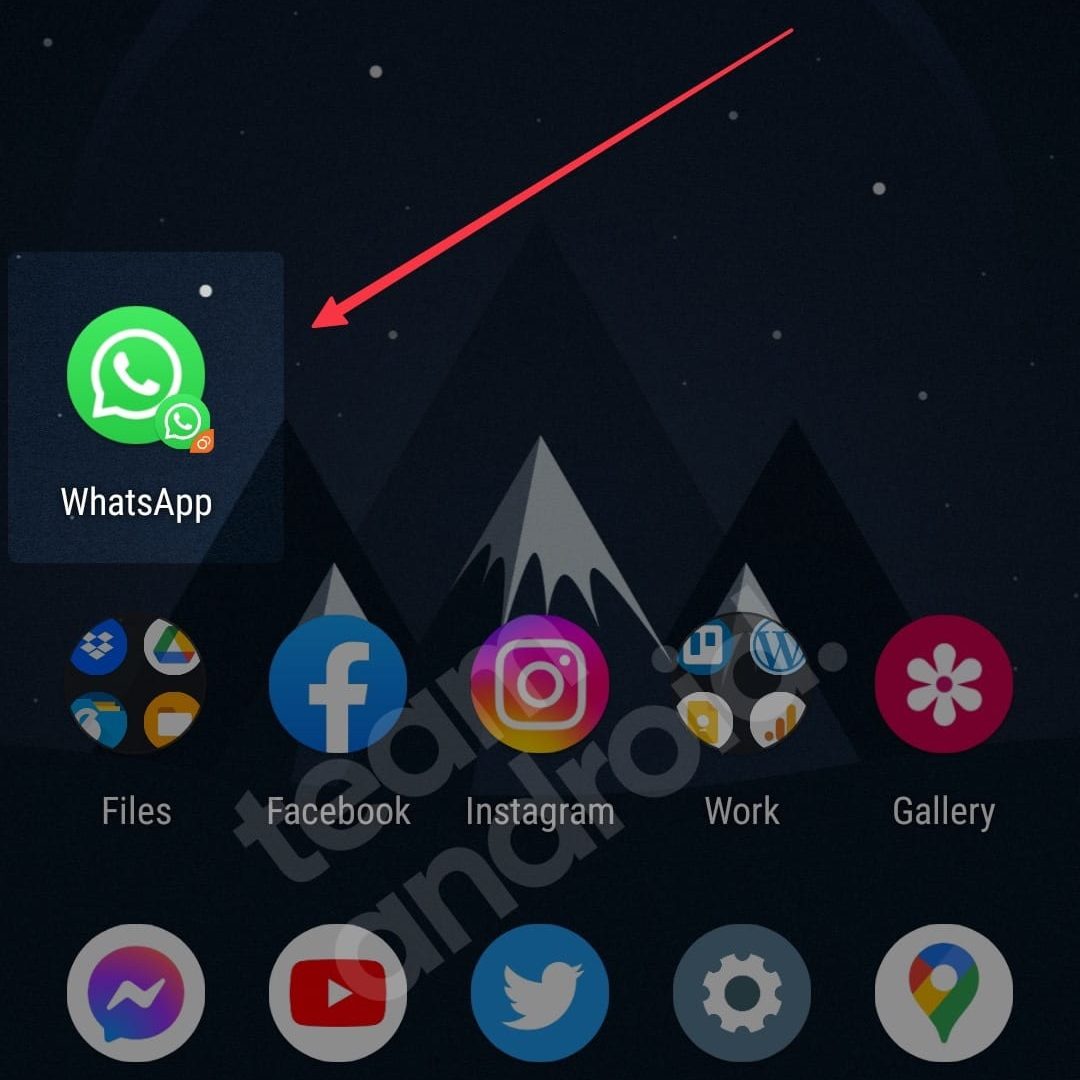
Now that you have successfully configured and set up Dual Messenger on your phone, let’s take a look at potential issues you might face. We will also discuss some important frequently asked questions (FAQs) that you might have, and how to uninstall and remove com.samsung.android.da.daagent from your phone.
How to Uninstall com.samsung.android.da.daagent Package
com.samsung.android.da.daagent is a system app, so you cannot uninstall it like a regular app or game that you download from the Google Play Store. There are two methods to uninstall DAAgent app. One requires full root access, and the other requires you to install and set up ADB on your PC.
Keep in mind that uninstalling system apps can have unintended consequences, so make sure you know what you’re doing before you proceed.
1. Uninstall using ADB
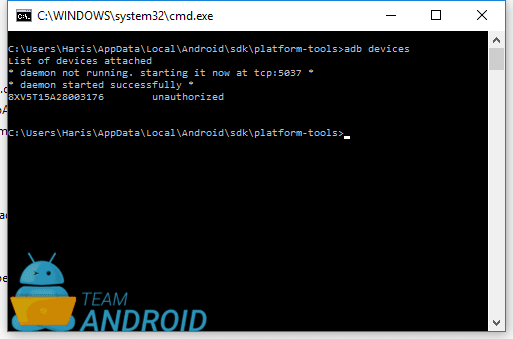
Follow these steps to uninstall com.samsung.android.da.daagent from your phone using the ADB tool:
- Install ADB on your computer if you haven’t already done so. You can download ADB from the Android Developer website or here: Download ADB (SDK Platform Tools)
- Connect your phone to your computer using a USB cable and enable USB debugging on your phone. You can do this by going to Settings > Developer Options > USB Debugging.
- Open a command prompt or terminal window on your computer and type “
adb devices” to make sure your phone is connected and recognized by ADB. - Type “
adb shell” to enter the shell environment on your phone. - Type “
pm list packages | grep daagent” to find the package name for com.samsung.android.da.daagent. - Type “
pm uninstall -k --user 0 [package name]” to uninstall com.samsung.android.da.daagent from your phone. Replace “[package name]” with the package name you found in step 5. - Once the command has completed, you can exit the shell environment by typing “
exit“.
Dual Messenger should now be uninstalled from your phone.
2. Uninstall using System App Remover
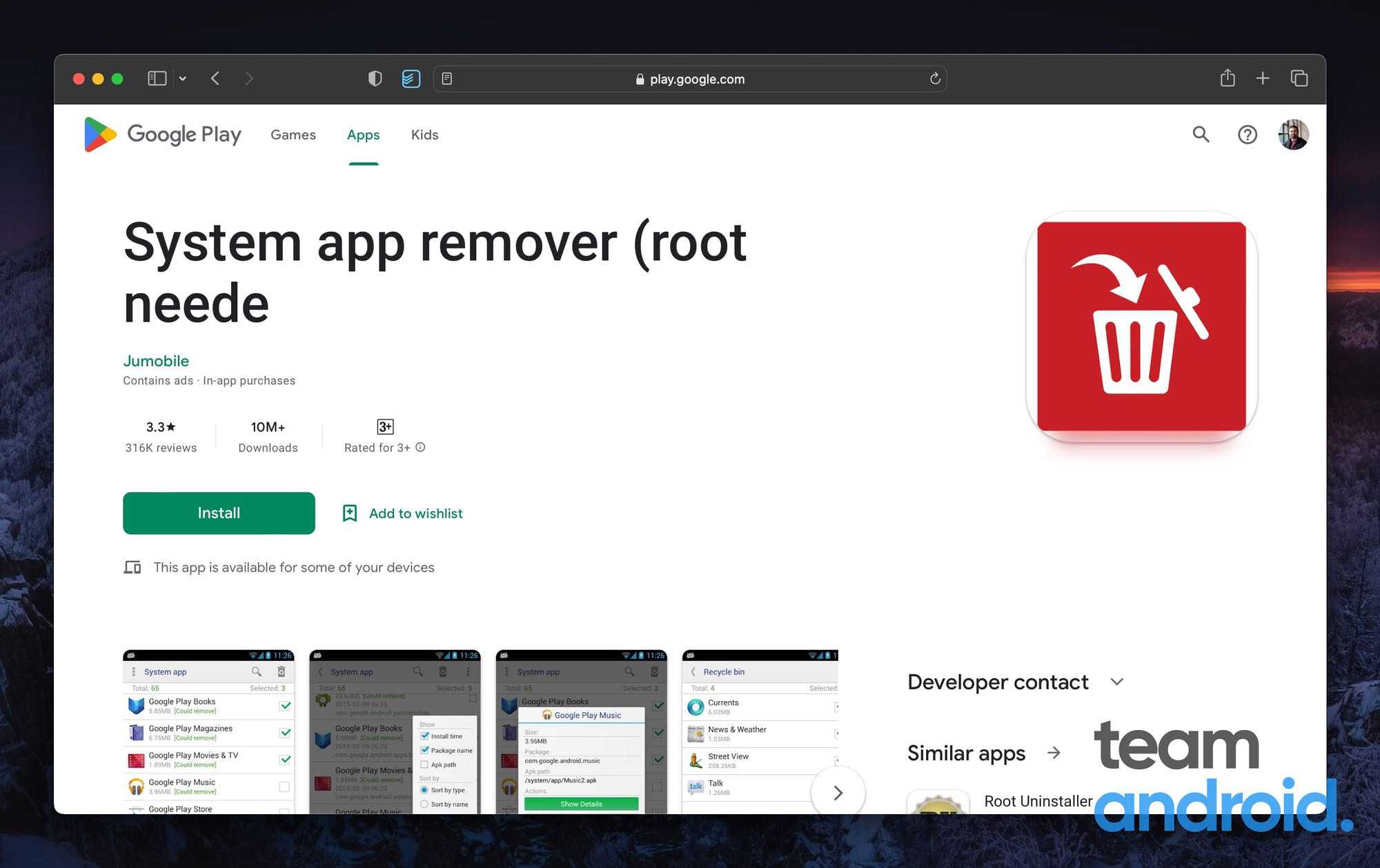
If you prefer to use the System App Remover app to uninstall com.samsung.android.da.daagent (Dual Messenger), here’s how to do it. This method requires that your Samsung phone has full root access. Follow these steps:
- Download and install System App Remover from the Google Play Store.
- Open the app and grant it the necessary permissions.
- Search for “com.samsung.android.da.daagent” in the search bar.
- Once you’ve found the app, click on it to open the app info page.
- Click on the “Uninstall” button to remove com.samsung.android.da.daagent from your phone.
- Confirm that you want to uninstall the app.
- Wait for the uninstallation process to complete.
DAAgent – FAQs
Here are some frequently asked questions you might have regarding com.samsung.android.da.daagent (Dual Messenger):
Why is com.samsung.android.da.daagent important?
DAAgent is particularly important for apps that store sensitive data, such as banking apps, as it prevents any potential data breaches or leaks. It allows you to use two different phone numbers and IDs on a single device.
Is dual WhatsApp possible in Samsung?
Yes, it is possible to have dual WhatsApp apps with the help of this Dual Messenger feature in Samsung Galaxy devices.
What is the benefit of Dual Messenger?
This function allows you to use two separate accounts in Facebook, Messenger, WhatsApp, Telegram etc. on a single device.
What is DAAgent?
DAAgent is the name of the package for the Android system app called Dual Messenger on Samsung.
Is com.samsung.android.da.daagent safe?
com.samsung.android.da.daagent is developed by Samsung Mobile and they have included it pre-installed on all their high-end Galaxy devices. This app is completely safe to use and does not contain any malware, virus, spyware or keylogger.
Is com.samsung.android.da.daagent used for hacking?
No, DAAgent is not used for hacking. It is a system feature designed for Samsung Galaxy devices running Android 10 Oreo or later versions.
Can I uninstall DAAgent?
Yes, you can install Dual Messenger (DAAgent) using ADB or by using the System App Remover app if your device is rooted.
What is Android DQAgent?
DQAgent is a software development kit that enables developers to create applications for the Android platform. It is a bridge between the phone and the Android Studio software when creating applications.
com.samsung.android.da.daagent is a critical service that enables the Dual Messenger feature on Samsung devices. This is a built-in feature of Samsung Galaxy devices and is pre-installed as part of the One UI software. To learn more about how to set up Dual Messenger, yo ucan read the official Samsung Help page.
Let us know in the comments if you’d like to know more about the DAAgent and its uses. If you enjoyed this explainer article, you might also want to read: