You can download HiSuite for Huawei Android phones and tablets for the Windows and Mac platforms. HiSuite (PC Suite) is the official Android Smart Device Manager tool by Huawei to manage compatible devices from the computer. This tool works with almost all the Huawei devices that have launched in the past five years or more and supports all devices up to EMUI 13.
HiSuite allows you to easily manage images, videos, applications, etc. on your Huawei phone from a Windows PC or a macOS computer. It also lets you backup, restore all the phone data and update your device to the latest available firmware. Even though this tool comes preloaded on every Huawei phone, the teams at Huawei update their Windows version (v13.0.0.310) a lot more frequently than the Mac version (v13.0.0.300).
HiSuite doesn’t come with a unique set of features, but it does provide a much better compatibility and support for Huawei devices. That is why HiSuite is always our first recommendation for a Huawei PC Suite or Android Manager i.e. HandShaker, Android File Transfer. Utilities like this one often come with a nice UI and easy to understand interface. Not every phone user is as tech-savvy as others.
Once your phone is connected, the first screen will display current statistics of the phone, like total number of images, contacts, videos etc. And also show how much free space do you have on your device. If you have problems connecting your Huawei phone with your computer, this tool ships with the latest Huawei USB drivers. So you don’t need to install any drivers separately.

We have a list of download links to Huawei HiSuite and some features for those who are going to use this tool for the very first time. There are links to older releases of this tool below, but we’d highly recommend downloading the latest one.
Features:
Before we jump to download, here is a brief feature description and a list of features about the Huawei HiSuite.
Latest USB Drivers Included
The Huawei HiSuite tool comes with latest USB drivers so that your computer can properly recognize the device it is connected to. The software verifies the device by also showing an image of it in the User Interface.
Simple and Intuitive UI
A UI which is both easy on the eyes and serves its full purpose is very hard to find, luckily, the Huawei HiSuite does all that. Right off, you would be greeted by a picture of the device you have connected along with key statistics represented with clean graphics.
Backup / Restore Options
You can use the HiSuite tool to create a system wide backup of your Huawei device. As backups are very important, the HiSuite automates the process and allows you to enjoy your phone hassle free. And if you switch phones, you can easily restore all your data as well.
System Firmware Update Functionality
Once Huawei issues a firmware update for your phone or tablet, you can use Huawei HiSuite to update to it. The program will let you know once an update is available and help you install it at a time of your convenience. This is helpful when you do not want the phone to update to a newer firmware automatically.
Download Huawei HiSuite for Windows, Mac
Here are the latest download links to Huawei HiSuite. You can download this tool for the Windows and Mac platforms from the given links below.
| Windows | macOS | |
|---|---|---|
| File: | HiSuite_13.0.0.310 | HiSuite_Mac_13.0.0.300.zip |
| Size: | 48.60MB | 28.12MB |
| USB Drivers: | Included | Included |
NOTE: If you think the above links are not updated to the latest version of HiSuite, let us know in the comments and we will update it back.
How to Connect Huawei Devices to Computer
If this is your first time installing and using HiSuite, we have got you covered below. You can read through all the required steps to completely set up HiSuite on your computer for Huawei phones. This will allow you to manage your data easily from a PC.
Make sure you have this tool installed. Next, you should have a USB cable and the phone with you. Once you have these things ready, you are good to go.
Step 1 – Enable developer mode on your phone. To do this, go to Settings > System > About phone. Now tap on “Build number” several times to enable developer options on your phone.

Step 2 – Once done, go to Settings > System > Developer options. This should be now available. Scroll down and look for the “USB debugging” mode. Enable that!
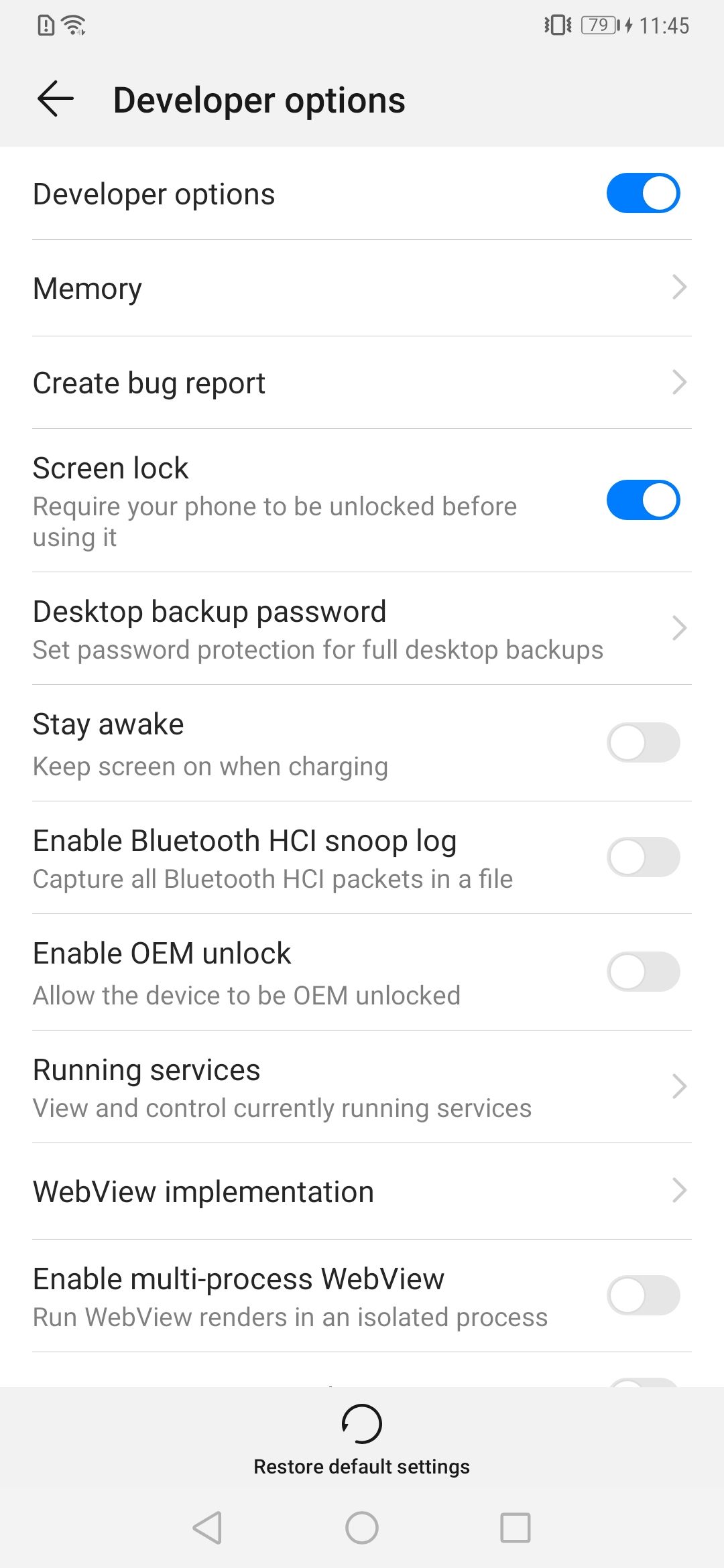
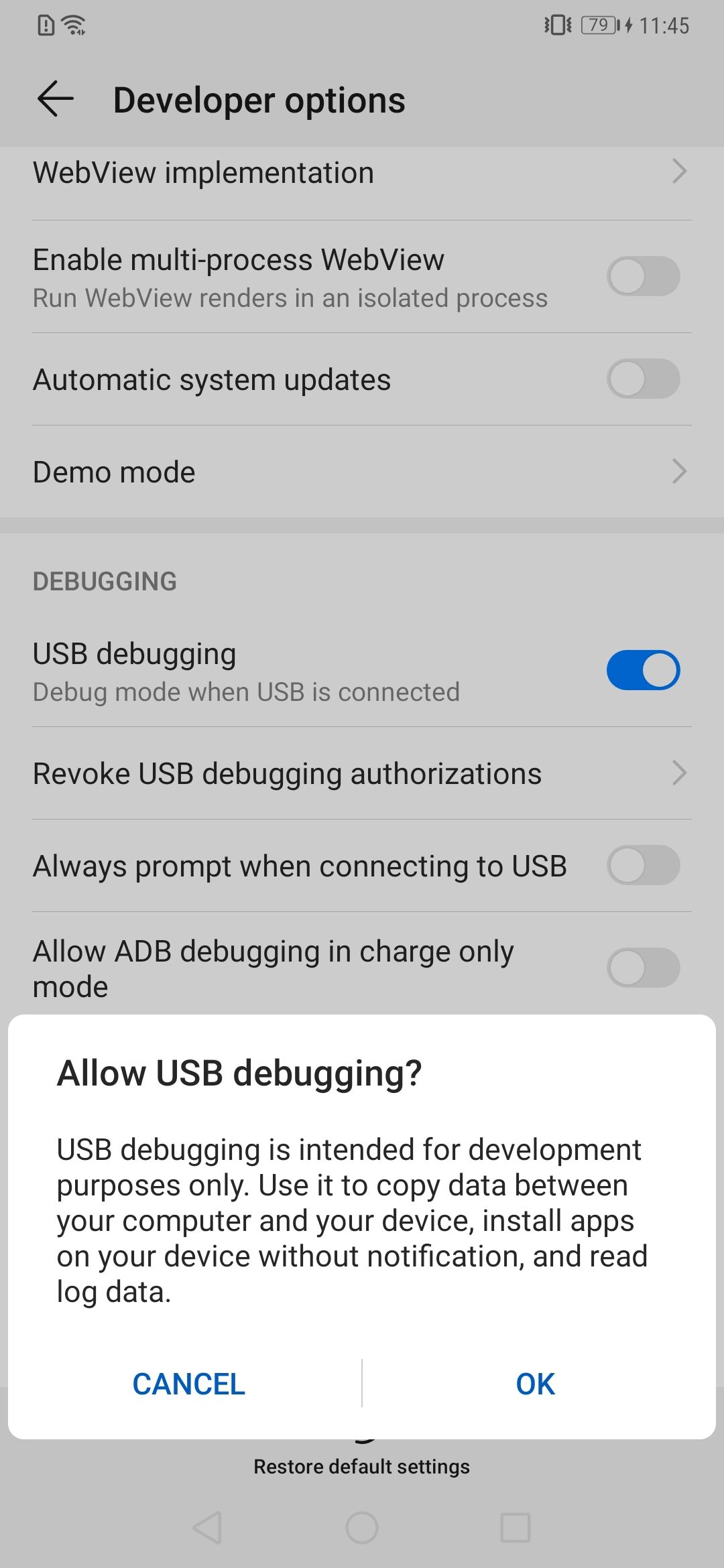
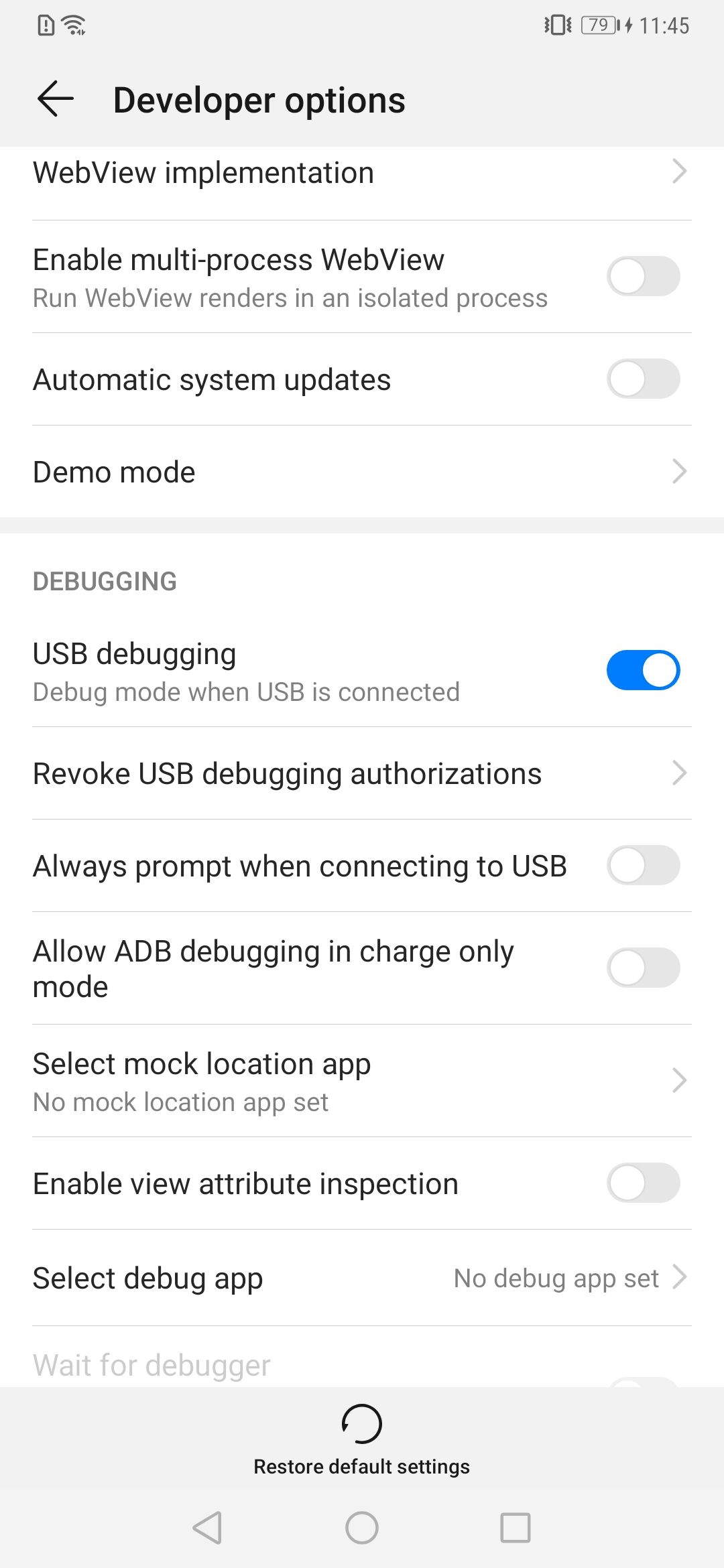
Step 3 – Open HiSuite on your computer. Connect your Huawei device to your computer with the USB cable. You now have to enable HDB on your phone. Follow the instructions below in the next steps, or you can also follow the on-screen steps with illustrations by HiSuite.

Step 4 – On your phone, go to Settings > Security & privacy > More settings. Now enable the option “Allow HiSuite to use HDB” for computer authorization.

Step 5 – On your phone, drag down the notifications section and tap on the USB notification. From the list of options, select “Transfer files”. And with that, you will be prompted to allow the USB connection in HDB mode. Select OK.
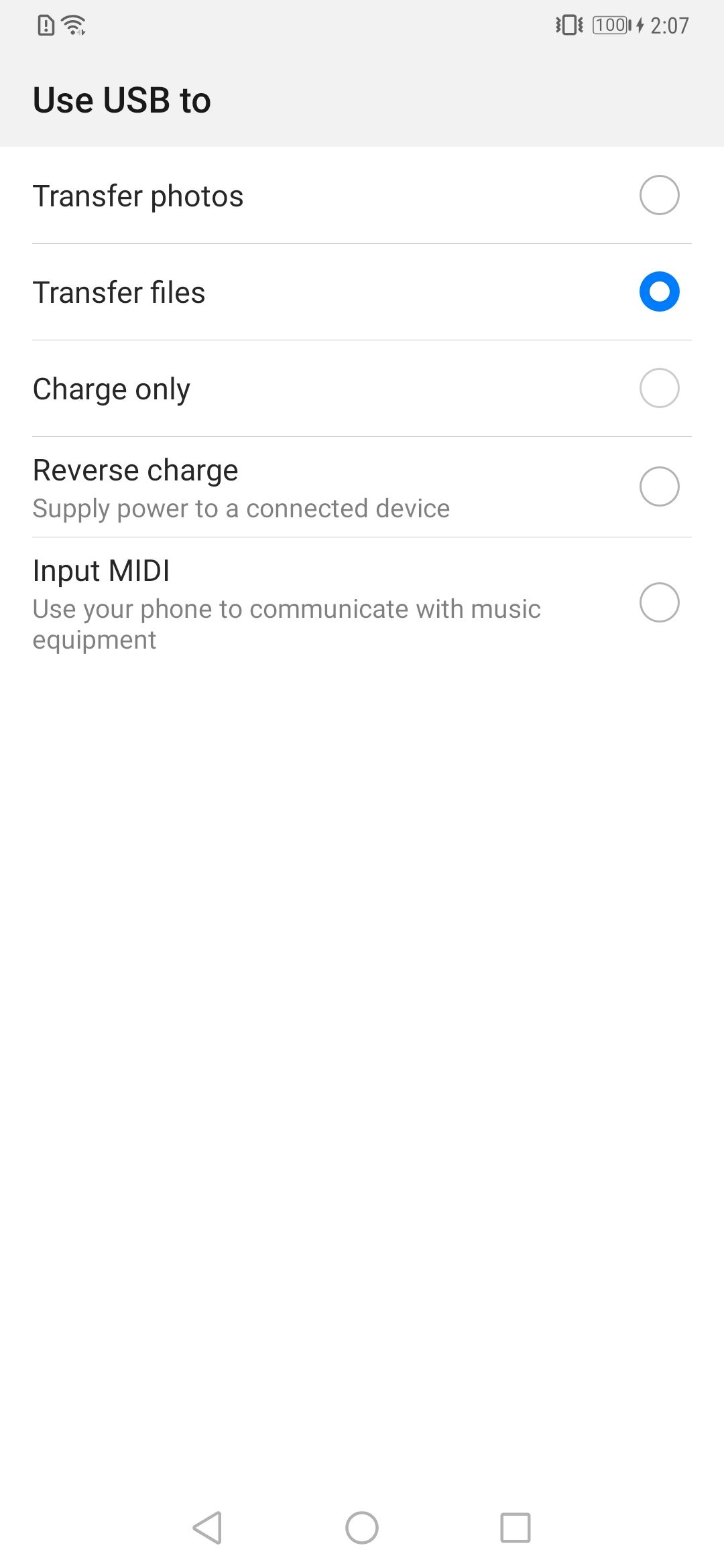
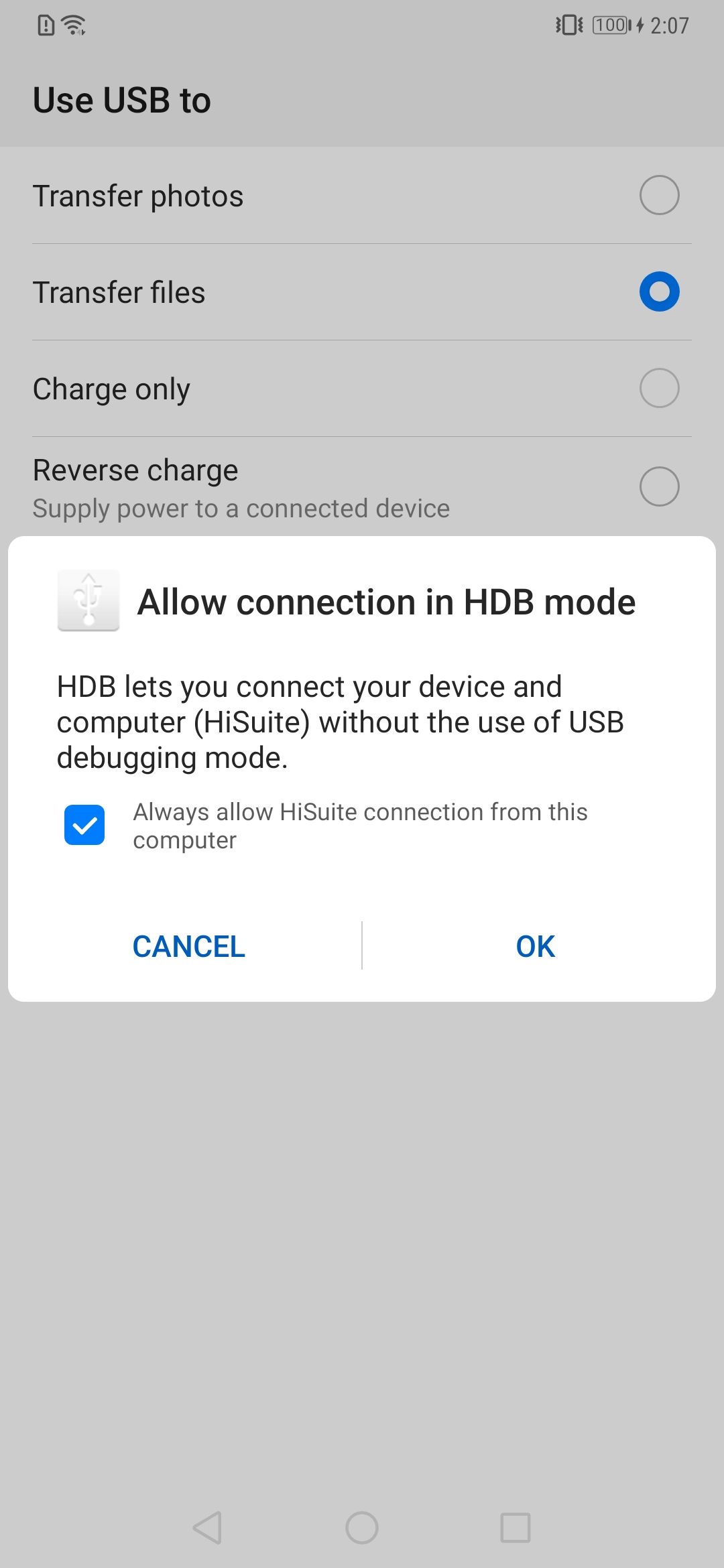
Step 6 – On your computer, you will be prompted to install HiSuite on your mobile device (as shown below). Hith the Install button and proceed. Follow the on-screen instructions to install it properly.

Step 7 – Once the installation is complete, HiSuite will start and you will see a screen similar to the one below.

More Information:
USB Drivers: The program does come packaged with latest USB drivers for Huawei devices. If you have issues of your computer recognizing the device after installation, consult our post: Android USB Drivers section.
Requirements: Here are some basic compatibility requirements needed for the installation:
- Windows XP, Vista, 7, 8, 10 (32-bit or 64-bit), Windows 11 and macOS
- 500 MB of available disk space
- 1 GB RAM
Credits: Huawei Inc.

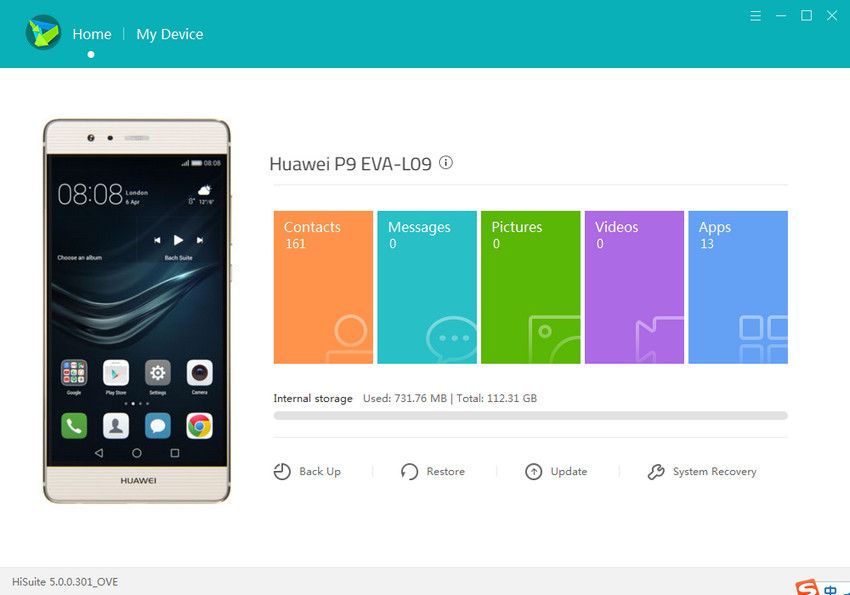
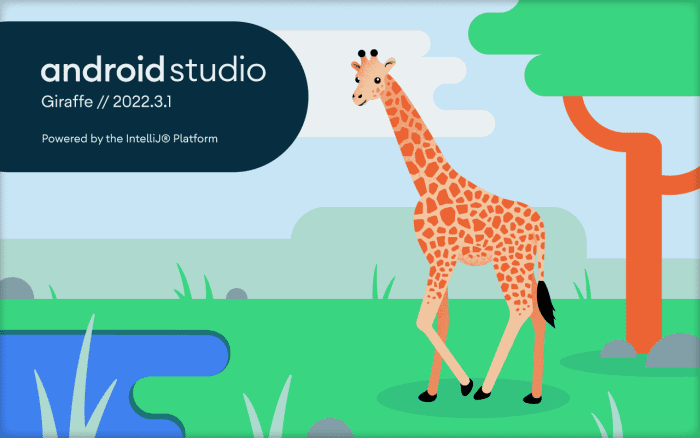
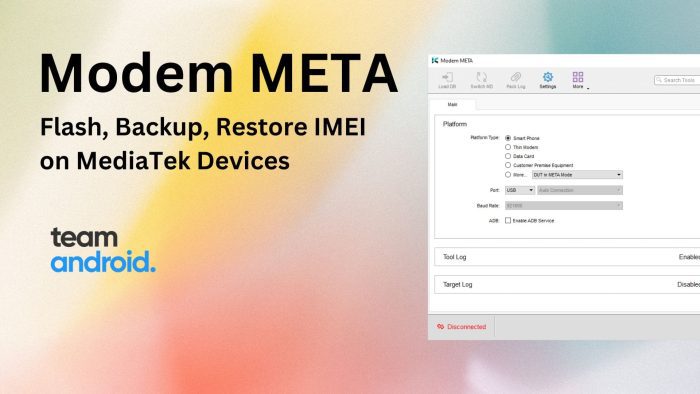
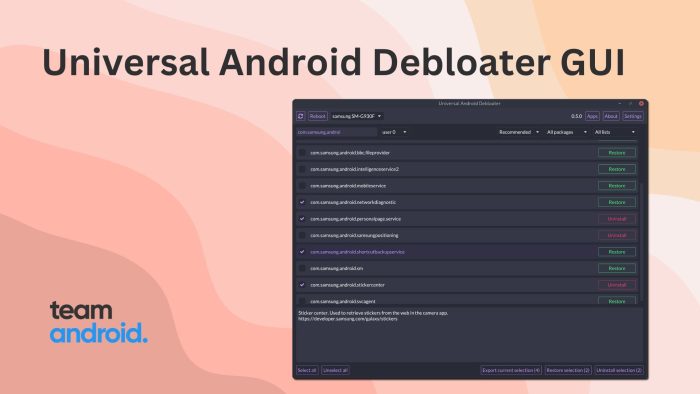
Have anyone encounter this error message when you try to run Outlook Sync: Outlook is running or accessing Internet. Cannot obtain contacts or calendar from Outlook. Close and try again?
Even after you have close Outlook, the same message will appear.
Thank you so much! I thought I’d never find the right solution. Have a Honor 6X
how can i donwload hisuite huawei p30 lite