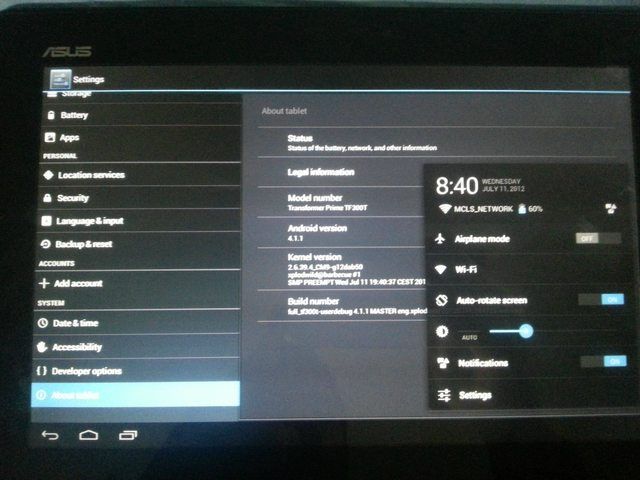ASUS Transformer Pad T300T has also joined the list of Android tablets that have got Android 4.1.1 Jelly Bean custom ROM firmware updates. Transformer TF300T is probably not getting the official Android 4.1 Jelly Bean update, but you can now install a custom firmware on it.
In this tutorial, we will tell you how to install Android 4.1.1 on Transformer TF300T. This is a custom ROM, not an official update by ASUS. Since this is a beta release, there are many things that are not working yet. We have a full list of working and not working features below.
Disclaimer: All the tools, mods or ROMs mentioned below belong to their respective owners/developers. We (TeamAndroid.com) or the developers are not to be held responsible if you damage or brick your device. We don’t have you on gun point to try out this tutorial 😉
What works:
- Wi-Fi
- Bluetooth
- Storage
- Audio playback
- Sensors
What doesn’t work:
- Camera
- Audio volume (is stuck at either 0 or 50%)
- Audio recording likely
- HW Video playback (but software playback works)
- Screenshot
Now, let’s proceed with the tutorial on the next page and update your tablet to the latest Android 4.1.1 custom ROM update.
HOW TO: Install Android 4.1.1 ROM on Asus Transformer TF300T
We have put together a detailed step-by-step instructions guide on how to install Android 4.1.1 Jelly Bean on Asus Transformer TF300T. If you are used to installing custom ROMs on your Asus Transformer TF300T, then this should not be any different for you. However, for beginners, you need to root your Transformer TF300T tablet and install a custom recovery. Please Google that up if you are unsure.
Just To Remember:
- This Android 4.1.1 (JRO03C) is only for Asus Transformer TF300T and I am not sure if it will work on the other variants of the tablet on other carriers.
- Make sure you have ClockworkMod recovery installed.
- Make a Nandroid backup of your previous phone set up before proceeding – for just in case anything goes wrong.
Complete Step-By-Step Instructions:
Step 1 – Download Android 4.1.1 JRO03C for Asus Transformer TF300T and Google Apps on your PC, if you haven’t already.
Step 2 – Connect and mount your Asus Transformer TF300T USB memory on your computer using the USB cable.
Step 3 – Now copy/paste the ROM zip file and Google Apps zip file to your SD card. Make sure the file is in the SD card root.
Step 4 – Then turn off your tablet.
Step 5 – Now to get in the bootloader mode. Turn on the tablet while pressing and holding the Volume Down and Power buttons.
Step 6 – Follow the navigation instructions on the screen.
Step 7 – In ClockworkMod recovery, wipe data first. Then scroll down to “flash zip from SD card” and press the Power button to select it.
Step 8 – Press the Power button again and select “choose zip from sdcard”.
Step 9 –Now using your volume keys, navigate to ROM zip and select it using the Power button. Confirm the installation on the next screen and the installation procedure should start now.
NOTE: Perform this same step again for the Google Apps zip file as well.
Step 10 – After the installation completes, go to “+++++Go Back” and reboot the phone by selecting “reboot system now” from the recovery menu. The phone will boot now and it might take about 5 minutes to boot on your first time. So, please wait.
That’s it! Your Asus Transformer TF300T should have Android 4.1.1 firmware installed on your tablet! Go to Settings >About phone to verify.
Have fun playing with it! If you have any issues, please fire them up in the comments below!