The new Call of Duty Mobile game is pretty graphics-intensive and it only works well if you have one of the recent Android devices with improved graphics processor and plenty of RAM. However, there are still some tricks to play COD Mobile at 60fps settings. If you have a low-end Android device or a phone with low specs, chances are you are not able to play the game properly. You must be facing constant lag, bad graphics quality and even picture stuttering. We look into a few tips on how to fix these problems and run COD Mobile at 60fps on almost all Android phones.
Since the game is much heavier than PUBG Mobile, Tencent Games has even disabled the game from running on a few older Android devices. Players are still running the game with APK manual installation, but face plenty of problems. We ran the following tips on Xiaomi, Samsung and Oppo phones and it definitely helped improve overall performance, responsiveness and graphics quality of the game. Please note, you do not need to have a rooted Android phone for most the tricks below.

1. How to Run COD Mobile at 60fps on Android
As the title suggests, we look into how to run and play COD Mobile at 60fps settings. Unlike PUBG Mobile, you cannot change the frame rate of this game from settings or with config files. This is why we found a neat tool (still under beta testing) on the Google Play Store. You can download it and tweak your game settings.
Step 1 – Download COD Gfx Tool from the Google Play Store
Step 2 – Once installed, start the app and tap on the yellow-orange button to launch the settings screen.
Step 3 – From the main screen here, select your Call of Duty Mobile game version. For most of us, we play the “COD (Global)” version. Select that and proceed below.
Step 4 – Change ‘Resolution’ to something lower than your phone screen resolution, like 1280×720.
Step 5 -Change ‘Graphics’ to So Smooth.
Step 6 – Unlock maximum FPS limit by changing ‘FPS’ to 60fps.
Step 7 – Change ‘Anti-aliasing’ to 4X to make the textures smooth.
Step 8 – Change “GPU Optimization” to Enable which will reduce useless effects.
Step 9 – If you face low volume in COD Mobile, change “Sound Quality” to Enable. This will fix low volume issue.
Step 10 – You can leave the rest of the settings as default and hit the ‘Accept’ button at the bottom.
This should save your existing Call of Duty Mobile settings and apply your new settings that you just changed with the COD Gfx Tool. You should be able to play COD Mobile at 60fps now without root or changing any system files.
2. Install Game Booster
You can install a game booster app for Call of Duty Mobile to optimize and improve it. Most OEMs like Xiaomi, Vivo, Samsung etc. have built-in game booster apps as part of Android. They fire up as soon as you start playing a graphics-heavy game like COD Mobile.
Game booster apps help you get rid of useless applications running in the background, it optimizes display resolution for the game and even helps free up memory. Such apps automatically go through all your installed apps and highlight the games that require a boost!
To a download a game booster, follow these easy steps:
- Open Google Play Store
- Search for “booster for cod mobile” – or visit this link directly.
- The list should give you several options to choose from
- Download and install the ones which have higher rating and are known to work with your phone model
3. Change In-Game Settings to Improve Lag
Lag in multiplayer games like COD Mobile could be for many reasons. You need to have a fast, consistent Internet connection to start with. And with faster internet, you also need to have atleast a mid-range Android phone to run the game. You also face lag if your in-game settings are set to very high frame rate and high graphics while you are playing on a low-end phone.

These certain in-game settings will help you play Call of Duty Mobile without any lap or choppy graphics.
Step 1 -Go to game settings
Step 2 – Change “Graphics Quality” to Low
Step 3 – Change “Frame Rate” to Max
Step 4 – You can disable “Depth of Field” option
Step 5 – You can disable “Real-time Shadows” option
Step 6 – You should enable “Anti-aliasing” option
Go back and quit the game completely. Now start the game and try to play a match in multiplayer mode or even in practice mode. You should now feel a major difference in the overall graphics quality and performance of Call of Duty Mobile.
Bonus: Install GPU Turbo Boost – Magisk Module
For those who have a rooted phone, we have a bonus tip for you. For this to work, you need to have Magisk installed. One of the Magisk modules can help you unlock your phone GPU hardware to its maximum potential.
You need to look for GPU Turbo Boost and install it on your phone. One thing to note here, not all types of hardware and chipsets are supported. So if you have rooted Android phone, you can install and check.
Conclusion
These were some of the tips and tricks you can use to run COD Mobile at 60fps without any lag or even fix any graphics issues. You do not need to a rooted Android phone to perform these. Using such tools may put your account under flag by Tencent Games, so we do not always recommend to using graphics improvement tools.
Do you like PUBG Mobile more than Call of Duty? If you want to optimize that game, we have a separate guide for you: How to Play PUBG Mobile at 60 FPS Settings.
Have you tried the above mentioned tips on your phone? Do let us know how it went for you and do not forget to mention what Android phone / model you tried it on.

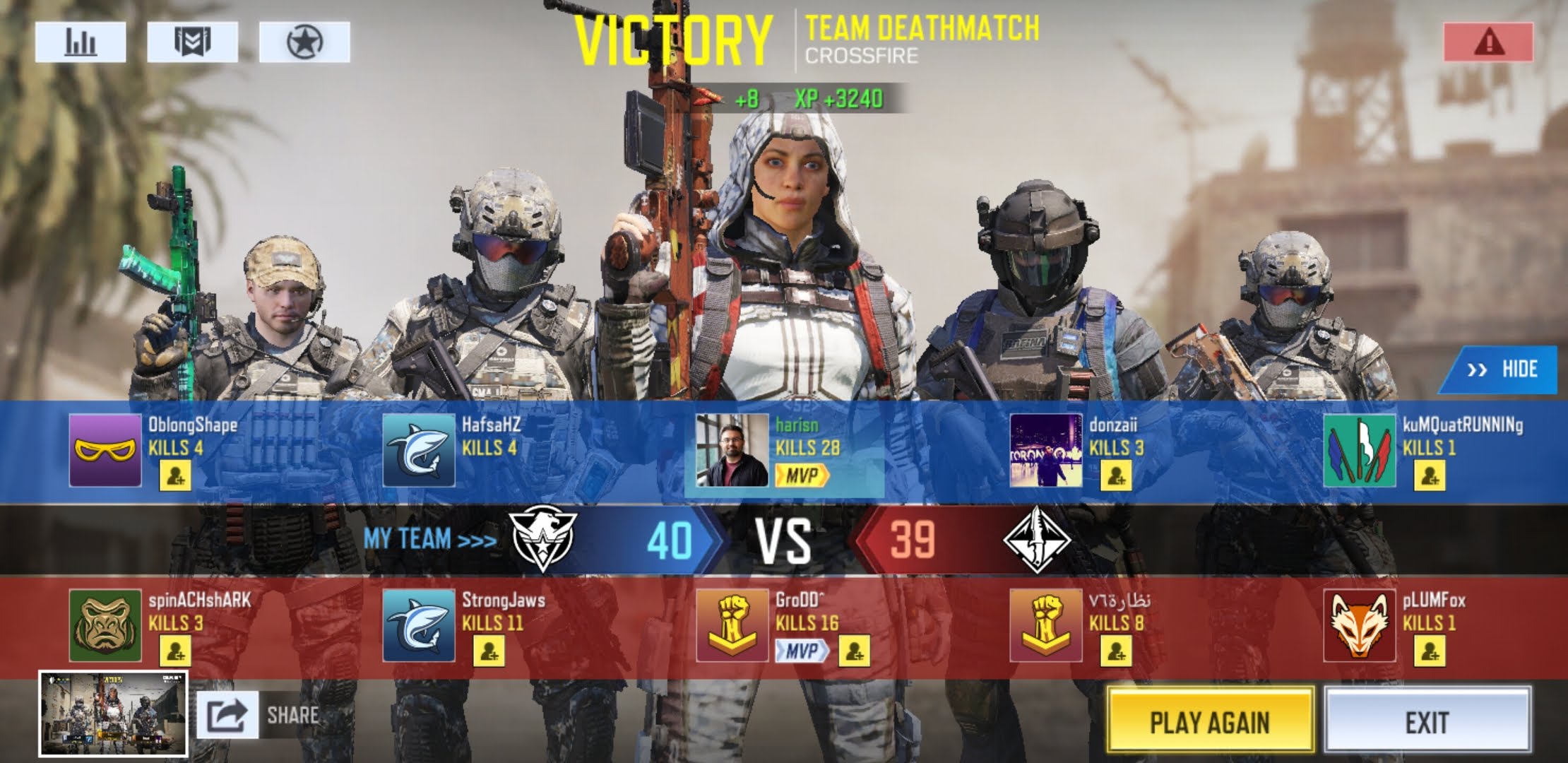
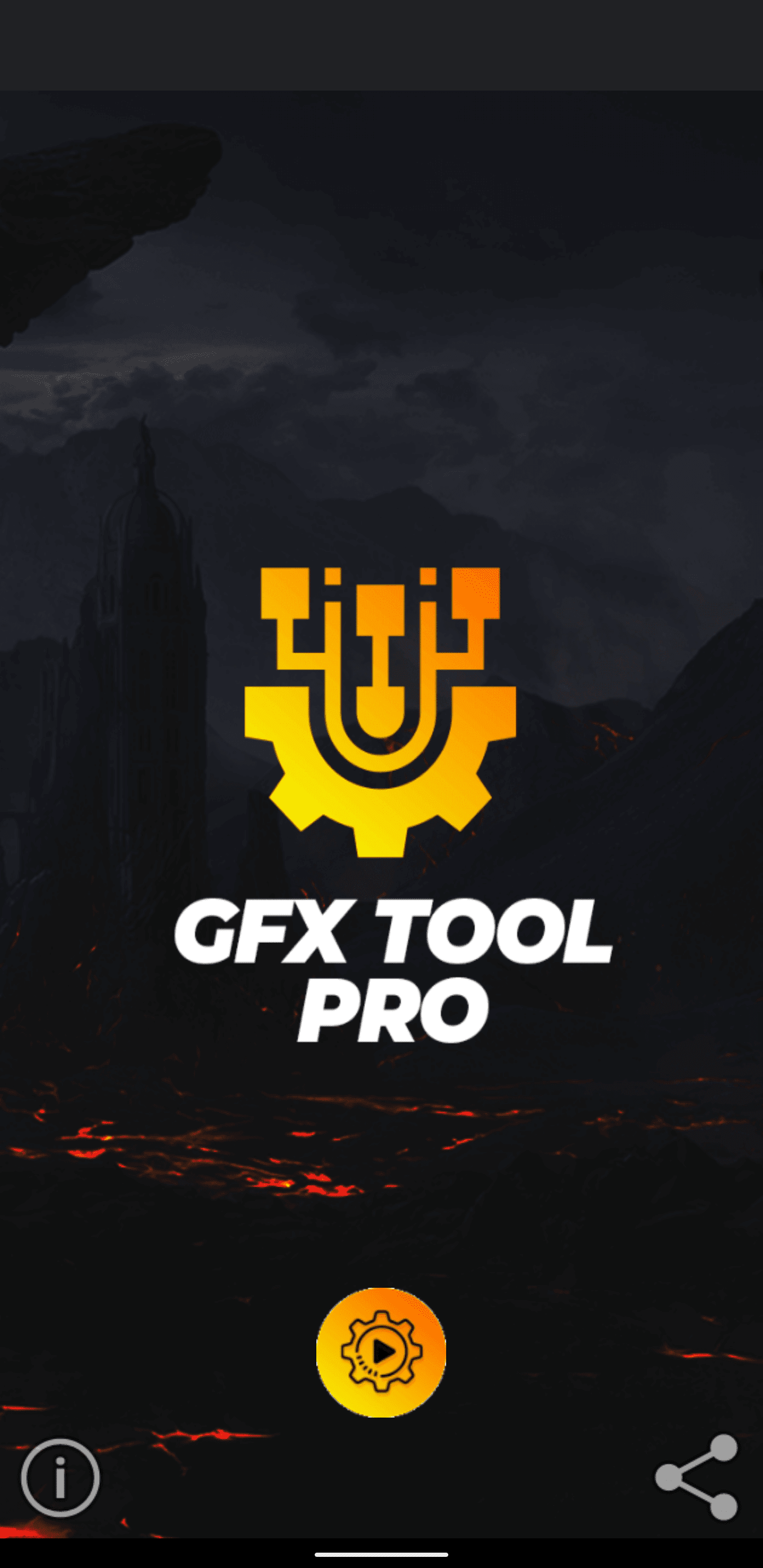
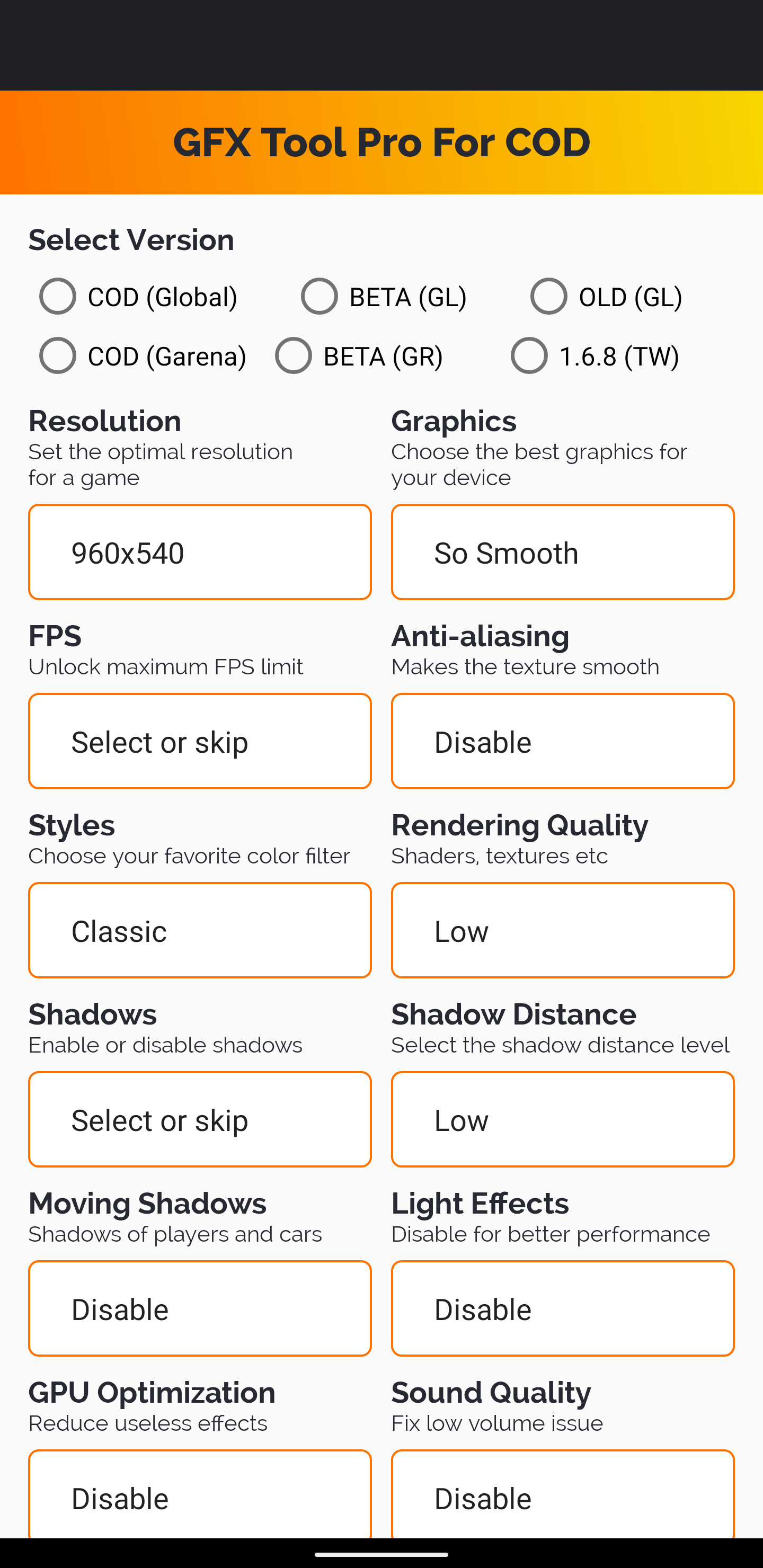
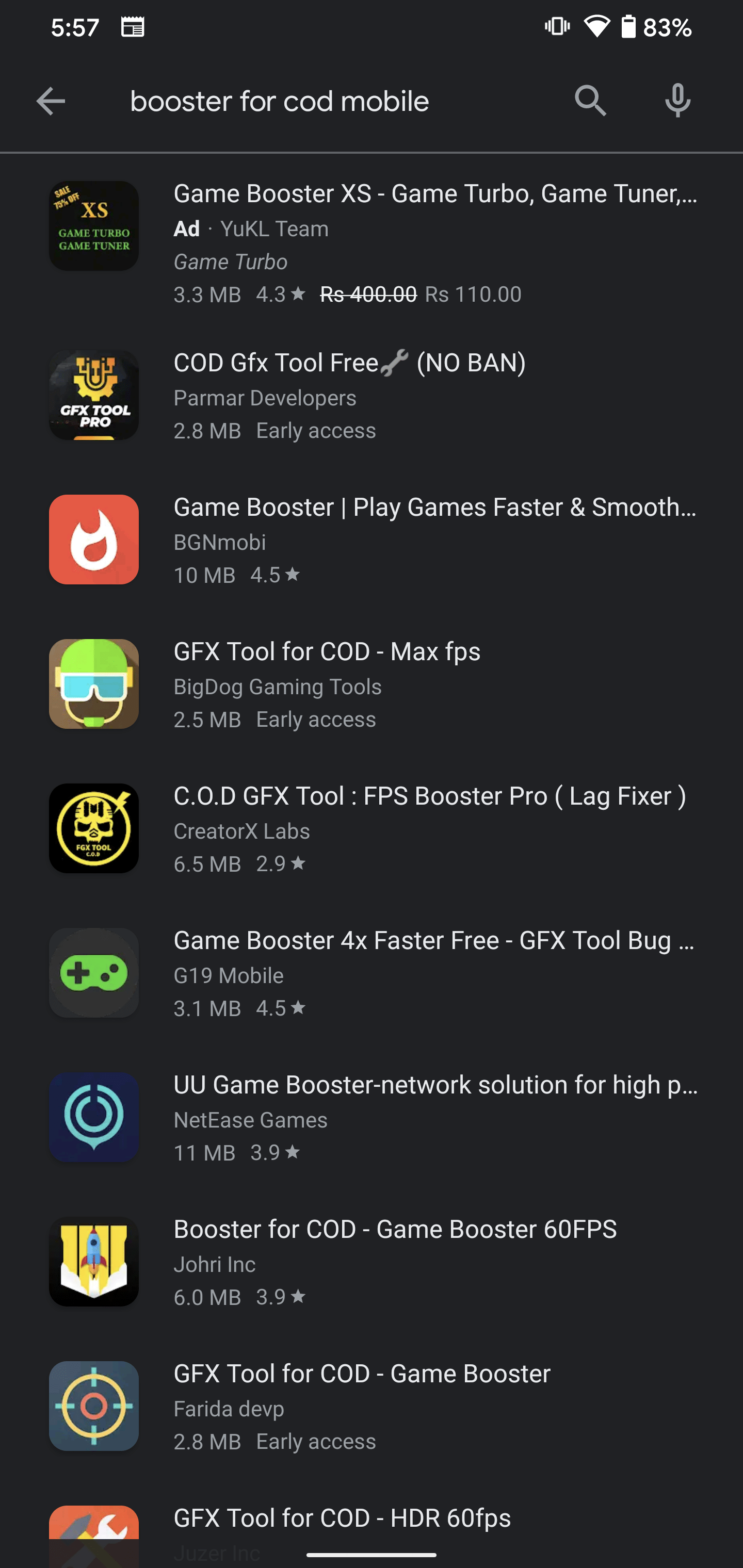
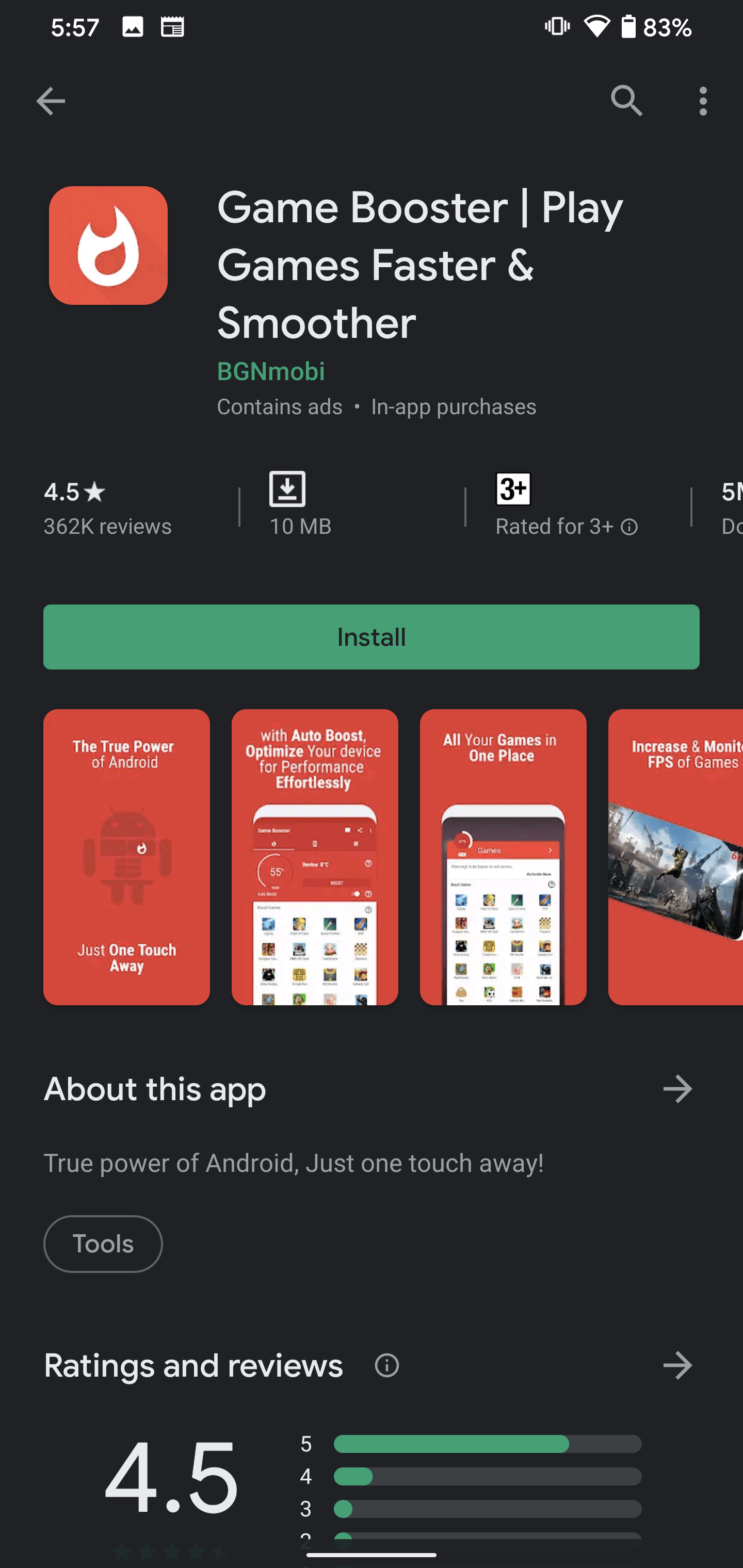



K