Through this guide, you can download Oppo flash tool that lets you install firmware files on Oppo devices. While Oppo doesn’t have any official flash tool available publicly for its phones, enthusiasts have come up with an alternate route. Using internal MSM tool and certain license files, the Oppo flash tool we have linked ahead will enable users to update their phones manually.
Oppo has been gaining a strong foothold in the overall Android market. Further, Oppo also oversees other Android phone manufacturing brands such as Realme. Thanks to its continued growth, developers and enthusiasts are gradually developing for Oppo devices. Since mods directly change the OS itself, with Oppo flash tool, users can manually flash official firmware.

Oppo Flash Tool – Details:
This flash tool — referred to as Oppo Flash tool / Oppo MSM download tool — is said to work across a large variety of Oppo devices including but not limited to Oppo A series, Reno series, Find series and more. Further, with the flash tool, additional functionality is available which includes unlocking the phone and downloading official firmware.
Since this isn’t an official tool or one that is supported by various developers, it might have a few glitches here and there so beware before trying it out.
Compatibility
Oppo Flash tool / MSM flash tool is compatible on Windows platform: Windows 10 / 8.1 / 8 / 7. It is not compatible with macOS and Linux systems.
You need to have the correct Oppo USB drivers installed for this tool to work properly.
Download Oppo Flash Tool
For the complete package, you need to download two packages and then configure them properly. We have linked the latest Oppo Flash Tool files below:
- Download: Oppo-All-Tool.rar
- Download: Oppo-Download-Tool_v1728.31.rar
Once you have successfully download all the files, read the configuration procedure ahead.
How to Configure Flash Tool
Step 1 – Make sure you download both tool files on your PC and have them extracted.
Step 2 – From the Oppo All Tool archive, install PDAnet.exe file.
Step 3 – Once the previous installation finishes, from the same folder, install CodeMeterRuntime.exe.
Step 5 – Now, open up CodeMeter Control Center that has been installed on your computer.
Step 6 – From the control center, select Import License.
Step 7 – Now select OPPOMsmDownloadToolNoneLic_2001 from the Oppo All Tool archive.
Step 8 – Your Control Center status should now be Activated.
Step 9 – Next, from the Oppo Download archive, run DownloadTool.exe.
Step 10 – From the interface, you will see the Format Download option.
Step 11 – Go to the Oppo All Tool folder and then run Enable.exe and click on Enable.
Step 12 – After enabling, select Format Download and put the password te123 and click on OK.
That’s it! Your Oppo flash tool should now be activated and be ready to flash. If you have any questions, drop us a comment below.

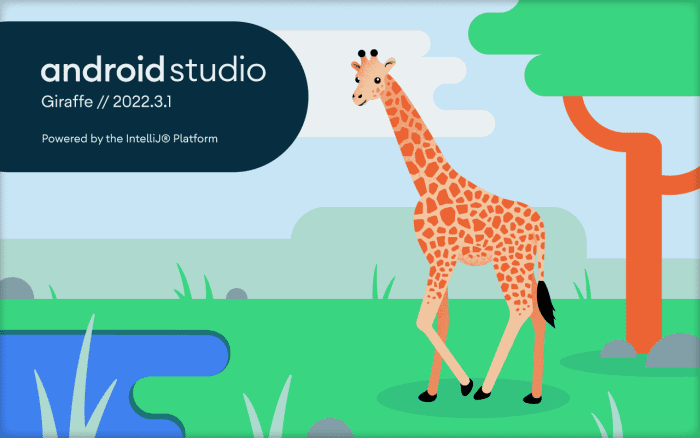

Can this be used to flash a rooted boot image?
project information CRC check error