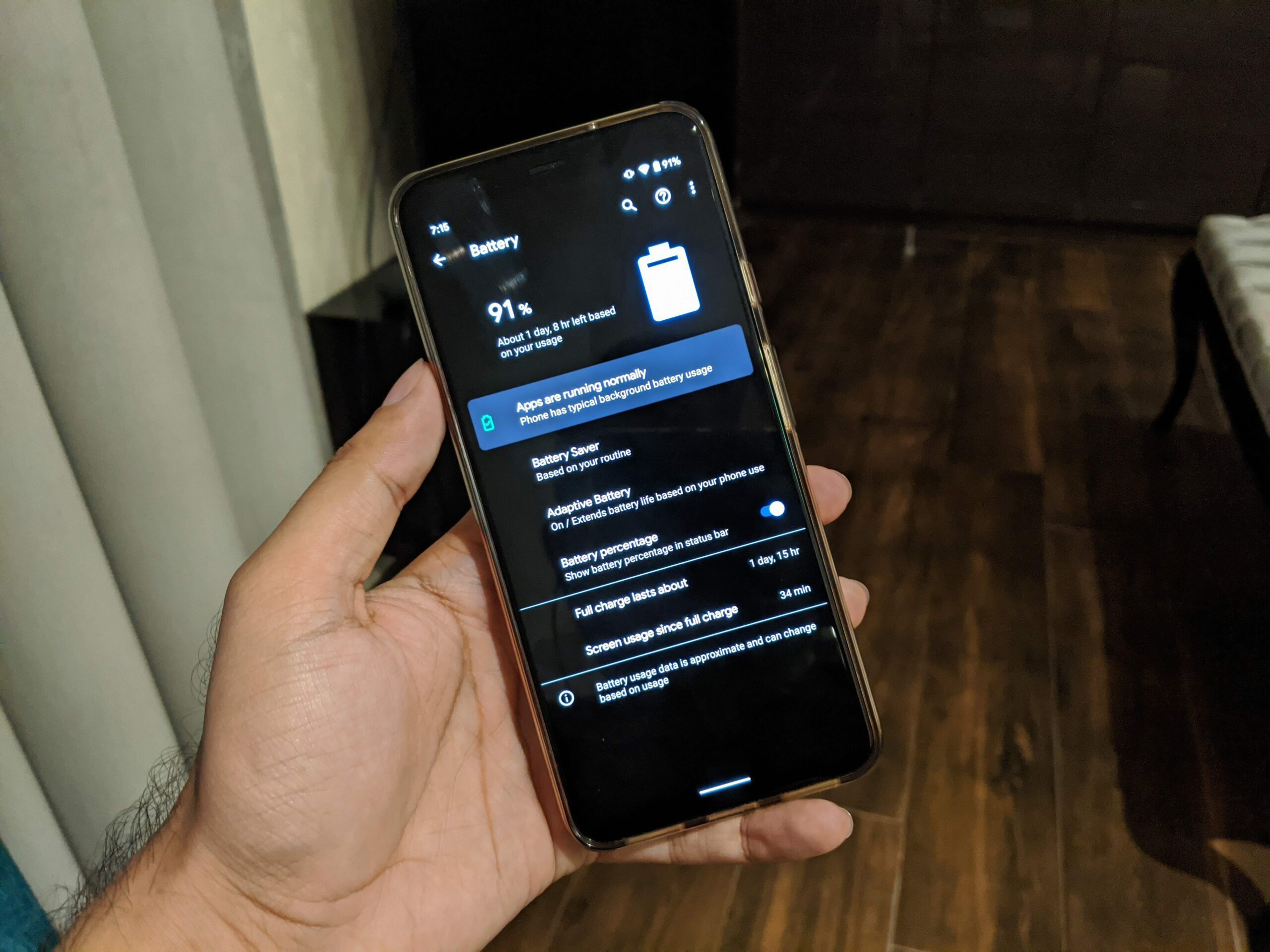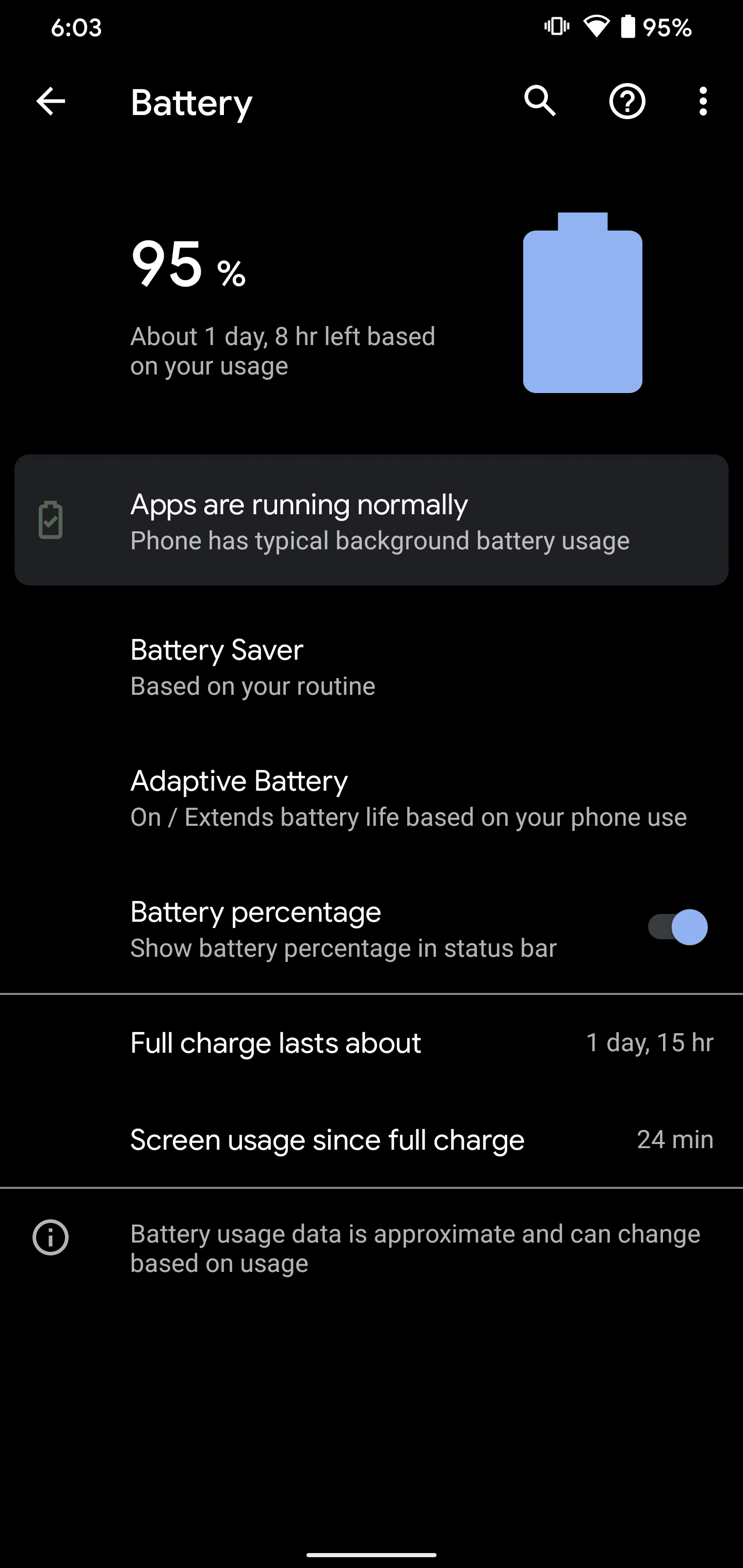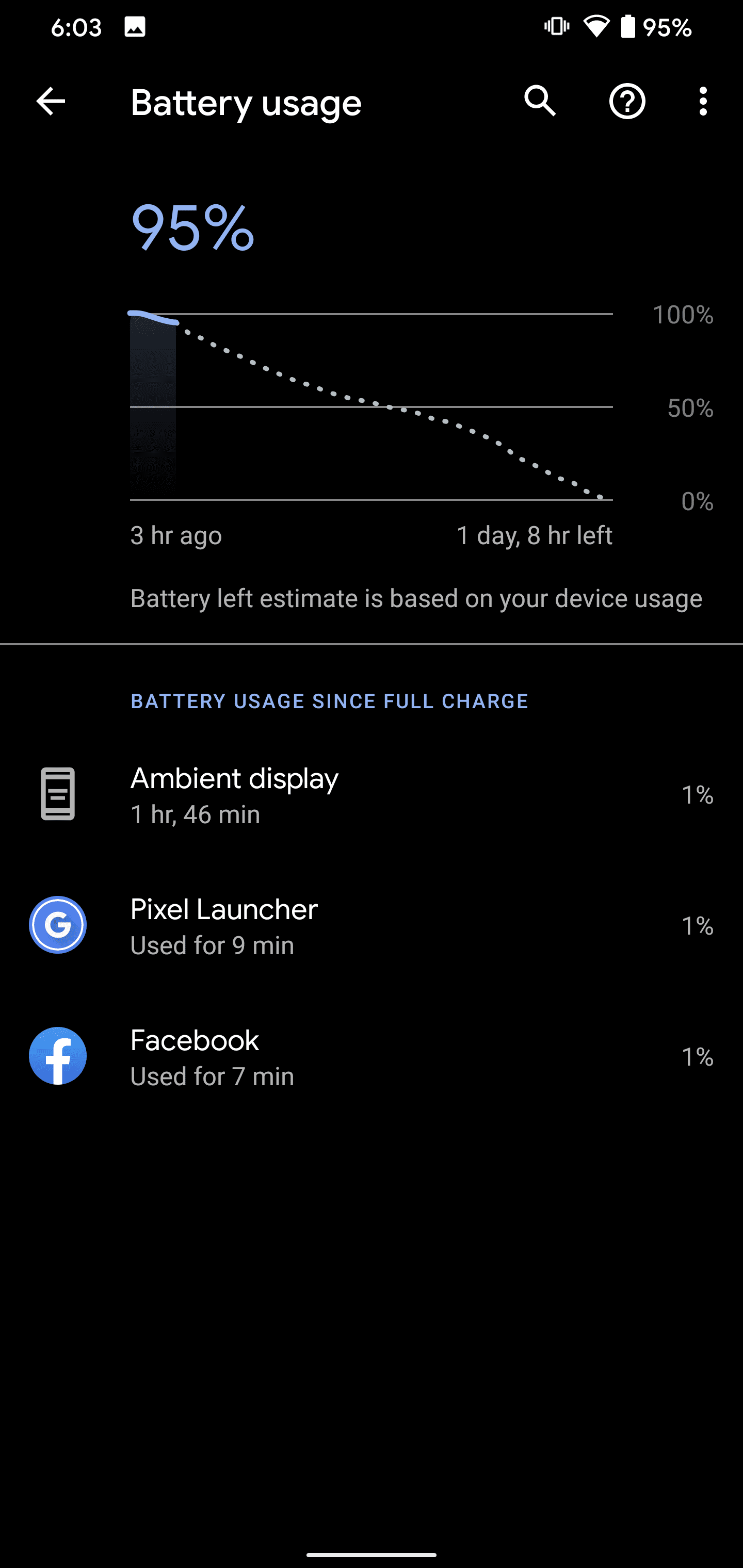Battery problems are the most common of issues that users face with Android phones and tablets. This is why in this guide we discuss a few tips on how you can calibrate battery on Android yourself and easily fix battery issues. In most cases, as soon as battery starts to drop rapidly or acts oddly, we think it’s time to change phones or get the battery replaced. However, you do not really need either of those things – instead you just need to perform an Android battery calibration.
It is no doubt that your phone battery degrades over time, but that doesn’t mean it completely dies out after a year of use. You start noticing odd behaviour of your phone when it shuts down suddenly or your battery indicator shows the percentage dropping really fast. So let’s take a look at the following tips to re-calibrate the Android battery.
How to Check Battery for Problems
The first thing to start with is, check your battery if it really has a problem. If you have one of the phones where you can remove the battery out or take off the back cover, inspect the battery if it is bulging out of any side. Also if it is swollen, that is a sign that you need to replace the phone battery. There are plenty of third-party vendors that can help you change your phone battery. For this, you will have to check your local market.
You can also inspect the sides of your phone. Do you feel the phone body sides are not glued together properly. That may show an early signs of a swollen battery which may later damage other parts of your phone. Always check for any bulges or leaks around the phone.
When to Calibrate Battery on Android Devices?
Ideally, you should calibrate the battery on Android devices every two to three months. In newer devices, like the ones launched with Android Pie or Android 10, these phones come with Adaptive Battery which means the operating system optimizes the use of battery as per your daily usage. You can calibrate battery on such Android devices every three to four months.

Here are a few pointers to check so you know it is finally time to calibrate the battery:
- Battery does not charge full to 100%
- Battery percentage stuck at 90-95% even when charged full
- Phone does not charge
- Phone stays at 1% for a very long time before shutting down
- Battery drops rapidly after every full charge
- You cannot leave the home without a charger
One thing to note here, is that battery behaves differently under high and low temperatures. That means if you live around somewhere you get extreme summers and winters, you should cycle through a full calibration of the battery after every season.
If you recently updated the phone firmware or installed a major software update, that can also cause the battery statistics to act oddly. Battery complaints are very common after an Android update, so you need to make sure you clear the cache for battery optimization.
Another reason of battery malfunction may be that your USB cable is not charging the phone properly. In our tests, USB cables that are of low-quality do not charge your phone with the full current as required which may bring down the battery performance even more quickly. Or may be, the USB port is malfunctioning. If this is the reason, check the port for any problems. Here is a guide you should read in case you recently took your phone for a swim or have been around heavy rain: How to Fix Moisture in Charging Port.
Why You Should Not Calibrate Your Android Battery
There are plenty of arguments available online on why you should not calibrate the Android phone battery. This is because most of the calibration techniques require you to drain your battery till the end. And draining your battery completely is not recommended. Every time you take your battery till zero, it reduces the lifespan and will degrade quickly if done very frequently.
We think doing this every 3-4 months is completely fine as batteries have improved a lot over time and are more enduring to these usage patterns. Android as an Operating System has put in measures to prevent the battery from going to zero, so this is why you must have noticed that when a phone shuts down due to low battery, there is always some juice left for the phone to power on again.
How to Calibrate Android Phone Battery

To calibrate the Android phone or tablet battery, there are two main methods to do so. One requires your phone to have full root access because it involves deleting a calibration file from the system partition. The other method is easier and does not require any files modification.
Method 1: Calibrate Battery on Android (No Root Required)
You can follow these instructions on how to calibrate battery on Android devices without root access. Please note, while the phone will be discharging to 0%, you can continue using the phone normally as you would any other day.
This is the old “fully charge and discharge” method that works with almost every Android device – no matter the battery size, phone or tablet. If you are not rooted, this is the only way to ‘recalibrate’ your Android phone battery.
- Discharge the phone battery completely till it shuts down itself.
- Turn on the phone, and let it again shut down by itself to make sure the battery is completely drained.
- Repeat the above step till your phone does not power on anymore.
- While the phone is off, plug in the USB cable while connected to a charging adapter. Charge your phone till it says ‘Full’ or 100%.
- Once fully charged, unplug the phone. Turn it on and check the battery percentage. If it says 100%, then it is good. If it is not 100%, plug the phone back to the charger and wait till it reaches 100%.
- Now again use the phone till the battery reaches the end and your phone powers down.
- Charge it again to the full 100% and this should be it. You have calibrated the battery on your Android phone.
Method 2: Calibrate the Android Battery with Root Access
Not a lot of Android users root their devices any more. The truth is, most of the root-only functionality has now been added into the Android OS, so there is not much use of full file access. However, if you still have a rooted Android phone, here is how you can calibrate the phone battery on Android:
- Repeat all the steps from non-root method above.
- When you are finally at 100% charged, download and install Solid Explorer (or any files manager that allows root access).
- Go to the
/systemspartition and delete the batterystats.bin file.
Personally, I don’t think deleting this file would make a meaningful difference because Android nowadays predicts the battery usage on how we use our devices. But for those who still think it works, we have added the step above.