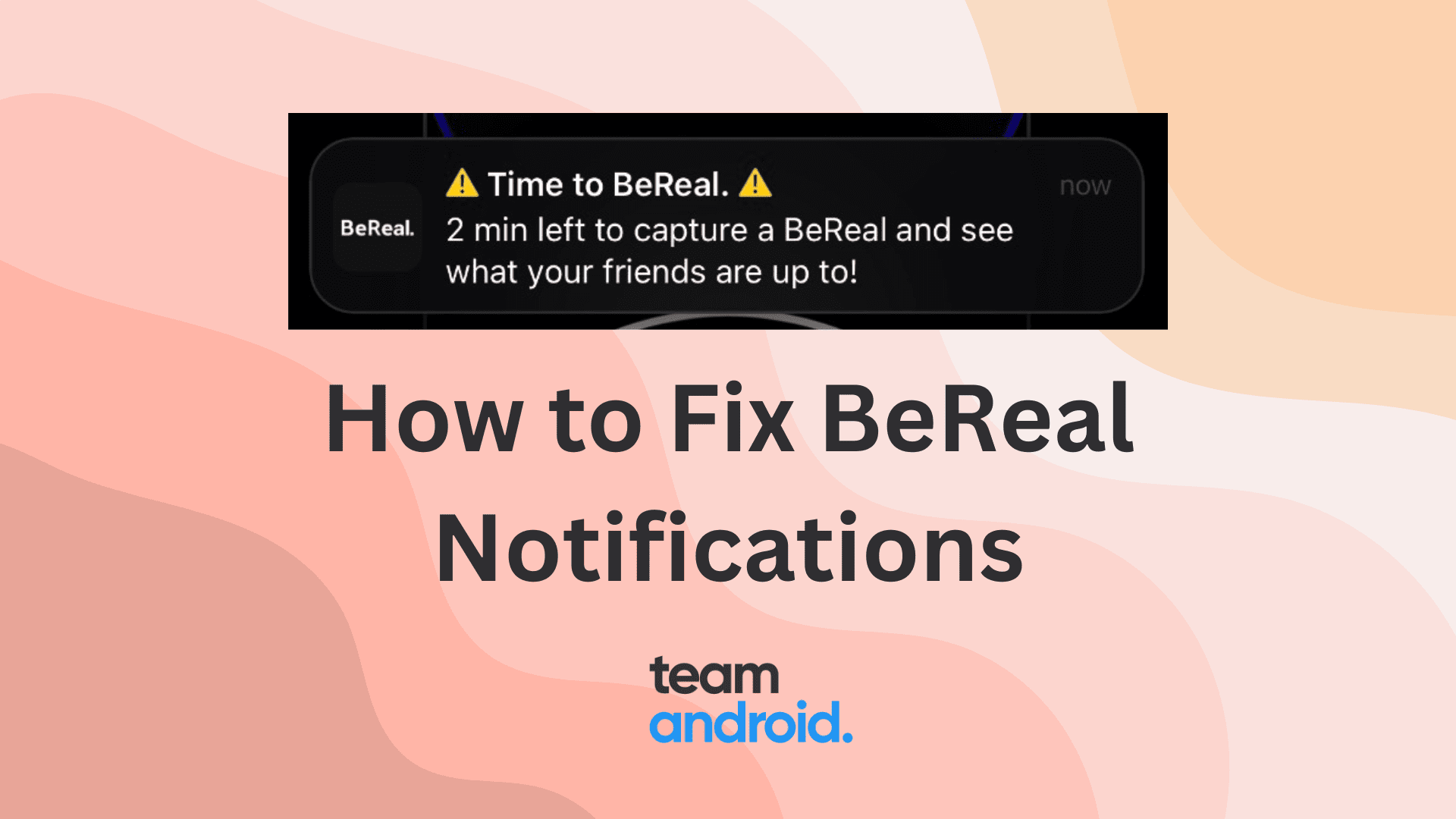BeReal is a fun photo-sharing app where you are asked to share a moment from your life at any time of the day. As soon as you get a “Time to BeReal” notification on your phone, you have two minutes to quickly capture whatever you are doing right at that moment from the rear and front cameras.
If you have just jumped on to the BeReal bandwagon after the success of TikTok, Snapchat and other similar social apps, you might be facing the issue of “Time to BeReal” notification not appearing on your phone. You can post pictures and new updates later, but that update will be tagged as ‘Late’. You need to make sure you get the BeReal notification on time and your phone’s notifications are working fine as this this two-minute window can happen at any time.
For power users, you do not want to miss out on the daily reminder and notification to post new captures. Recently, a lot of users have been reporting issues with the notification not coming in on time. We think it’s because of the various new Android phones coming out with aggressive power-saving features that doesn’t allow the BeReal app to run in the background.
Here are some tips you should follow if the “Time to BeReal” notification is not showing up for you:
1. Restart your phone
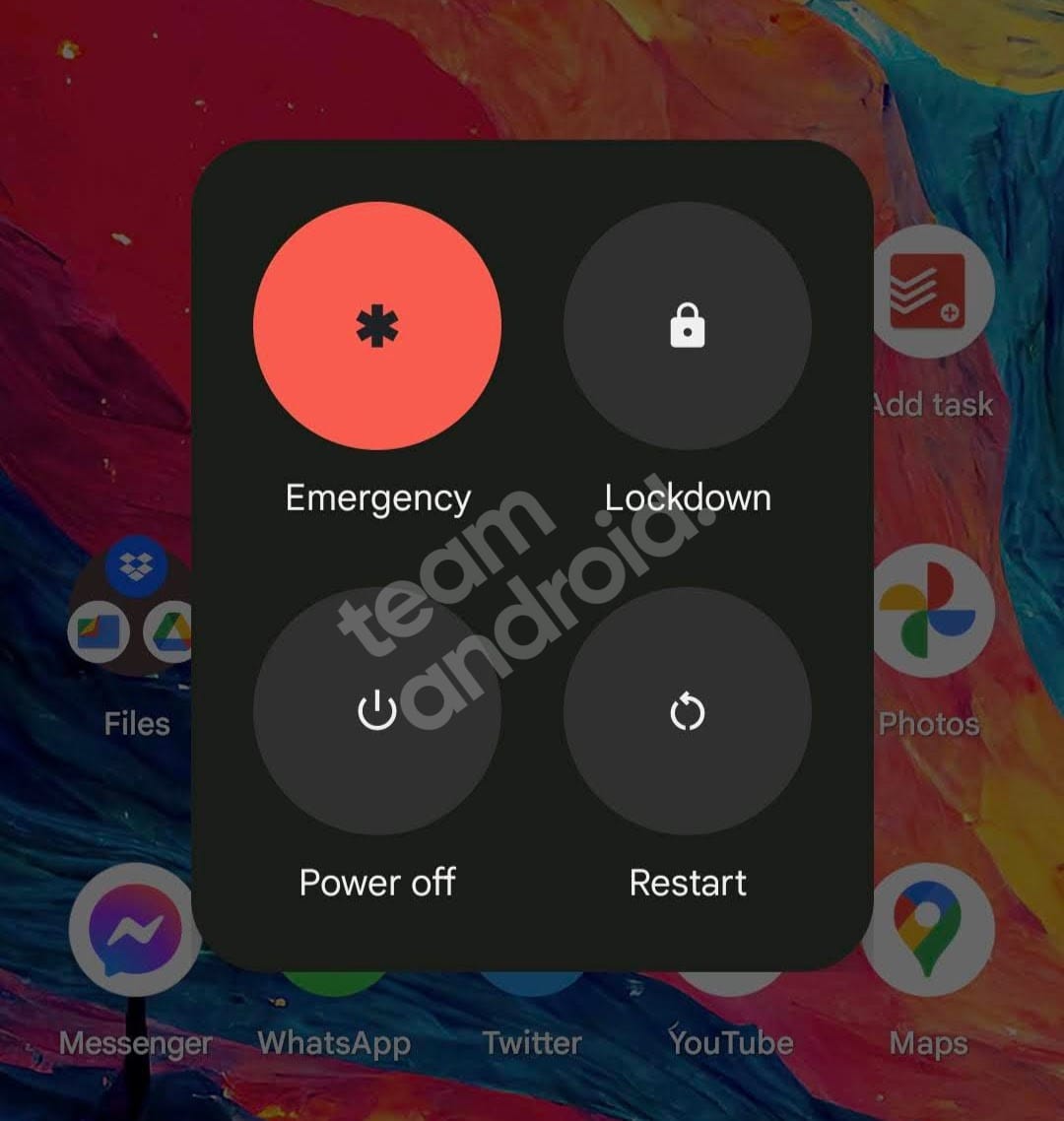
There is nothing a simple restart will not fix for you. This is the most basic fix that you should first try when not getting any BeReal notifications on your phone. There could be an underlying issue that is not visible, but a reboot should fix it.
To reboot an Android phone, simply hold the Power button for a few seconds to see the Restart option.
2. Check BeReal notification settings
If a device reboot doesn’t fix the issue for you, next step is to check all your BeReal notifications from the Android settings. Even if they seem enabled, you should give them a quick toggle to see if the “Time to BeReal” notification starts working again.
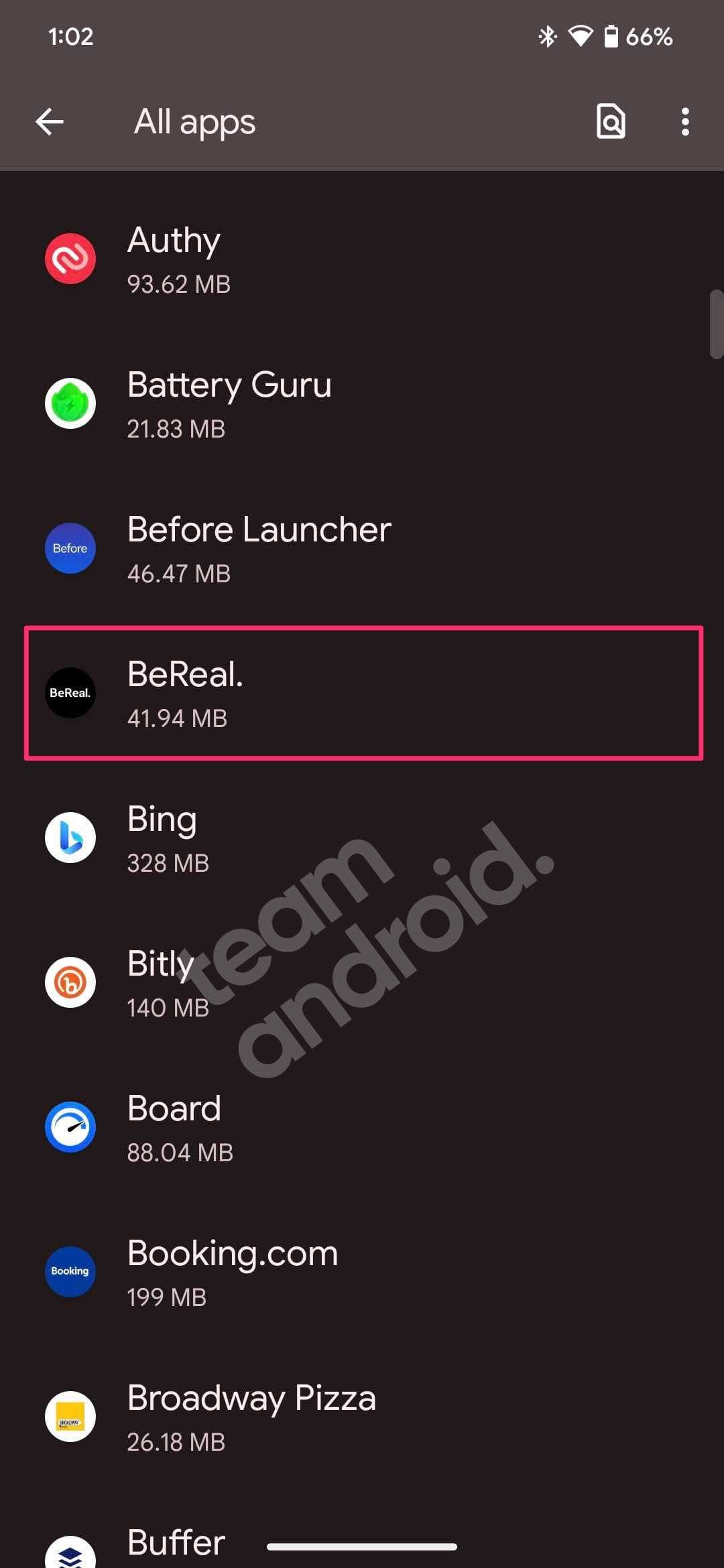
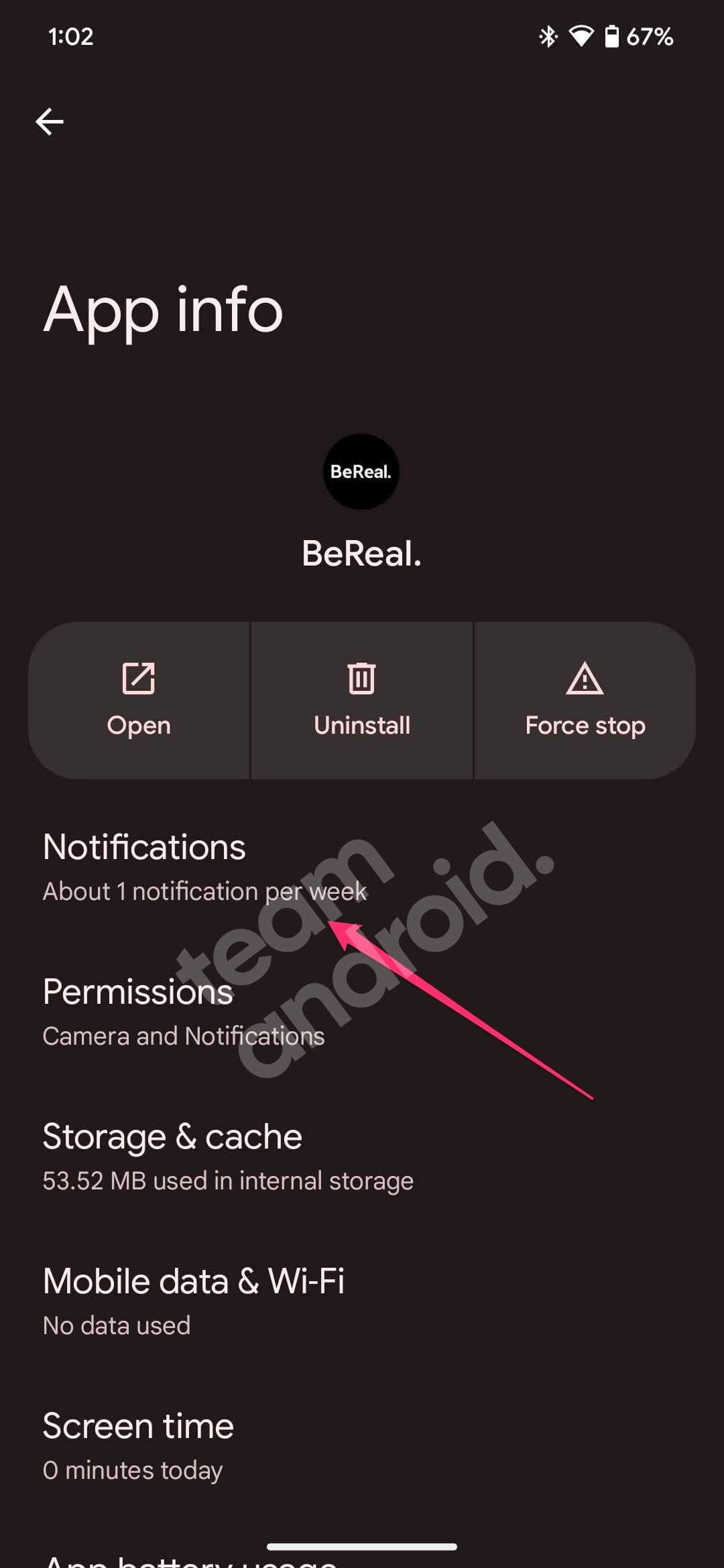
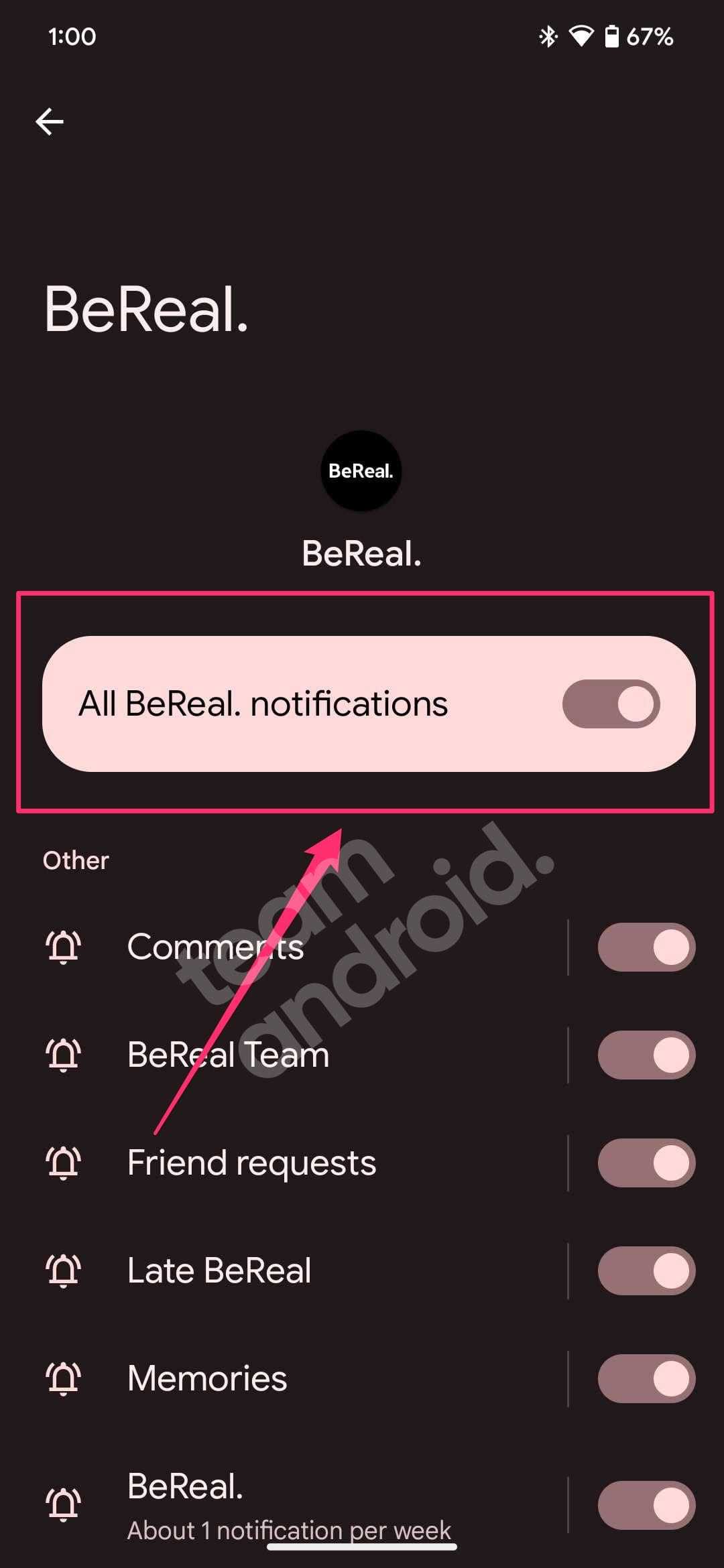
You should completely disable the setting and then enable it again for it to work. To find this setting, simply follow these steps:
- Go to ‘Settings‘ on your phone
- Go to “Apps” and tap on “See all XXX apps“
- From this list, select the “BeReal.” app
- Now, go to the “Notifications” option.
- From here, tap on the “All BeReal. notifications” toggle to disable it
- Now wait for a minute before you tap on it again
- Tap it again to enable back all the notifications
Now wait for the random time when BeReal notifies all the users worldwide to post what they are up to.
3. Enable in-app BeReal notifications
In case you have ever disabled BeReal’s in-app notifications from letting you know when your friends post updates, you should enable all of them back. There could be an annoying bug at BeReal’s end which is getting triggered because all of the app’s built-in notifications are turned off.
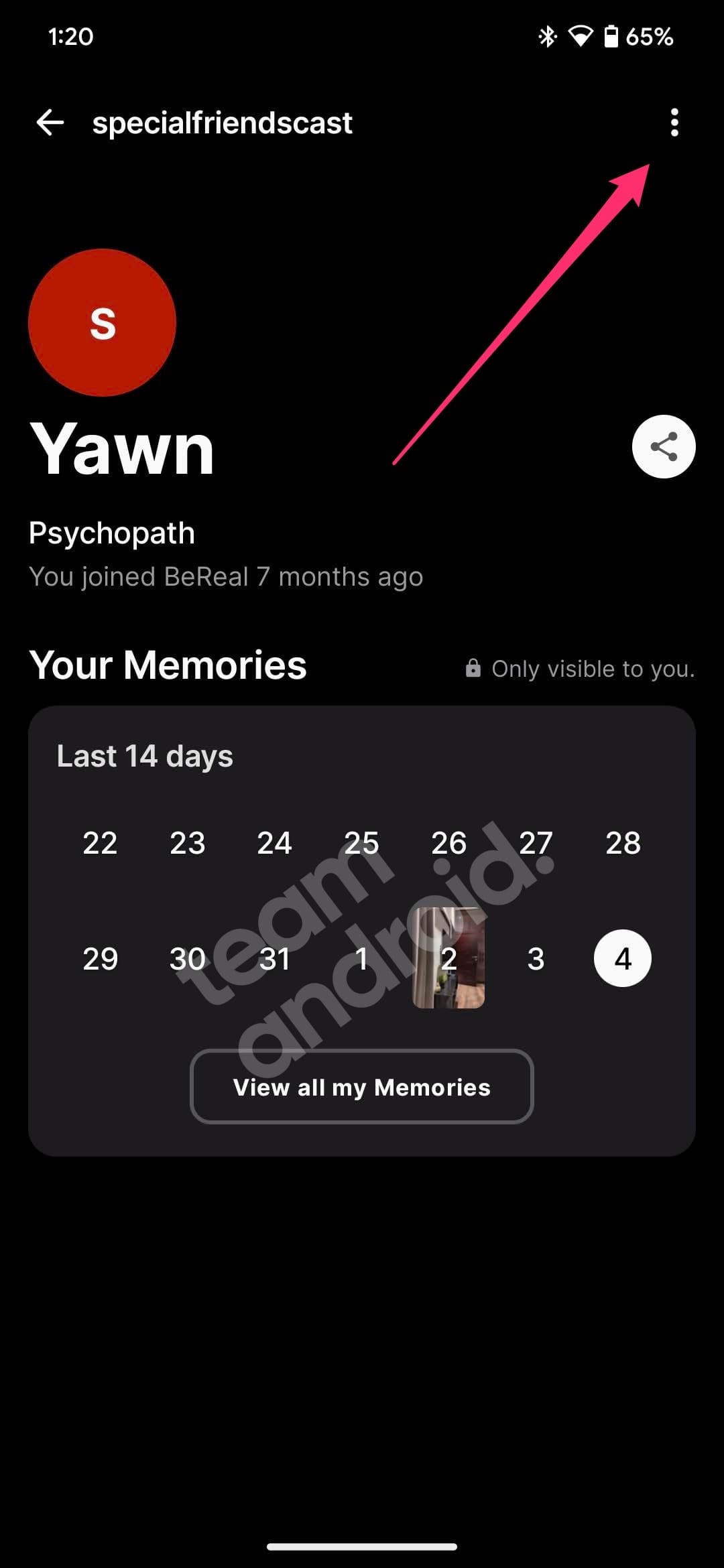
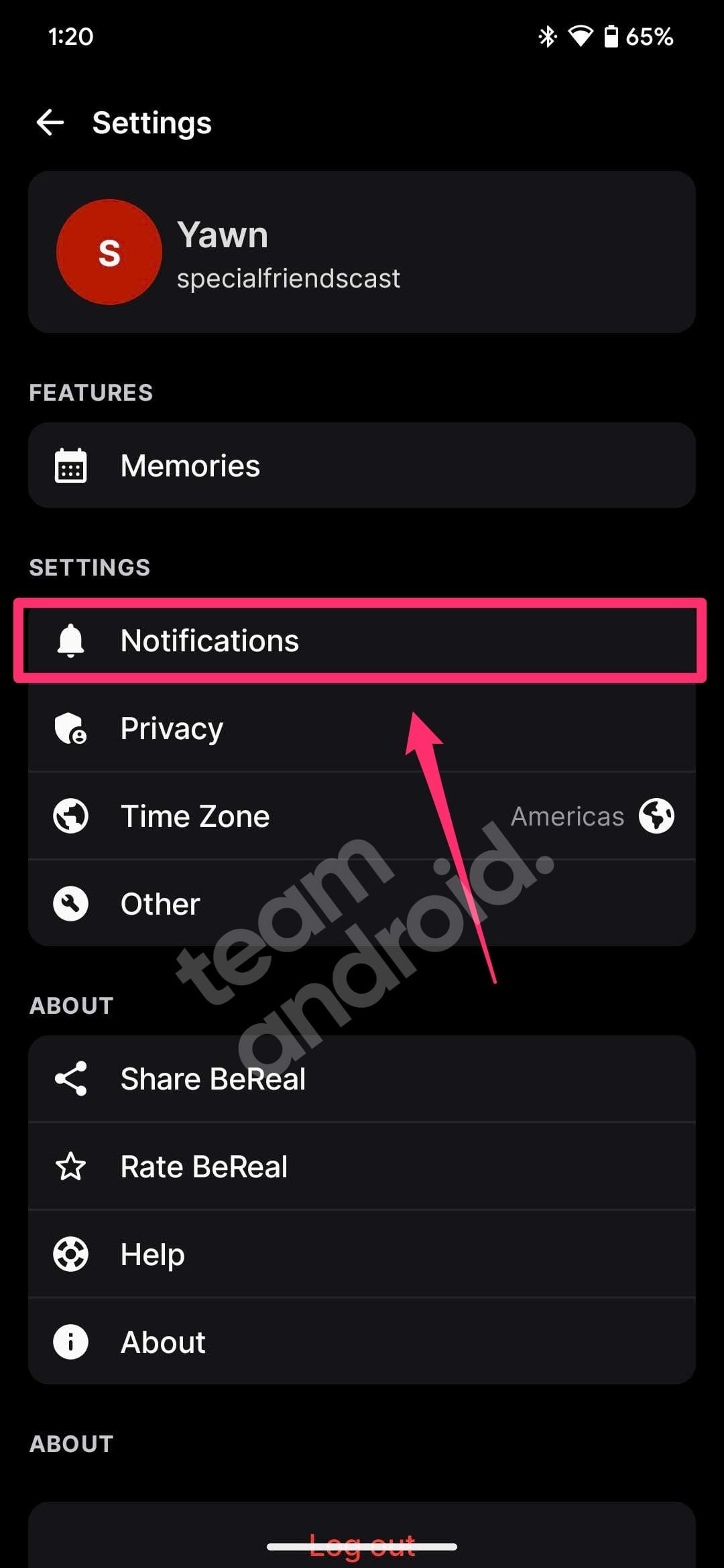
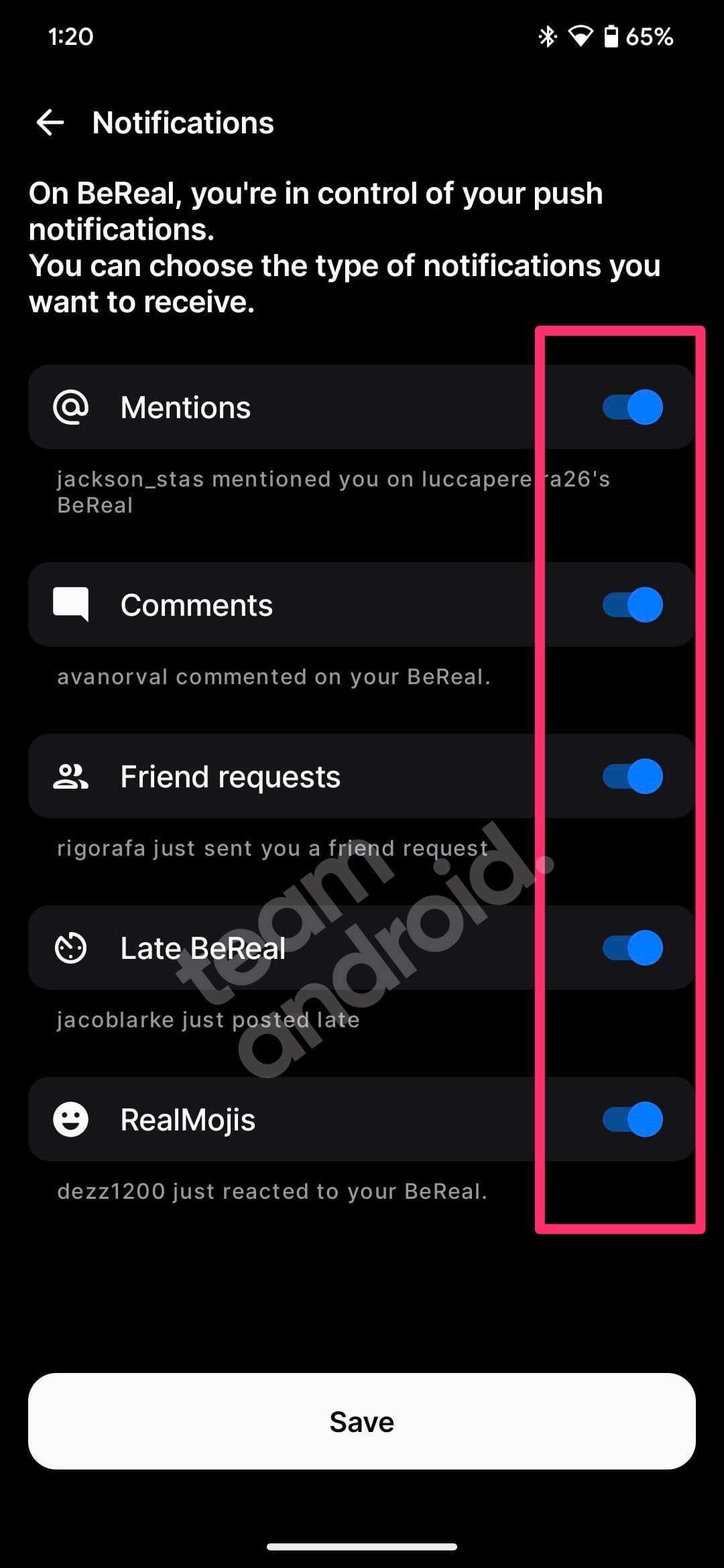
You can rule out this point once you check these preferences and enable back all the options. Here is how you can enable the in-app BeReal notifications from friends:
- Open the BeReal app on your phone
- Tap the profile icon at the top-right corner
- Now tap the 3 dots icon at the top-right corner
- Under the Settings label, tap on “Notifications” to see the options
- You will see here all the push notification options. Enable everything
Now wait till the app sends out the “Time to BeReal” notification to check if the issue has been resolved for you or not.
4. Unrestricted battery usage for BeReal
Do you think your Android phone is killing the BeReal app when in background? It may very well be because most modern budget-friendly devices go very aggressive with battery optimizations. They do not allow apps to run in the background to preserve battery life, which at times, make the app doesn’t work as expected and new notifications do not come in.
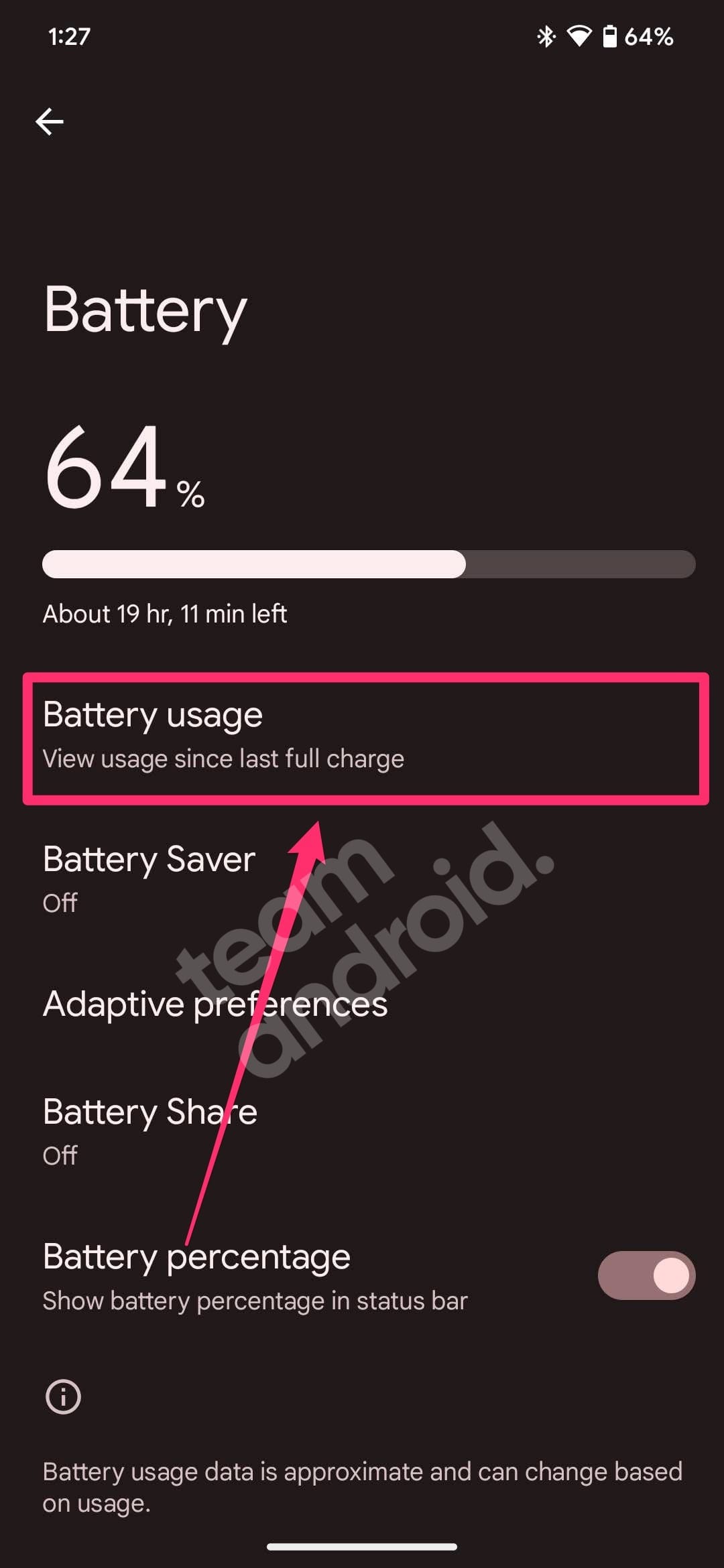
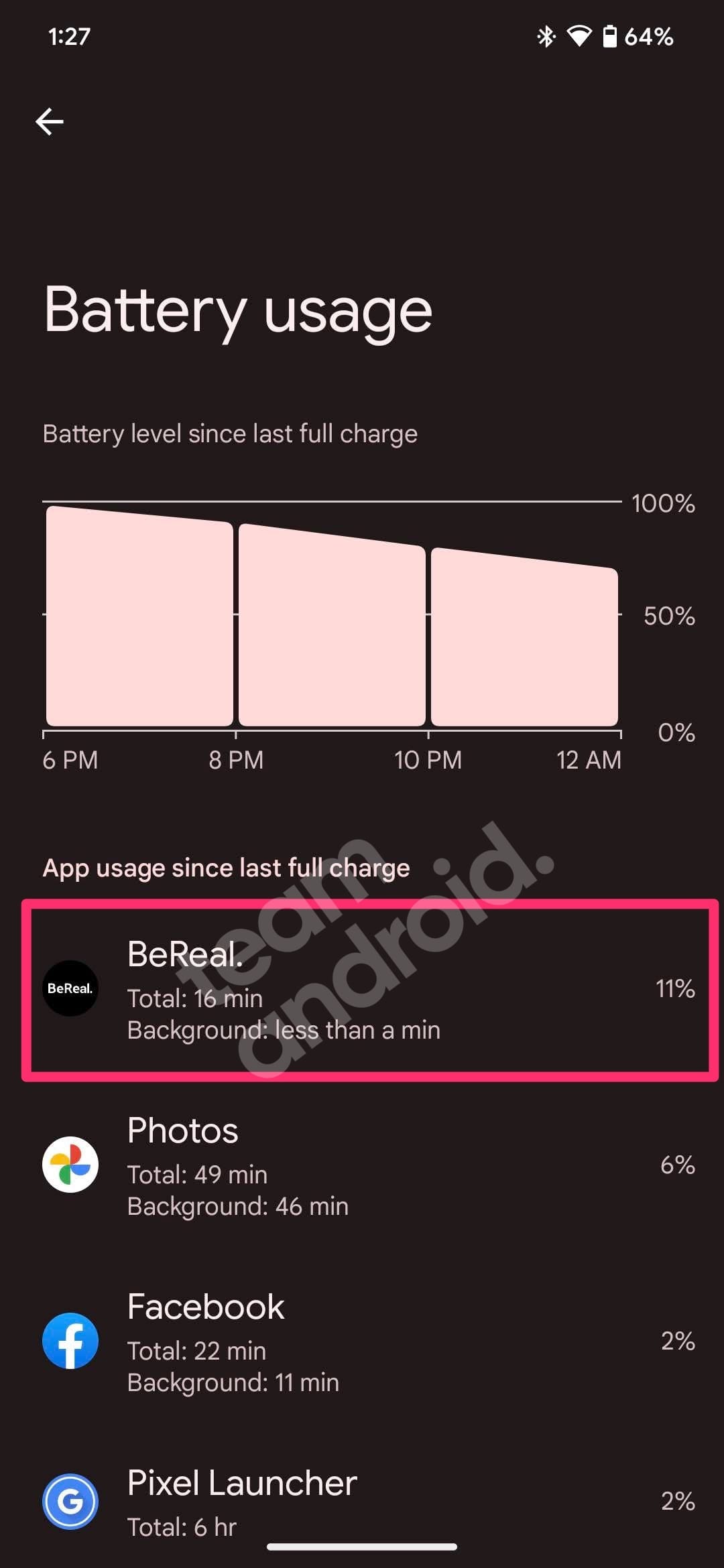
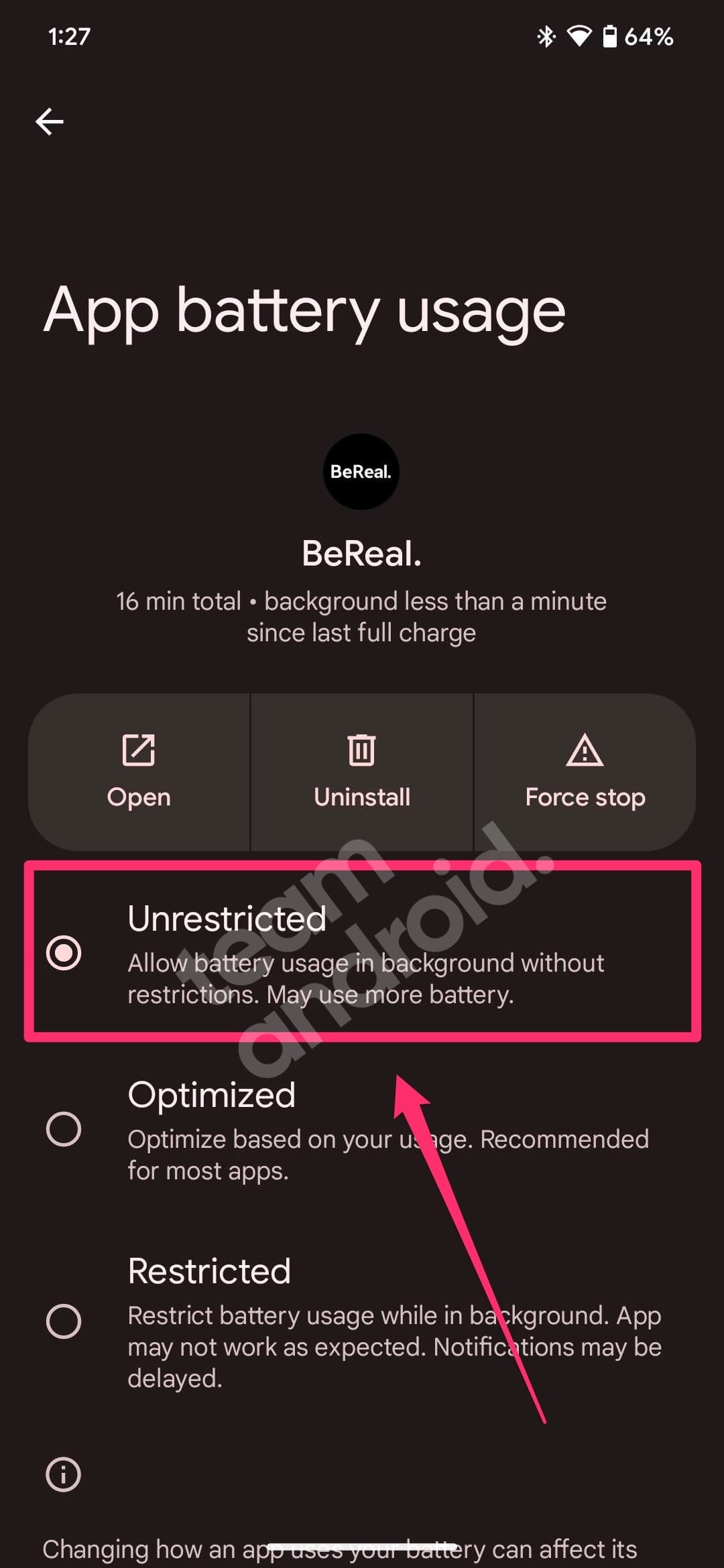
This is a common issue when battery optimization takes place with messaging apps like WhatsApp or Slack, new notifications stop working. You can allow BeReal to have unrestricted access to the battery. To allow that, follow these steps:
- Go to “Settings” on your phone
- Tap on “Battery” settings and look for “Battery usage” option
- From the list of “App usage since the last full charge“, look for the app that uses most amount of background time
- Tap on the app, and then select “Unrestricted” from the list of options
This option may use more battery, but at least you can rule out any issues with the battery optimization taking place on your Android device.
5. Delete BeReal app data
If you have been using BeReal for a very long time, there must be a lot of temporary app data in your phone. Sometimes, it can get corrupted which can make the app not work as expected. To fix this, you will have to clear the app data for BeReal and set up the app again as if doing it for the first time.
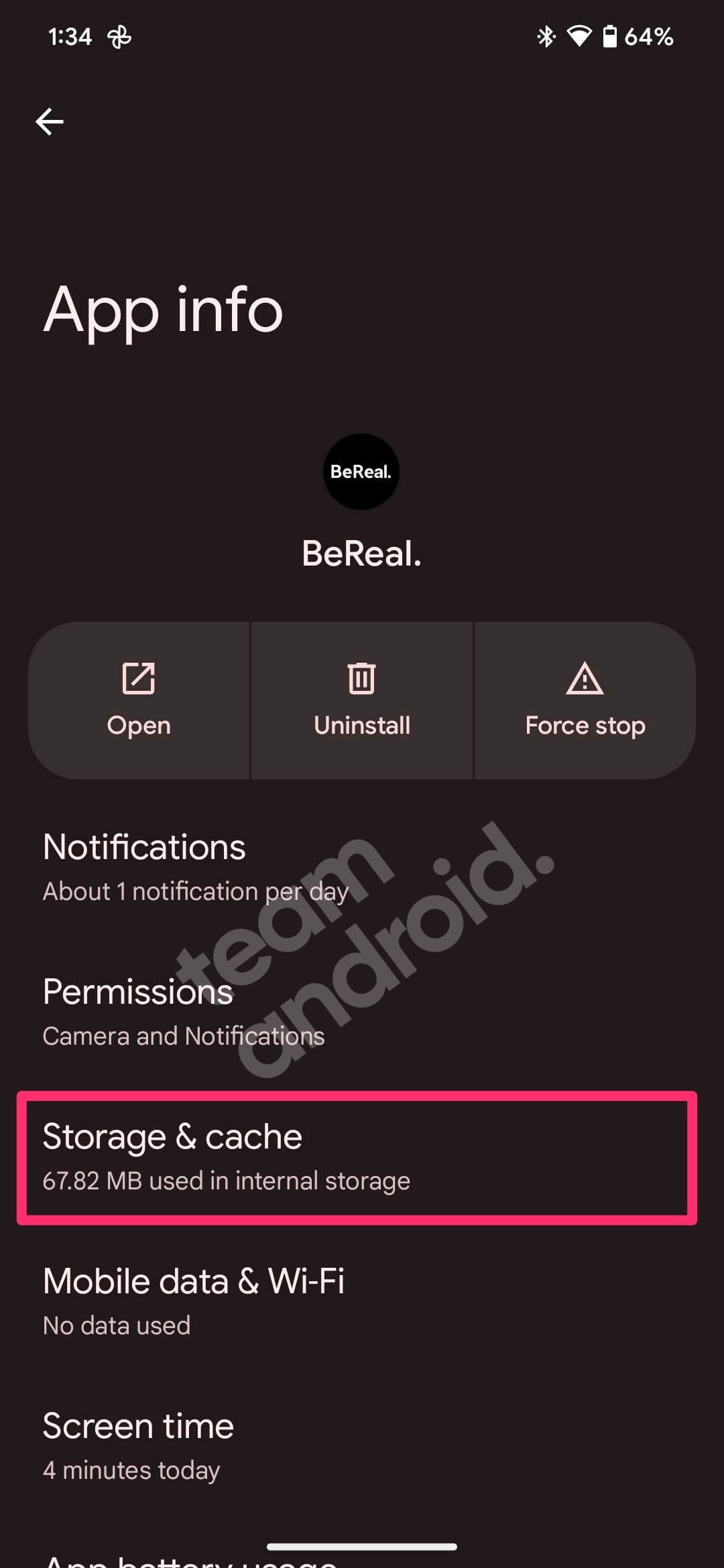
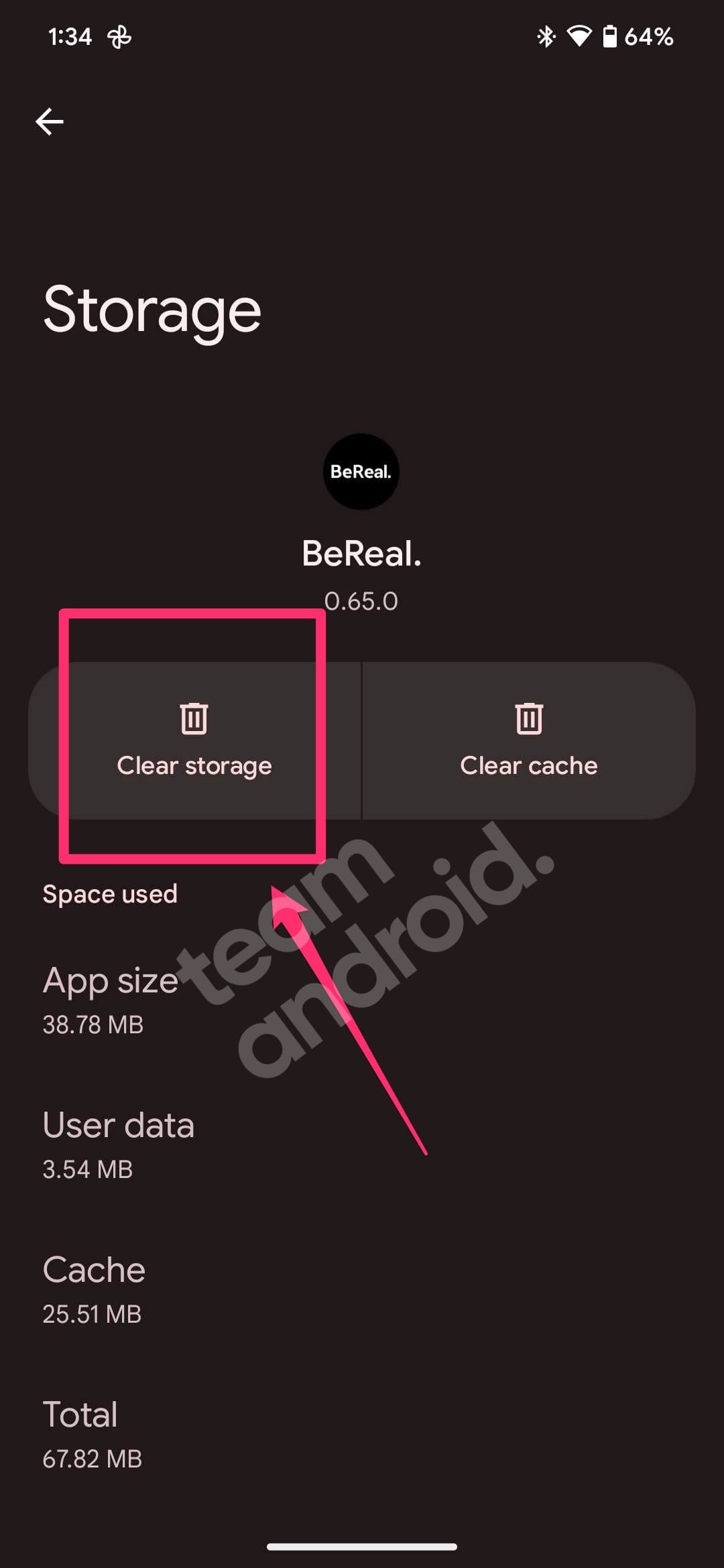
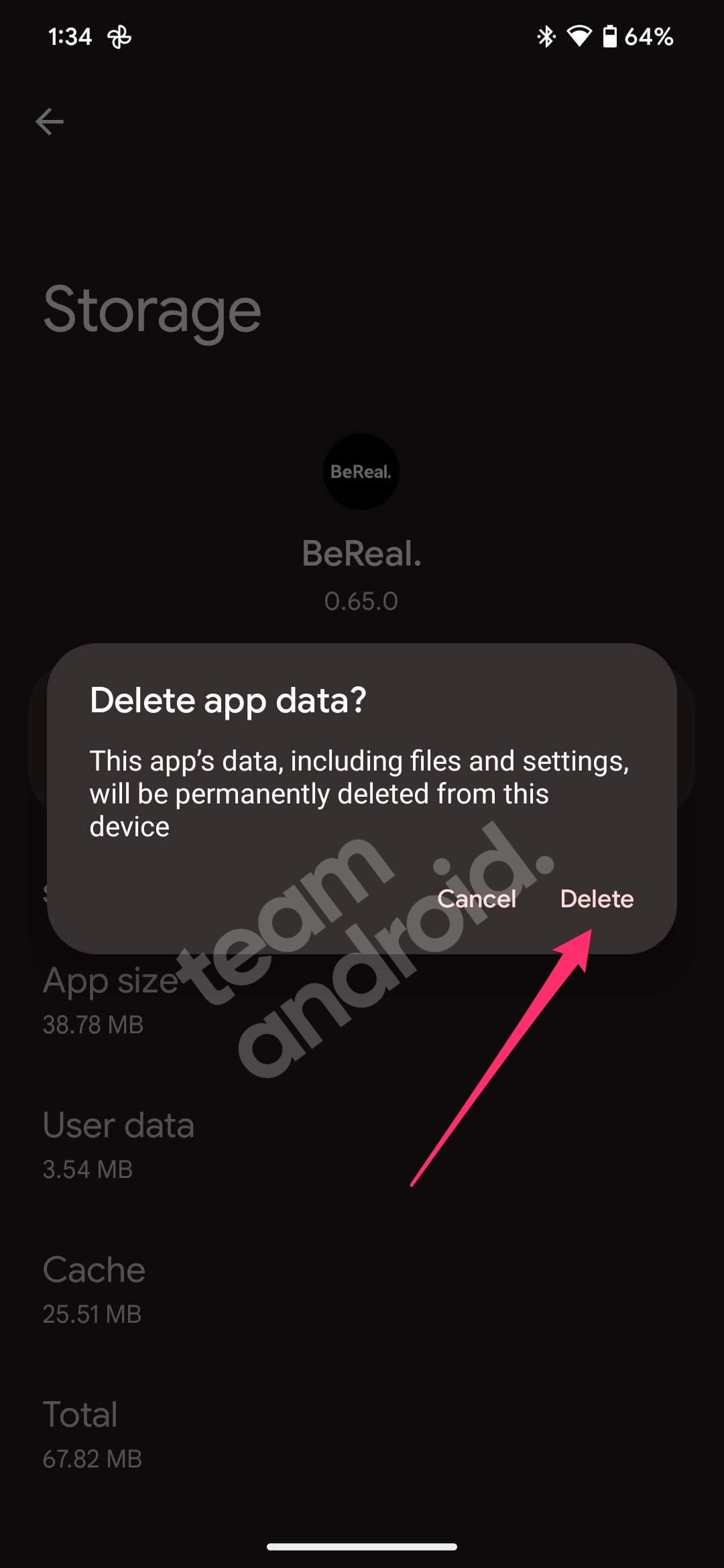
You can clear BeReal’s app data by following these steps:
- Go to ‘Settings‘ on your phone
- Go to “Apps” and tap on “See all XXX apps“
- From this list, select the “BeReal.” app
- Now, go to the “Storage & cache” option
- Tap on the “Clear storage” button to delete all app data
- You will be shown a warning, tap on “Delete” to proceed
6. Disable Adaptive Battery
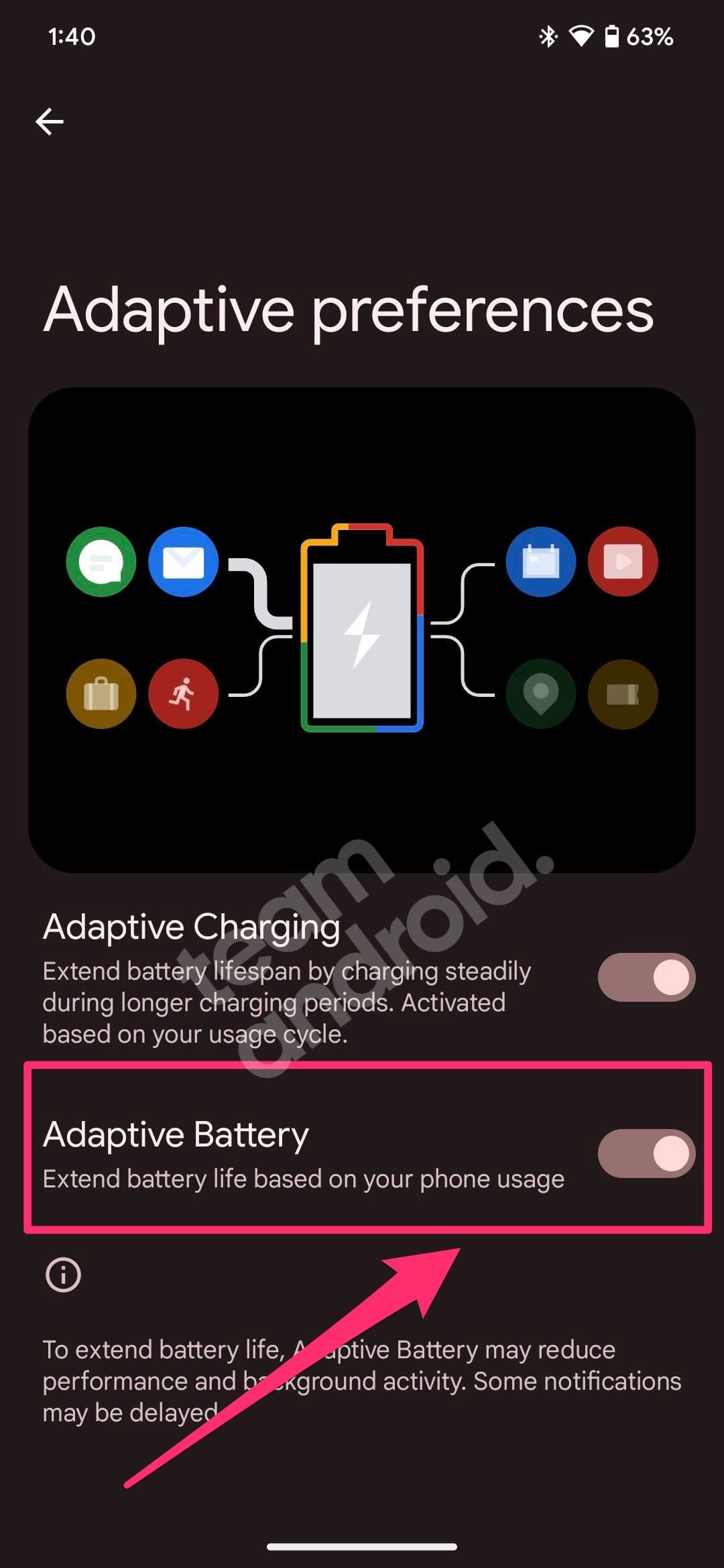
Adaptive battery was introduced in some Android phones for the OS to manage your usage patterns with machine language. This helps Android to prioritize which app should be given more battery juice as compared to the ones you do not use the most.
This feature also checks for which apps drain battery on your phone, so they are optimized for not using a lot of data in the background. This is similar to giving unrestricted battery access to BeReal, something we discussed earlier in fix no. 4.
You can disable Adaptive battery by following these steps:
- Go to “Settings” on your phone
- Tap on “Battery” settings and look for “Adaptive preferences” in the options
- You will see two options here, “Adaptive Charging” and “Adaptive Battery“
- Disable the second option, “Adaptive Battery” as shown in the screenshot above
If none of the tips have helped you so far, please check the next fixes which would definitely fix the “Time to BeReal” notification on your phone.
7. Re-install BeReal from Google Play Store
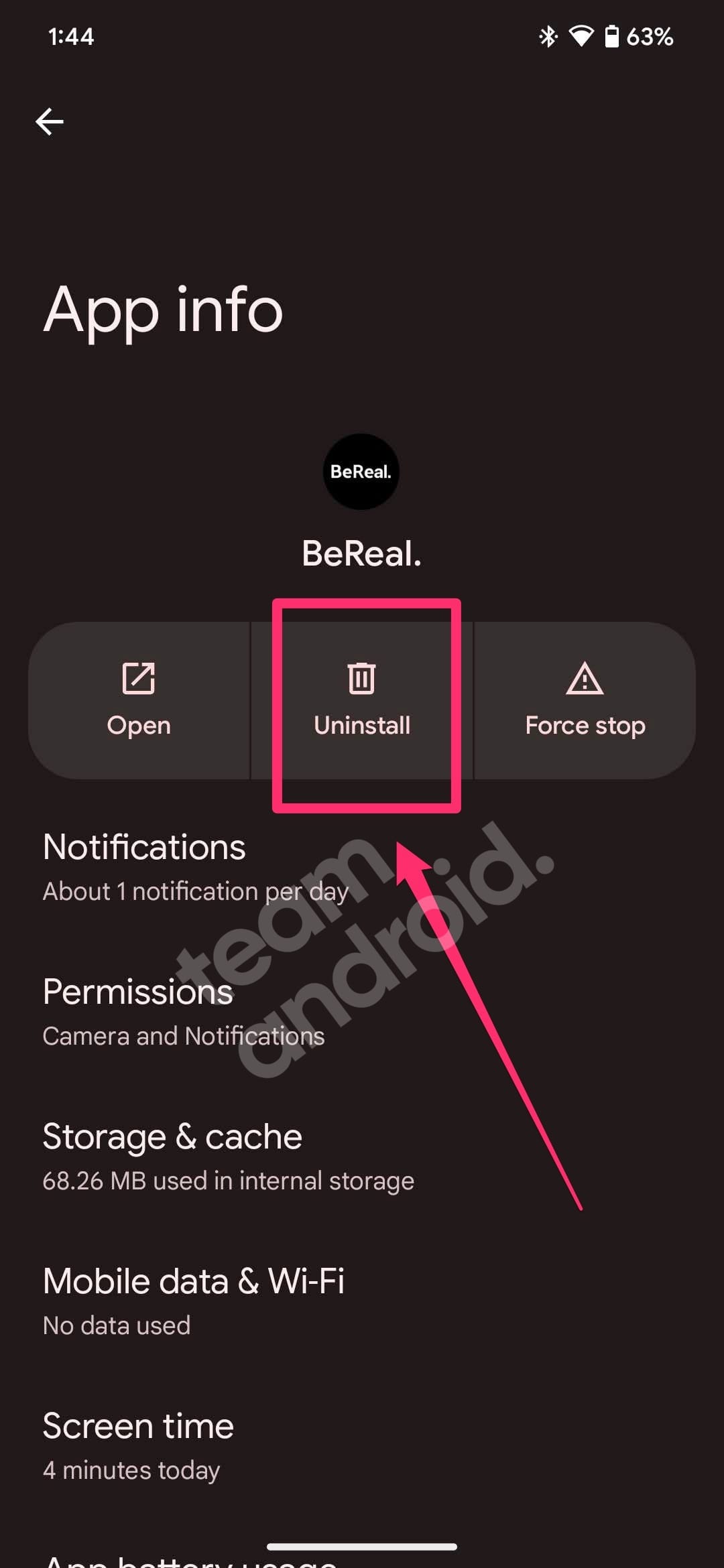
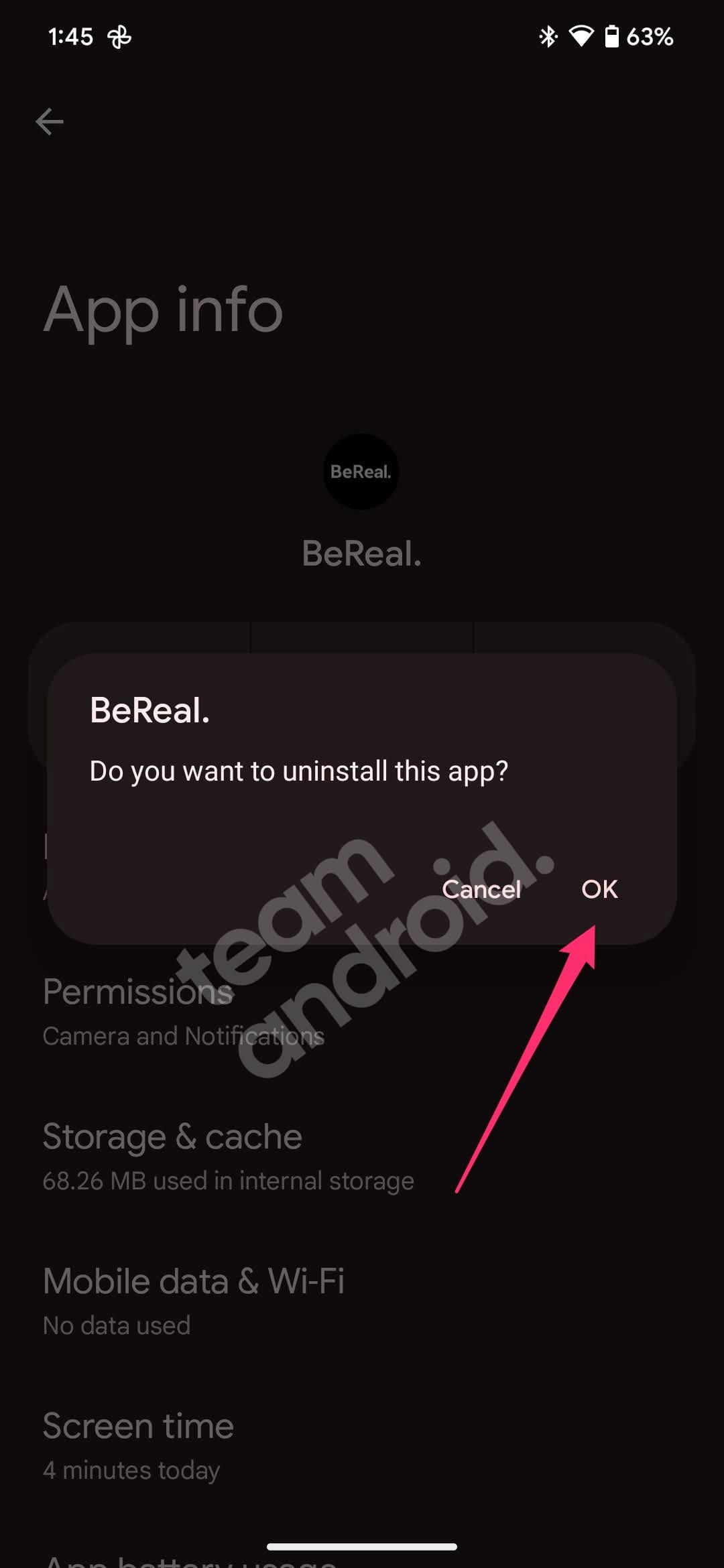
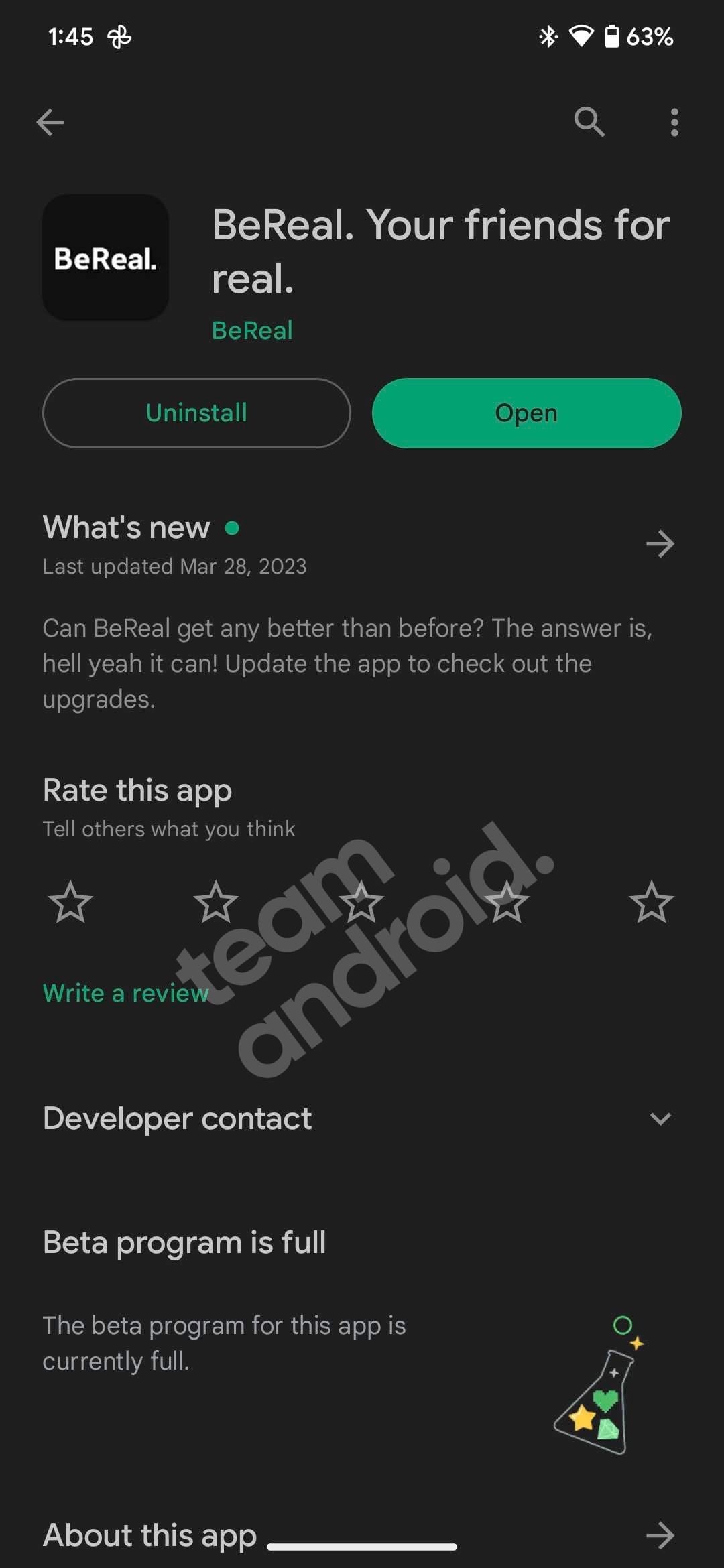
Did you sideload the BeReal app for some reason? Or may be you installed a corrupted APK file? You should always install apps from the Google Play Store for security and stability. In case you already did, it is better to uninstall the app and install BeReal again from the Play Store.
You can re-install BeReal by following the steps given below:
- Go to ‘Settings‘ on your phone
- Go to “Apps” and tap on “See all XXX apps“
- From this list, select the “BeReal.” app
- Tap OK on the confirmation message to proceed
- Now open the Google Play Store and search for “BeReal“
- Download and install the app just like how you’d do for other apps
8. Enable background data for BeReal
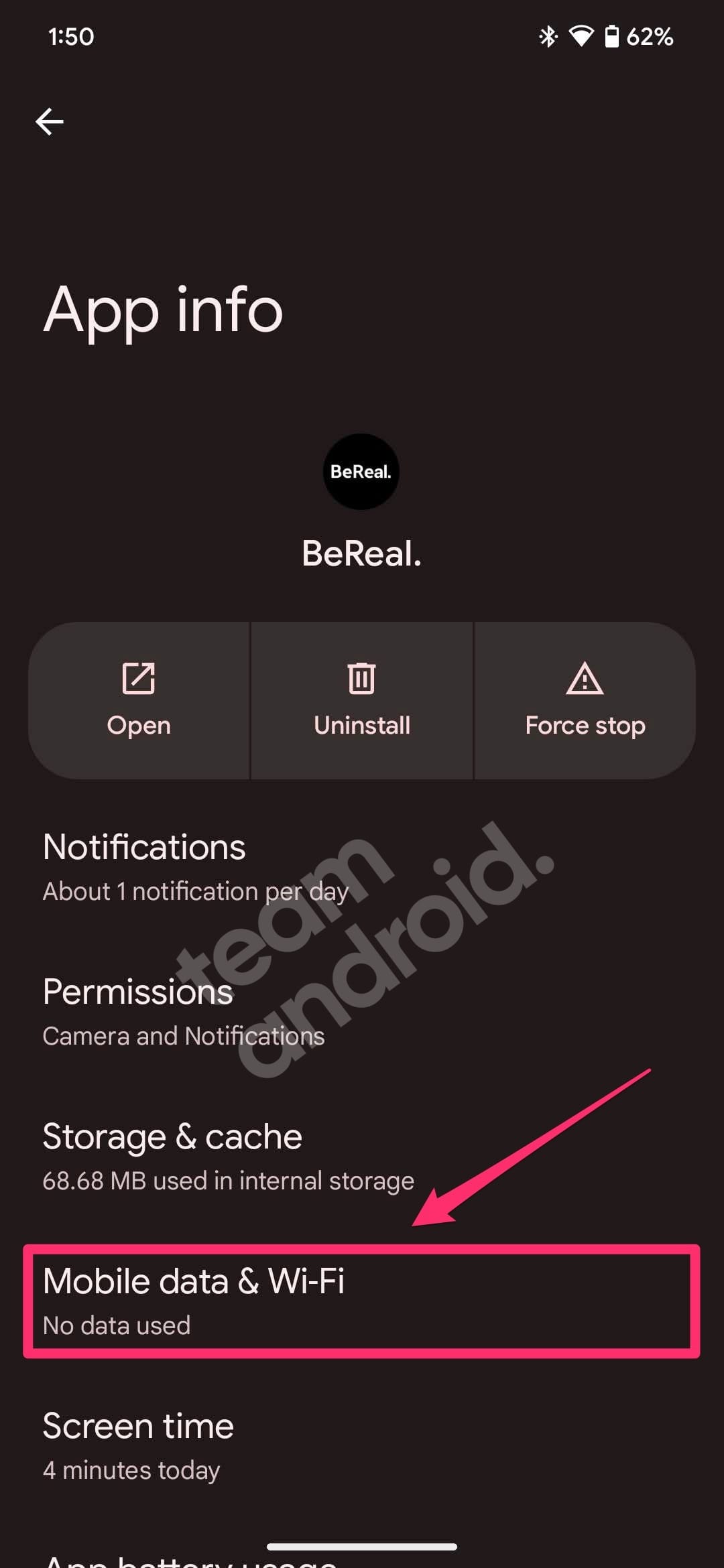
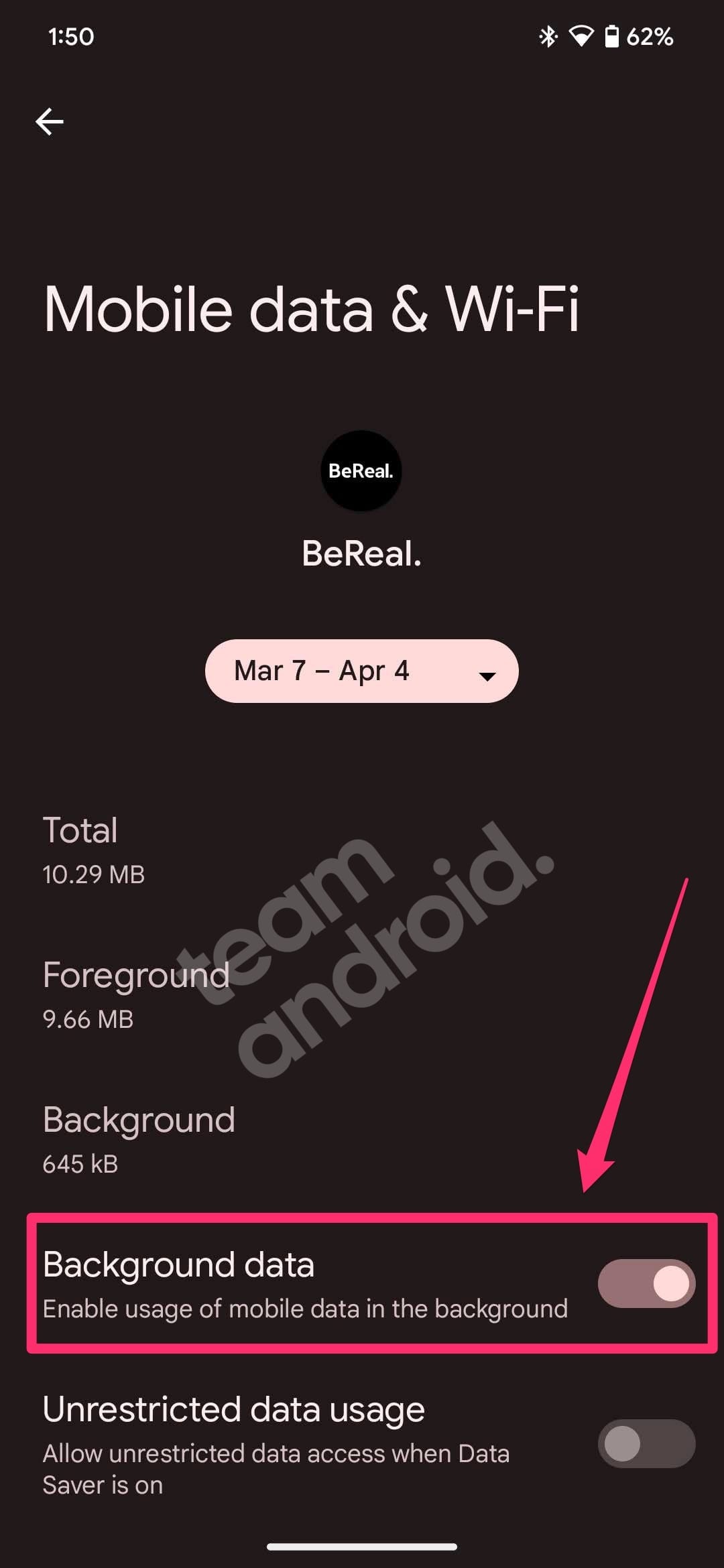
Are you sure you have given the BeReal app permission to access your network in the background? There is nothing wrong in giving it a quick check to confirm. If background data is disabled for BeReal, it will not push any new notifications when you are using mobile data and not connected to a WiFi network.
To enable background data, follow these steps on your Android device:
- Go to ‘Settings‘ on your phone
- Go to “Apps” and tap on “See all XXX apps“
- From this list, select the “BeReal.” app
- Now, go to the “Mobile data & Wi-Fi” option
- Check if the toggle for “Background data” is set to active as shown above
9. Do not pause app activity if unused
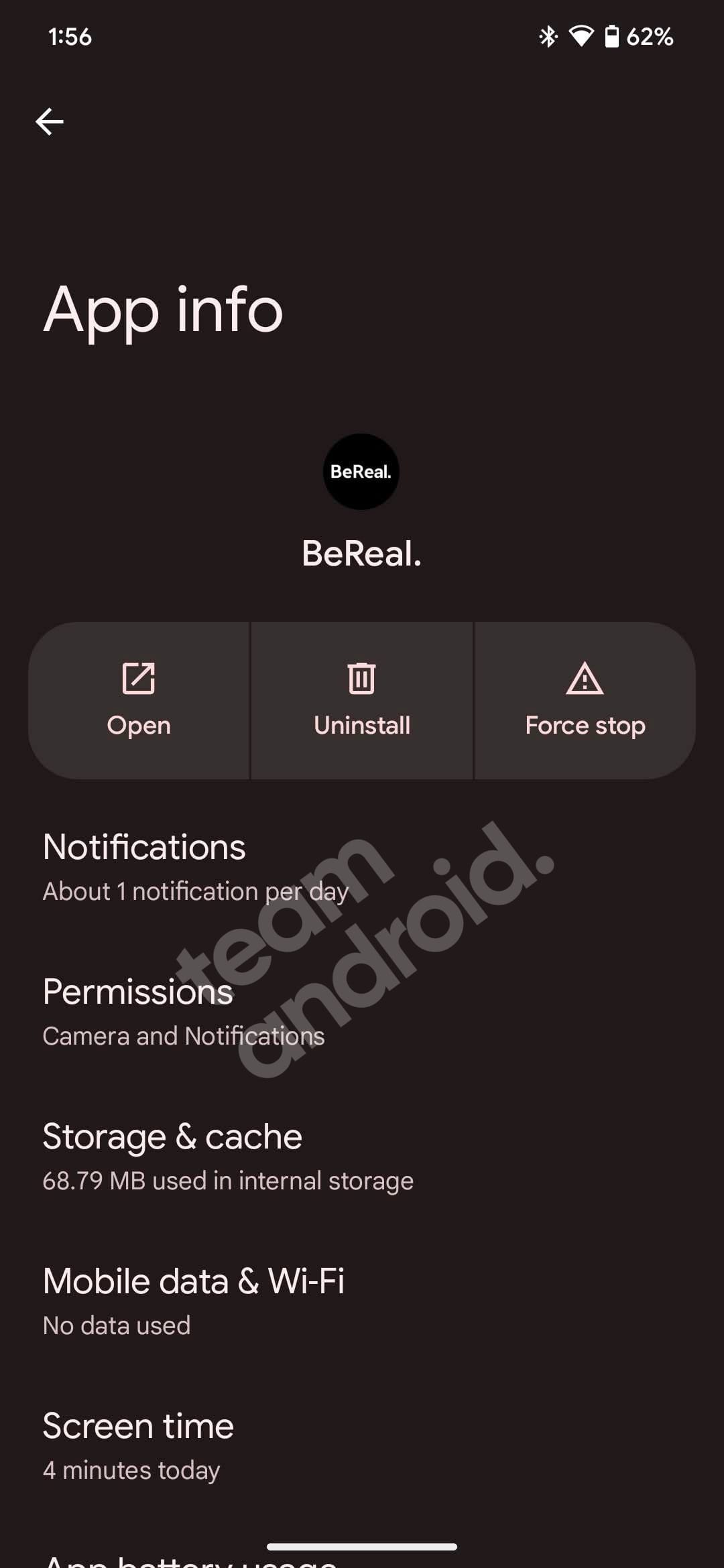
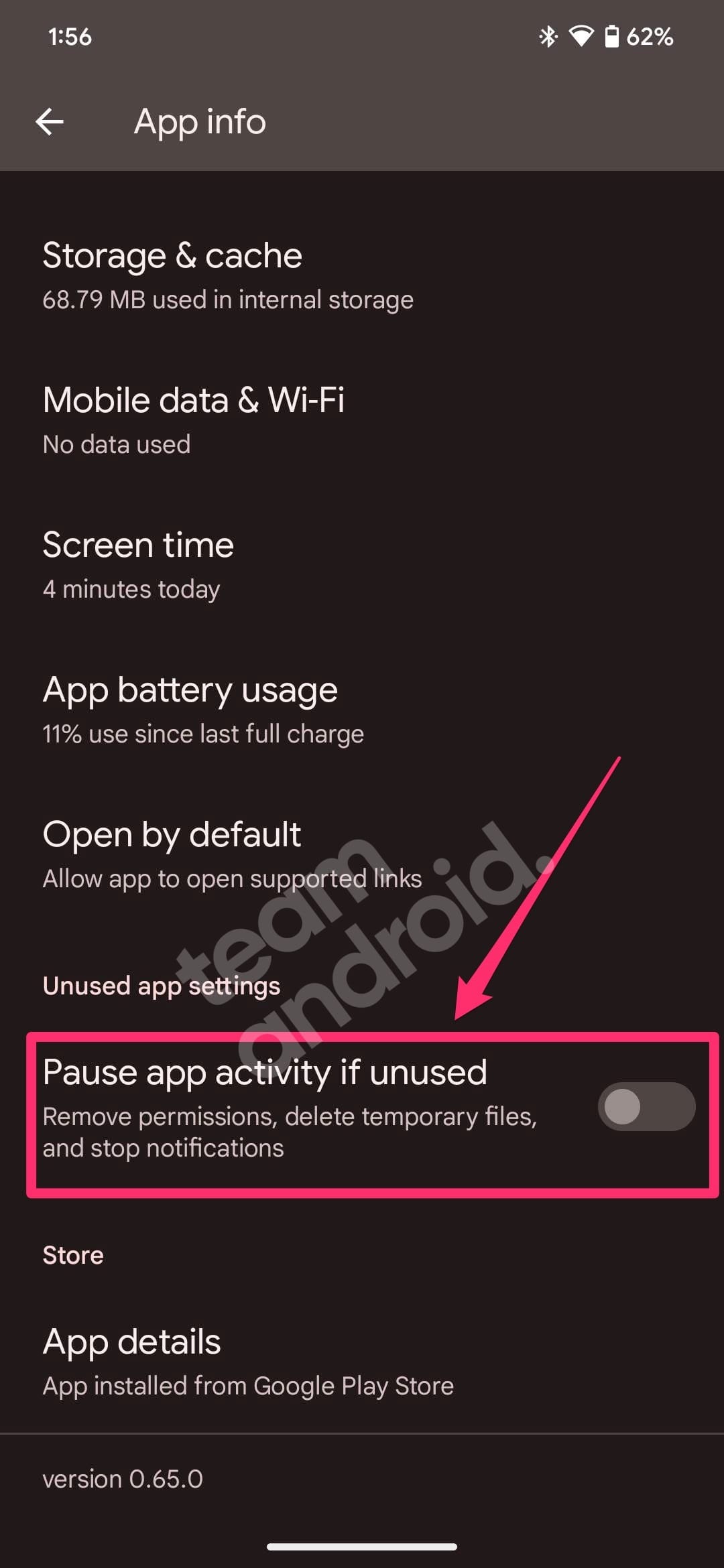
By default, most Android phones these days will remove permissions, delete temporary files and stop your notifications if you haven’t used an app for a long time. If you have neglected the BeReal app for a while, and now your notifications have paused for some reason, you may need to enable them back.
To get stop this from happening again, you may need to check the following:
- Go to ‘Settings‘ on your phone
- Go to “Apps” and tap on “See all XXX apps“
- From this list, select the “BeReal.” app
- Scroll down till you see the “Unused app settings” label
- Under that, you will see “Pause app activity if unused” option
- Disable the option if it was already enabled by default
This feature was developed part of the Digital Wellbeing part of the newer Android versions.
10. Turn off Do Not Disturb mode
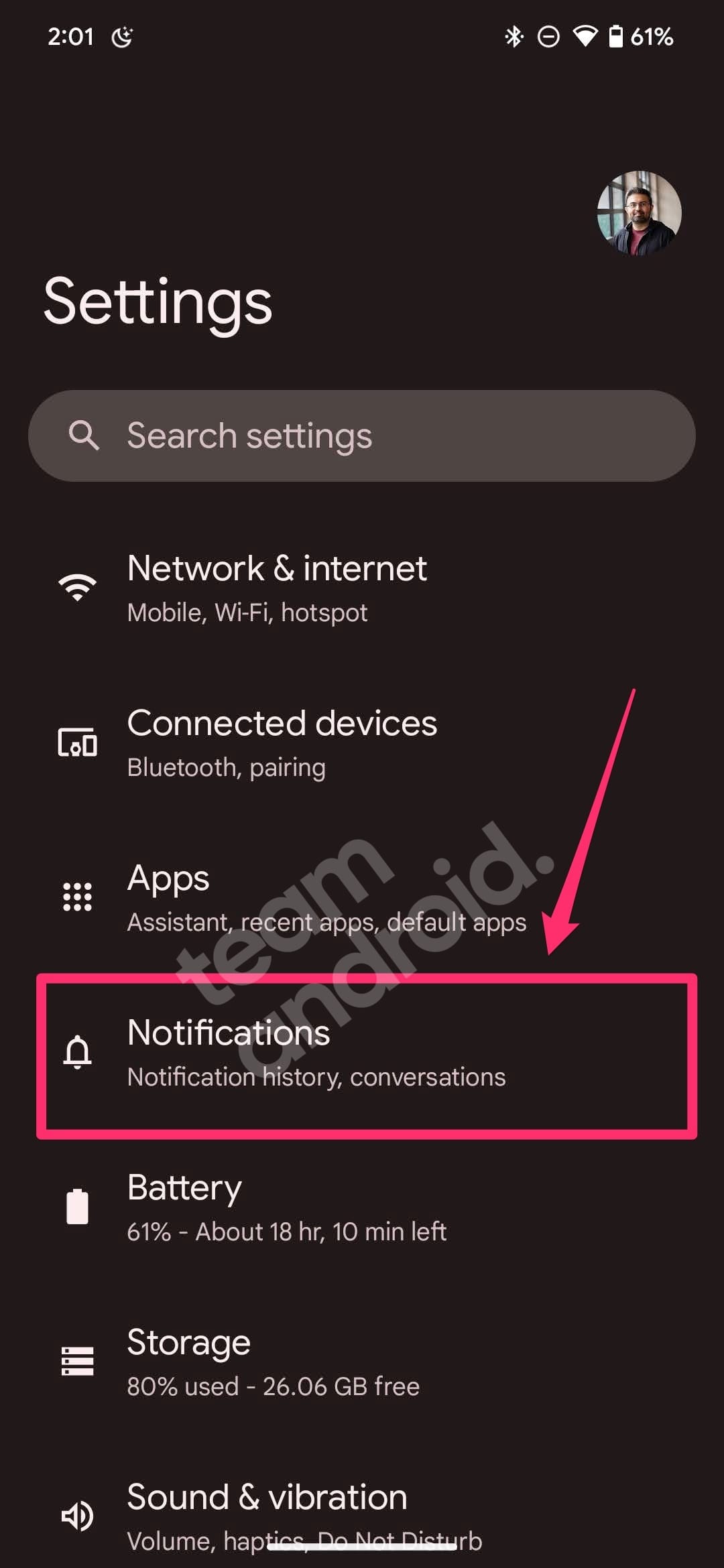
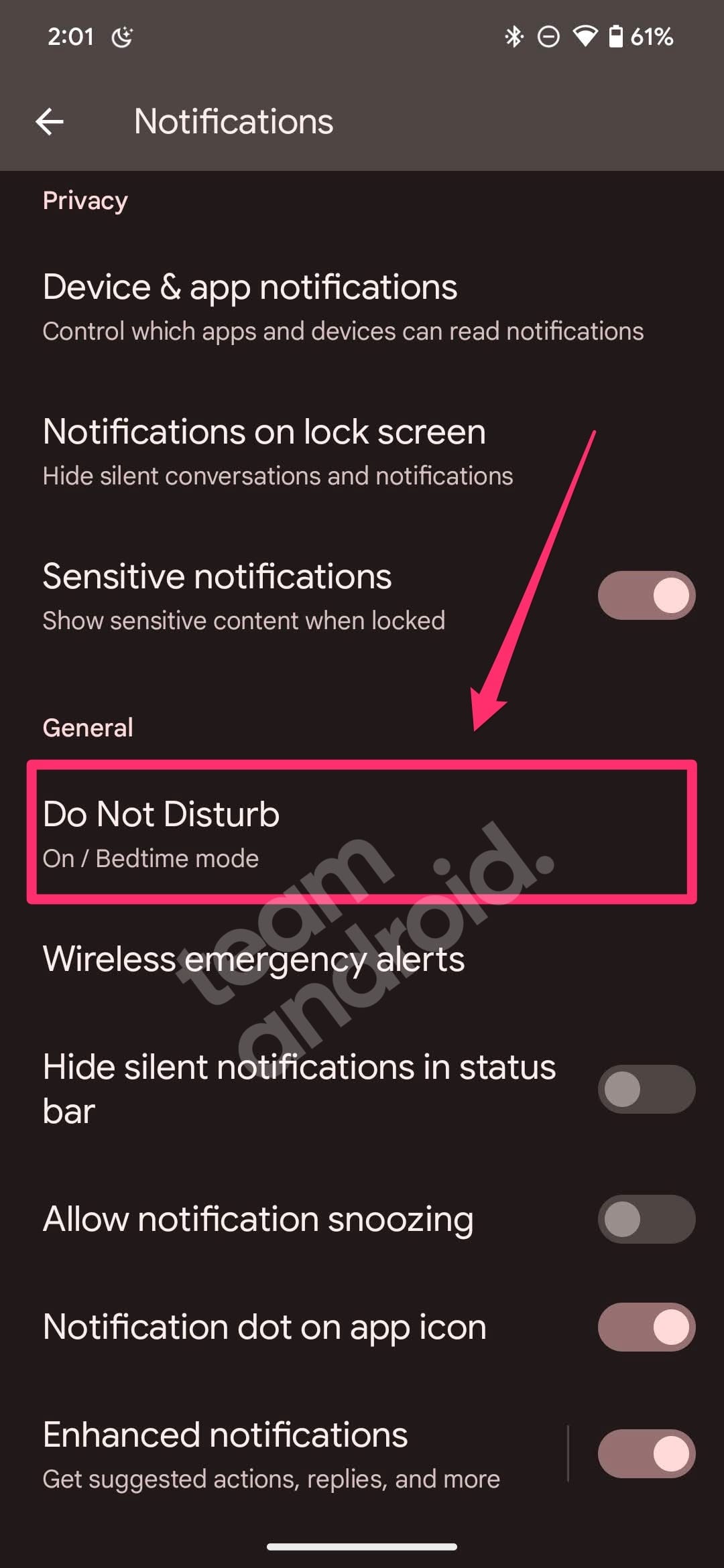
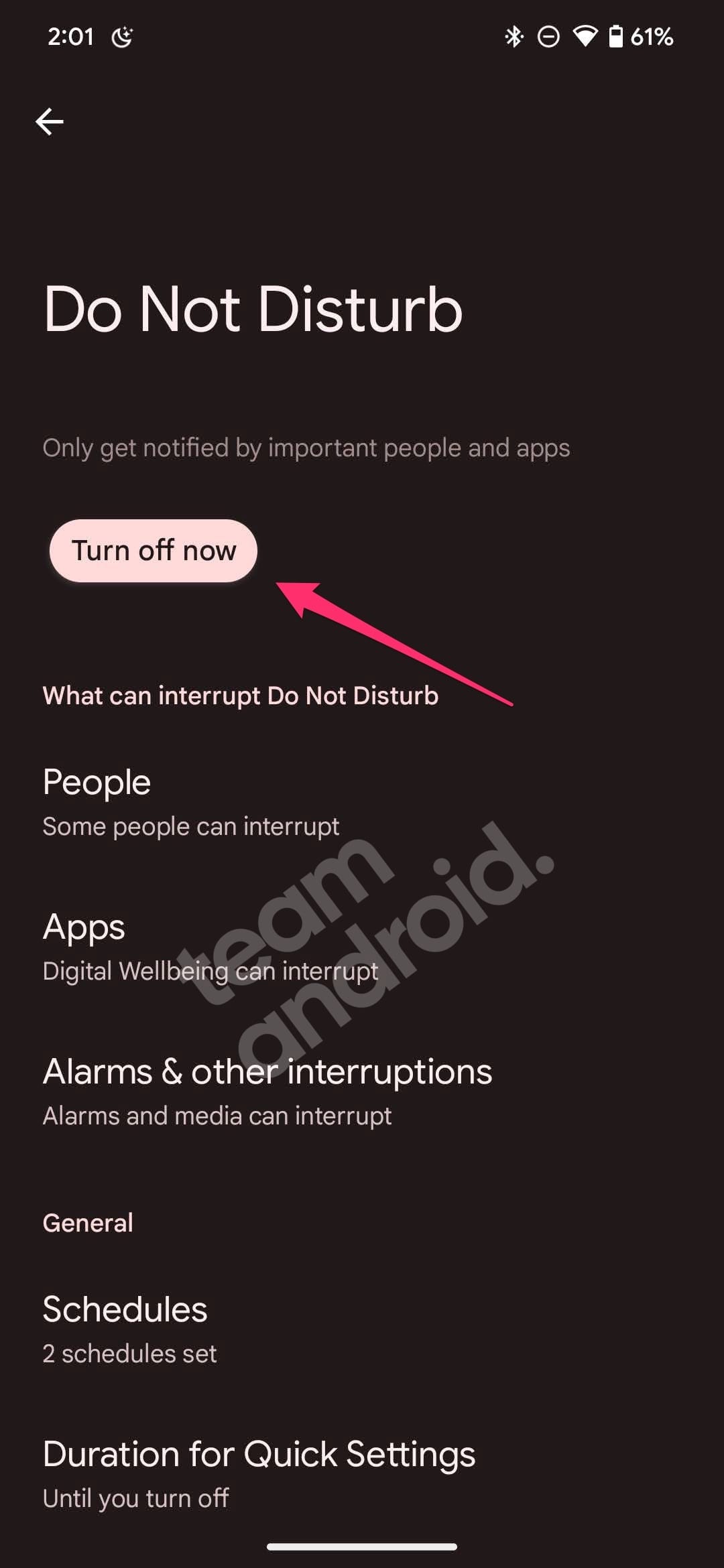
Does your Android device have the Do Not Disturb mode enabled by default? This allows notifications to pause for certain non-essential apps at a set schedule like bedtime or during office hours so social media apps like BeReal and their notifications do not disturb you.
You can disable the Do Not Disturb mode from these steps:
- Go to ‘Settings‘ on your phone
- Now go to ‘Notifications‘ and scroll down
- You will see the “Do Not Disturb” option under the “General” label
- Tap on the “Turn off now” button to disable this feature
BeReal is a popular app among social media power users who like to post regular updates about their whereabouts. And we can certainly understand how annoying it can get when an app you like does not work as expected due to unknown reasons.
These were all the methods you can try to fix the BeReal notifications issue. We are hopeful that once you try all of the above mentioned tips, the “Time to BeReal” notification will start appearing again on your device. Please do let us know what solution worked for you as it may also help other users facing the same problem at their end.
If you found this article helpful, you might also want to read up the following guides:
- How to Calculate K/D? Find Kill/Death Ratio for Any Game
- Google Camera 8.8 APK Mod by BSG
- How to Fix Google Pixel 7 Heating Issues