Are you a macOS user looking for a reliable tool to flash firmware onto your Samsung device? Look no further than JOdin (Odin for Mac). JOdin is a powerful firmware flashing tool that allows macOS users (desktop and MacBook laptops) to upgrade or downgrade their Samsung device’s firmware, unbrick their devices, and even root their devices. This tool is based on the CASUAL-X project and Heimdall tool. Whether you need to flash firmware, root Samsung Galaxy devices or unbrick phones, JOdin3 has got you covered. In this guide, we will cover how to download and use Odin on macOS by using an alternative tool called as JOdin.
We all know how Odin is used to flash ROMs, system packages, root ZIP files, custom recovery files or even modem files on Samsung Galaxy phones. However, the development team at Samsung Mobile only released it for Windows PC. They never developed it for Mac or Linux. But all thanks to a XDA-Developers member, AdamOutler, Odin Mac is now available as JOdin or JOdin3.

What is JOdin?
Before we get to JOdin, first you need to know about the original Odin. Odin is a Java-based firmware flashing tool for Windows that allows Samsung device users to flash official (stock) firmware and custom ROMs onto their devices. It is a powerful and versatile tool that can be used for various purposes, such as upgrading or downgrading firmware, unbricking devices, and rooting Samsung devices.
JOdin is a port of Odin for Mac and Linux users, which works on all platforms and is based on the CASUAL-X project and Heimdall tool. It supports .tar and .tar.md5 files, and can pull the appropriate PIT file for your Samsung Galaxy phone, tablet or smartwatch. The best part, you do not even need to install the any extra USB drivers.
JOdin3 (Odin for Mac) – Features:
JOdin is a free flash tool for Samsung devices. It can perform a number of tasks for you, but the main highlight features of this tool are:
- Based on the CASUAL-X project and Heimdall tool
- Flash Samsung stock firmware, custom ROMs and recovery IMG files
- Automatically obtains
PITfile with a single device reboot - Flash custom Kernel files
- Restore a bricked Samsung Galaxy device
- USB drivers are installed automatically on Windows
- Heimdall will be installed automatically on macOS
- In-app instructions at each step for easy flashing
- Supports
.TARor.TAR.MD5files to flash on the device - Root and unroot devices easily
Why use JOdin / JOdin3?
JOdin basically becomes useful when your device is soft-bricked and you can’t find a way to fix it. You can restore your device to complete stock firmware, or in case you want to unroot your device, flashing a stock firmware will do the job as well. You can also install mods, unlock bootloader, install OTA etc.
However, unlike Odin, JOdin is not considered as an official flashing software. Still, it works perfectly if you want to install any stock ROM and it does not void the warranty of the Samsung device — only when flashing official firmware.
Here are some more benefits why you’d want to use JOdin3:
- User-friendly interface: JOdin has a simple and easy-to-use interface that makes the flashing process a breeze for novice users.
- Cross-platform compatibility: JOdin works on macOS, which means that macOS users can easily flash firmware on their Samsung devices without the need for a Windows PC.
- Compatibility with all Samsung devices: JOdin supports all the major Samsung devices, including phones, tablets, and smartwatches.
Download JOdin for Mac and Linux
There is only one available version of JOdin/JOdin3 that still works for the latest Samsung Galaxy devices. You can download the package here for macOS and Linux platforms:
| – | Download |
|---|---|
| Name: | JOdin |
| Version: | – |
| File Name: | JOdin3.zip |
| File Size: | 82.6 MB |
| Platform: | macOS and Linux |
| Developer: | AdamOutler. Original credits to Samsung Mobile. |
How to Install JOdin on Mac
We have written a complete guide on how to install JOdin on macOS. These step-by-step instructions are very easy to follow. However, we recommend you to read all the steps and requirements first before starting out the installation on your Mac, iMac, MacBook etc.:
Requirements for JOdin:
Before you can get to installing JOdin3, you need to keep a few things in mind, download and set up these requirements and configure your computer accordingly.
- Download and install Java Runtime Environment (JRE)
- On Windows, make sure you have proper USB drivers installed. If not, they will be installed automatically with Heimdall.
- Download and install Heimdall for Windows, macOS or Linux
- Uninstall Samsung KIES / Smart Sync from your computer
Installation Instructions:
To install JOdin on Mac, here are the installation instructions that you can follow:
Step 1 – You have the install Java on macOS first. Download: Java Runtime Environment
Step 2 – Next, you need to install Heimdall. Download heimdall-suite-1.4.0-mac.dmg and follow the on-screen instructions.
Step 3 – If you have Samsung Smart Switch or Samsung KIES installed, uninstall them so they do not interfere with JOdin in any way.
Step 4 – Now extract JOdin3.zip file that you downloaded earlier from the link above. You can extract / save it anywhere on your computer.
Step 5 – Next, open the JOdin3CASUAL-r1017-dist.jar file from the extracted folder.
Step 6 – Once running, you should have a screen similar to the screenshot below.

This is JOdin, Odin for Mac. If everything went well, you should have a similar screen on your computer. Next, just follow the on-screen instructions to proceed.
How to Use JOdin on Mac OS X
Once installed, the process is similar to how you use Odin on a Windows computer. If this is your first time working with Odin / JOdin, we have a step-by-step tutorial for you to flash a firmware.
Again, we would recommend you to read all the steps first before proceeding with flashing on an actual Samsung Galaxy device. There is always a risk that you might brick your phone for good.
So, here are the instructions:
Step 1 – Download the required firmware / recovery / ROM file in the .TAR format.
Step 2 – Now enable USB Debugging on your Samsung Galaxy device. You can go to Settings > Developer options to enable USB Debugging if you have already enabled Developer options before. Here is a detailed tutorial on how to do that: How to Enable USB Debugging on Android.
Step 3 – Connect your Samsung Galaxy device to your Mac with a USB cable.
Step 4 – Open JOdin now. Double click the .JAR file that you downloaded earlier.
Step 5 – If everything went well, you should have JOdin opened up with a green Connected line under ID:COM.
Step 6 – Click on the PDA button and then select the .TAR / .TAR.MD5 file you downloaded to flash on your device.
Step 7 – Now put your Samsung Galaxy device into the Download Mode. If you don’t know how to do that, you can quickly Google up the instructions.
NOTE: To boot into Download Mode, follow this: Power OFF your device first. Then press and hold the Volume Down + Bixby buttons simultaneously. Make sure only the Auto-Reboot option is checked in JOdin.
Step 8 – Click the Start button to proceed now.
Step 9 – Next, you need to have the PIT file with you of your phone. Click Yes and proceed.
Step 10 – Now, again boot your phone into Download Mode as you did in Step 8. This time, JOdin will fetch your phone’s PIT file by itself.
Step 11 – Once that is done, a message will be displayed on your screen about it. Click OK to proceed.
Step 12 – Click the Start button again to proceed. This will start the installation process.
Step 13 – If all went well, you should see a PASS message inside JOdin. If you see FAILED, that means something has gone wrong.
If you followed the steps correctly, you should have JOdin working correctly on your Mac computer. What do you plan on flashing on your phone? Is it a new ROM or a custom recovery? If you find the right package, you can also flash firmware which are pre-rooted for your Samsung Galaxy phone.
Drop us a comment below if you run into any problems during or after installation. We’ll try our best to sort it out for you.

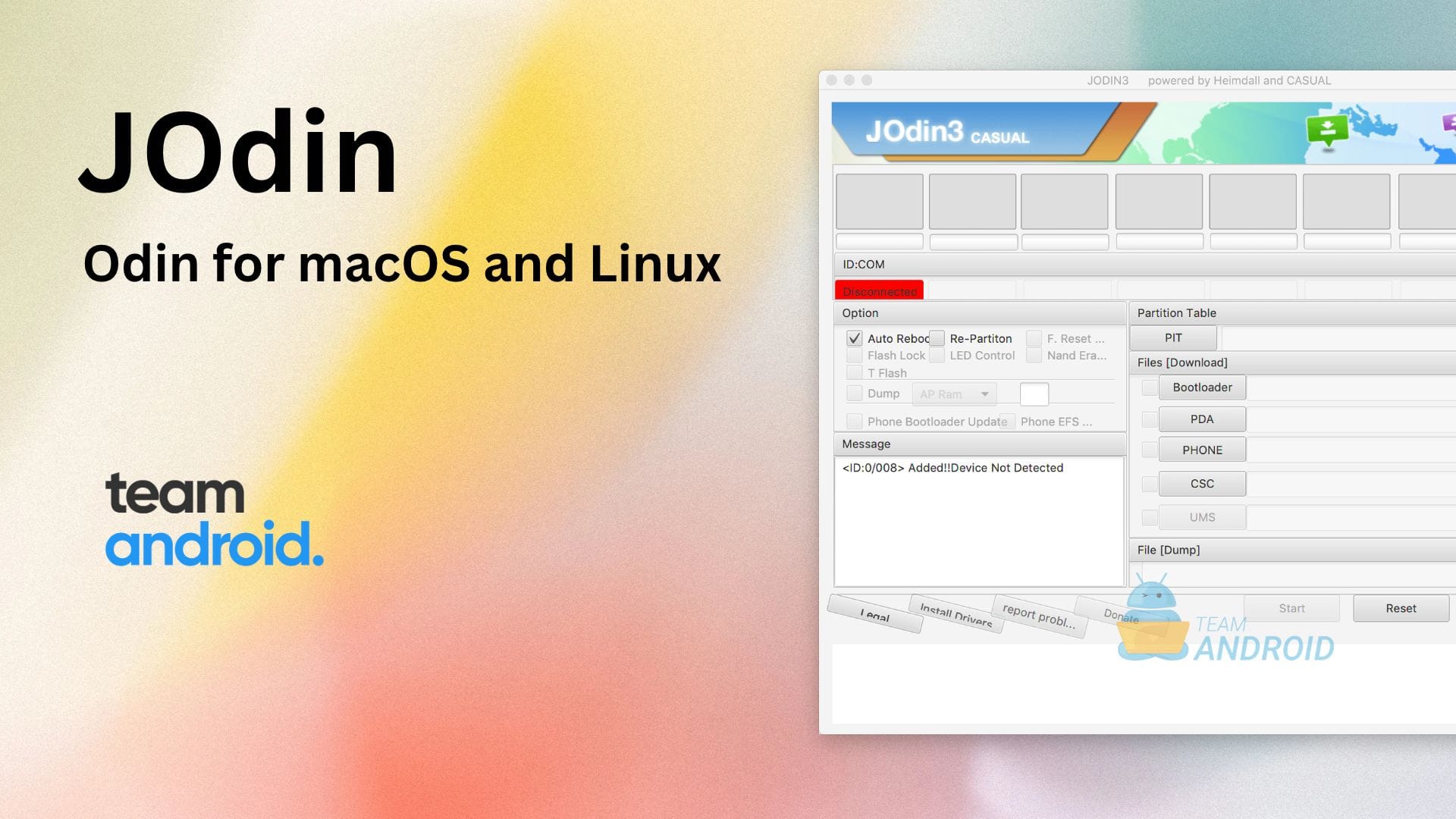
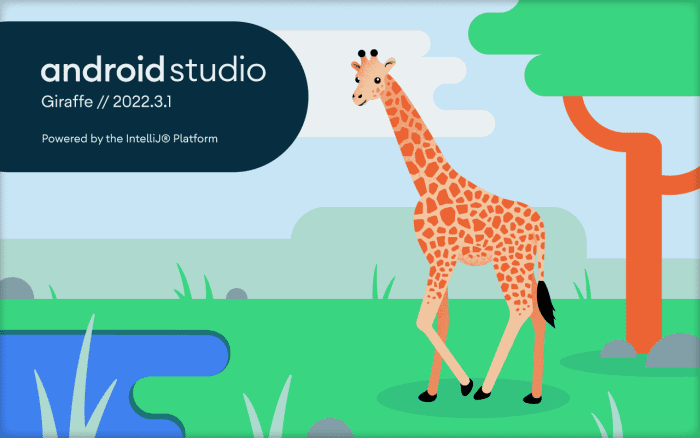

I want to root my Galaxy S7 (SM-G930P) with my Mac. I already have the tar.md5 and the PIT file and followed all the steps. When I click on the start button it gives me and error saying that the cache upload was unsuccessful. Please help. https://uploads.disquscdn.com/images/111f91c0f6c822bd5ec0fcf67720d11ba85f516078329169da3d69ac620b3861.png
Hi Nadeem, congratulations for your good work, but after following all steps I’m waiting for the PASS for one hour, but my tablet is still downloading….
Is there something wrong? samsung galaxy tab 8.9 gt-p7310 – MacBook Pro (13-inch, Late 2011)
Heimdall Suite 1.4.0 will fail installation on Mac OS X El Capitan, you will need unofficial 1.4.1 version and it works.
link to the site is as below: https://bitbucket.org/benjamin_dobell/heimdall/downloads/
thank you!!!
I got this message when I connected my Samsung Note 8: Heimdall is unable to detect your phone is odin/download mode. What do i do?
The green connected on jodin only happened on my note 8 after i put it in download mode.
I am about to try this with a Samsung s20 plus after no help from Verizon techs since its an ATT device that I ported over after 3 months of horrible service there. Haven’t had an upgrade or security patch since September so after nearly 9 months I’d figure its worth the try.
Does it work with Ventura?