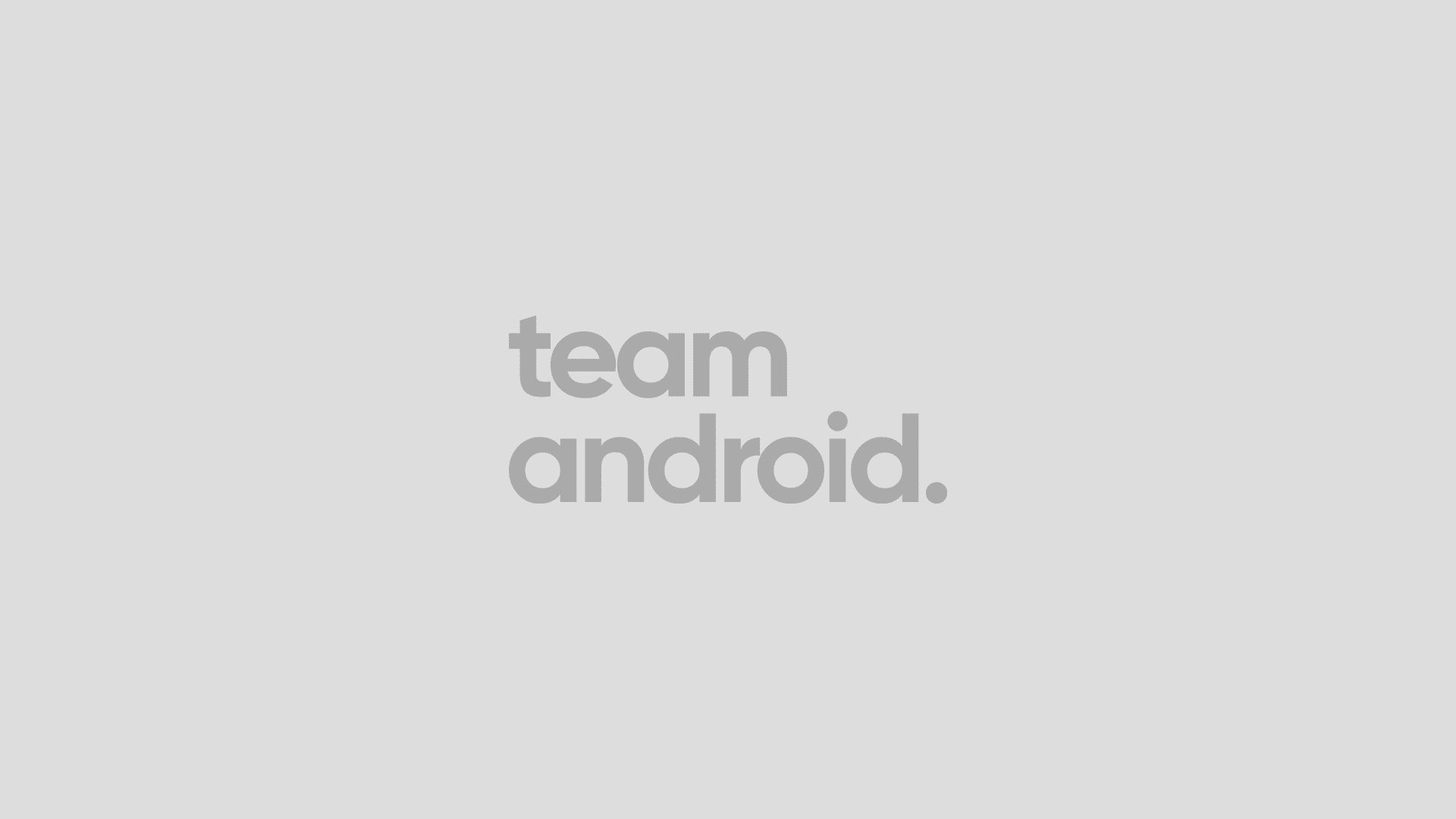MagMa-NX is developed by Team NX and they have done a great job. This Custom ROM is very stable for Note 3 N9005 device. This ROM is the port of Galaxy S8. There are tons of customization settings. If interested in 6.0.1 for other phones, check out our new Custom ROMs section. You can update Galaxy Note 3 LTE N9005 to MagMa-NX VX PCE 6.0.1 Marshmallow custom firmware using the tutorial below. Your Galaxy Note 3 LTE N9005 should be rooted and have a custom recovery (ClockworkMod recovery / TWRP recovery) installed. This is not an official release by Samsung, but just a custom ROM which would require a custom recovery in order to flash the ROM zip file on your phone.
As you continue reading below, we will guide you through the entire process of how to install MagMa-NX VX PCE 6.0.1 Marshmallow on Galaxy Note 3 LTE N9005 with complete steps. Don’t forget to read all the tips below that you have to keep in mind before proceeding. Please make sure you backup all your data as given below because this tutorial will wipe your data. The following tips are important as they will help the installation procedure to go smooth without any issues. Let’s get to the tutorial now.

Disclaimer: All the custom ROMs and firmwares, official software updates, tools, mods or anything mentioned in the tutorial belong to their respective owners/developers. We (TeamAndroid.com) or the developers are not to be held responsible if you damage or brick your device. We don’t have you on gun point to try out this tutorial 😉
MagMa-NX VX PCE 6.0.1 Marshmallow ROM Details:
This amazing MagMa-NX VX PCE custom ROM comes with tons of new features and is based on 6.0.1 Marshmallow. A quick list of the main features in MagMa-NX VX PCE is given below and we are sure you’d love to use this on your Galaxy Note 3 LTE N9005:
- ** Aroma Installer 2.70rc2
** Kernel included
– E330 / E470 / i9506 / N9005SK / N9005
– Note3 Compatible Device : Lsskernel 3.8UX included
** Keep current kernel option supported (Be sure Kernel installed before ROM installation)
** 9 multi languages on Aroma installer
– Germany – English – French – Japanese – Russian – Italian – Espanol – Indonesian – Korean
** Superuser & Xposed & Magisk Selection
– Magisk V12 & MagiskSU , SuperSU
– Systemless V87.1 & Detour Xposed V84
** Camera ( Galaxy S7E , Note7, Note4 )
** Sound Alive / Viper4Android only / Beats+Viper4Android+Dolby Atmos
** SystemUI
– Separated noti./ Grouped noti
– White / Green battery icon
—————————————————————–
System Features
** AOD Touch (Enable / Disable)
** Disable AOD Touch in the pocket
** AOD Auto/Manual Brightness control
** AOD position moving (to prevent Burn-in)
** Bluelight Filter
** Folder lock on the homescreen
** Fastest Perfomance
** Multi-languages supported
** 106 multi CSC
** Supports over 90 national system languages
—————————————————————–
Sound Features
** Sound Alive
** Viper4Android only
** Beats+Viper4Android+Dolby Atmos (Sound Control App)
—————————————————————–
There are tons of useful articles and how-to guides on Team Android for the Samsung Galaxy Note 3, but we think you might be interested in the following posts:
- Install ClockworkMod Recovery: How to Install ClockworkMod Touch Recovery 6 on Galaxy Note 3 LTE N9005.
- Install TWRP Recovery: How to Install TWRP Recovery on Galaxy Note 3 LTE N9005.
- Root Galaxy Note 3: How to Root Samsung Galaxy Note 3 LTE N9005 on Official Android Firmware.
- Try KitKat on Computer: How to Try and Install Android 4.4.2 KitKat on Computer – Complete Guide.
- Custom ROMs: For a complete collection of Samsung Galaxy Note 3 custom ROMs, click here!
Like this MagMa-NX VX PCE ROM based on the latest 6.0.1? We love it too and we know you are looking forward to install it on your phone now. Now please read below for important tips on how to make sure your installation goes smooth and you do not end up with any problems.
Samsung Galaxy Note 3 USB Drivers
You will need to connect your Android phone with the computer. For that, please make sure you have installed the USB drivers for Samsung Galaxy Note 3 properly. If not, you can download the latest official drivers from our Android USB Drivers section here:
Download Samsung Galaxy Note 3 USB drivers!
Backup and Other Important Tips
Done with the USB drivers? Perfect. The tutorial is on the next page, but first, please take a look at the following tips and important points you need to take care of. These are important, as we don’t want anyone losing their personal data or apps:
Always backup your important data that you might need after you install a new custom ROM, an official software update or anything else. Make a backup for just in case, you never know when anything might go wrong. See below for some tips on how to backup data:
- Backup your Apps. How? –> How to Backup Android Apps.
- Backup your SMS messages. How? –> How to Backup/Restore SMS Messages.
- Backup Contacts, Gmail and Google Data. How? –> Sync with Google Sync.
- Backup Call History. How? –> How to Backup Call History.
- Backup WhatsApp Messages. How? –> How to Backup/Restore WhatsApp Messages.
- Backup APN Settings: GPRS, 3G, MMS Settings. How? Note down everything from: Settings > Wireless & Networks (More…) > Mobile networks > Access Point Names.
Samsung users can also back up data using Samsung KIES. If you backup data manually, you get more options what to choose from and it is very easy to move data across Android devices from different manufacturers, i.e moving Samsung Galaxy Note backup data to HTC One X.
If you already have a custom recovery (ClockworkMod, TWRP etc.) installed on your phone, we strongly recommend a backup using that as it creates a complete image of your existing phone set up.
A few more optional tips that you should remember:
1. Having problems connecting your Android phone to the computer? You need to enable USB debugging mode. See here: How to Enable USB Debugging — for Gingerbread, Ice Cream Sandwich, Jelly Bean and KitKat.
2. Make sure your Android device is charged up to 80-85% battery level. This might help you: How to Check Battery Percentage. Why? Because, if your phone goes off suddenly while installing a custom ROM, flashing an official firmware update or installing mods etc. — your phone might get bricked or go dead permanently. No one wants that, right?
4. Most of the tutorials and how-to guides on Team Android are for factory unlocked Android phones and tablets. We recommend NOT to try our guides if your phone is locked to a carrier, unless we have specified the carrier name or device model.
If you find the above tips useful and they were helpful to you, please consider giving us a +1 or LIKE to thank us!
All set and ready? Good. Now, let’s proceed with the tutorial on the next page and update Galaxy Note 3 LTE N9005 to MagMa-NX VX PCE 6.0.1 Marshmallow custom firmware.