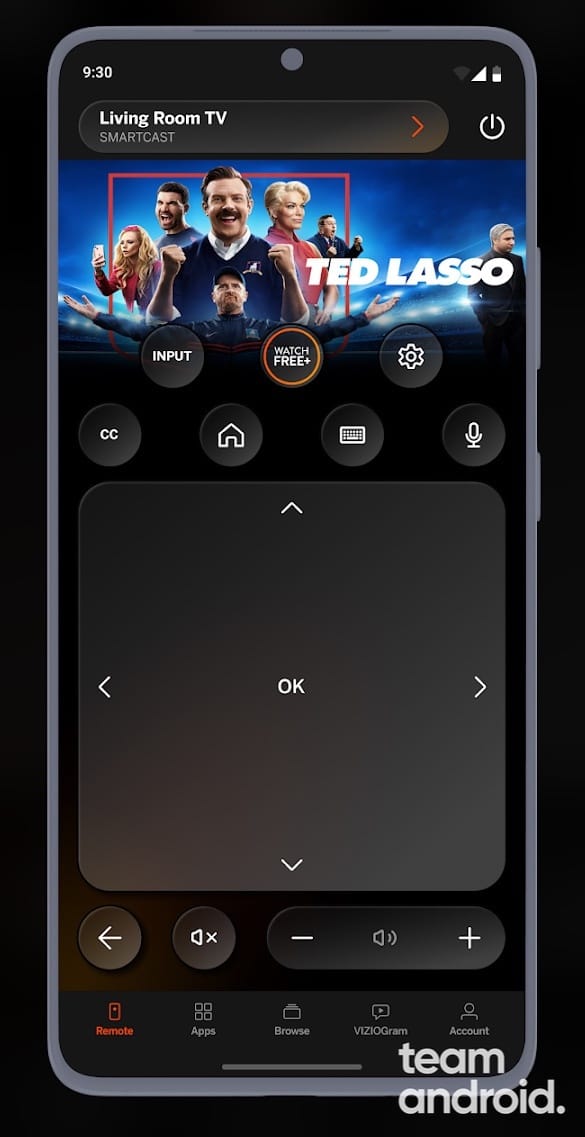It is very important to know the button placements on your Vizio TV. You never know when you might run out of battery on the TV remote control or lose the remote somewhere where you cannot find. We all know how every Vizio TV has the following buttons on it: volume up or down buttons, a power button, an input/source button and the menu button.
Sound is a dynamic concept where you will need to keep turning it up or down as needed. May be you lost the remote somewhere, or someone hid it intentionally at home. Whatever may the case be, this can be very frustrating if you can’t find the remote. In this article, we will explore the workarounds on how to turn up or down the volume on your Vizio TV without a remote control.
Is it Possible to Adjust Volume on Vizio TV without Remote?
Yes, you can easily turn up volume (or decrease it) on your Vizio TV without the remote. There are several methods you can use to do this. You can use the built-in TV buttons at the back, use the Vizio Mobile or Vizio SmartCast app on your phone or use Android apps compatible with all smart TVs.
These methods work with all Vizio TV models, even with the basic Smart TV model. So if you happen to lost your remote, you know there are ways to adjust volume on the TV.
How to Turn Up Volume on Vizio TV without Remote
There are several ways to turn up the volume without a remote control on Vizio TV. We have mentioned a few above, but the full list of various methods are:
- Use Vizio TV Volume Button
- Use Vizio Mobile app
- Use Vizio SmartCast app
- Use IR Blaster compatible Android phone
- Use Universal Remote
Stuck with a bad TV that is not working? You can follow the steps here to reset Vizio TV easily without remote.
Method 1: Use Vizio TV Volume Buttons
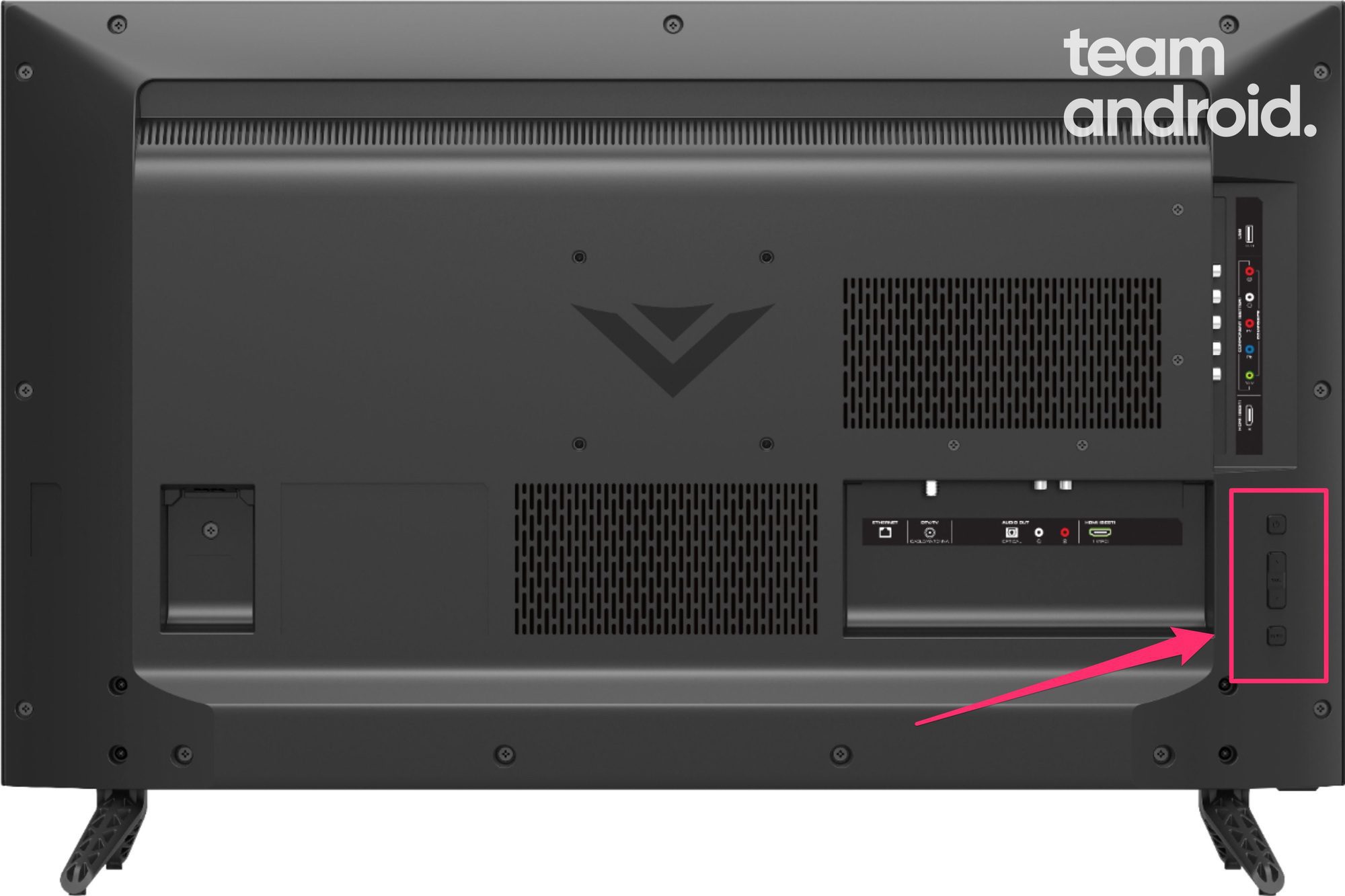
One of the easiest ways to turn up volume on Vizio TV without remote is by using the buttons on the TV itself. Not many users know this, but there are volume buttons on Vizio TV at the back that you can use. There are other controls as well, like the Power, Menu and Input buttons.
So to quickly increase volume or you want to know how to turn down volume on Vizio TV without remote, simply follow these steps:
- Locate the volume buttons on your Vizio TV: The volume buttons are usually located on the side or back of the TV.
- Press the volume up button: Press the volume up button to increase the volume.
- Adjust the volume: Keep pressing the volume up button until you reach your desired volume level.
- Mute the sound: If you want to mute the sound, press the volume down button until the sound is muted.
Using the buttons on your Vizio TV is a simple and easy way to adjust the volume without a remote. Almost all Vizio TV models come with these controls at the back, along with the HDMI, analog, USB and other input slots.
The volume button is located at the bottom left or the right corner on the backside of the TV. The location may slightly differ depending on your TV model: V-series, D-series, M-series, P-series and even some of the basic Vizio Smart TVs have volume controls at the rear side.
If your TV is wall mounted, you may find it difficult to locate the volume buttons. Gently rub your fingers along the lower back of the TV and see if you can find any buttons. Press each one of them to see what they do.
Method 2: Use Vizio Mobile App (Android & iOS)
Another way to adjust volume controls on your TV is by using the official Vizio Mobile app. You can take advantage of this amazing new app to browse through various entertainment apps and use it to control the TV set itself.
You can download the Vizio Mobile app for Android and iOS, and connect it to your TV to control it. With the VIZIO Mobile App, you can:
- Power on/off devices, play/pause content, and modify advanced settings, all from the palm of your hand.
- Easily enter text onto your TV/display from your mobile device using a
full keyboard. - Browse and discover movies, TV shows, music, live streams, and more, across multiple apps at once.
- Access a quick look at show ratings, synopsis, cast, crew, clips, and other details.
How to Adjust Volume Up or Down:
To manage your TV using the Vizio Mobile app, you need to follow these steps:
- Open the app and tap Pair to begin the process
- Sign-up for a Vizio account using your email address and password
- Once logged in, you will be presented with on-screen prompts and instructions to begin the pairing process
- The remote app will look for your TV on the same WiFi network and pair with it using a 4-digit code.
- Once the TV is paired, tap the remote icon to open up the controls. This is how the Vizio Mobile remote controls look like:

- You can press the Volume Up or Volume Down buttons to adjust the volume on your Vizio TV
For those using the older Vizio SmartCast app on your phone, you can try the next method.
Method 3: Use Vizio SmartCast App
Another way to adjust the volume on your Vizio TV without a remote is by using the Vizio SmartCast mobile app. This is particularly useful for those still using the older version of the Vizio TV mobile app. You can download the Vizio SmartCast app for Android and iOS devices.
Here’s how to manage volume on Vizio TV using the mobile app:
- Download the Vizio SmartCast mobile app: The first step is to download the Vizio SmartCast mobile app on your smartphone or tablet and pair your TV.
- Connect your device to the same Wi-Fi network as your Vizio TV: Make sure that your smartphone or tablet is connected to the same Wi-Fi network as your Vizio TV.
- Open the Vizio SmartCast app: Open the Vizio SmartCast app on your device.
- Select your TV: Select your Vizio TV from the list of available devices.
- Adjust the volume: Use the volume slider in the app to adjust the volume up or down on your Vizio TV.
- Mute the sound: If you want to mute the sound quickly, tap the mute button in the app.
Using the Vizio SmartCast mobile app is a convenient way to control your Vizio TV without a remote. Apart from adjusting the volume, you can also change or configure Sound options for your TV set using the app. It also allows you to access other features such as streaming services and content recommendations.
Method 4: Use IR Blaster Phone
Some Android phone manufacturers are known to include an IR blaster (sensor) in their devices. This allow users to control their electrical appliances like TV sets, air-conditioners and other devices using the phone’s IR remote features.
The only drawback of this feature is that it is not common for hardware manufacturers to include an IR sensor on phones recently. We have only seen phones from Xiaomi or Huawei to include this sensor on their devices.
Here is a list of popular Android devices with an IR blaster on them: OnePlus 11R, Xiaomi Redmi Note 12, Redmi Note 12 Pro, vivo X90, Xiaomi 13 Pro, POCO X5 etc. To use the IR blaster on your phone, follow these steps:
- Download a compatible IR Remote app from the Google Play Store. Examples: ASmart Remote IR, Mi Remote Controller etc. Preferably, use the pre-installed app by your phone manufacturer.
- Select the type of device you want to control. In our case, you should select ‘TV‘.
- Next, select your TV brand. In this case, go for “Vizio” to continue.
- You will then be asked to turn the TV on or off. If it doesn’t work, try another layout / method and follow the on-screen instructions inside the app.
- Once connected successfully, you will be able to turn the volume or down as per your needs.
Method 5: Use Universal Remote
If you have broken your TV remote or it doesn’t work for any reason, you can always try using a universal remote control. What is it? A universal TV remote is a remote control that can operate multiple devices, including TVs, cable boxes, soundbars, DVD players, and more. Unlike a traditional TV remote that only works with a specific TV model, a universal remote can be programmed to work with a variety of different devices from different brands.
It uses infrared (IR) signals to communicate with devices. These signals transmit a code that the device recognizes and responds to. To program a universal remote, you typically need to enter a specific code for the device you want to control. Some universal remotes also have a “learning” feature that allows them to learn the IR codes of devices by simply pointing the original remote at the universal remote and pressing the corresponding button.
If you have a universal remote, you can use it to control your Vizio TV’s volume. Here’s how to do it:
- Set up your universal remote: Follow the instructions provided with your universal remote to set it up for your Vizio TV.
- Press the volume up button: Press the volume up button on your universal remote to increase the volume.
- Adjust the volume: Keep pressing the volume up button until you reach your desired volume level.
Volume Button Not Working: What to do Now?
If your volume button is broken on the remote or at the backside of the TV, or if it is worn out from using a lot on an old TV remote, there are a few tricks you can try to fix it yourself.
Fix 1: Power Cycle the TV Remote
One of the first things you should try is to quickly power cycle the remote control. This will drain the residual power from the remote. To do this, follow the steps here:
- On the Vizio TV remote, slide the back panel to remove the batteries
- Under the panel, you will see the two batteries. Pull them out.
- Now press and hold the Power button on the TV remote for 5-10 seconds.
- You can also aggressively press all the buttons on the remote for a few seconds to fix any “stuck key” like on a keyboard.
- Put the batteries back in and slide back the panel on the remote.
- Turn on the TV now and try pressing the Volume Up or Volume Down buttons on the remote.
If this works for you, great. However, if this easy trick does not work for you, there are some troubleshooting tips you can try.
Fix 2: Remove Objects Around
You may want to remove any objects that are in close proximity to the TV IR sensor. Sometimes, it interferes with the proper functioning and hinders signals from reaching the TV set from the remote control. You may also want to remove any plastic wraps or stickers from around the Vizio TV.
The infrared sensor on the Vizio TV is usually located on the bottom-right or in the middle of the TV set.
Fix 3: Change Batteries
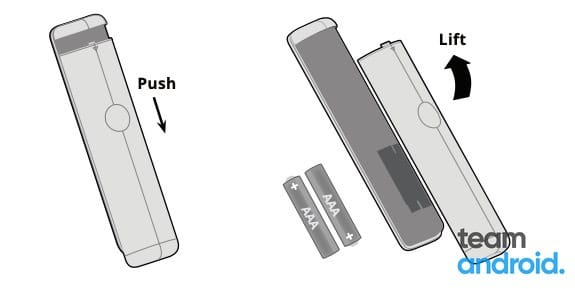
If you are sure the volume buttons on the TV remote work fine, then it may just be the faulty batteries. You can switch the remote control batteries with new ones and see if that fixes the proper function.
Volume buttons not working even after replacing the batteries? Then there may be something wrong with the sensor on your remote or the TV. You will have to get this checked out.
You should get a free remote replacement from Vizio if your TV set is still under warranty.
Fix 4: Factory Reset the Vizio TV
If none of the above steps work, you can try resetting your TV to its factory settings. This will erase all your settings and data, so make sure to back up any important files before resetting the TV. We have a tutorial on how to easily factory reset the Vizio TV that you can follow.
FAQs

Here are some frequently asked questions regarding the volume controls on Vizio TV:
How to change volume on Vizio TV without remote?
You can easily adjust volume up or down on Vizio TV without a remote control by using the Vizio Mobile app or by pressing the volume buttons on the TV itself on the backside.
Yes, all Vizio TV sets have volume buttons at the backside of the TV. You may find them by rubbing your fingers at the back (if your TV is wall-mounted) and finding the buttons at the bottom-right or left corner of the TV.
Volume buttons on Vizio TV are located at the backside of the TV set, If your TV is on a desk, turn around the set and you will be able to find the buttons at the lower right or bottom-left side. Other buttons included are for Power, Input and Menu.
We hope all these tips helped you with how to turn up volume on Vizio TV without remote control. The easiest way to adjust volume is by using the Vizio Mobile app on your smartphone or by using the buttons at the backside of the TV.
If you still need help with something, please feel free to drop us a comment below and our team will be happy to look into it for you.