Samsung Galaxy phones are renowned for their high-end specifications and top-of-the-line features. However, sometimes even the most advanced smartphones can experience issues. One common problem users may encounter is a malfunctioning touch screen. In such cases, a TSP firmware update could help solve the issue. TSP, or touch screen panel, firmware is responsible for the proper functioning of the touch screen on Samsung Android devices.
If you experience the touch screen panel becoming unresponsive or show signs of input delay, updating the TSP firmware can be one solution you can try without sending your Galaxy device to a service center. Most brands have their own proprietary touch screen panel driver which gets integrated into the Android OS. In this article, we will discuss how to update TSP firmware update on Samsung Galaxy phones.
What is TSP Firmware?
The touch screen panel (TSP) firmware (FW) is a software component that is responsible for managing the touch screen on your Samsung Galaxy device. It ensures that your touch inputs are registered correctly, and the device responds accurately with minimum lag.
This is a built-in software feature as part of the OneUI layer on top of Android, so you do not need to download or install a separate “TSP FW Update APK” for Samsung phones.
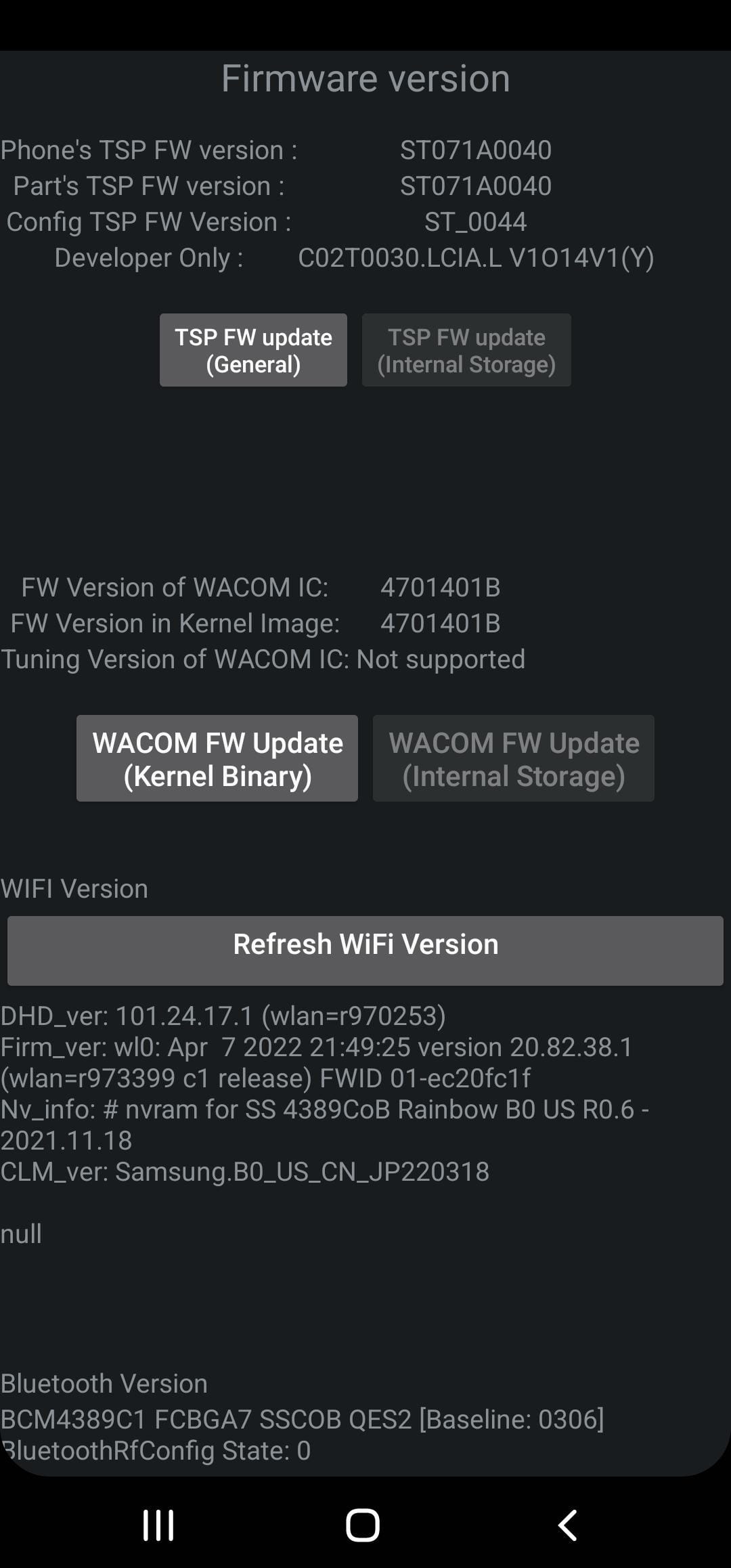
Why Update Touch Screen (TSP) Firmware?
Updating the TSP firmware can help to fix issues such as unresponsive or inaccurate touch inputs, slow response times, and other touch-related problems. Additionally, updating TSP firmware can improve overall device performance and stability. This is particularly notice able when you play games at high FPS and the screen does not register touch inputs quickly like it should.
How to Update TSP Firmware on Samsung Phones
As mentioned earlier, you do not need to download or install an update APK file or a firmware package that you can flash via Odin. This is a built-in firmware component part of the Android software on your Samsung device.
To update the TSP firmware, here are the simple steps that you need to carefully follow:
Step 1 – First, open the Phone app on your phone and select the Dialer.
Step 2 – Now you have to enter a secret code in your dialer area. Dial the following *#2336# from the keyboard.
Step 3 – The new screen will open with two options: TSP FW update (General) and TSP FW update (Internal Storage). Other options on the same screen include buttons for “WACOM FW Update (Kernel Binary),” “WACOM FW Update (Internal Storage)” and to “Refresh WiFi Version“.
Step 4 – From the given options, select “TSP FW update (General)” and tap on it to upgrade.
Step 5 – It will now update the touch screen firmware as shown in the screen below.
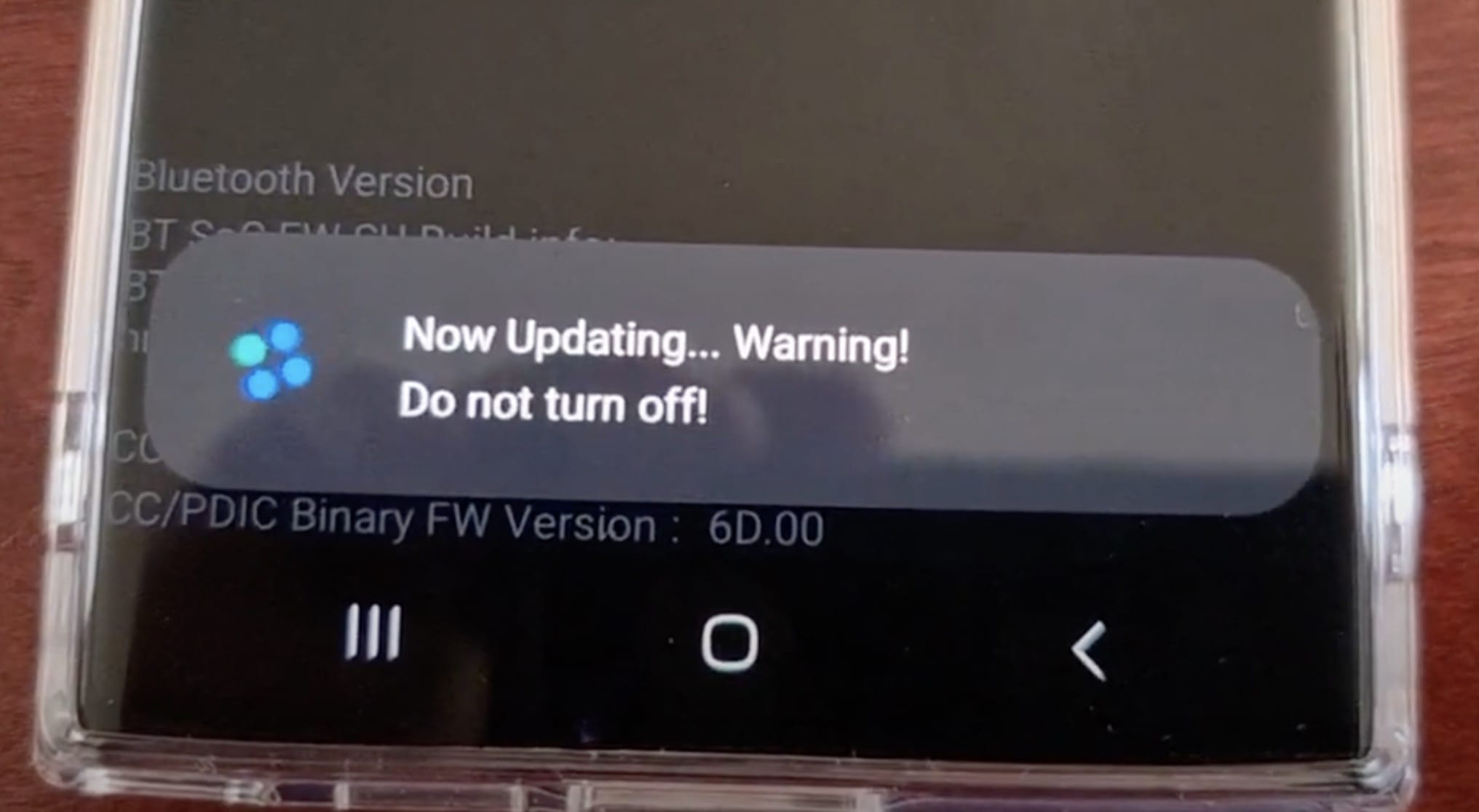
Step 6 – Once the update is completed, you will see the following message.
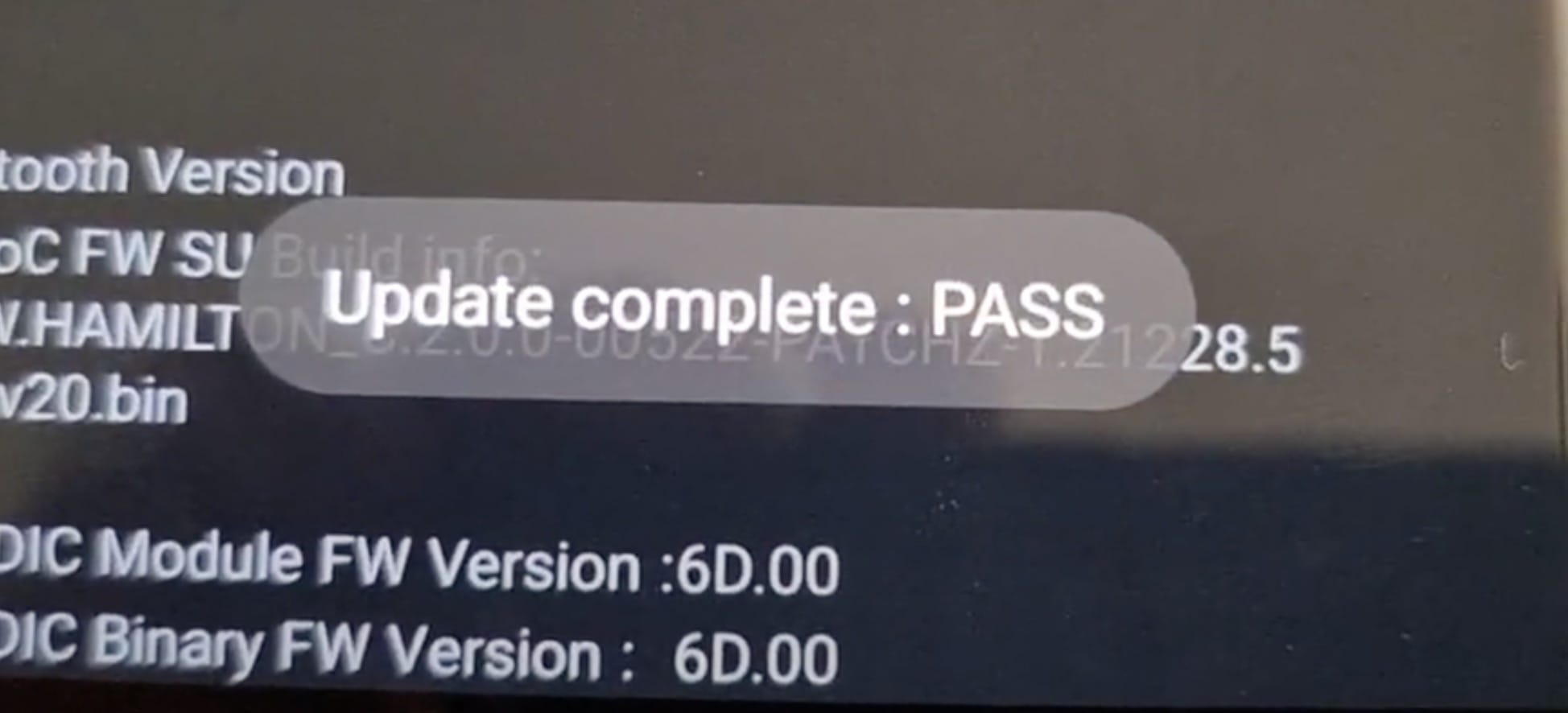
Step 7 – Now reboot your phone and start using it normally.
You should check your touch screen now for any previously occurring issues that you faced. If this worked for you and helped save a trip to the Authorized Service Center, drop us a comment below. You can also read more tips on how to fix an unresponsive touch screen.
FAQs
Since a lot of you have asked us about the different buttons on the TSP FW update screen, here is all the information you may need to know:
What is TSP FW Update (Internal Storage)?
“TSP FW Update (Internal Storage)” is a method of updating the TSP (Touch Screen Panel) firmware on Samsung Galaxy phones. This method involves downloading the TSP firmware file and placing it in the phone’s internal storage, then using the phone’s recovery mode to install the firmware.
What is TSP FW Update (General)?
“TSP FW Update (General)” is a method of updating the TSP (Touch Screen Panel) firmware on Samsung Galaxy phones using the built-in software function. No Odin, APK file or extra firmware packages are required to use this.
What is WACOM FW Update (Kernel Binary)?
“WACOM FW Update (Kernel Binary)” is a method of updating the firmware on the Wacom digitizer, which is used in some Samsung Galaxy tablets and other devices. This method involves flashing a new firmware file onto the device’s kernel, which is responsible for managing the hardware and software interactions of the device.

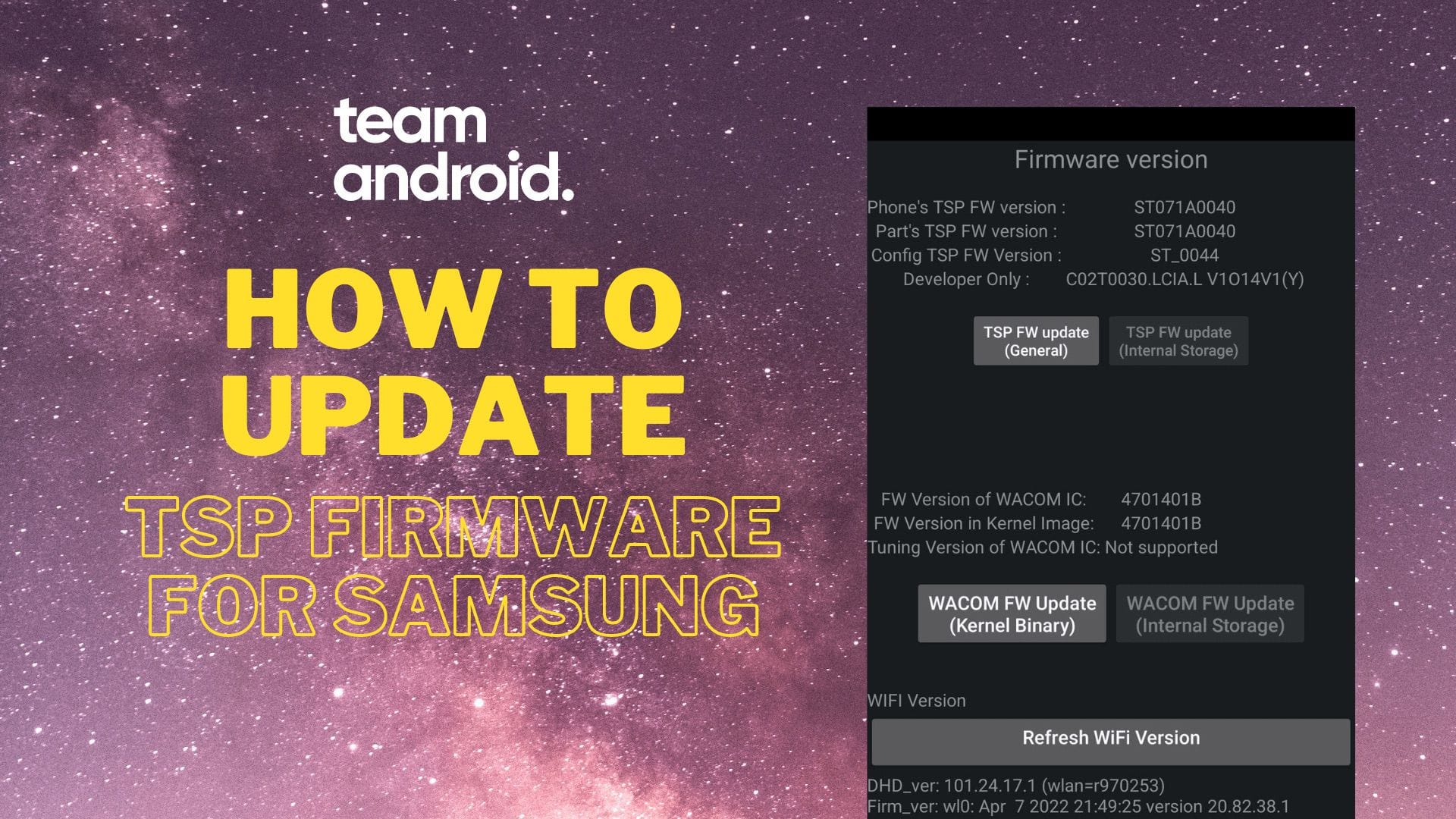



My tsp fw update fails on Samsung galaxy j3 2016
The dial code is *#2663#, at least on Galaxy S20 FE.
Hi
I have a 3 year old tablet, the screen response is slow and before I apply this manual update I was wondering if the Samsung automatic update does it when needed or It can only be done manually by user?
Thanks