HOW TO: Root Galaxy J5 with Android 5.1.1 Lollipop Firmware
We have put together a detailed step-by-step instructions guide for how to root Android 5.1.1 on Galaxy J5. If you are used to installing official updates through ODIN on Samsung Galaxy devices, then this should not be any different for you. A reminder to carefully check what is your Samsung Galaxy J5 model, as we have mentioned earlier in this guide.
Please read every line carefully and make sure you read the tutorial once before actually performing it on your Android device.
To Remember:
- This root method tutorial is only for Galaxy J5. Please make sure you only download the root package for your own model number.
- Make sure you backup all your data in your phone before proceeding as a precaution.
- This root method works with Android 5.1.1 firmwares and all future Android updates as well.
- Your Galaxy J5 should be on an official firmware by Samsung, not a custom ROM.
Complete Step-By-Step Instructions:
Step 1 – Download CF-Auto-Root Package for Samsung Galaxy J5 to your computer and extract the zip file. Download the appropriate file depending on your phone model number:
- CF-Auto-Root for SM-J500F
- CF-Auto-Root for SM-J500FDS
- CF-Auto-Root for SM-J500FN
- CF-Auto-Root for SM-J500G
- CF-Auto-Root for SM-J500H
- CF-Auto-Root for SM-J500HDS
Step 2 – Download ODIN v3.09 which will help you to root Android 5.1.1 on Samsung Samsung Galaxy J5.
Step 3 – Switch OFF your phone. Now press and hold the Volume Down + Home buttons together, and then press the Power button till you see a warning screen (as shown below). Press Volume Up to confirm and proceed to the Download Mode. [Tutorial: How to Enter Download Mode on Galaxy J5]

Step 4 – Make sure you have your Samsung Galaxy J5 USB drivers installed on your computer.
Step 5 – Open ODIN on your computer. Connect your phone to your computer while your phone is in the Download Mode.
Step 6 – If your phone is connected successfully, one of the ID:COM boxes will turn yellow with the COM port number. This step might take some time.
Step 7 – Now select the file that you have to flash/install on your phone. This file will be found from the extracted file in Step 1.
- Click on ‘PDA’ and select the extracted file.
Step 8 – In ODIN, check the Auto Reboot and F. Reset Time options, if not already.
Step 9 – Now click on the Start button in ODIN. Installation process will start and would take a few minutes to complete.
Step 10 – After the installation is completed, your phone will reboot into Recovery Mode automatically and install the root package / files. Your ID:COM box will also turn green.
Step 11 – After you see the home screen, unplug your phone from the computer.
NOTE: Sometimes the device does NOT boot into Recovery Mode automatically (as given in Step 10) and root your device. If that happens, do the entire procedure again.
OPTIONAL: Still not rooted? Once again perform the entire tutorial, but make sure in ODIN, the “Auto Reboot” option is NOT checked. Then after installation (Step 10), do the following:
Step 11 – Pull out the battery to turn OFF the phone forcefully.
Step 12 – Now boot (turn ON your phone) with Volume Up + Home + Power buttons to go directly into Recovery Mode manually. This will start the install process of rooting your phone.
That’s it! Your Samsung Galaxy J5 has now been rooted on Android 5.1.1 official software update. Check for the SuperSU app in your apps list to verify.
To make sure you have correctly installed the above root method and it’s working, verify with Root Checker as given in the link.
Hit +1 or LIKE to thank us!
If you run into any problems, feel free to drop us a comment below and we will reply you back ASAP with the fix or the solution to your problem.

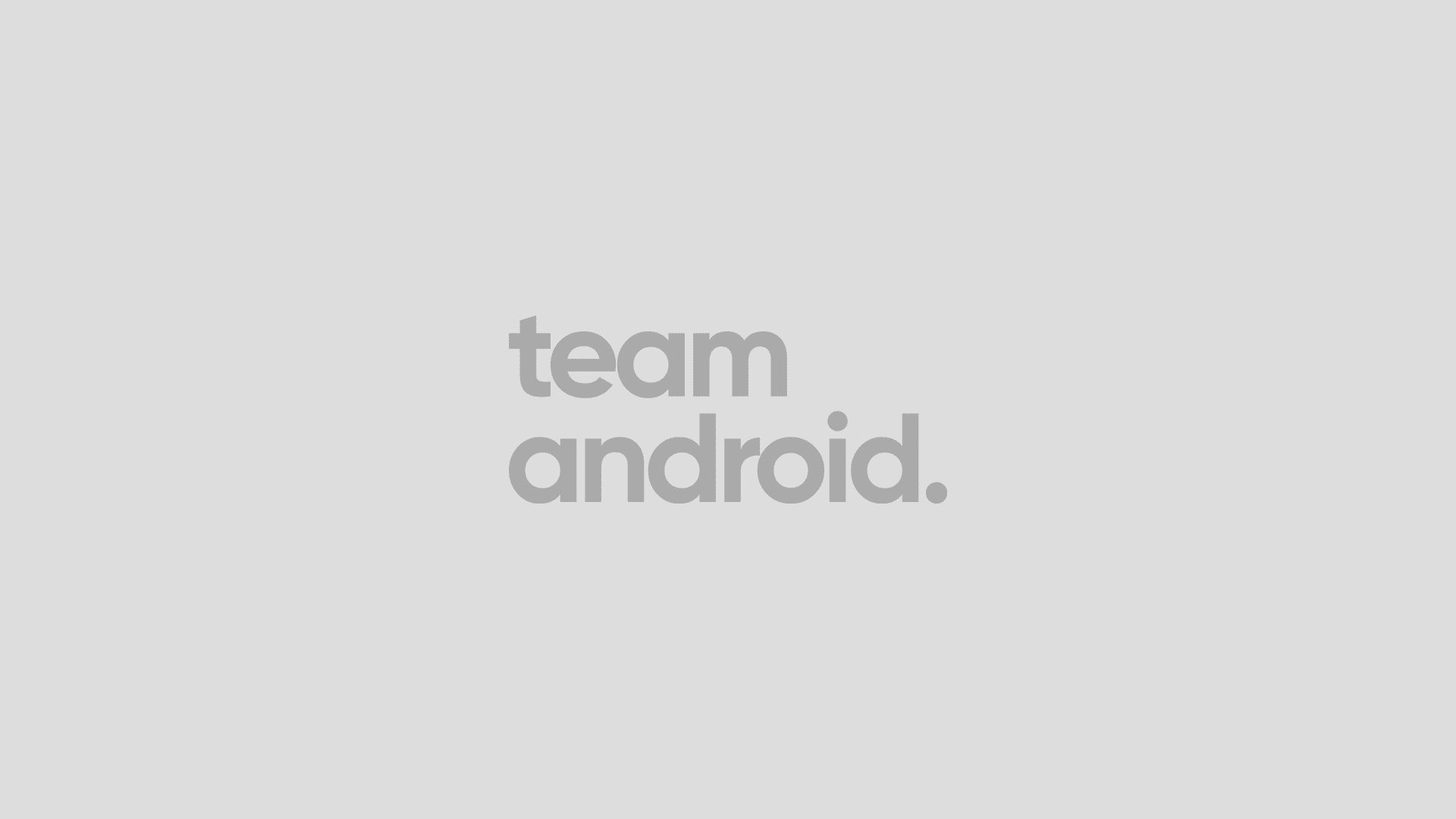
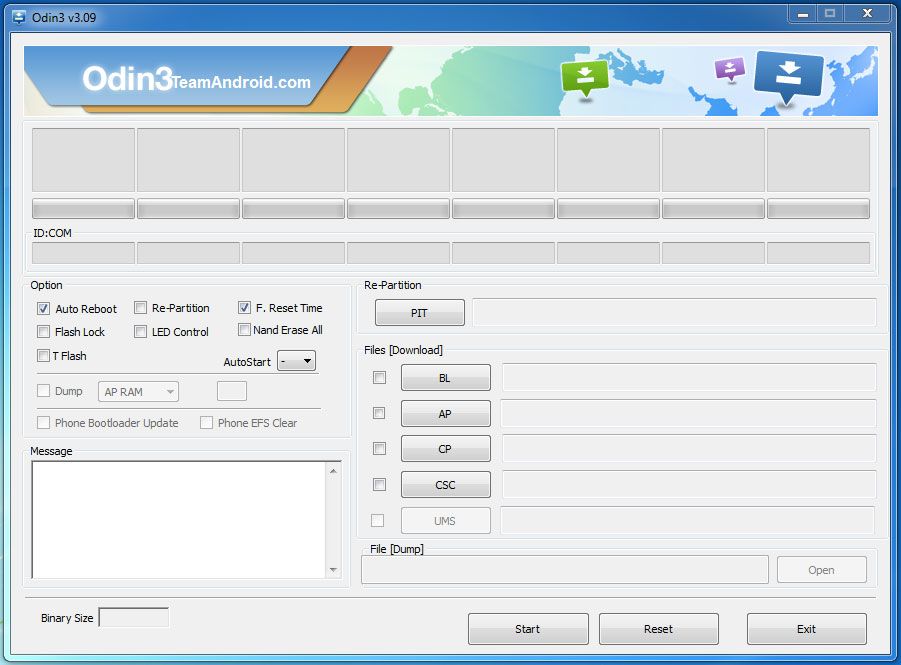



It didnt work. Sfater step 10 the phone reboots to the normal image. If deselct ‘auto reboot’ and switch it off, Up+Home+Power wont do anything. The phone will just after a (long) while reboot to the normal Samsung image.
Any advice?
I tried to root my Samsung Galaxy J500FN, but I have a problem… I followed all the steps. In odin all it was OK. I loaded the file “CF-Auto-Root-e5lte-e5ltexx-sme500f.tar.md5”. After I received the message “PASS”, I restarted the smartphone, and not happend nothing. Don’t have the “SuperSu”, on my phone, and the “root checking” said me that the phone isn’t root. Tell me why please. Thank you!!
Mine worked flawlessly (also J500FN), i downloaded the md5 file from the original site:
https://download.chainfire.eu/815/CF-Root/CF-Auto-Root/CF-Auto-Root-j5nlte-j5nltexx-smj500fn.zip
I just bought my phone did not update or anything, just enable the development options. Then i just did as the guide and it worked 🙂
I’m not clear: 1) does this trip the KNOX counter? 2) I have the recently released T-Mobile version of the J5. When might the model-specific files for my phone be available? 3) is there any action I can take which will advance the process of making these files? Thanks.
Sorry. NM. I reread the post which CLEARLY indicates this method will increase the flash counter and thus trip KNOX. Looks like I’m going to just accept that or wait and hope a suitable kernel can be found for use with towel root.
Root file for j5007 please? Email me [email protected]
i have rooted my samsung j5ooH but after root pass the cell is now in struck samsung logo
Doesn’t work. There is no option “PDA” the names are changed. Version 3.09 and 3.10 http://imgur.com/a/rYdVA
Things changed! Click on AP
is it supposed to say recovery starting then the screen turns black? (SM-J500FN)
been waiting for about an hour
I can`t pass FRP lock, i have android 6.0.1, i went back to 5.1.1 throught Odin software. Still FRP locked when i try to root, any advices please ? :/a
In order to bypass FRP,go to developer options and click OEM Unlock
Do not try this with android 6.0.1,as I did! I messed up all my phone,and I had to use Kies to reinstall my software
Hi, I am from Bangladesh…
i am using Samsung galaxy j500H… recently i updated marshmallow latest november
security patch, 1 november 2016 ..after that i have noticed marshmallow is
slower than lolipop. now i want to downgrade MM to lolipop 5.1.1 (factory
version) … i have tried so many times to downgrade via odin but odin shows
these message..,… now what can i do ??? brother plz reply… plz help me
Added!!
Enter CS for MD5..
Check MD5.. Do not unplug the cable..
Please wait..
J500HXXU1APC2_J500HODD1APA1_J500HXXU1APC2_HOME.tar .md5 is valid.
Checking MD5 finished Sucessfully..
Leave CS..
Odin v.3 engine (ID:3)..
File analysis..
SetupConnection..
Initialzation..
Get PIT for mapping..
Firmware update start..
SingleDownload.
aboot.mbn
NAND Write Start!!
FAIL! (Auth)
Complete(Write) operation failed.
All threads completed. (succeed 0 / failed 1)
Hello from NY! I tried to root my J5 and I followed the setup step by step but the ID:COM block stayed blue and didnt turn yellow and when ODIN was running it said it failed. I want to do this so I can use my memory card as internal storage (which I argued with Samsung about). Any help would be most appreciated
sir can you give me a rootfile j500f i cant download in chainfire
once rooted, would I be able to set SD card as internal storage? Thanks