Samsung Galaxy J5 owners can now root their phones on Android 5.1.1 Lollipop stock firmware easily with this detailed and simple guide. For rooting, we will use the popular CF-Auto-Root solution which fortunately works on this phone. Chainfire, the developer behind Auto-Root has been in the community for years now and continues to provide some quality solutions. We are covering the J series as a whole but this guide will be specifically targeting Samsung Galaxy J5 and it’s different model variants (SM-J500F, SM-J500H, SM-J500G and SM-J500FDS). The whole process for each variant remains exactly the same except the fact that you download a different package file corresponding to your variant. We recommend you are on stock firmware and have enabled Developer options. Not completely sold on the concept of rooting? Please read this out: Benefits of rooting an Android device. You can root Galaxy J5 on Android 5.1.1 Lollipop official firmware using the tutorial given on the next page.
Our guide will be an all-in-one tutorial for rooting the Samsung Galaxy J5. This is also why we chose CF-Auto-Root. Compatibility, reliability and security are few of the things which set this package apart from others. Long time Samsung supporters are sure to have read this name before. To be on the safe side, we want you to go through some of the precautionary tips that you have to remember. Make sure you backup all your data before trying out the root method tutorial, even though no data will be lost, we still recommend making a backup of all your data. The following tips are important as they will help the installation procedure to go smooth without any issues. Let’s continue with the tutorial now.

Disclaimer: All the custom ROMs and firmwares, official software updates, tools, mods or anything mentioned in the tutorial belong to their respective owners/developers. We (TeamAndroid.com) or the developers are not to be held responsible if you damage or brick your device. We don’t have you on gun point to try out this tutorial 😉
Root Galaxy J5 on Android 5.1.1 Lollipop – CF-Root Method Details:
A few important things to note here. CF-Auto-Root method works well with the Galaxy J5 and is probably the most safest root method available. It fully supports Android 5.1.1 Lollipop firmware and future firmwares as well since it is not firmware dependent.
What is your Samsung Galaxy J5 Model Number?
Please check for the exact Samsung Galaxy J5 phone model that you have. You will be required to download the root package later in the post which would be different for every variant of the Samsung Galaxy J5, depending on your region of purchase. How to check phone model? Follow the quick easy steps given below.
- Go to Settings on your phone
- Scroll down till you see “About device” or “About phone” and tap there
- Note down what is written under “Model number”
This is the exact model number of your Samsung Galaxy J5.
For those who are not sure about CF-Root, please read the following two paragraphs for a quick intro to the root package:
CF-Root is the root for “rooting beginners” and those who want to keep as close to stock as possible. CF-Root is meant to be used in combination with stock Samsung firmwares, and be the quickest and easiest way for your first root. A modified recovery and cache partition will be flashed, which will install (only) SuperSU, then clean-up the cache partition and re-flash the stock recovery.
NOTE: Using this root increases your flash counter. You should run Triangle Away after rooting to reset the counter. Note that if you want to run custom kernels or custom recoveries, your flash counter will be set to 1 at every boot. Either configure Triangle Away to reset the counter at every boot (Play version only) or only reset the counter when you need to go into warranty.
For those interested, check out these other related articles as well:
- Root Galaxy J5: How to Root Galaxy J5 with Android 5.1.1 Lollipop.
- Install Lollipop: How to Install Android 5.1 Lollipop on Computer.
- Install TWRP: How to Install TWRP 2.8.7.0 Recovery on Samsung Galaxy J5.
- Root Apps: You should check out our list of essential root apps that you should install.
- Android 5.0 ROMs: Check out our compilation of all the Android 5.0 Lollipop custom ROMs.
Samsung Galaxy J5 USB Drivers
You will need to connect your Android phone with the computer. For that, please make sure you have installed the USB drivers for Samsung Galaxy J5 properly. If not, you can download the latest official drivers from our Android USB Drivers section here:
Download Samsung Galaxy J5 USB drivers!
Backup and Other Important Tips
Done with the USB drivers? Perfect. The tutorial is on the next page, but first, please take a look at the following tips and important points you need to take care of. These are important, as we don’t want anyone losing their personal data or apps:
Always backup your important data that you might need after you install a new custom ROM, an official software update or anything else. Make a backup for just in case, you never know when anything might go wrong. See below for some tips on how to backup data:
- Backup your Apps. How? –> How to Backup Android Apps.
- Backup your SMS messages. How? –> How to Backup/Restore SMS Messages.
- Backup Contacts, Gmail and Google Data. How? –> Sync with Google Sync.
- Backup Call History. How? –> How to Backup Call History.
- Backup WhatsApp Messages. How? –> How to Backup/Restore WhatsApp Messages.
- Backup APN Settings: GPRS, 3G, MMS Settings. How? Note down everything from: Settings > Wireless & Networks (More…) > Mobile networks > Access Point Names.
Samsung users can also back up data using Samsung KIES. If you backup data manually, you get more options what to choose from and it is very easy to move data across Android devices from different manufacturers, i.e moving Samsung Galaxy Note backup data to HTC One X.
If you already have a custom recovery (ClockworkMod, TWRP etc.) installed on your phone, we strongly recommend a backup using that as it creates a complete image of your existing phone set up.
A few more optional tips that you should remember:
1. Having problems connecting your Android phone to the computer? You need to enable USB debugging mode. See here: How to Enable USB Debugging — for Gingerbread, Ice Cream Sandwich and Lollipop.
2. Make sure your Android device is charged up to 80-85% battery level. This might help you: How to Check Battery Percentage. Why? Because, if your phone goes off suddenly while installing a custom ROM, flashing an official firmware update or installing mods etc. — your phone might get bricked or go dead permanently. No one wants that, right?
4. Most of the tutorials and how-to guides on Team Android are for factory unlocked Android phones and tablets. We recommend NOT to try our guides if your phone is locked to a carrier, unless we have specified the carrier name or device model.
If you find the above tips useful and they were helpful to you, please consider giving us a +1 or LIKE to thank us!
All set and ready? Good. Now, let’s proceed with the tutorial on the next page and root Samsung Galaxy J5 on Android 5.1.1 official firmware.

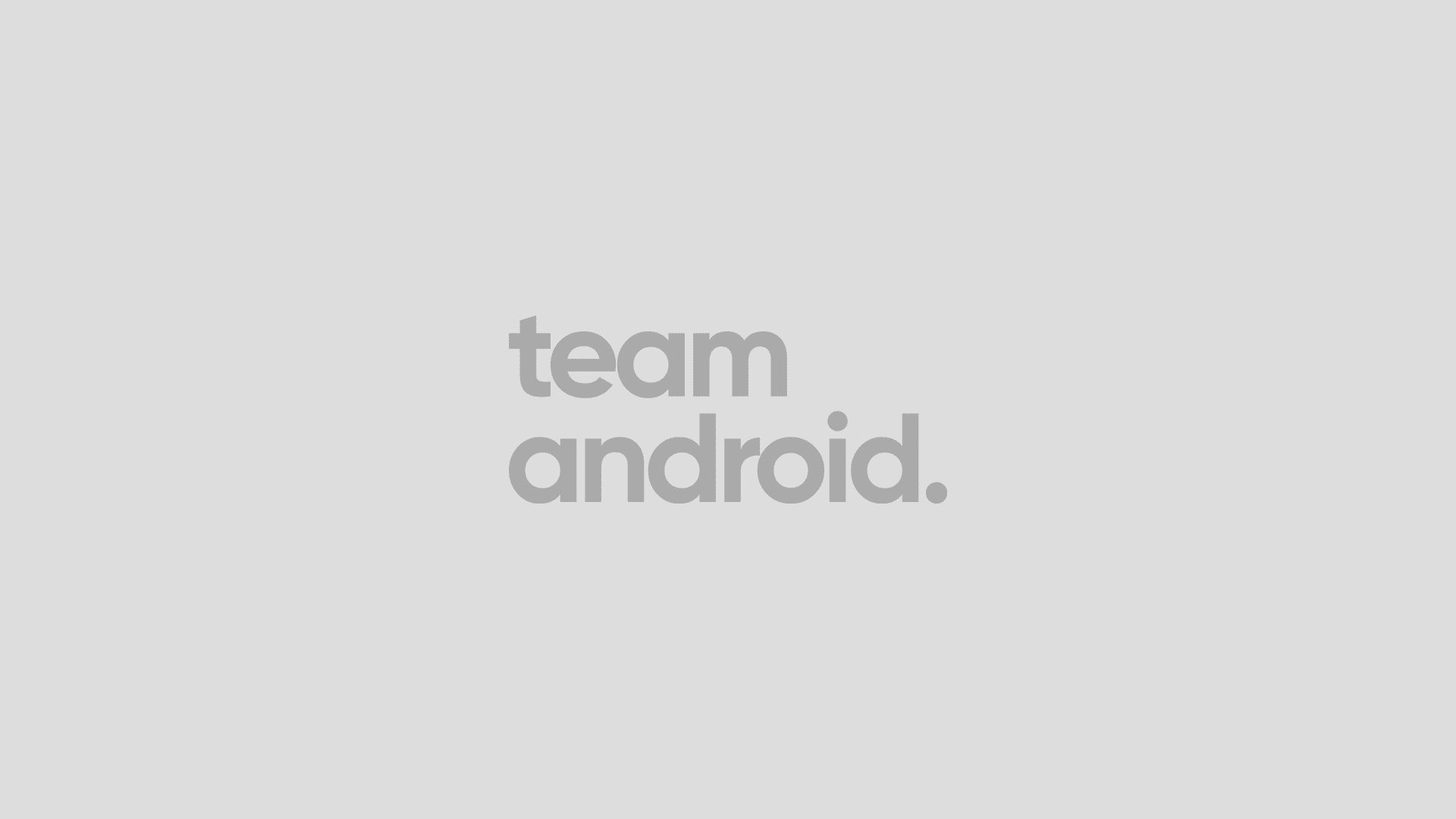



It didnt work. Sfater step 10 the phone reboots to the normal image. If deselct ‘auto reboot’ and switch it off, Up+Home+Power wont do anything. The phone will just after a (long) while reboot to the normal Samsung image.
Any advice?
I tried to root my Samsung Galaxy J500FN, but I have a problem… I followed all the steps. In odin all it was OK. I loaded the file “CF-Auto-Root-e5lte-e5ltexx-sme500f.tar.md5”. After I received the message “PASS”, I restarted the smartphone, and not happend nothing. Don’t have the “SuperSu”, on my phone, and the “root checking” said me that the phone isn’t root. Tell me why please. Thank you!!
Mine worked flawlessly (also J500FN), i downloaded the md5 file from the original site:
https://download.chainfire.eu/815/CF-Root/CF-Auto-Root/CF-Auto-Root-j5nlte-j5nltexx-smj500fn.zip
I just bought my phone did not update or anything, just enable the development options. Then i just did as the guide and it worked 🙂
I’m not clear: 1) does this trip the KNOX counter? 2) I have the recently released T-Mobile version of the J5. When might the model-specific files for my phone be available? 3) is there any action I can take which will advance the process of making these files? Thanks.
Sorry. NM. I reread the post which CLEARLY indicates this method will increase the flash counter and thus trip KNOX. Looks like I’m going to just accept that or wait and hope a suitable kernel can be found for use with towel root.
Root file for j5007 please? Email me [email protected]
i have rooted my samsung j5ooH but after root pass the cell is now in struck samsung logo
Doesn’t work. There is no option “PDA” the names are changed. Version 3.09 and 3.10 http://imgur.com/a/rYdVA
Things changed! Click on AP
is it supposed to say recovery starting then the screen turns black? (SM-J500FN)
been waiting for about an hour
I can`t pass FRP lock, i have android 6.0.1, i went back to 5.1.1 throught Odin software. Still FRP locked when i try to root, any advices please ? :/a
In order to bypass FRP,go to developer options and click OEM Unlock
Do not try this with android 6.0.1,as I did! I messed up all my phone,and I had to use Kies to reinstall my software
Hi, I am from Bangladesh…
i am using Samsung galaxy j500H… recently i updated marshmallow latest november
security patch, 1 november 2016 ..after that i have noticed marshmallow is
slower than lolipop. now i want to downgrade MM to lolipop 5.1.1 (factory
version) … i have tried so many times to downgrade via odin but odin shows
these message..,… now what can i do ??? brother plz reply… plz help me
Added!!
Enter CS for MD5..
Check MD5.. Do not unplug the cable..
Please wait..
J500HXXU1APC2_J500HODD1APA1_J500HXXU1APC2_HOME.tar .md5 is valid.
Checking MD5 finished Sucessfully..
Leave CS..
Odin v.3 engine (ID:3)..
File analysis..
SetupConnection..
Initialzation..
Get PIT for mapping..
Firmware update start..
SingleDownload.
aboot.mbn
NAND Write Start!!
FAIL! (Auth)
Complete(Write) operation failed.
All threads completed. (succeed 0 / failed 1)
Hello from NY! I tried to root my J5 and I followed the setup step by step but the ID:COM block stayed blue and didnt turn yellow and when ODIN was running it said it failed. I want to do this so I can use my memory card as internal storage (which I argued with Samsung about). Any help would be most appreciated
sir can you give me a rootfile j500f i cant download in chainfire
once rooted, would I be able to set SD card as internal storage? Thanks