You can download Mobile Odin to flash firmware on Samsung Galaxy devices directly without a computer. We already know of Odin and JOdin that allow you to flash Samsung firmware. These two tools only work on a computer and there is no other way to flash a custom firmware directly from the phone. This is where Mobile Odin comes in. This is a root app that comes in two flavours, a free version (Lite) and a paid version (Pro) with EverRoot support.
Mobile Odin allows you to install / flash firmware on Samsung devices directly from your Android phone without the need of a PC. It is the on-device firmware flasher of choice and with the Pro version, you can even root the firmware while installation with EverRoot. Just throw the firmware files on your (internal or external) SD card, start Mobile ODIN and flash away. No extra tools, devices or USB drivers required. Just make sure this software requires your Android phone to be rooted from before.

Odin is the popular tool to flash official software updates, custom ROMs and leaked firmware for various Samsung devices. Samsung KIES / Smart Switch does the same for just official updates and firmware along with some other features of syncing data and transferring photos / videos to your computer. Mobile Odin provides full firmware flashing for supported devices.
Mobile Odin is available in two versions: Mobile Odin Lite and Mobile Odin Pro. The Lite version is available for free on XDA-Developers (download link given below), whereas the pro version is available for $5 on Google Play Store. This app is developed by Chainfire, the developer behind the famous CF-Auto-Root tool.
Features of Mobile Odin:
Flashing with Mobile ODIN is easy. You start off by starting the app. The app will check your system has everything the app needs to continue (like root). It may need to download an additional package, so it is advised you have Wi-Fi available.
From the desktop ODIN you may be used to “PDA”, “PHONE”, and “CSC” buttons. All three of these buttons have been replaced by the “Open file …” button. This button will open the file you select from the SD card, and find all the partitions it can flash inside that file. So if you select a .tar file containing kernel and modem, the Kernel and Modem partitions will be set up to use that .tar file for flashing.
Mobile Odin comes with several features that make it a valuable tool for Android users:
- Firmware Flashing: The primary function of Mobile Odin Lite is to flash firmware and custom kernels on supported Samsung devices. This allows users to update their devices to the latest official firmware or install custom ROMs.
- Root Package Installation: Mobile Odin Lite supports the installation of root packages, enabling users to gain root access on their devices conveniently.
- Custom Recovery Installation: Users can also flash custom recovery like TWRP (Team Win Recovery Project) using Mobile Odin Lite, which is essential for tasks like creating backups and installing custom ROMs.
- Backup and Restore: The app offers backup and restore options, allowing users to safeguard their data before making significant changes to their device’s software.
- OTA Update Blocking: Mobile Odin Lite enables users to block over-the-air (OTA) updates, useful for those who want to stick with a specific firmware version.
Supported Devices:
Here are all the supported devices that work well with Mobile Odin:
- Samsung Galaxy S GT-I9000
- Samsung Galaxy S GT-I9000B
- Samsung Galaxy S GT-I9000M
- Samsung Galaxy S GT-I9003
- Samsung Galaxy S GT-I9003L
- Rogers Captivate SGH-I896
- AT&T Captivate SGH-I897
- Samsung Galaxy S2 GT-I9100
- Samsung Galaxy S2 GT-I9100T
- Samsung Galaxy S2 GT-I9100G
- Samsung Galaxy S2 GT-I9100M
- Samsung Galaxy S2 SHW-M250S
- Samsung Galaxy S2 SHW-M250K
- Samsung Galaxy S2 SC-02C
- AT&T Galaxy S2 SGH-I777
- Sprint/Virgin/Boost Epic 4G Touch SPH-D710/VMUB/BST
- USCC Galaxy S2 SCH-R760
- Samsung Galaxy S3 GT-I9300
- Samsung Galaxy S3 GT-I9300T
- Samsung Galaxy S3 GT-I9308
- AT&T Galaxy S3 SGH-I747
- Canadia Galaxy S3 SGH-I747M
- TMOUS Galaxy S3 SGH-T999
- Sprint Galaxy S3 SPH-L710
- VZW Galaxy S3 SCH-I535 (unlock bootloader !)
- USCC/Cricket/MetroPCS Galaxy S3 SCH-R530/U/M/C
- Samsung Galaxy S3 LTE SHV-E210S
- Samsung Galaxy S3 LTE GT-I9305
- Samsung Galaxy S3 LTE GT-I9305T
- Samsung Galaxy S3 LTE GT-I9305N
- Samsung Galaxy S4 LTE GT-I9505
- Sprint Galaxy S4 SPH-L720
- T-Mobile Galaxy S4 SGH-M919
- US Cellular Galaxy S4 SCH-R970
- Canadia Galaxy S4 SGH-I337M
- Samsung Galaxy S5 International SM-G900F
- Samsung Galaxy S5 Oceania SM-G900I
- Samsung Galaxy S5 Korea SM-G900L
- Samsung Galaxy S5 Middle and South America SM-G900M
- Sprint Galaxy S5 SM-G900P
- US Cellular Galaxy S5 SM-G900R4
- T-Mobile US Galaxy S5 SM-G900T
- Metro PCS Galaxy S5 SM-G900T1
- Canadia Galaxy S5 SM-G900W8
- Google Galaxy Nexus (GSM) Maguro/Yakju/GT-I9250
- Google Galaxy Nexus (CDMA/LTE) Toro/Mysid/SCH-I515 (no cdma radio flashing)
- Samsung Galaxy Note GT-N7000
- Samsung Galaxy Note GT-I9220
- Samsung Galaxy Note GT-N7000B
- Samsung Galaxy Note 2 GT-N7100
- Samsung Galaxy Note 2 LTE GT-N7105
- AT&T/Canadia Galaxy Note 2 SGH-I317/M
- TMOUS Galaxy Note 2 SGH-T889
- Sprint Galaxy Note 2 SPH-L900
- VZW Galaxy Note 2 SCH-I605 (unlock bootloader !)
- USCC Galaxy Note 2 SCH-R950
- Samsung Galaxy Note 3 SM-N9005
- Sprint Galaxy Note 3 SM-N900P
- T-Mobile Galaxy Note 3 SM-N900T
- US Cellular Galaxy Note 3 SM-N900R4
- Canadia Galaxy Note 3 SM-N900W8
- Samsung Galaxy Note 8.0″ GT-N5100
- Samsung Galaxy Note 8.0″ Wi-Fi GT-N5110/N5113
- Samsung Galaxy Note 8.0″ LTE GT-N5120
- Samsung Galaxy Note 10.1″ GT-N8000
- Samsung Galaxy Note 10.1″ Wi-Fi GT-N8010/N8013
- Samsung Galaxy Note 10.1″ LTE GT-N8020
- Samsung Galaxy Tab 7″ GT-P1000
- Samsung Galaxy Tab 7.0 Plus GT-P6200
- Samsung Galaxy Tab 7.0 Plus Wi-Fi GT-P6210
- Samsung Galaxy Tab 7.0 Plus GT-P6200L
- Samsung Galaxy Tab 7.7″ GT-P6800
- Samsung Galaxy Tab 7.7″ Wi-Fi GT-P6810
- Samsung Galaxy Tab 10.1″ GT-P7500
- Samsung Galaxy Tab 10.1″ Wi-Fi GT-P7510
- Samsung Galaxy Tab 2 7″ GT-P3100
- Samsung Galaxy Tab 2 7″ Wi-Fi GT-P3110/P3113
- Samsung Galaxy Tab 2 10″ GT-P5100
- Samsung Galaxy Tab 2 10″ Wi-Fi GT-P5110/P5113
- Samsung Galaxy 5 GT-I5500
- Samsung Galaxy 5 GT-I5500B
- Samsung Galaxy 5 GT-I5500L
- Samsung Galaxy 5 GT-I5500T
- Samsung Galaxy 5 GT-I5500M
- Samsung Galaxy 5 GT-I5503
- Samsung Galaxy 5 GT-I5503T
- Samsung Galaxy 5 GT-I5508
As you can see, recent Samsung Galaxy devices are not supported by Mobile Odin. This app only works with older phones. For recent models with the latest Android 8.0 Oreo, Android 9.0 Pie or even Android 10, you need to have the latest Odin 3.14.1, or else you can’t flash firmware.
Download Mobile Odin APK
Please note that Mobile Odin Lite is not available on the Google Play Store due to its ability to modify critical system files. You can download the latest Mobile Odin APK here: Mobile Odin v4.20 APK.
Here are the steps to download and install Mobile Odin Lite:
- Enable Unknown Sources: Go to your device’s Settings, navigate to Security (or Privacy), and enable the “Unknown Sources” option. This allows you to install apps from sources other than the Play Store.
- Download Mobile Odin Lite: Visit the above link or the official website of Chainfire to download the Mobile Odin APK file.
- Install the APK: Locate the downloaded APK file using your device’s file manager and tap on it to begin the installation process. Follow the on-screen instructions to complete the installation.
- Grant Permissions: When you open Mobile Odin Lite for the first time, it may request certain permissions. Grant these permissions to ensure the app functions correctly.
How to Use Mobile Odin Lite
Using Mobile Odin Lite is relatively straightforward, but it’s crucial to follow the instructions carefully to avoid damaging your device. Here’s a general overview of how to use the app:
- Open Mobile Odin Lite: Launch the app from your device’s app drawer.
- Select Firmware or Package: Tap on “Open file” or a similar option to browse for the firmware or package you want to flash on your device.
- Configure Options: Customize the flashing options according to your needs, such as enabling or disabling specific firmware components.
- Begin Flashing: Once you’re satisfied with your selections, tap the “Start” button to initiate the flashing process. Ensure that your device is connected to a stable power source and has sufficient battery life during this process.
- Wait for Completion: Mobile Odin Lite will display the progress as it flashes the firmware. Do not interrupt the process or power off your device.
- Reboot: After the flashing is complete, your device will automatically reboot with the new firmware or changes applied.
FAQs
Here are some commonly asked questions regarding the Mobile Odin app for Samsung Android phones:
Can I use Mobile Odin without root?
No, you cannot use Mobile Odin without root as it modifies your system files. You should have a fully rooted Samsung Android phone in order for Mobile Odin Pro or Lite version to work properly.
How to flash Samsung firmware without Odin?
You will need to download and install Mobile Odin app on your Samsung Galaxy phone to flash firmware files without a PC and Odin. Make sure you have a compatible Samsung phone before trying to use the Mobile Odin Pro APK as the app is no longer compatible with newer devices.
Mobile Odin Lite is a powerful tool for Android users who want to take control of their device’s firmware and software. With its user-friendly interface and a wide range of features, it simplifies the often complex process of flashing firmware and custom packages. However, it’s essential to use caution when flashing firmware, as incorrect procedures can lead to device issues.
Always research and ensure compatibility with your device before using Mobile Odin Lite, and only download the APK from reputable sources to protect your device’s security.

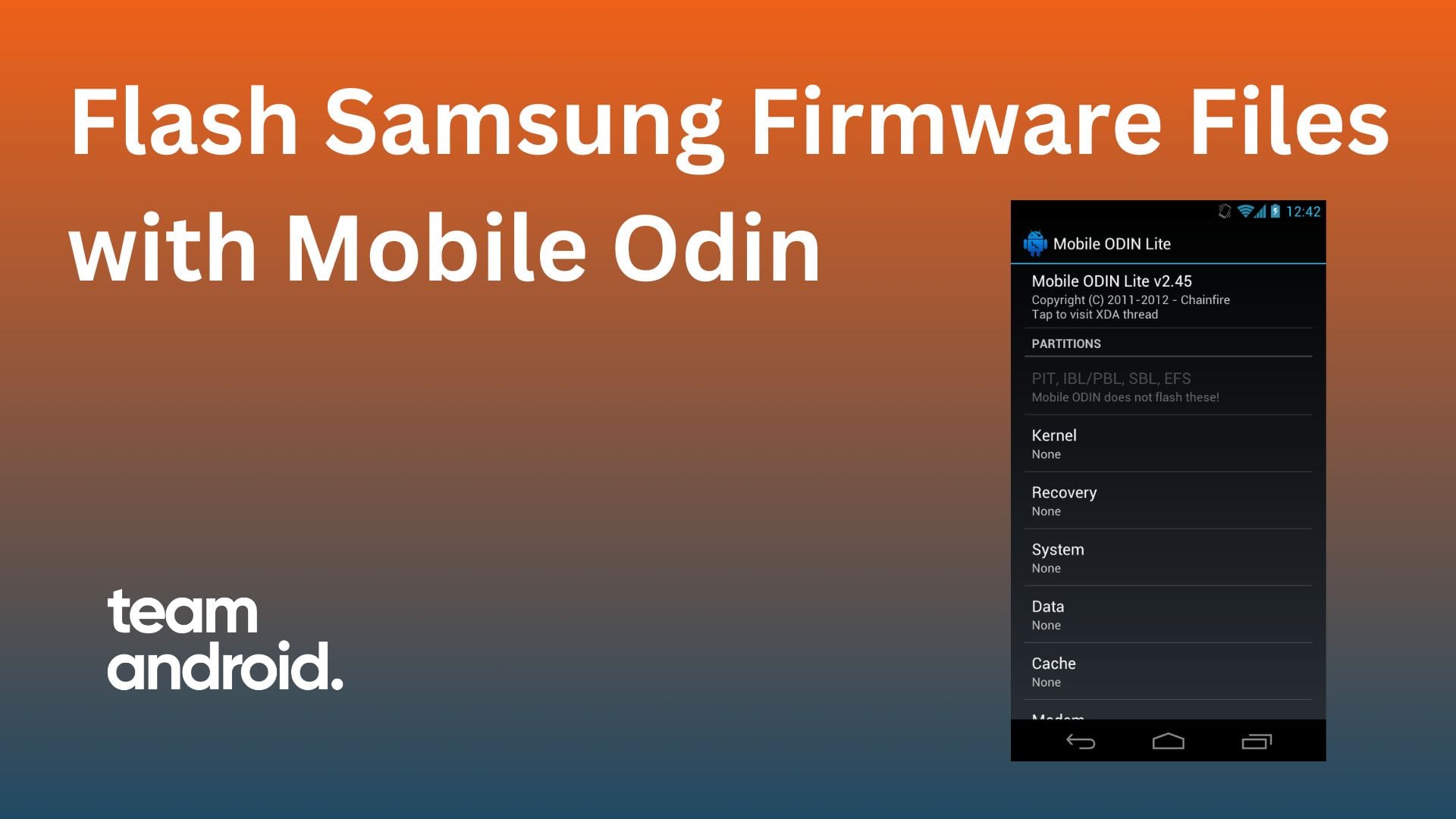
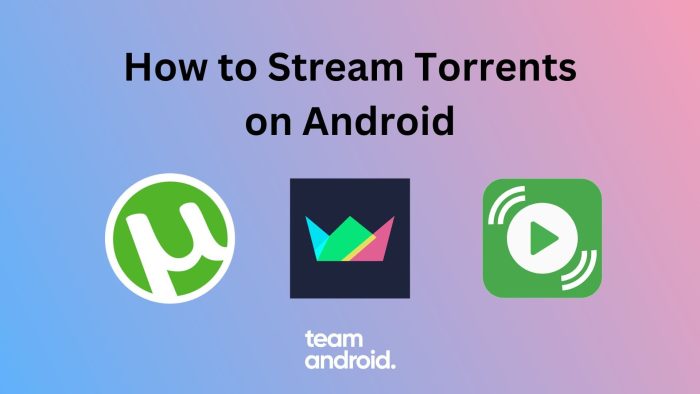
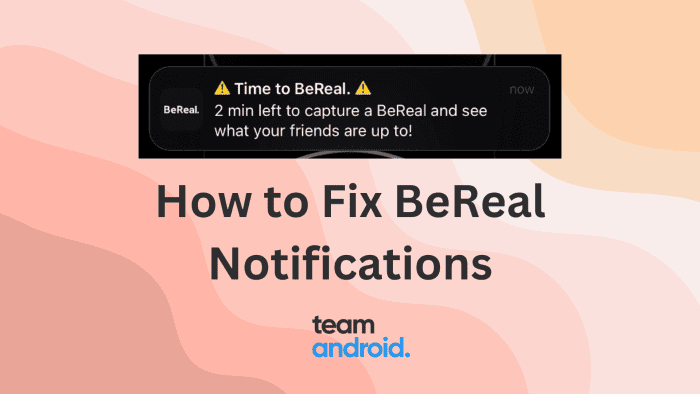
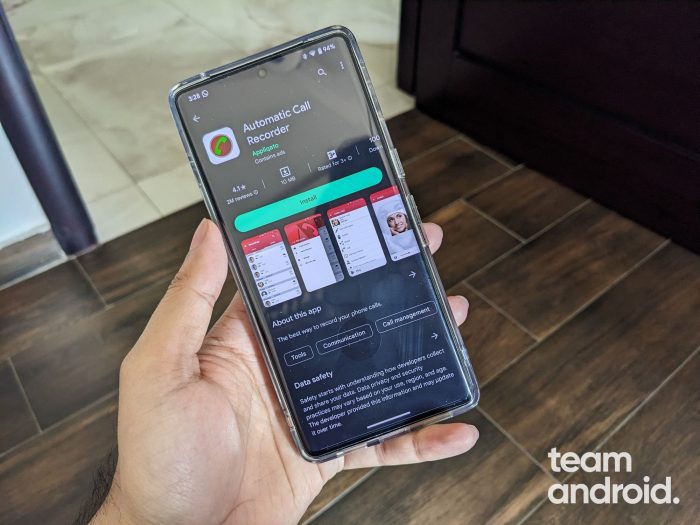
https://superfiles.co/download/HuOIJaak/MobileODINLite-v4.20.apk
The link is damaged
Link updated. Thanks!