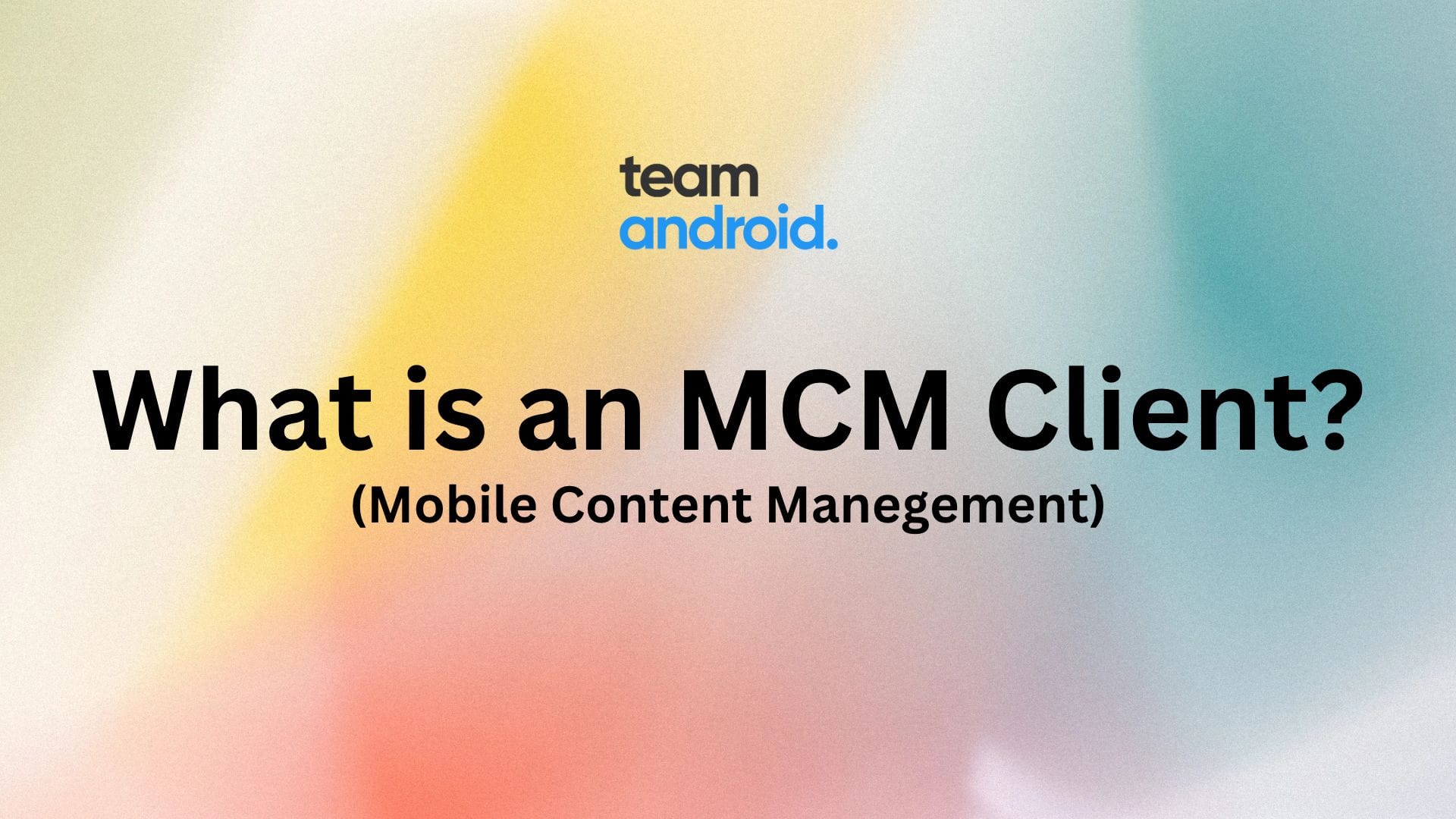MCM Client (Mobile Content Management) is an application for Android devices that provides users with access to enterprise content management systems, allowing them to securely access and edit important documents, media files and data on-the-go. It is a part of the larger MDM (Mobile Management System) that typically provide a user-friendly interface that allows users to view, edit, and share documents stored in a central repository.
Android phones from mobile carriers like Sprint, T-Mobile etc. include an MCB client on their Samsung Galaxy and other brand phones. This is usually popular when you work at a big corporate where a lot of documents need to be accessed and passed on remotely. In this article, we will explore everything there is about the MCB client on Android, why is it used, is it safe and how to uninstall it if you feel it is unnecessary for you.
What is MCB Client?
MCM (Mobile Content Management) is an enterprise feature which is part of the MDM solutions on Android devices and is used to seamlessly distribute, securely view, update business-critical documents, media files and other content. It uses its own secure authentication system for users to access their documents on the client side app.
It is pre-installed by default on any company-issued mobile devices (Android, iOS etc.) to ensure easy access to company data. Both these Operating Systems support multiple enterprise level features like Mobile Device Management (MDM) APIs, Enterprise Mobility Management (EMM) APIs and Device Encryption for security among other Google Play services.
An MCM client offers several configurations to provide a secure and productive balance to ensure no corporate / company data is being used or accessed by unauthorized users.
Mobile Content Management (MCM) Features:
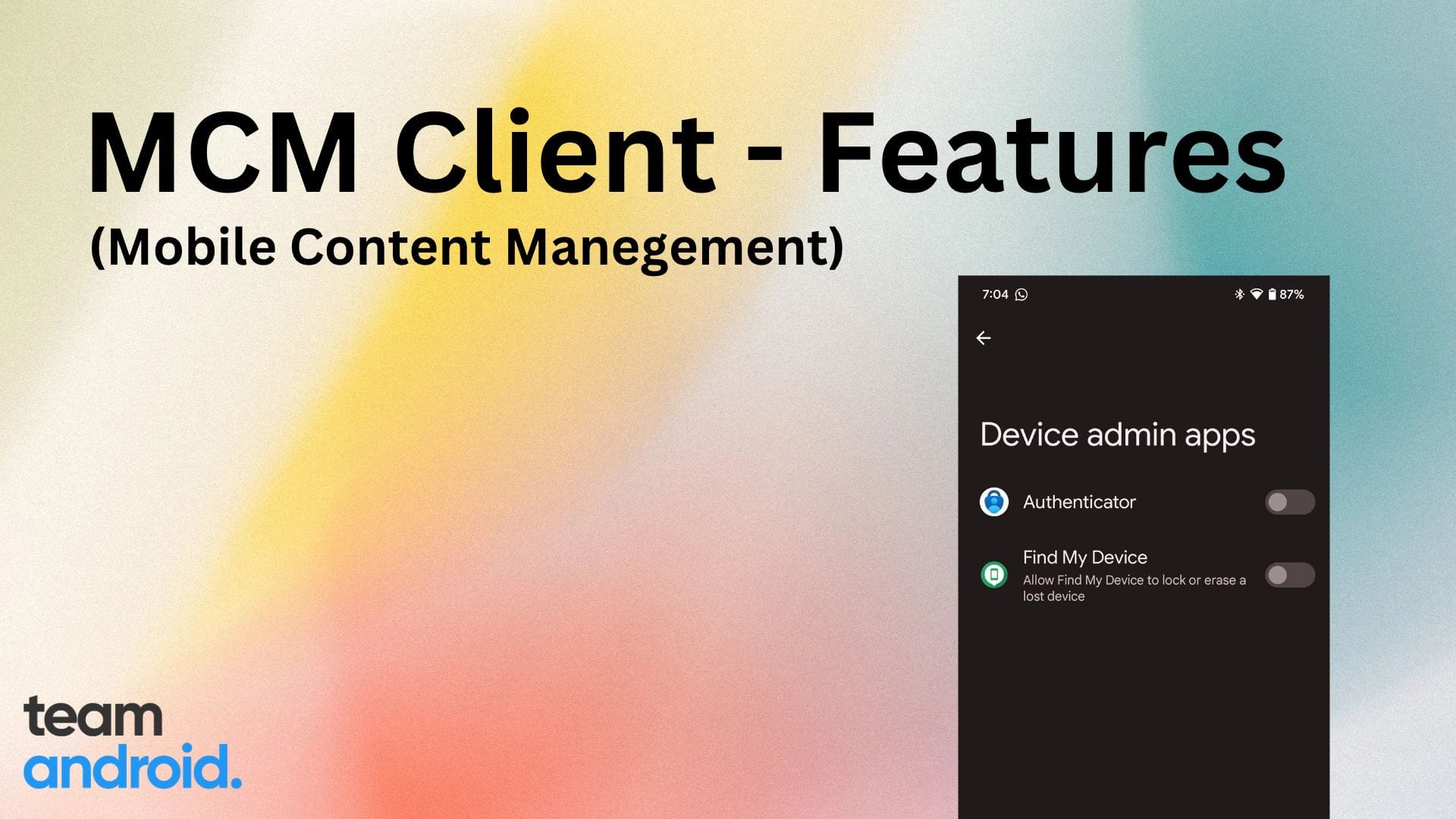
The MCM client has the following core features that can summarize all its various functions as:
- Create a content portal: Categorize and distribute content on a self-service portal for easy access for all the users or employees.
- Configure content-specific access controls: Set passwords for content access and customize download settings — all configurable by admins from a centralized location.
- Automate group-based distribution: Cluster devices into groups based on departments and provision groups with necessary content.
- Distribute multiple file formats: Upload and distribute documents, images, audio and video files in various formats like .doc, .pdf, .txt, .jpg, .png, .mp4 and more.
- Ensure security and data protection: Shield against data breaches, manage content in a BYOD environment, secure downloaded content, and prevent users from accessing malicious websites or installing vulnerable and harmful apps.
Of course, a number of functions of an MCB client vary depending on a company’s usage and business requirements.
What is MCM Client Used for?
An MCM (Mobile Content Management) client is used for managing enterprise content on mobile devices. It allows users to access, edit, and share documents, images, and other content stored in enterprise content management systems (ECMs) from their mobile devices. An MCM client helps to ensure that enterprise data is protected and secure while enabling users to collaborate and work remotely. It is commonly used by organizations to provide mobile access to their employees, enabling them to work efficiently while on the go.
One of the most common uses of an MCM client is to allow employees to access shared content securely from the MCM server (called as ECM, enterprise content management systems), without needing to download third-party apps. This is an enterprise-grade solution that helps to reduce the risk of malware attacks on devices, which are often caused by downloading untrusted apps from the Google Play Store or other app stores.
The MCM client app includes a proprietary protocol to prevent the spread of spyware, malware, and ransomware, and can thwart potential hacker attacks, providing an added layer of security for enterprise data.
MCM Clients by Sprint and T-Mobile
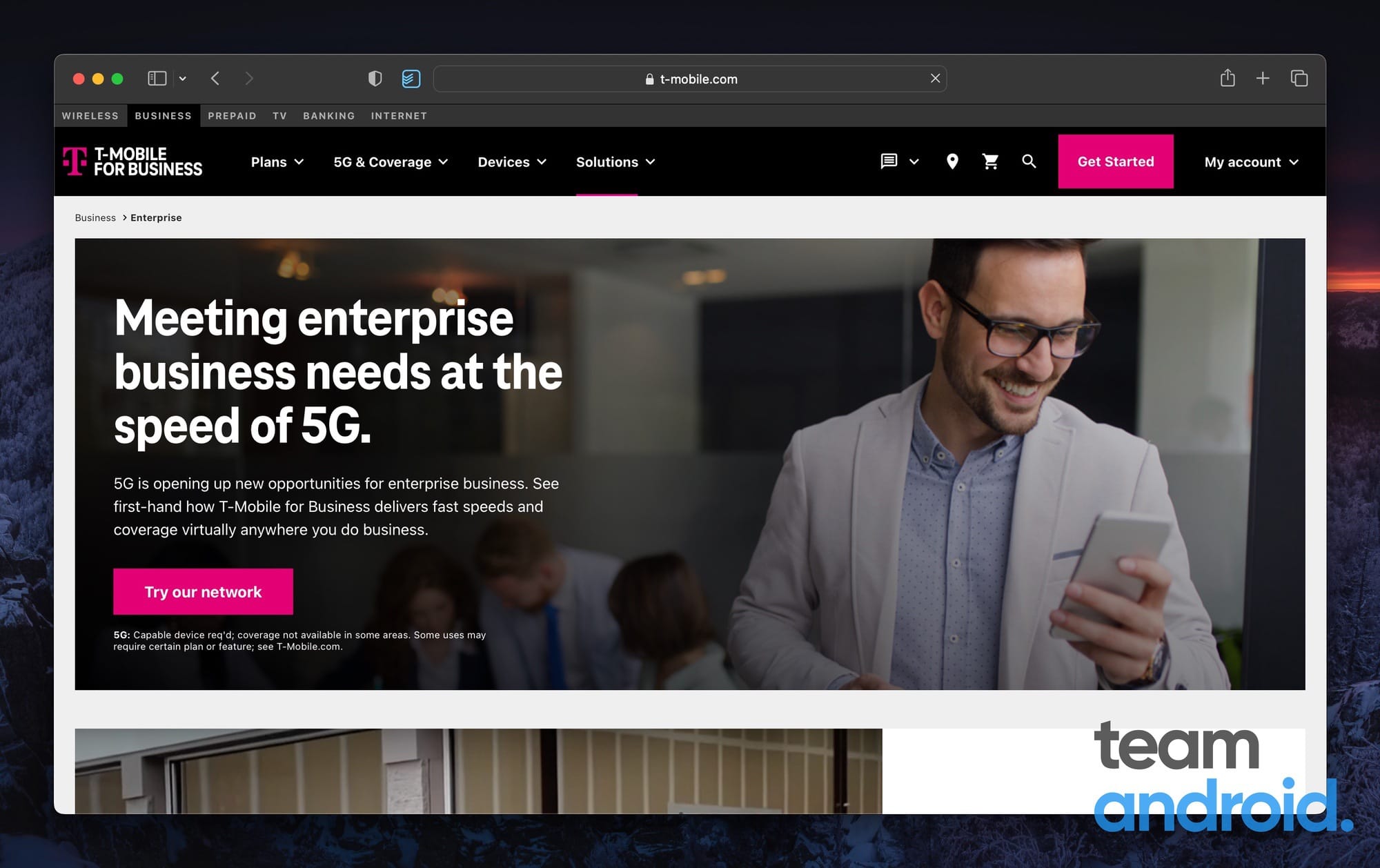
Both Sprint and T-Mobile offer enterprise mobility solutions that include MCM clients for Android devices. For example, T-Mobile offers an enterprise mobility management solution called “T-Mobile for Business,” which includes a mobile content management client for Android and iOS devices. Sprint also offers a similar solution called “Sprint Secure Mobile Workspace,” (VMware Workspace ONE and AirWatch Express) which includes an MCM client for mobile devices.
However, it is important to note that having an MCM client on a smartphone also has its flaws, such as potential security vulnerabilities that may arise from using a third-party app to manage enterprise content.
It is essential to ensure that the MCM client used by an organization is trustworthy and secure, and that all appropriate security measures are in place to protect the enterprise data being accessed through it.
Pros and Cons of MCM Client:
Here are some of the advantages and disadvantages of having an MCM client on your T-Mobile or Sprint phone:
Pros:
- Access to T-Mobile’s reliable network and customer service with unlimited data, local and international calls etc.
- Access live TV services through Mobi-TV and get premium coverage nationwide.
- Integration with Microsoft 365 and Google Workspace for easy content management
- MCM client included in the T-Mobile for Business package, providing easy access to enterprise content on the go
- Enhanced security features, such as device management and mobile threat defense
Cons:
- Restricted access to some apps and includes bloatware that you will never need on your phone.
- Limited device options, as T-Mobile for Business primarily supports Samsung and Apple devices
- Potential service disruptions or outages that may impact business operations
- Additional fees for some features and services, such as international roaming and device protection
- Dependence on T-Mobile’s MCM solution and potential security vulnerabilities that may arise from using a third-party app to manage enterprise content.
How to Find the MCM Client on Android
Are you confused if you even have an MCM client installed on your device? In most cases, device management solutions are easy to find, but in some cases they are deeply hidden.
Here is how you can check if your Android phone is connected to an MDM server:
- Go to the Settings app
- Then, go to Security & privacy
- Next, tap on Device admin apps option
This list here will show you all the MCM related clients and device management apps installed on your phone. Most commonly, you will find apps like Find My Device, Microsoft Authenticator and other Sprint / T-Mobile apps in this section.
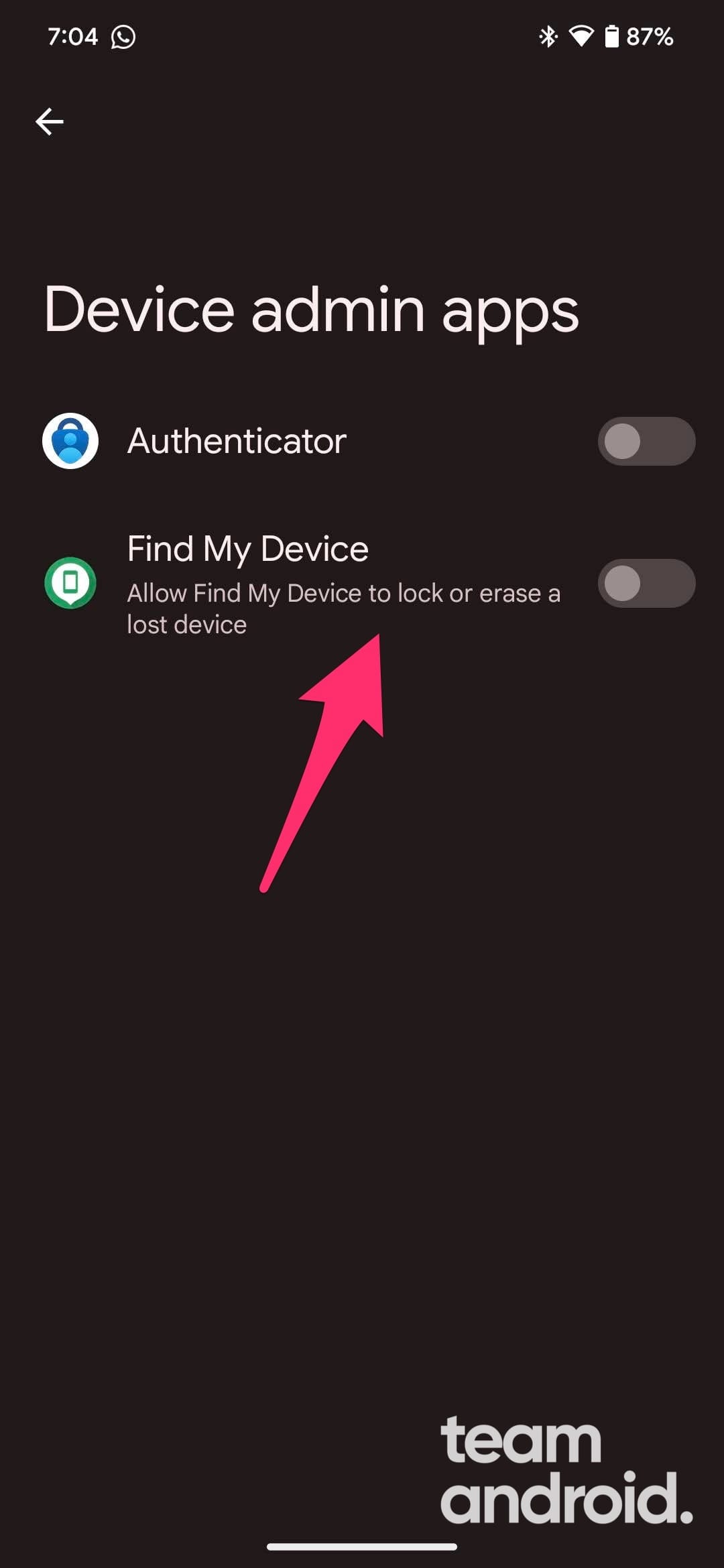
How to Uninstall MCM Client on Android
You need the help of an administrator to completely uninstall MCM client from your phone. There is still a method you can try for yourself, if allowed by your company, you will be able to remove the Mobile Content Management app from your device:
On older phones:
- Go to Settings > Security from the settings menu
- From the list, select “Device administrator” and disable it
On newer Android phones:
- Go to the Settings app
- Then, go to Security & privacy
- Next, tap on Device admin apps option and disable access to each app
You can also follow these steps to disable the MCM client:
- Go to Settings > Applications
- Select Manage Engine Mobile Device Manager Plus
- Uninstall the Mobile Device Management client
If none of these options work for you, then you will have to visit the nearest Sprint or T-Mobile stores and talk to a representative.
Is MCM Client Safe to Use?
There are a number of background Android services and apps that get an average user confused if an app is safe to use or not. Considering how an MCM client is all about your work data and privacy, it is natural to be covered if it is really safe to be used and installed on your mobile device.
Yes, it is completely safe to use an MCM client on your phone. Your phone is connected to an MDM server, which makes sure your phone stays secure and protects it from any kind of malware or spyware. As discussed about the cons, there are certainly some restrictions that you may find annoying, but at the end, corporate management can help keep your data secure.
MCM Client – FAQs
Here are some frequently asked questions you might have regarding MCM clients on Android:
Should I uninstall MCM client from my phone?
If you have a company-issued device, it is recommended that you do not remove or delete the MCM client is it helps keep your documents, media and other content securely accessible on-the-go.
What are some common MCM clients?
Here are some common device management solutions: T-Mobile for Business, Sprint Secure Mobile Workspace (VMware Workspace ONE and AirWatch Express), Dropbox for Business, Microsoft SharePoint, ManageEngine etc.
Is MCM client spyware?
No, an MCM client is not spyware if you use a company-issued device i.e. mobile, laptop etc.
How do I get rid of MCM client requests processing?
Go to Settings > Apps. Then under “Your apps” section, press the 3 horizontal lines on the upper right corner. Tap the switch on “Show system apps” and then press OK. Under “Your apps” section, look for Carrier Hub. Go to “Notifications” and disable them (block notifications).
If you enjoyed this explainer article, you might also want to read:
- What is com.samsung.android.da.daagent (Samsung Dual Messenger)?
- What is com.dti.folderlauncher?
- What Does “Ops on Me Fr” Mean?