This guide explains how to install Call of Duty Mobile on Huawei phones that do not ship with Google Play Store or Google Play Services. If you have bought a new Huawei phone over the past few months, chances are, it doesn’t have the Google Play Store rather, as a substitute, it comes with AppGallery. Over the last few months, Huawei has been slowly replacing all Google services with alternatives on their Android phones. However, there are still some major apps and games missing from their store i.e. Call of Duty: Mobile is one example. To install the infamous online multiplayer first-person shooter, Call of Duty Mobile on Huawei phones, read ahead.
Huawei devices still, at the core, run Android. This means, they have all the features and functionality of a fully equipped Google Play Services device. Further, this also makes way for manual custom APK installs. Recognizing and utilizing this ability, we will explain a complete procedure that will let users run Call of Duty Mobile. By default, if you search COD Mobile on Huawei AppGallery, you wont find it therefore this procedure is necessary.

Can Huawei phones run Call of Duty: Mobile?
Why not? Most of Huawei phones are powered by the two main mobile SoCs – their very own HiSilicon Kirin series and MediaTek chipsets. That means, every Huawei phone is fully capable of running the Call of Duty: Mobile game as all their phones meet the minimum requirements.
We have played COD Mobile on a number of Huawei devices. From budget phones to high-end phones like the Huawei Mate 30 series.
Minimum Requirements for COD Mobile:
- CPU: Dual Core 1.2GHz
- RAM: 1.5GB
- Storage: 1.5GB+
- Version: Android 4.3+
Recommended Requirements for COD Mobile:
- CPU: Octa Core 2GHz
- RAM: 4GB
- Storage: 64GB
- Version: Android 8.0
You can read more about the system requirements of COD Mobile here!
How to Install Call of Duty Mobile on Huawei Phones without Google Play Store / Services
For installing Call of Duty Mobile, we will be making use of another Play Store alternative called Aptoide. Similar to AppGallery, it is an app-listing utility that lets users download and install various Android apps.
Here are all the steps. Also, we recommend reading through the steps completely before implementing.
Step 1 – First, you would need to have Aptoide installed on your Huawei phone. For that, go to the download page on your phone and click on Download.
Step 2 – Once you have the file downloaded, tap on the APK to install it. Your phone would ask proper permissions so allow those.
NOTE: The following screenshots are for illustration purposes only.
Step 3 – The Android Installer wizard would now let you install the app, tap on install.
Step 4 – Once you confirm, Aptoide will begin to install on your device.
Step 5 – After installation, open up Aptoide.
Step 6 – From the app, search for Call of Duty Mobile.
Step 7 – Download the verified listing with correct icon. The app will ask for permission to storage, grant it.
NOTE: There is a Trusted icon on verified apps so make sure of that before downloading.

Step 8 – Let the download and install finish. Once it does, launch Call of Duty Mobile!
That’s all there is to run Call of Duty Mobile on Huawei phones. Now you can enjoy the top-rated multiplayer first-person shooter game on your Huawei device without Google Play Store or Play Services.
How to Update COD Mobile on Huawei
Fortunately enough, Aptoide will make sure you are always running latest version of Call of Duty: Mobile on your phone. To see and install available updates, just open up Aptoide, browse to Apps section, all the updates would be listed there.
Whenever a new update is released on the Google Play Store, Call of Duty: Mobile itself will also notify of an update once it is available for everyone. Or else you will not be allowed to play online.
We hope all worked out well with installing the Call of Duty Mobile on Huawei phone. If you have any questions or queries, reach us below.

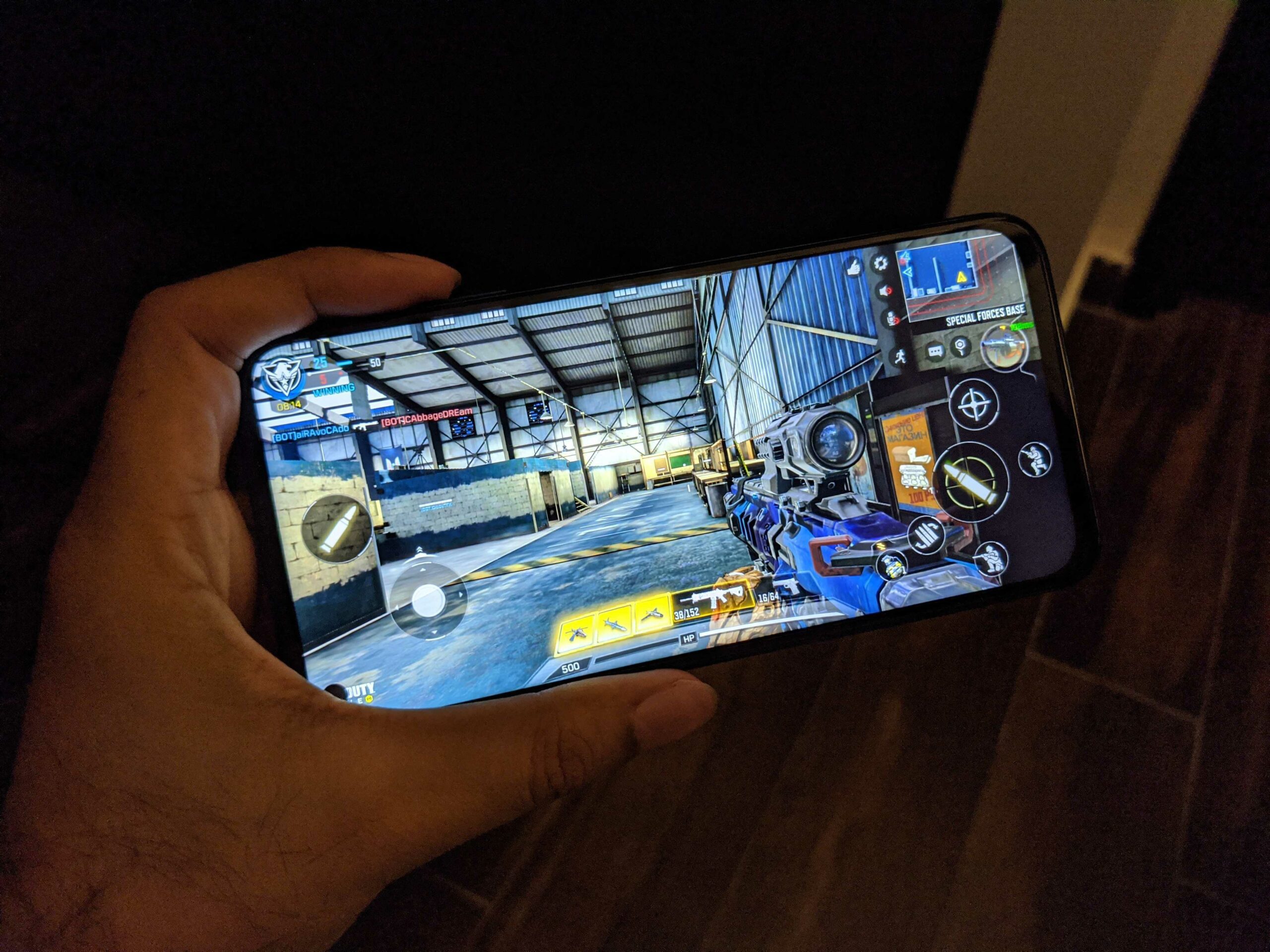
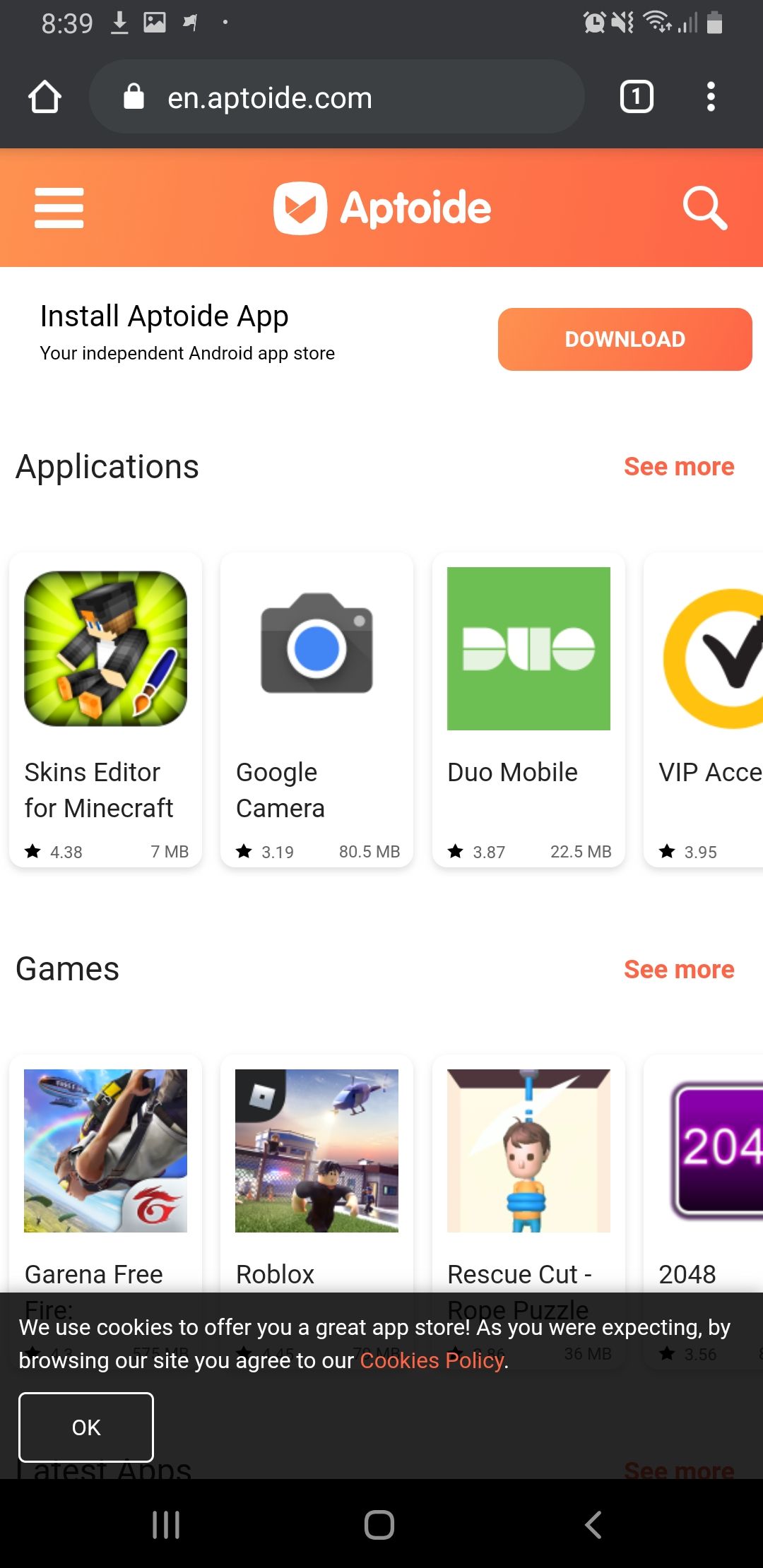
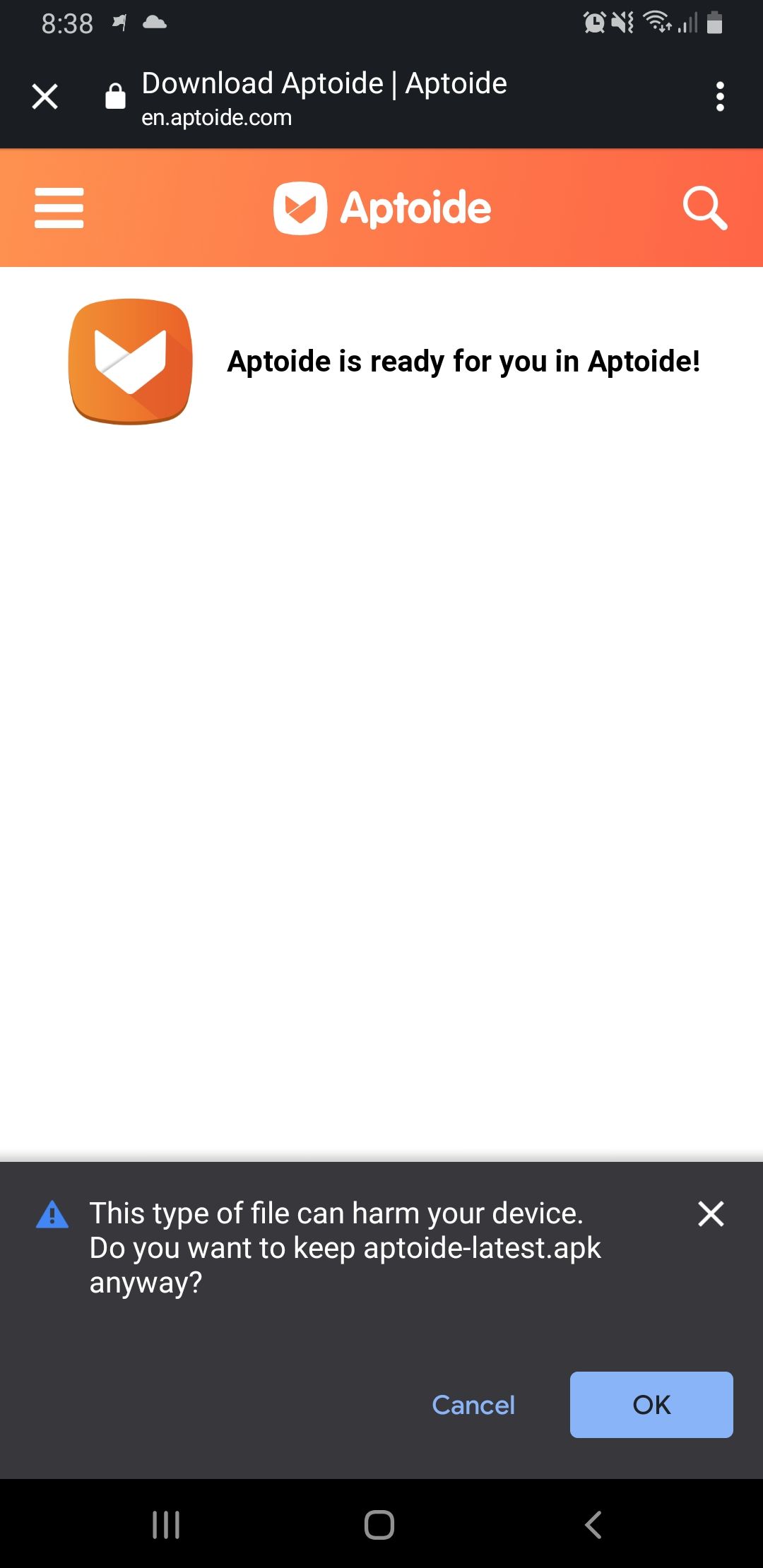
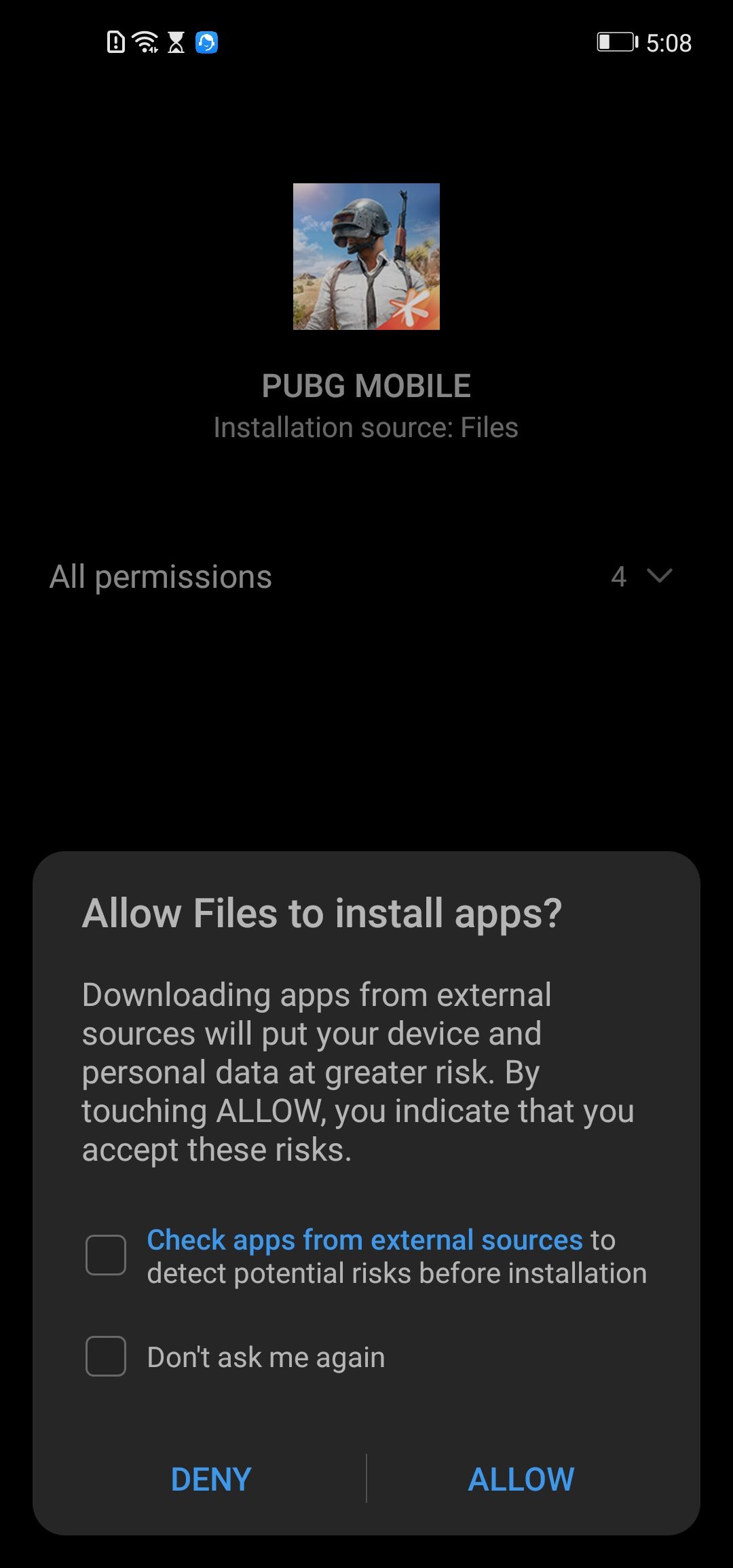
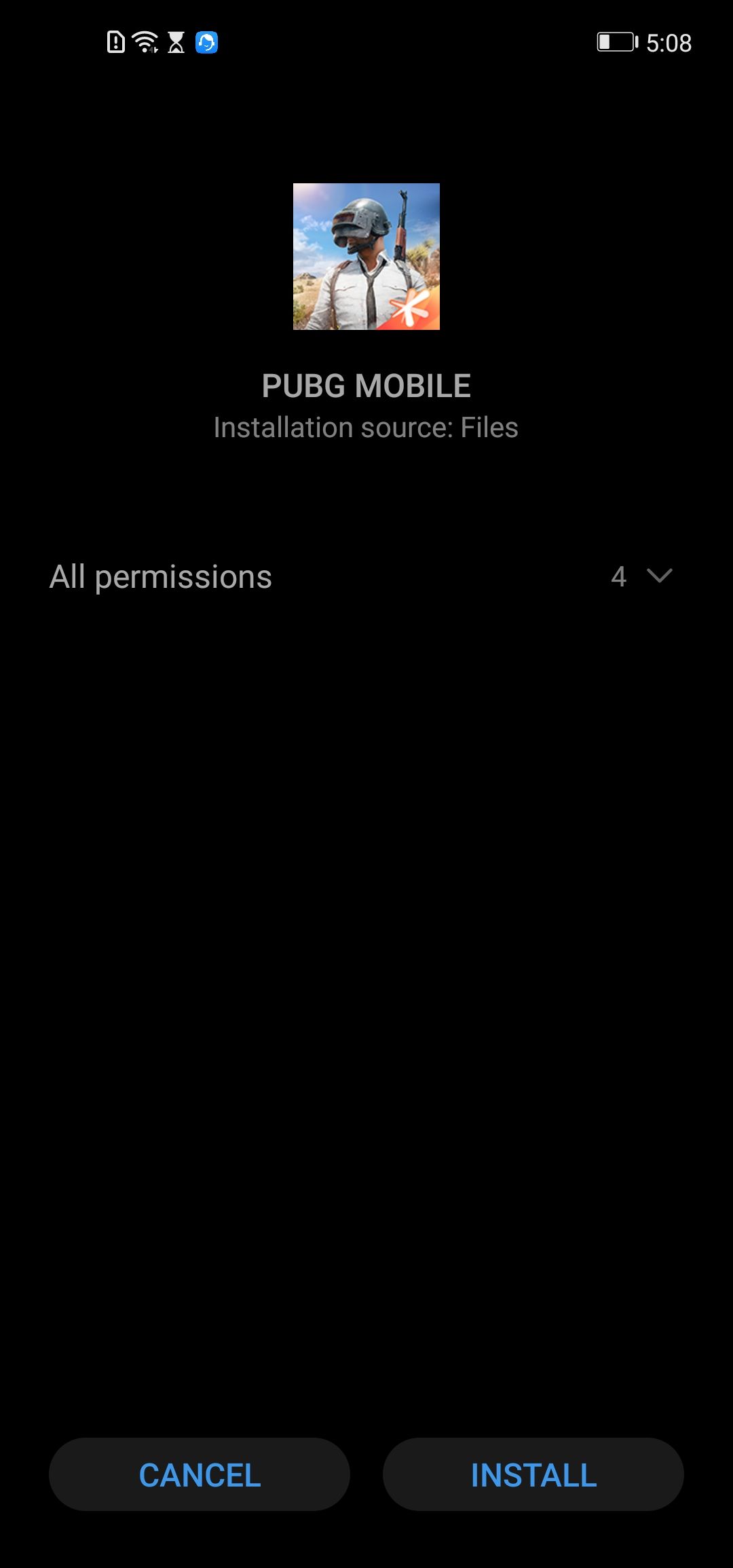
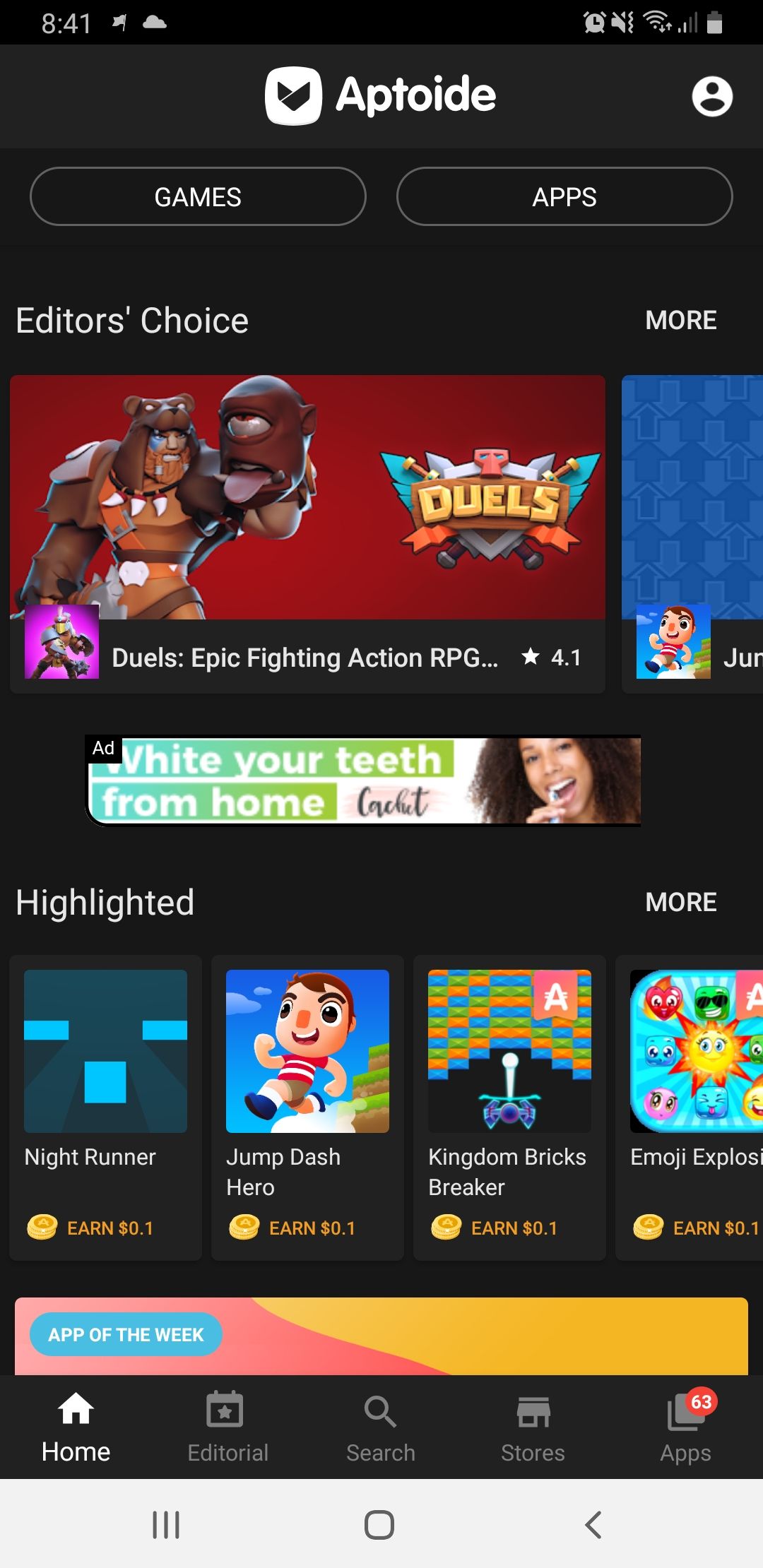
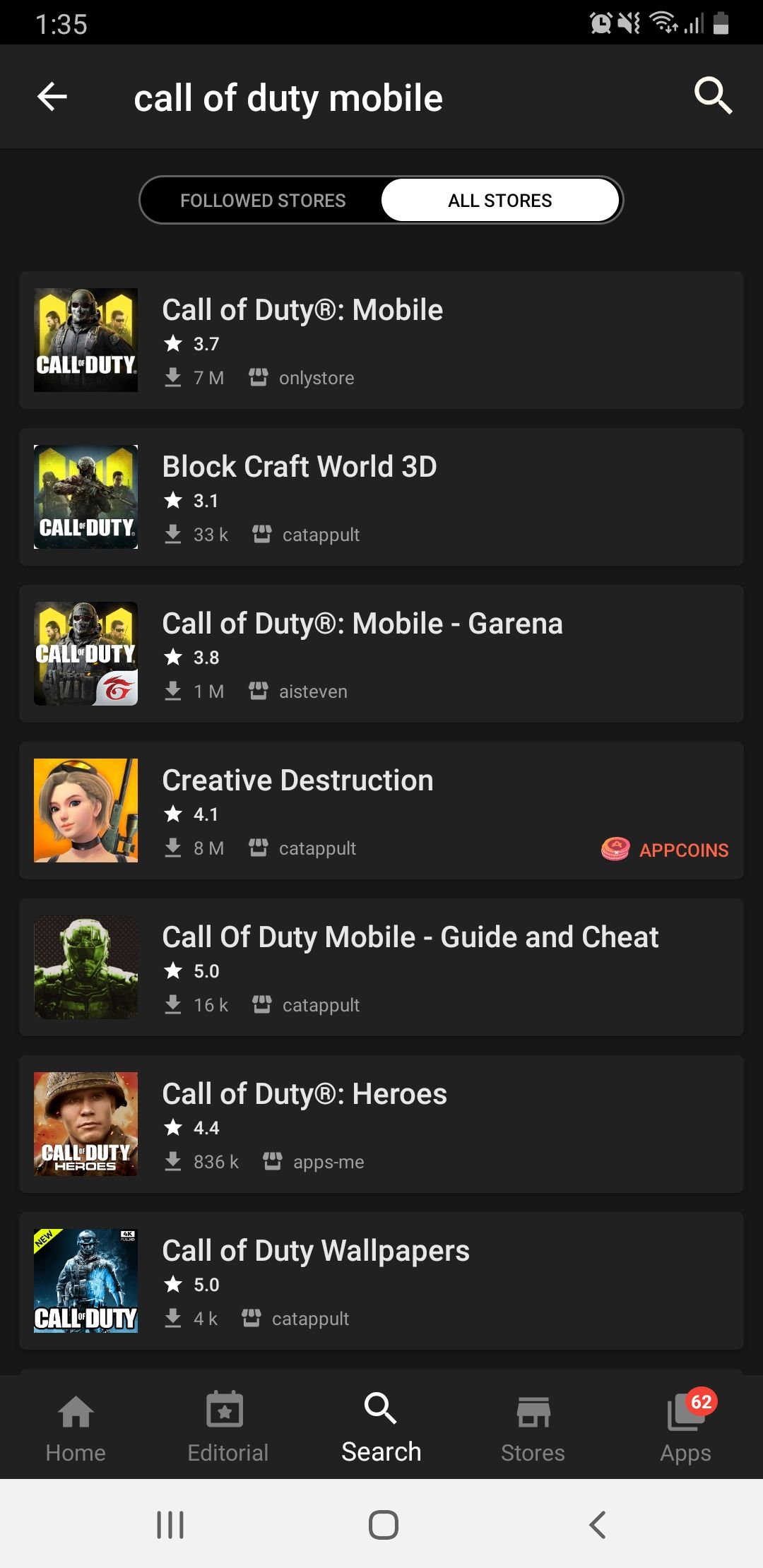



Always error. I need to install Call of Duty in my Huawei Mate 30. I just bought it earlier. I’m so depressed can’t play the game