This easy guide will explain how you can install an Android app as system app so they run as part of the Android system and have full admin access. An average user will not need to do this for anything, but for those who play around with tools / hacks and other root apps that require you to push an app to the system apps directory, I’m sure this tutorial will be very helpful. Over the years, we have had countless such apps and files that need to be pushed into the system directory.
The system apps directory (\system\apps) in your phone is write-protected and you can’t install anything in there or modify the files without root access / admin rights. But of course, if you have a rooted Android phone (system access), then you can easily modify system files and install whatever apps you want into that folder. And for this exact purpose, Root Explorer is what you need. This app is the most popular app among rooted users and is still updated by the developer.
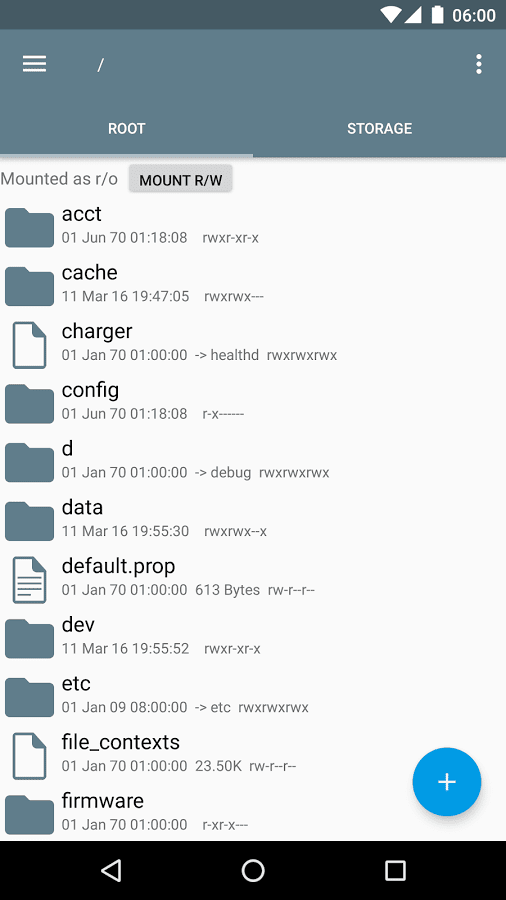
The architecture of Android OS has changed a lot over the last few years. Old methods and tools do not work anymore because of the changes Google has made. Thankfully, the developer behind Root Explorer has continued updating the app for newer Android versions and supports all the new changes.
If this was a simple tutorial on how to install APK files, we could have done with any files manager or files explorer app from the Google Play Store. But since you need to modify the systems / OS directory of your Android device, you need root access for it.
Honestly, if you do not know what is root access or your Android phone is not rooted, we would suggest you to stop whatever you are going to do. If you do anything wrong, you might brick your device for good with no chances of returning back. Even if your device is under official warranty, most OEMs do not cover phones or tablets that have been tampered in any way.
How to Install Android App as System App in \system\app Folder Manually
In this tutorial, I will be using Root Explorer. It is a paid app, and the best one available for such tweaking with system files. You can buy Root Explorer from the Google Play Store for just $4.
Here are the instructions for installing Android apps as a system app manually:
Step 1 – Download Root Explorer and install it on your phone.
Step 2 – Transfer the APK file that you want to push to \system\app directory to your internal storage or SD card. We will call the file as sample.apk.
Step 3 – Now open Root Explorer and go to \sdcard (or internal storage) and copy that sample.apk file.
Step 4 – Navigate to \system\app now and press the “Mount R/W’ button to make the directory writable.
Step 5 – Paste the sample.apk file here. Now long press the file and select Permissions.
Step 6 – Set the file permissions as:
Owner: Read, Write
Group: Read
Others: Read
Step 7 – Tap OK to save the file permissions. Under the file sample.apk, you should now see “rw-r–r–“.
Step 8 – Press the “Mount R/O” button now and restart your phone.
After your phone restarts, you should now see the app sample.apk already installed in your phone as a system app.
This is how you can install any app in \system\app folder if you have a rooted phone. If this doesn’t work for any reason, you can drop us a comment below and someone from our team will help you out.




[…] NOTE: If you’re having issues installing the APK file from ADB, install it using Root Explorer (paid app). Tutorial given here. […]
[…] NOTE: If you’re having issues installing the APK file from ADB, rooted users can install it using Root Explorer (paid app). Tutorial given here. […]
Thankz a miliion dude.. now i can install system apps.. 😀
[…] NOTE: If you’re having issues installing the APK file from ADB, rooted users can install it using Root Explorer (paid app). Tutorial given here. […]