HOW TO: Install MIUI 5 7.1.2 Nougat on Samsung Galaxy Tab 2 7.0 P3100
We have put together a detailed step-by-step instructions guide on how to install MIUI 5 7.1.2 Nougat custom firmware on Galaxy Tab 2 7.0 P3100. If you are used to installing custom ROMs on your Galaxy Tab 2 7.0 P3100, then this should not be any different for you.
However, for beginners, you need to root your Samsung Galaxy Tab 2 7.0 and install a custom recovery. Please Google that up if you are unsure and make sure you read the tutorial once before actually performing it on your device.

To Remember:
- This tutorial is only for installing MIUI 5 7.1.2 ROM on Samsung Galaxy Tab 2 7.0 P3100. Please do not try on any other Galaxy Tab 2 7.0 variants.
- Your tablet should be rooted and have ClockworkMod recovery installed from before.
- This tutorial will wipe out all your data. Proceed at your own risk.
- Perform a Dalvik Cache wipe before proceeding from the recovery mode.
- Samsung KIES will NOT detect your phone after installing this ROM because it is a custom firmware.
- Make sure you backup all your data in your tablet before proceeding.
Complete Step-By-Step Instructions:
Step 1 – Download MIUI 5 7.1.2 ROM and Google Apps for Galaxy Tab 2 7.0 to your computer.
Step 2 – Connect and mount your Galaxy Tab 2 7.0 USB memory on your computer using the USB cable.
Step 3 – Now copy/paste the downloaded 7.1.2 ROM zip and Google Apps zip files to your SD card. Make sure the files are in the SD card root (not in any folder).
Step 4 – Then turn OFF your tablet and disconnect from the USB cable.
Step 5 – Now to get in the Recovery Mode. Switch ON the tablet while pressing and holding Volume Down + Power buttons together. Alternatively, read this: How to Enter Recovery Mode on Any Android Tablet.
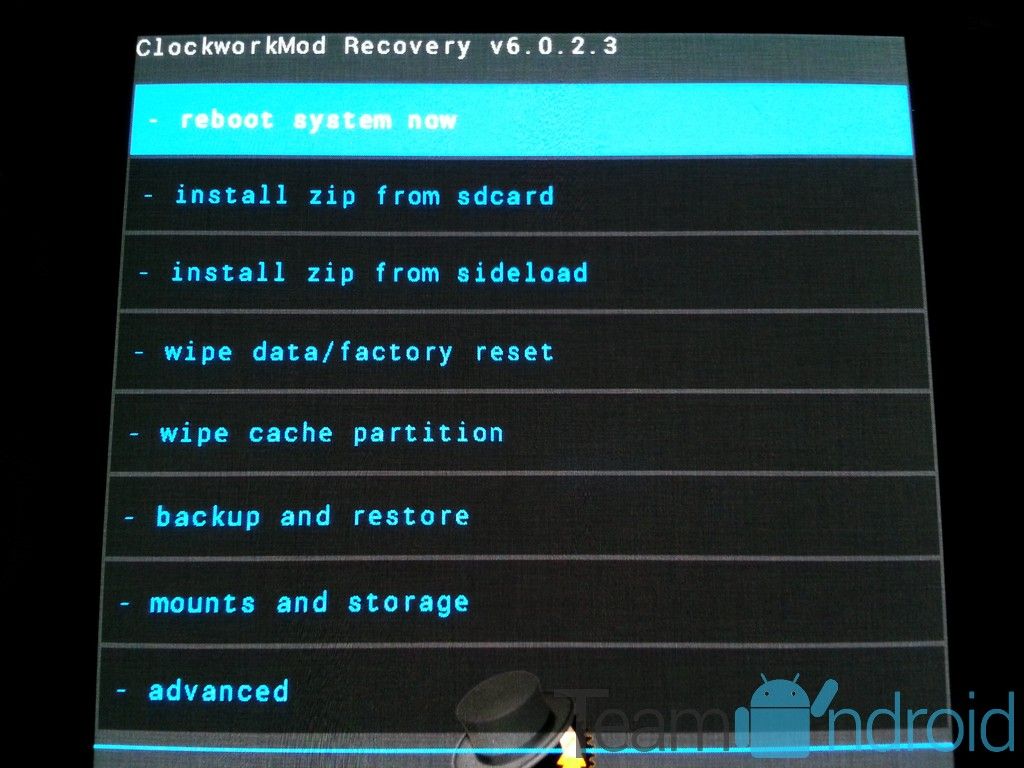
NOTE: Screenshots of the ClockworkMod Recovery may change as new versions are released.
Step 6 – Once you are in ClockworkMod Recovery, select perform a full data wipe by selecting “wipe data/factory reset” as shown below. Use the Power button to select everything while in the Recovery Mode.
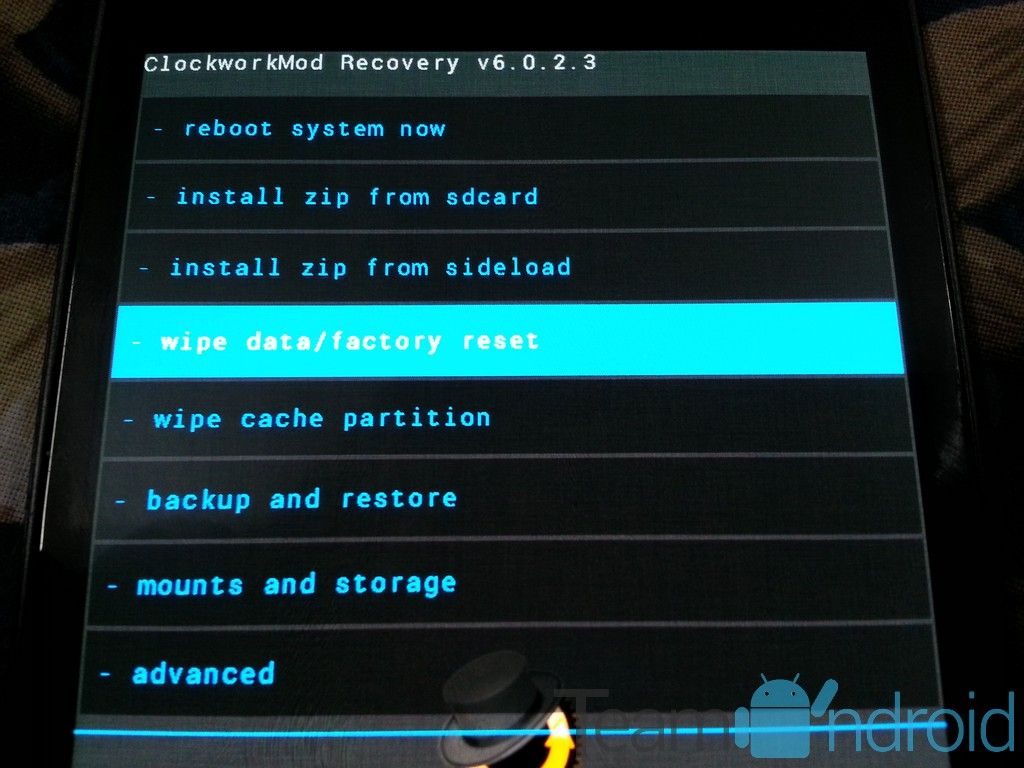
Step 7 – Then, perform a cache wipe by selecting “wipe cache partition” as you can see in the image below.
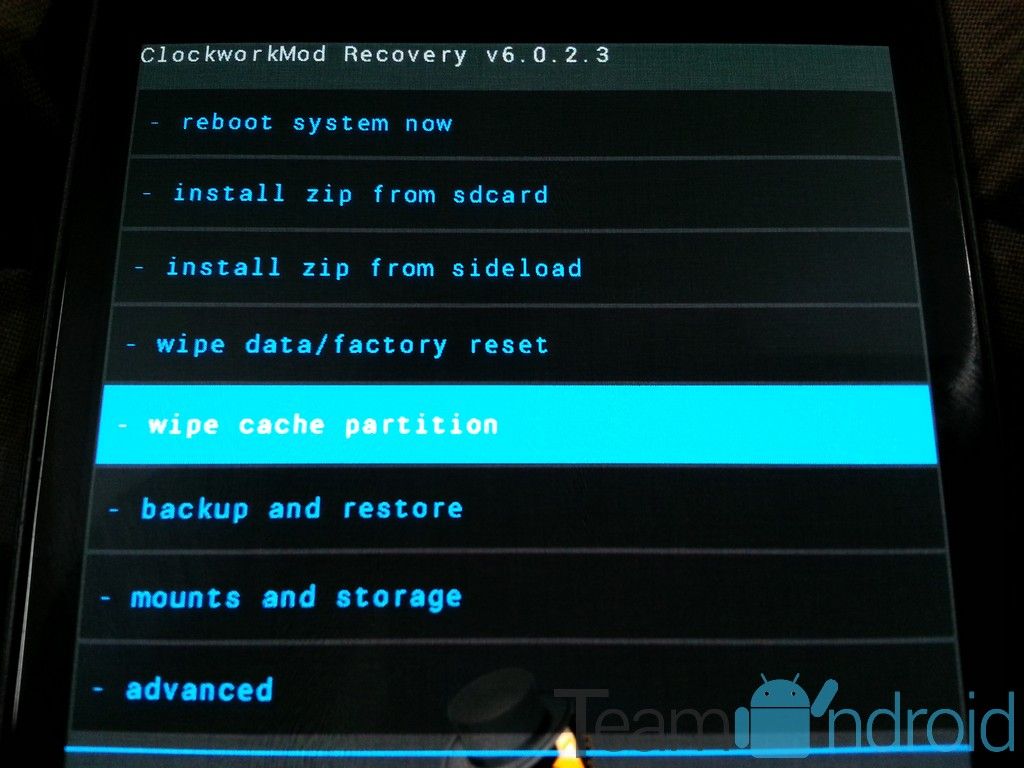
Step 8 – Now this is optional, but it is recommended to perform a wipe of your dalvik cache as well. You will not get into boot loops or any other errors. From CWM recovery, go to ‘advanced’ and then select “wipe dalvik cache”.
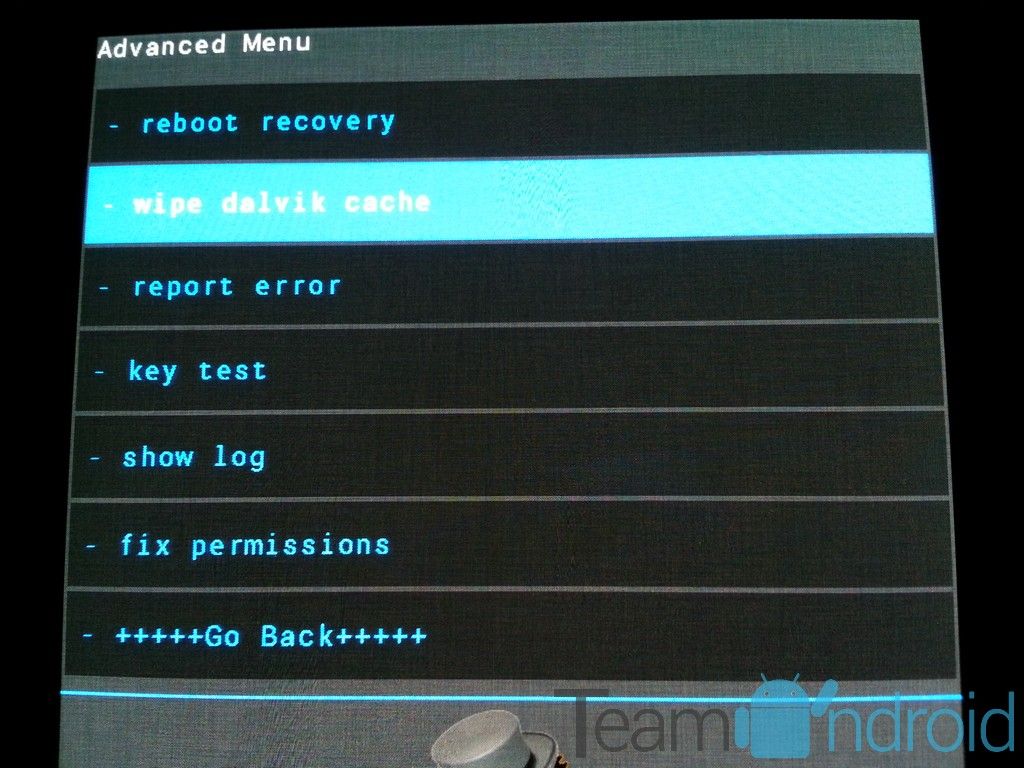
Step 9 – Then go back to the main recovery screen and select “install zip from SD card”.
Step 10 – Now select “choose zip from sdcard”. Using your volume keys, navigate to the 7.1.2 ROM zip file that you copied to your SD card and select it using the Power button. Confirm the installation on the next screen and the installation procedure should start now.
Google Apps: Repeat the above step for the Gapps zip file as well and install it on your tablet.
Step 11 – After the installation completes, go to “+++++Go Back+++++” and reboot the tablet by selecting “reboot system now” from the recovery menu as show below.
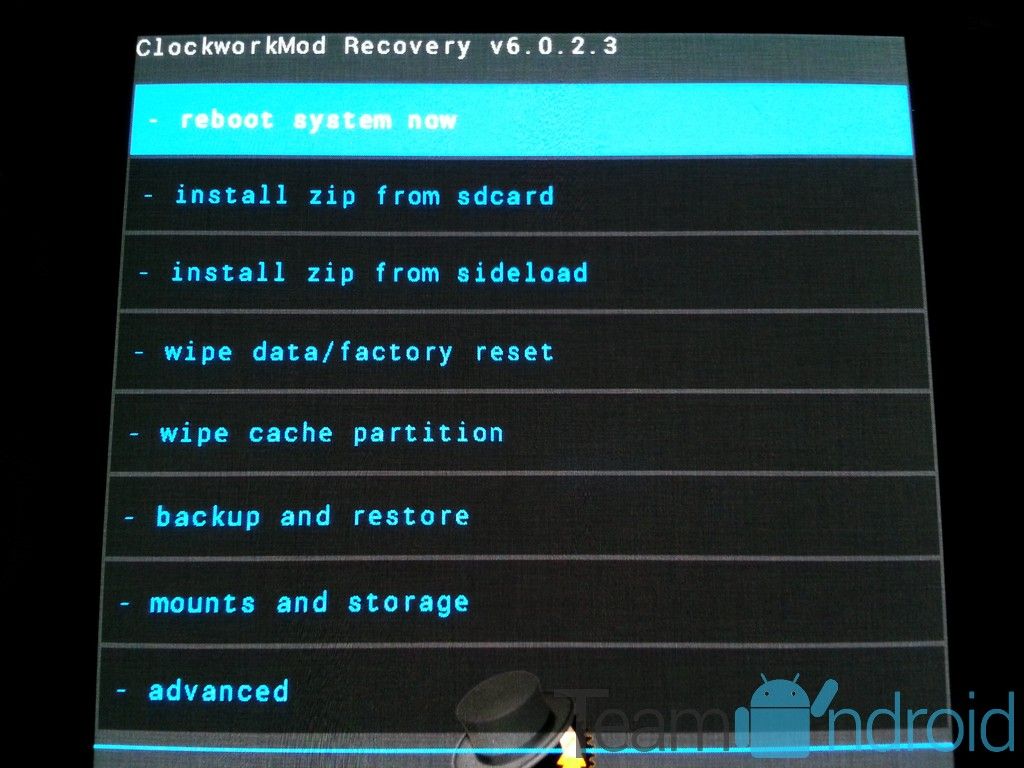
Your Galaxy Tab 2 7.0 P3100 will boot now and it might take about 5 minutes to boot on your first time. So, please wait.
That’s it! Your Galaxy Tab 2 7.0 should now have MIUI 5 7.1.2 Nougat custom ROM installed on your tablet! Go to Settings > About tablet to verify.
Hit +1 or LIKE to thank us!
If you run into any problems, feel free to drop us a comment below and we will reply you back ASAP with the fix or the solution to your problem.

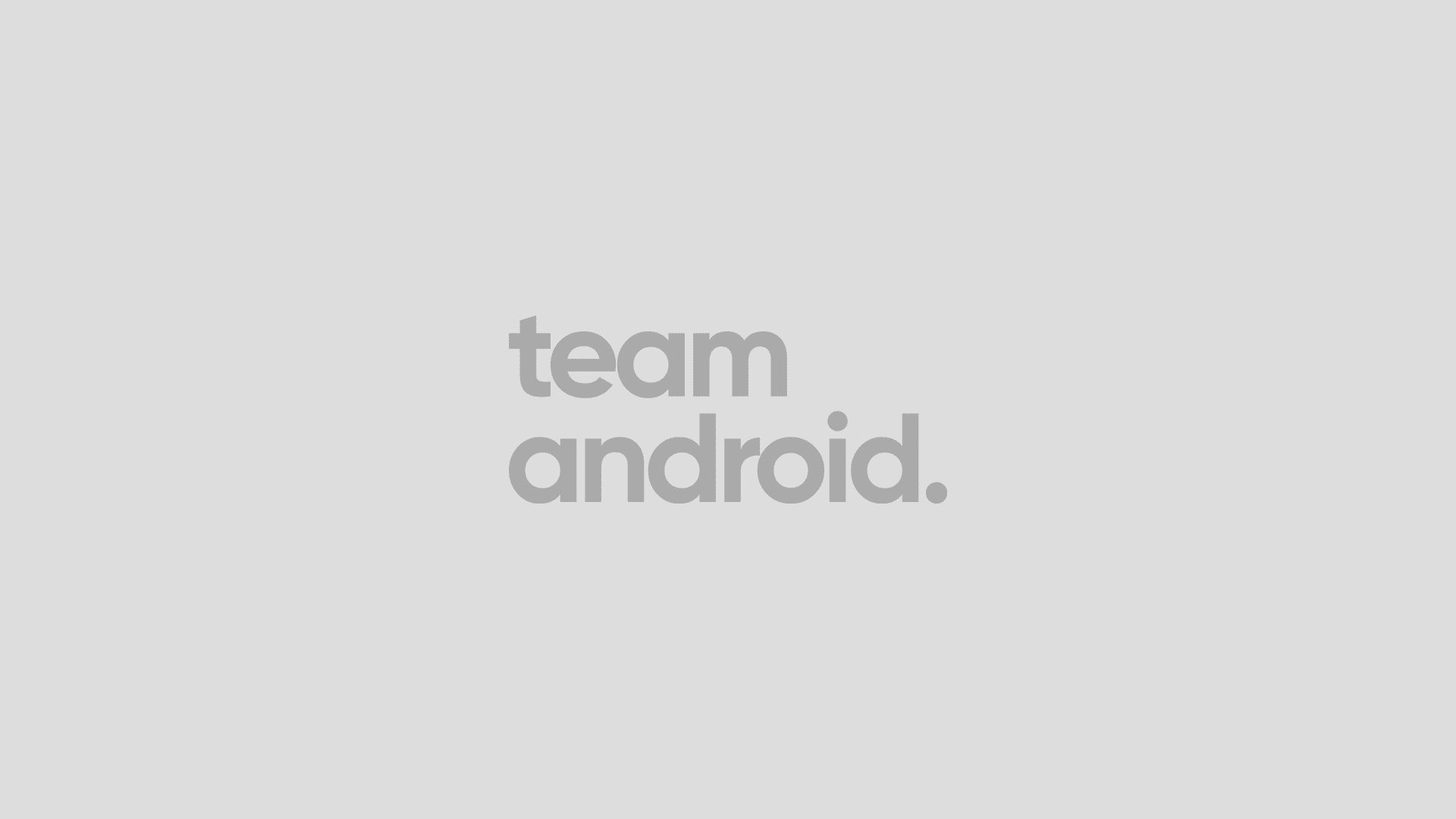



GAPPs failed 🙁 Tried several times by clearing cache more than once.