Gboard has come a long way from its roots as the “Google Keyboard” in the earlier days of Android. It’s now the most popular, feature-rich, and useful keyboard app on the market. Google even includes quite a few themes right out of the box for Gboard — but what if you could have even more? You can now install more than 100 themes for Gboard. With this guide you will learn how to download and install free Gboard Themes. The Gboard Themes Magisk module by RKBD adds over 100 new themes to Gboard. Follow the tutorial to know how you can install more than 100 new Gboard themes on your Android device using Magisk. The method requires root access.
Like many Google apps, Gboard started as a barebones stock Android app. Just as Google Phone used to simply be the stock dialer app from Android brought to the Play Store, Gboard was the stock Android keyboard. Back then, it was known as the Google Keyboard. The Google Keyboard has come a long way since then, and the change in its name signified a change in the direction the app was going. It was no more replication of the stock Android keyboard.
Gboard today supports more than 500 languages, can be customized in various ways as per a user’s choice. It also supports themes all of which are pre-built. There is no support for third-party themes yet. That doesn’t mean you can not get any new themes on Gboard though. Actually, that will depend on whether your device is rooted. If it is, it most probably is rooted using the Magisk Systemless framework. And if it is, only then you can install the new themes we’re talking about here.
How to Download Free Gboard Themes

Here are the instructions om how to download and install the Gboard Themes module using Magisk. Before we start, make sure that you have the latest Magisk and Magisk Manager installed on your phone. That also means your Android device is rooted and fully compatible with Magisk.
If you don’t have the latest Magisk, then download it from the link here: Download Magisk (All Versions)
Now follow the guide below to download and install 100+ free Gboard themes:
Step 1 – First open the Magisk manager and go to Downloads tab
Step 2 – Now search for ‘Gboard‘ in search bar. You will find ‘Gboard Themes‘ Magisk module. Alternatively, get it here!

Step 3 – Tap on the install icon and select install option to install the Gboard themes
Step 4 – Once the Gboard theme module is installed, tap on REBOOT option to restart your Android phone
NOTE: If you need any help with downloading and installing Magisk modules using the Magisk Manager, we have a complete guide here.
How to Apply Themes in Gboard (Google Keyboard)
Follow the below guide to apply Gboard themes
Step 1 – Open the Gboard and select the theme icon from it’s available options.

Step 2 – After you tap on the above button, you will be taken to the Gboard Themes screen where you explore all the available themes and apply any theme that you like.
Now you can enjoy tons of themes for your Gboard. Drop a comment below and share your experience with us.

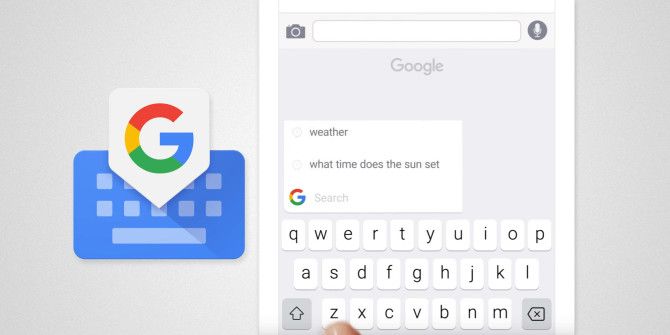



How old are you