Do you often get the “Wireless charging paused” error on your Samsung phone? If yes, we have a solution on how to fix it. Most phones these days with a glass back have wireless charging built right into them. This charging solution gives you one extra way you can charge up your phone battery if it gets low. And specifically Samsung flagship phones, they all feature fast wireless charging. This fast charging speed is still slower than what you would normally get with a USB cable, but it is still faster than normal wireless charging speeds.
If you own a Samsung Galaxy flagship phone, and regularly use a wireless charger for topping up the battery, chances are you must have see this “Wireless charging paused” error pop-up on your screen. You can fix that by following our detailed guide below. Samsung phones, like the Galaxy S20, Galaxy Note 20, tend to suddenly stop charging with this error. Over the years, we have figured out a few quick fixes that worked for us and may also work for you too.
Samsung Phones with Wireless Charging Problems
Samsung has been including wireless charging on all of their high-end flagship phones for the last three to four years now. Each of these models work with the Qi wireless charger and is fully compatible with chargers that support Qualcomm Quick Charging specs.
But some of the Samsung Galaxy models are known for regular issues with charging the phone wirelessly. And in most cases, it’s a software update that breaks things. The following phones have seen the most number of problems:
- Samsung Galaxy Flip & Fold Series: Galaxy Z Flip 5, Galaxy Z Fold 5, Galaxy Z Flip 4, Galaxy Z Fold 4, Galaxy Z Flip 3, Galaxy Z Fold 3
- Samsung Galaxy S Series: Galaxy S7 / S7 Edge, Galaxy S8 / S8+, Galaxy S9 / S9+, Galaxy S10e, Galaxy S10 / S10+, Galaxy S20, Galaxy Galaxy S21, Galaxy S22 / S22+ / S22 Ultra, Galaxy S23 / S23+ / S23 Ultra
- Samsung Galaxy Note Series: Galaxy Note 8, Galaxy Note 9, Galaxy Note 10 / Note 10 Plus, Note 20 / Note 20 Plus / Note 20 Ultra
If you have reached this page and have one of the above mentioned phones, well, you have come to the right place.
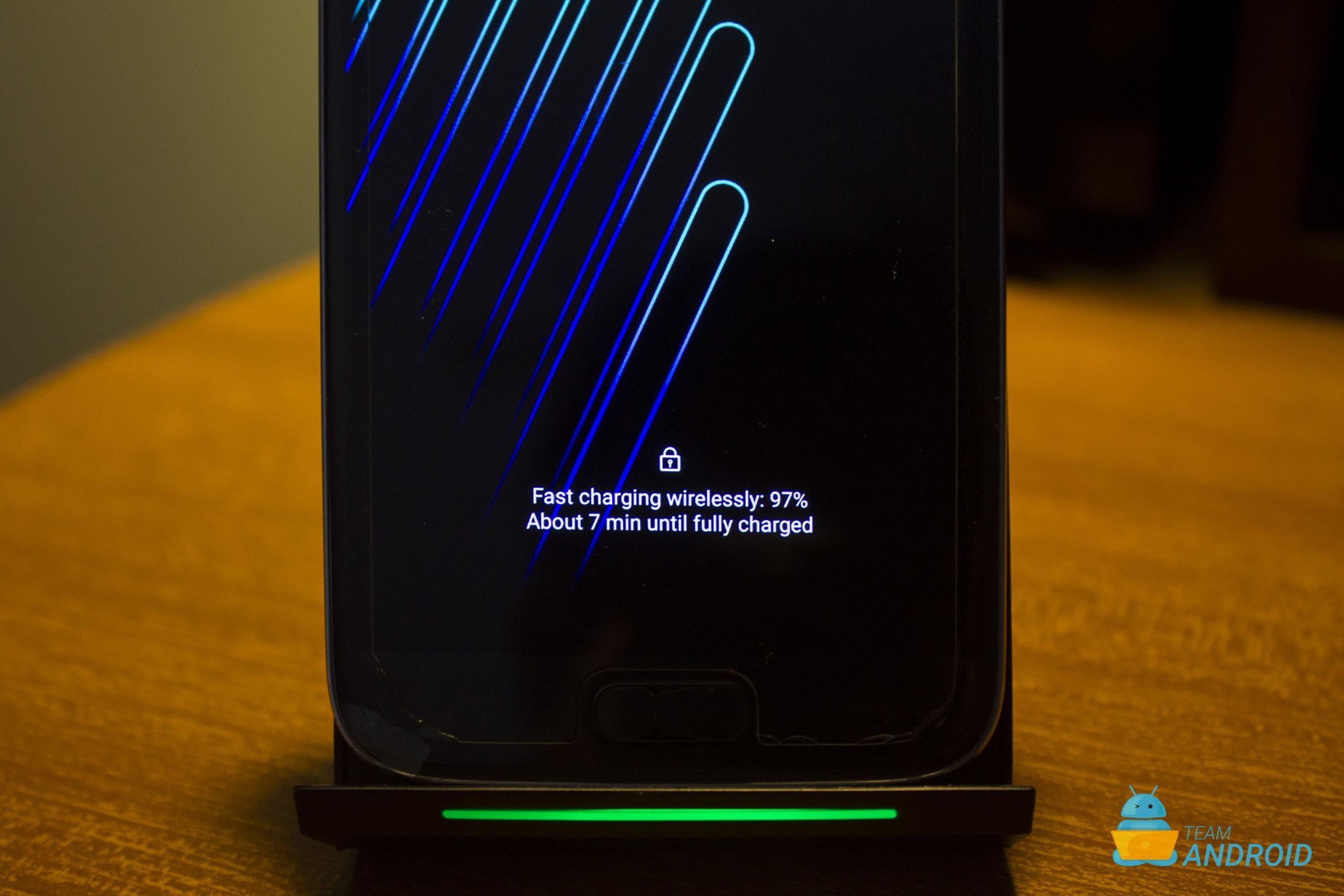
Depending on your phone model, you may get one of the following messages:
Wireless charging paused.
Charging paused.
Your phone’s temperature is too low. Charging will continue when the temperature returns to normal.
What Does Wireless Charging Keep Pausing?
There are a number of reasons to this. Here is a list of common reasons for why does wireless charging keep pausing on Samsung Galaxy S20 and other Galaxy phones:
- Charging adapter is faulty or not working properly
- Fast wireless charging option has been accidentally disabled
- Faulty USB cable that is not charging your phone properly
- A bad app can also cause power input or wireless charging to pause unexpectedly
- Software update in the background may cause wireless charging to pause on some phones
- Wireless charger is wet, dusty or in bad conditions
- Phone is heating up for unnecessary reasons when not in use
- Your phone firmware may have bugs or glitches that prevent the wireless charging from working properly
How to Fix Wireless Charging Paused Error
As discussed, this is an error that pops up on Samsung Galaxy flagships phones from time to time. First timers might immediately think that this is a hardware defect and might take it to a repair center. Honestly, you do not need to. In most cases, this is a software bug that you can easily fix at home.
So let’s take a look at the following things that might work for you to get rid of this “Wireless charging paused”‘ error message:
Method 1 – Remove / Change Phone Case
The first thing you should try is that if you have a protection case or cover on the phone, remove it and then try. Even though most phone cases for Samsung devices claim to be compatible with wireless charging, the thickness might interfere though.
So, take off the case and then put your phone on the wireless charger. This should bring the phone charging coil closer to the wireless charger. If this works, you will have to get a different phone case.
Method 2 – Clean Dust and Dirt
Another common reason for the Wireless charging paused error is when you have a lot of dust and dirt on the back side of the phone or on the front of the charger. Here at Team Android, we love to keep our phones clean and shiny and we recommend you do the same. Take a soft cloth and wipe your phone gently from the back.
Put it back on the wireless charger now and check. This should fix any issues between your phone and the wireless charging.
Method 3 – Reboot your Phone
This is another basic fix you can try if you do not have a phone case on and your phone is squeaky clean from the back. This should clear up any software bug that may be interfering with the wireless charging of your phone. Hard reboot your phone!
- To hard reboot your phone, press and hold the volume down button and don’t release it.
- Now, press the power button for about 10 seconds until you device reboots itself
- Check the device by placing it on wireless charging dock.
I hope this method worked for you. If don’t then move on to the next one.
Method 4 – Change Wireless Charger

The first thing you should do is to check if your wireless charger is working properly. Make sure it is connected to a power source and has a stable output. You can also try to use another wireless charger or another phone to see if the problem persists. If your Samsung wireless charger works fine with other devices, then the problem is not with the charger.
Third-party wireless chargers are really good, but if have problems in charging your phone wireless, go for the official charger by the phone company. For more wireless chargers, visit here!
Method 5 – Enable Fast Wireless Charging Option
Some Samsung Galaxy phones have an option to enable or disable fast wireless charging in the settings. If this option is disabled, your phone may not charge properly on a fast wireless charger. To enable this option, follow these steps:
- Go to Settings > Device Care > Battery > Charging.
- Tap on Fast Wireless Charging and make sure it is turned on.
- Place your phone on the wireless charger and see if the error is gone.
Note: Some wireless chargers may not support fast wireless charging, so you may need to use a compatible one.
Method 6 – Wipe System Cache
You can also try clearing up the system cache of your phone. At times, this can also help you fix a lot of problems in your Samsung phone. To wipe system cache, follow these steps:
Step 1 – Turn OFF your device.
Step 2 – Then press and hold Power + Volume Up buttons.
Step 3 – Once you see the Samsung logo, release the Power button.
Step 4 – Release the Volume Up button when you see the Android logo.
Step 5 – Now use your volume keys to navigate in the Recovery Mode. Select the wipe cache partition.
Step 6 – Use the power button to make the selection. Select the “yes” when asked.
Step 7 – Now wait for the cache to clean up and let your phone to reboot properly.
Now you can check if the wireless charging working for you properly or not.
Method 7 – Check USB Cable
Check for a faulty USB cable. If you use a low-quality USB cable with your wireless charger, chances are that might be causing this error message on your phone. For starters, you can connect your main phone charger and adapter with your wireless charger to see if the Wireless charging paused error message still shows up.
If you are using an old USB cable, please note, cables tend to degrade over time. They malfunction and do not transfer any data between your phone and the computer. To check for such cables, connect your phone with a PC and check if you can transfer files on it. Same goes with the charging adapter – check that as well.
Method 8 – Update Software
Your phone’s software may have bugs or glitches that prevent the wireless charging from working properly. To update your software, you can follow these steps:
- Go to Settings > Software Update > Download and Install.
- Wait for your phone to check for updates and download them if available.
- Follow the on-screen instructions to install the updates and restart your phone.
- Place your phone on the wireless charger and see if the error is gone.
Method 9 – Factory Reset
Last, but not the least. If all the above steps fail, you can try doing a full device reset to see if that would fix the problem. Factory reset is always the last option we suggest, but at times, that is the only fix.
Step 1 – On your phone, open the Settings app.
Step 2 – Go to System > Reset options and from the given options, select Erase all data (factory reset)
Step 3 – From the next step, confirm that you really want to erase all the data on your phone. Make sure you have a backup of all your phone data.
Step 4 – Choose the Erase all data button and wait for the process to complete.
These were all the solutions you can try to fix the issue!
If you are still unable to resolve the error, you should now look into hardware issues, start by testing with a different wireless charging docks, USB cables or adapters. Do let us know if we missed any viable fix through the comments below.
FAQs
Here are some commonly asked questions that people ask when they come across the issue of charging paused or wireless charger not working on a Samsung Galaxy phone or Samsung Galaxy Watch:
Why is my charging paused?
Your phone may pause charging if the phone has been connected to a charger for a long time. This feature on some devices is known as “Adaptive charging”. It could also be because of the reasons mentioned above.
Why does wireless charging keep pausing?
Wireless charging may keep pausing for you due to a faulty charger or an unresposie app interfering with the battery and power management features of your Samsung Galaxy phone.
How to turn on fast wireless charging?
Some Samsung Galaxy phones have an option to enable or disable fast wireless charging in the settings. Go to Settings > Device Care > Battery > Charging. Tap on Fast Wireless Charging to enable it.
My Galaxy Watch 5 charging paused. What to do?
You can try to unplug and then again plug back the wireless charging dock to check if it starts working again with your Galaxy Watch 5 / Watch 4. Alternatively, you can also try to charge using a different charger.
What is Samsung charging paused for battery durability?
Your Samsung phone may pause charging at night when the device battery reaches about 80% to extend the battery life and overcharging the device.




A: I have a Samsung S10 and my husband has a S7. his 7 had no problems but mine would start to charge and then it would say charge paused. It would blink blue and then change to red. Searched the Internet and found many suggestions like restarting the phone, clearing the cache. restore the settings, enable fast charging, reset app preferences and rubbing the phone over the charger to align the coils.
I found a fix it guy say you have to have enough power. I put on my samsung fast charger and it works.
I have this problem on Galaxy Note 9 since it updated to Android 9. Recent Android 10 update didn’t solve it.
First, we need to understand that the pb is due to wireless charging working in an unstable manner. Sometimes it doesn’t start, sometimes stops with infamous “Wireless charging paused”, sometimes it doesn’t start or pause and then starts again by itself. Like many people noticed, most probably it is a software bug and these changes in behavior are due to some software component.
By saying so I stress that not a single one of the proposed solutions helps. I tried them all. Charging process continues to be as unstable as it was. What all these solutions do is to “shake” the internal software state of a smartphone. So yes, it is possible, that after a reset, or a hard reset, or a cache cleaned or a factory reset or a case removed and placed back it will start charging. But it will stay as unstable as it was and next time it won’t charge again.
Was driving me crazy why my S20+ suddenly wouldn’t work on my Samsung wireless charger. After reading dozens of these I tried something kinda crazy…
I went in under “more battery settings” and turned OFF “Fast charging”, “Super Fast Charging” AND “Fast wireless charging” and poof! I did NOT get the “charging paused” message that night and my phone was charged the next morning…
I had problems with Note 10 wireless charging paused and the issue was the wireless pug. I had to open the back of the phone unplug the wireless churching, blow it with air and plug it ack in. Now is working perfectly. Before this I’ve tried averithing online and did not work.