Google Play Store has this very common error which shows up when you least expect anything to go wrong. “No connection – Retry” error message comes up when the Google Play Store app on your Android phone or tablet fails to connect to the Internet, even though the Internet is working perfectly fine with other apps on your phone. I got stuck with this yesterday and almost banged my head on the wall trying to get my Google Play Store back to work – I even ended up replacing the entire Google Play Store app on my phone.
How did I fix it? There are several ways to fix and get rid of this “No connection – Retry” error message. After much head-scratching and reading through dozens of forum posts, I was able to come up with a few solutions, that could help you fix this error message on Android phone or tablet.
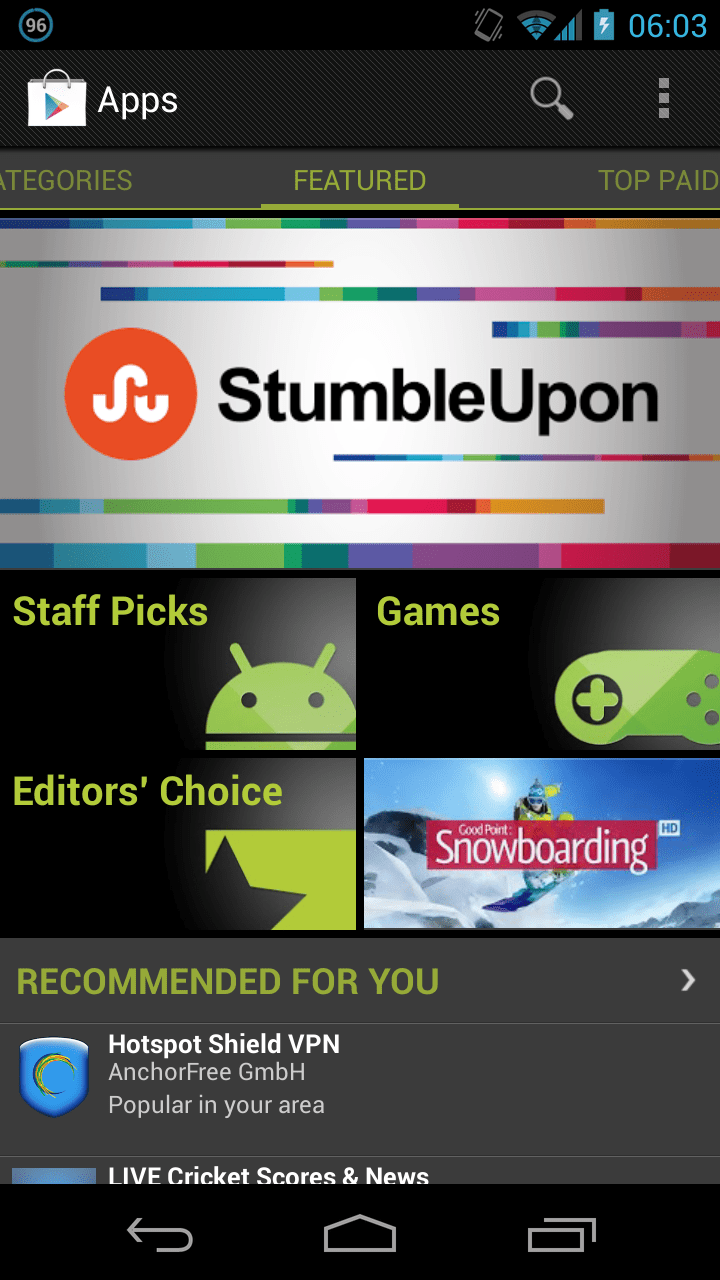
How To Fix Google Play Store “No Connection – Retry” Error Message
Like I mentioned earlier, there are multiple solutions and tips that you could try to fix this error message. I mentioned them below. Fix solution no. 2 worked for me!
Solution 1 – Check your Gmail / Google account password. Have you recently changed it? If yes, then you will need to re-enter your password on your Android device to get all your Google services back. As soon as you change your Google account password, your device gets a notification to enter the new password. Do it or your Google Play Store or any other Google service will not sync or work properly.
Solution 2 – Clear the Play Store cache. The Google Play Store app on your Android device stores some cache data on your device which could be one of the reasons why you are not able to connect to Google servers using the app and keep getting the “No connection – Retry” error message. How to fix it? Read the quick and easy steps below:
- Go to Settings > Apps.
- Scroll to All apps and then scroll down to “Google Play Store” app.
- Open the app details and tap on the “Force stop” button.
- Then, tap on the “Clear cache” button.
That’s it. Now start the Google Play Store app on your phone / tablet and it should load and work absolutely fine!
Solution 3 – Check the date and time of your device. Yes, this was the problem with majority of users complaining about this error message in their Google Play Store app. If your date and time are not correctly set, you will again the “No connection – Retry” error message.
Solution 4 – Force re-install Google Play Store app. You can try uninstalling all the app updates on your phone and re-install the Google Play Store APK again to see if that would work for you. For instructions on how to download Google Play Store APK and installation instructions, read here for the tutorial!
Solution 5 – Last, factory reset your phone. We do not want you to do this, but this seems to be the last option if the Google Play Store just doesn’t work. However, before you try doing this, please make sure you backup your Android phone or tablet as a factory reset will completely wipe out all your data. You can go through some of the backup tips given below, if needed:
- Backup your Apps. How? –> How to Backup Android Apps.
- Backup your SMS messages. How? –> How to Backup/Restore SMS Messages.
- Backup Contacts, Gmail and Google Data. How? –> Sync with Google Sync.
- Backup Call History. How? –> How to Backup Call History.
- Backup WhatsApp Messages. How? –> How to Backup/Restore WhatsApp Messages.
- Backup APN Settings: GPRS, 3G, MMS Settings. How? Note down everything from: Settings > Wireless & Networks (More…) > Mobile networks > Access Point Names.
These were the few solutions we think could fix your Google Play Store app for the “No connection – Retry” error message. Some other solution worked for you? Please do point that out in the comments below as it would be helpful to other readers who have been trying to fix Google Play Store app.
Hit +1 or LIKE to thank us!

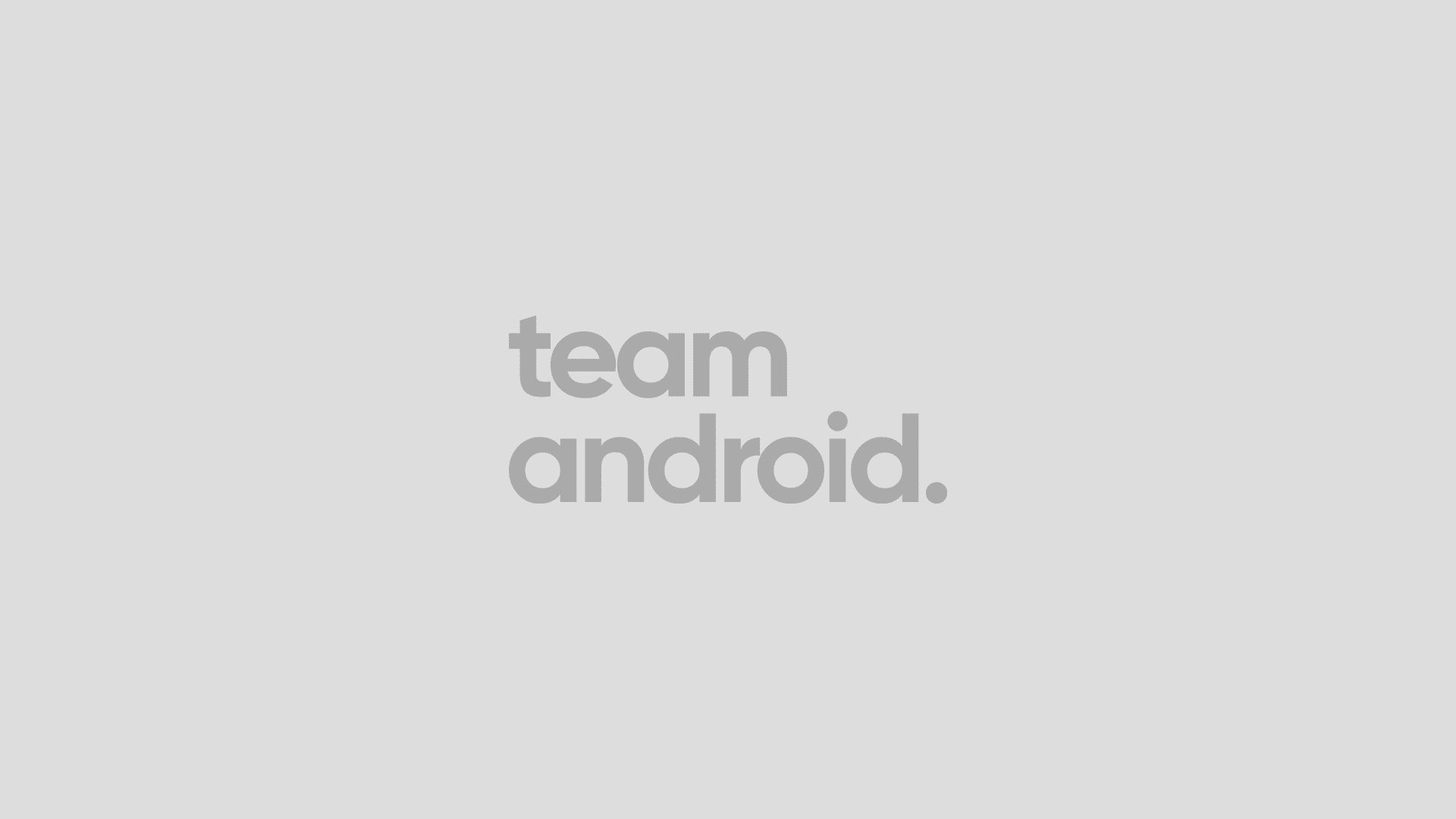



it doesn’t solve anything
exactly
Go to setting -> Application manager and press on Google Play Store icon , then click on uninstall updates then OK.
Now go to setting -> Application manager again and press Google Play Services (if you don’t find it then skip this), if you find it press uninstall updates then OK.
Now go to setting and find the Google account under the Accounts bar in the settings , press on the Google account icon, then press on the account you are registered with, and then press on remove account, again press on remove account.
Now open the Play Store , press on Existing and sign in with your existing account.
Hope this help ^-^
this worked for me!!
Not working because can’t connet
no sir. then this msg shows ..Couldn`t sign in
____________________________________________
Cant establish a reliable connection to the server.
This could be a temporary problem or your android device may not be provisined far data services. if it continues, call customer care, plzzzz help me
i also get same problem.. how can i solve this please help me out
did you fix it??
and if you did then how please??
Worked for me. 🙂 Thanks
I will try the backup becasuse id doesnt solve anyth.
thanks a ton
none of it works.. as i have done everything. except for number one since i havent changed my password and it is still working on the desktop pc but my gmail on my phone, is not loading.
Okay… If it doesn’t work, and your phone is rooted, open root explorer,search for the folder named “etc”. Open the file called “host” with text editor… As you can see there are two (2) IP addresses.. On the second IP address, put “#” before it.. Save it then reboot
I only have one address in hosts.. what now?
thanks it works on HTC RHYME 😀
Thanks so much!! That worked! On nexus 7
@ Mohamad Zeidan El-Khalayli , thanks for the great information 🙂
Bless your bloomin’ heart. Mine was the date/time issue – my 4-year-old had changed it. Thank you!!
Thanks so much! Didnt know that date and time was a factor for google play store to not function
The time setting works great on me. Thanks for this one !
Great post!!!
In my case the problem was associated with incorrect system date time.
Thanks.
In my case the time and date were the problem lol xD Thanks 4 the article man 😉
you forget something that works for me….if you log in as google account as your mail….pouf ! not working 🙂 so setup your mail as g mail and then Google play like a charm…
EXCELLENT EXCELLENT EXCELLENT! THANKS FOR MAKING MY DAY!
I tried option 1 2 and 3 which didnt work. Tried a factory reset which worked 🙂 Thanks
After trying everything else, I checked the time/date on my device. Some how, the date was set to July 23rd, 2012 and the time was set to 3:32pm. Set it to correct date/time and now all is working fine. Wonder how those got changed in the first place?
date and time were off on my sons tablet. I changed it to current date and time. problem fixed! thanks!!!
Hello
Go to recovery do a wipe dalvik and cache partition and do a factory reset in the recovery mode.This method worked for my galaxy s5 (sorry for the bad english I’m from Bosnia…)
When I press “force stop” as a part of solution 2, it warns that doing this could cause errors. Should I be worried?
Please help me i tried all those things but play store don’t work
i reset time and date, delete cache or data. uninstall updates , force stop or signing in again untill i reset my device but currently it is not working please help me please anybody
brand new phone showing this error I’ve tried everything 🙁
thank u very very much my problem is sloved
I even can’t make an account or log in to my account!!
Uninstall Google play and reinstall factory version
pano po maayosung google play store ko
none of suggestions 1..5 worked for me, my hosts file only has the 1 line 127.0.0.1, still cant fix this problem
I have an LG38c optimus and google play worked fine until one day my phone crashed and when I restarted it, I had lost my tracfone minutes widget and could no longer connect to google play store. I can log into my gmail account just fine on the phone and on pc. I can also connect to skype on my phone so it isn’t my WiFi connection or my data plan. I have tried all of these suggestions except factor reset which I am not wanting to do.
You legend…thank you so much
I’ve had this problem an several devices – but only in my home wlan area. So I guessed it was a problem with the rooter. After a rooter reset it got a new IP address – and all works fine!
i notice another android device couldnt connect either, so i added the google dns (8.8.8.8) to my router’s dns list and it worked just fine.
You might need to reconnect your wifi for changes to take effect
Hi guys just to let you know. I solved this issue just by re-starting my wi-fi router. Simple as that
thank you alot….i did a reset and it worked
Another solution is to make a new google acoount on your device, open the play store then delete the new account.
Cant make a new account on the device. As soon as you select Add Account is when you get the error. Cant open Playstore or any other google app as you get the same error.
Tried it all… Still not workin
thank you very much, iapreciate it.
now I can run my playstore
you are the best man
I’ve had my android phone for 3 hours and already the play store has stopped working. After 3 hours of setting everything up I now have to reset it. Actually I’m going to reset it and put it back in the box and return the piece of shit.
None of those worked. Not 1. Brand new out of the box Android 5.1.1 … everything works fine except for google related things. Cant use the Youtube work around since Youtube is a google based app. Dont wast your time rooting so you can edit the host file … that dont work either.
all you have to do in this case is reset your network connections…took my 1 minuet to figure this out
Edit file hosts bro!!!!, caranya, lewat root explorer, hh dalam kondisi rooted, lalu cari di directory /system/etc/hosts , edit file hosts , dell all content, excep list 127.0.0.1 localhost,
pasti beress
thanks, that was the problem. never even thought to check that!
hi team, iam noy able ti access my playstore when i changed my google account contacts and people details are not getting syncronised i tried many ways of clering data in contacts and playstore bt nothong resolved my problem plzz suggest me a good answer to get rid of this problem.i am not able to download anything from playstore