Instagram works great, but at times, you may have come across the “Couldn’t refresh feed” error message when you use the app. This error message is most commonly known for when services at Instagram (and Facebook) are not working properly. Even with all the backups and redundancies built for such huge social platforms, services still go down and technologies fail. If you use Instagram a lot, you must have definitely come across this “Couldn’t refresh feed” error that shows up when you open the app. As soon as you open the Instagram app, it tries to refresh your feed with the latest selfies, pictures and story updates from the people you follow. However, there are times when this “Couldn’t refresh feed” error message keeps showing up even when you have a perfectly good Internet connection. Why? This is exactly what we are going to help fix with this guide.
In this guide, we have discussed a few fixes and solutions that you can try on your phones to get rid of this error. The solutions listed below have been tried and tested by our readers and the team itself. If one doesn’t work for you, try another one – but do let us know in comments about the one that worked for you — or for any other way you got this error message to disappear that we don’t know of. We’ll add it below.
How to Fix “Couldn’t Refresh Feed” Instagram Error Message
All the solutions listed below have been found out using the trial-and-error method. So there is a good chance that some might work for you, and some will not. You can try these one by one and see which one works for your device.
So, here we go:
1. Update Instagram to Latest Version
Check if your Instagram app is up-to-date. There may be a known bug or another issue that could be causing that error message to show up. Always keep your app updated by downloading the latest release from the Google Play Store.
2. Check Internet Connection
Is your Internet even working properly? May be your WiFi just went down? A quick check would be to open www.google.com in a browser to see if that is even working. In such cases where your Internet is down, Instagram shows this very same error message when it couldn’t load your timeline. Alternatively, you can also check your Internet speed from Speedtest.net.
3. Switch to Mobile Network
2G, 3G or 4G. You can switch your mobile network and see if that would work with Instagram. You never know this could fix your “Couldn’t Refresh Feed” error. If the app works properly now, that only means that your home WiFi / network is not working and you will have to get that checked or fixed.
4. Restart Instagram App
Another solution could be to just restart your app once. May be that could fix it? Open the multi-tasking menu, and swipe off the Instagram app. Then open the app again to see if that fixes the problem.
5. Clear Cache / App Data
Go to Settings > Applications, and look for the Instagram app. Then clear the app cache and also “Clear data”. This will log you out of the app and clean any saved data into your phone. You can log in again and see if you can now browse through the app without having to see that “Couldn’t Refresh Feed” error again and again.
6. Reboot Phone
Well, this could also fix the issue if you have already checked your Internet connection and there is nothing wrong with your Instagram app. Reboot your phone and see if that helps.
7. Re-Install Instagram App
Re-install the app. This can be done as a last resort. Again go to Settings > Applications, and look for the Instagram app. Then tap the ‘Uninstall’ button to remove the app from your phone. Next, go to the Google Play Store and download the app again. Login with your details and see if the problem persists.
Other than these, as per the official Instagram help docs, the “Couldn’t Refresh Feed” error on your Instagram app could be because of the following two reasons:
- Some mobile carriers limit a customer’s mobile data after they’ve used a certain amount of data in a month, which can result in feed errors toward the end of the month. If you’re regularly having trouble using the app at the end of each month, contact your service provider (i.e. AT&T, Verizon, T-Mobile, Sprint) directly.
- When there are a lot of people at an event, like a concert or baseball game, trying to use a mobile network at the same time, it may appear as if you have strong cellular signal even though connection is weak. This should resolve itself once you’re no longer at the event.
These were the few solutions we think could fix your Instagram “Couldn’t Refresh Feed” error message.
Did something else work for you? Please mention that in the comments below so we can add that up here as it would be helpful to other readers who have been trying to fix this Instagram app error.
Facebook / Instagram / WhatsApp Downtime History
Now that Facebook owns the big three social networks, WhatsApp, Instagram and the Facebook itself, if one of these services go down for any reason – they all go down together. You may have come across this page only because you couldn’t refresh your Instagram feed and something is not right at Facebook’s side.
So here is a little history on all the times Instagram has gone down for the world.
14th April 2019 – Once again, Instagram / WhatsApp / Facebook are down for Europe and South Asian region. No reports from other regions yet. No update on either platform about their status.
UPDATE: According to Facebook, this downtime was due to a server mis-configuration and no data was lost.

13th March 2019 – All of Facebook services affected. It’s been almost 6 hours and Facebook, Instagram and WhatsApp are still completely down for most users. UPDATE: All services back to normal after 10 hours.
29th January 2019 – Instagram is currently down for a small percentage of users. UPDATE: It’s back up and running now.

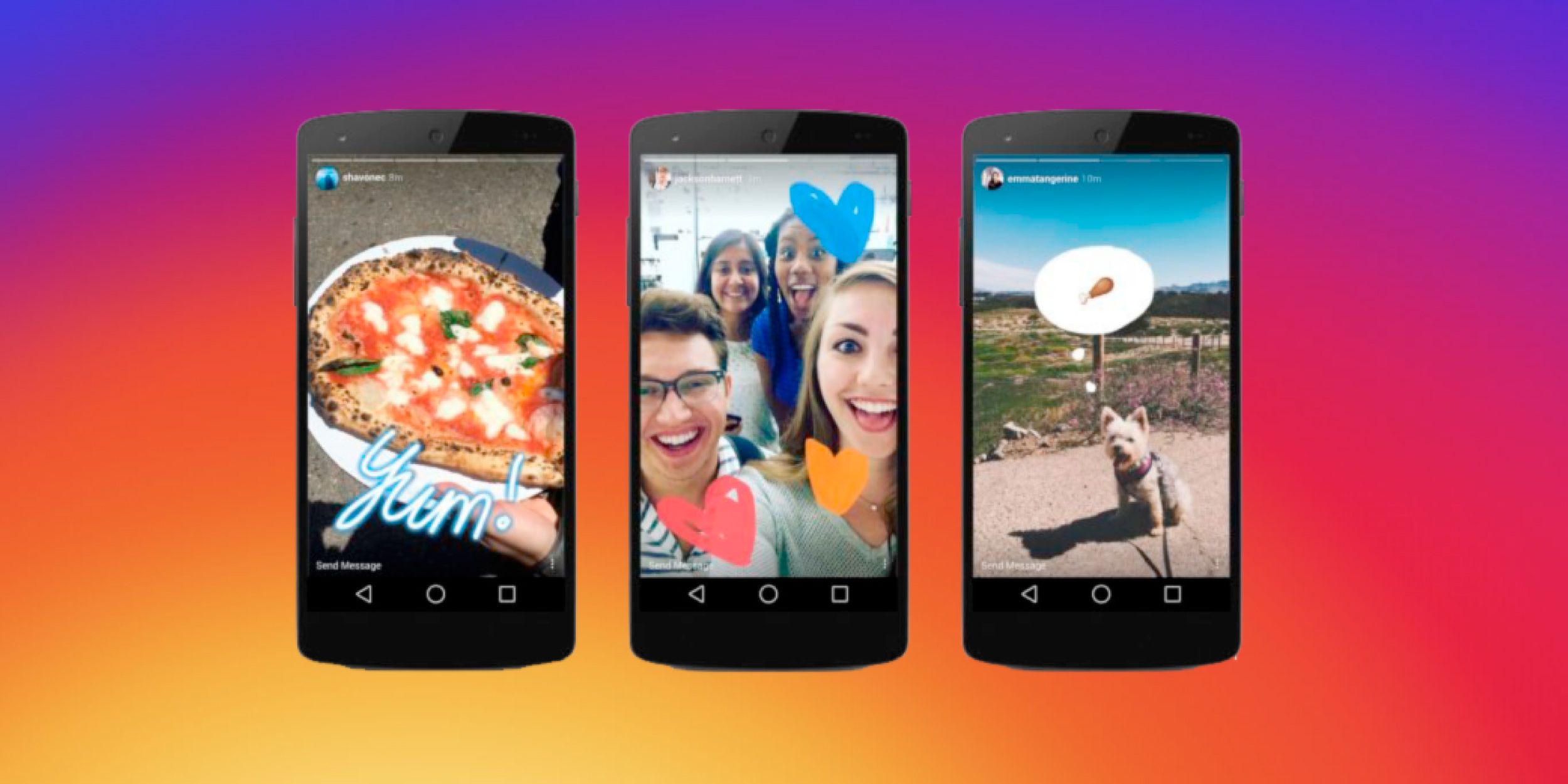
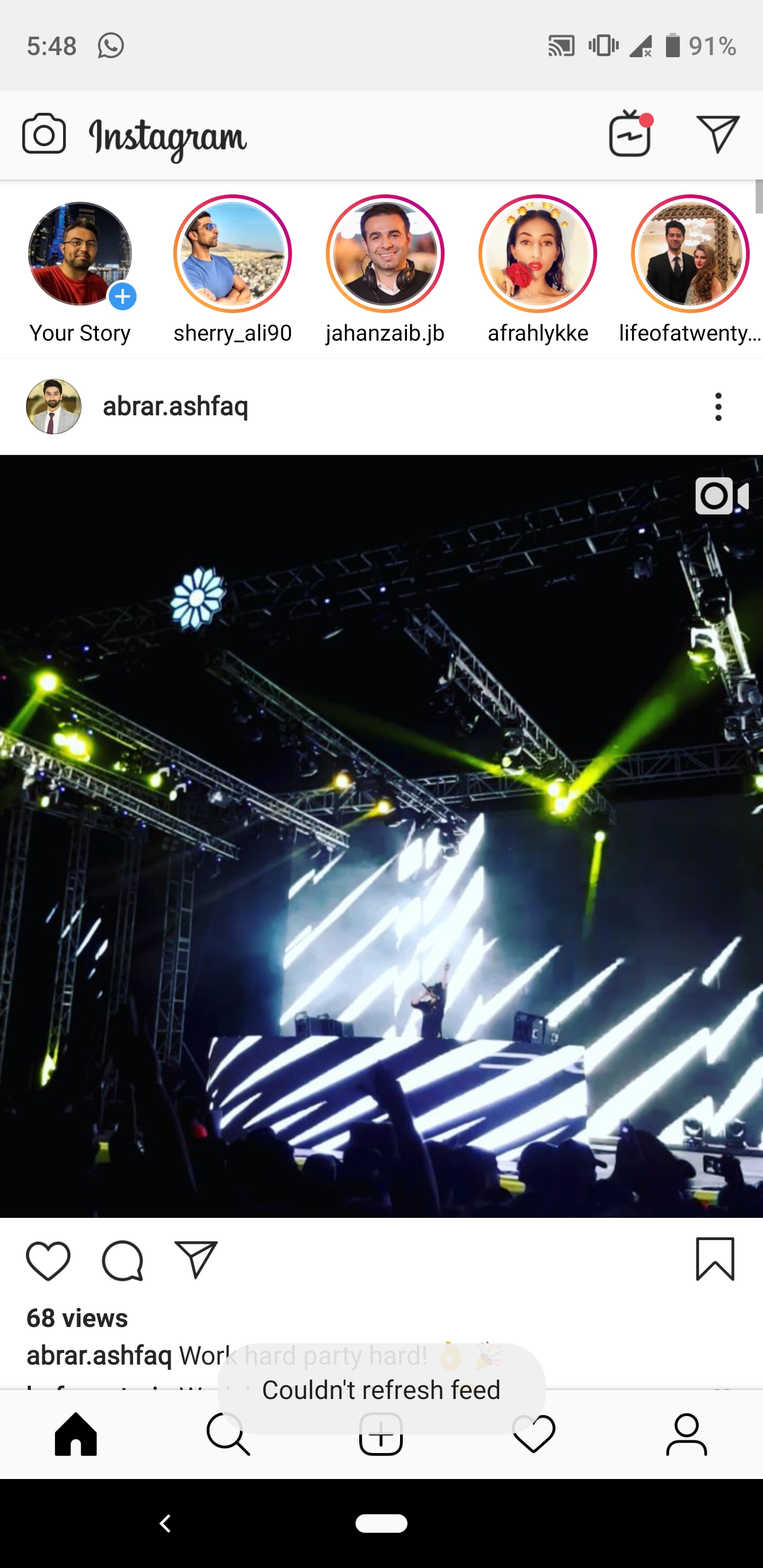
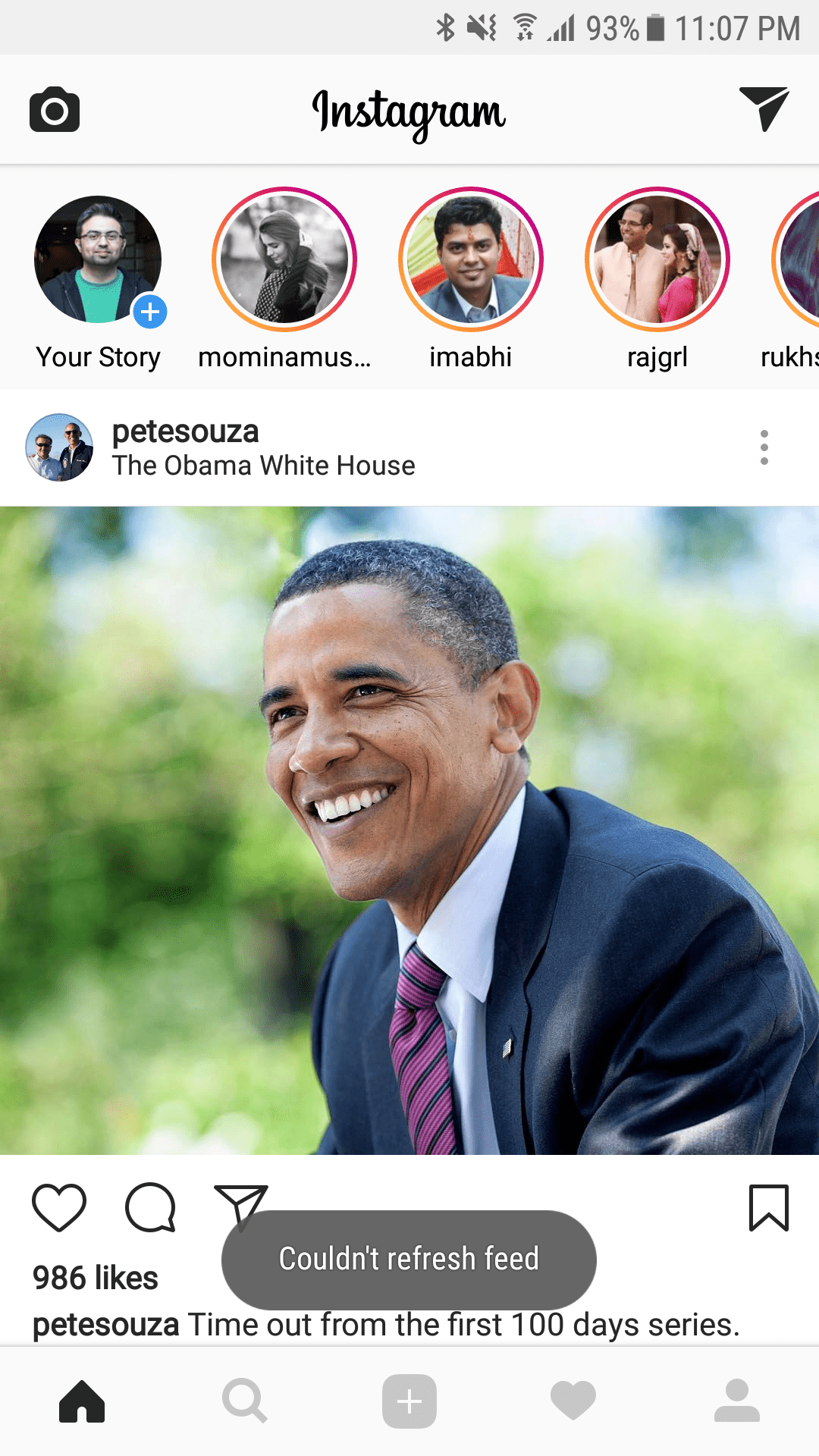









I’ve got an other solution for this.
“Couldn’t Refresh Feed” appear also when your time or date or both isn’t correct.
So it would be wise to check those first, before trying all the solutions
Thanks! We’ll add this up with the rest of the solutions.
1. Login into Instagram via a browser:
https://www.instagram.com/accounts/login/
2. Once you are in, go to your profile settings and logout.
3. Launch the app and try logging in again.
The above steps worked for me. I’m able to get rid of the “couldn’t refresh feed” error now!
thanks.. it work on my app and device
Thank you so much! when I login via browser with my computer it was because Instagram deleted my post and showed me the notification that they removed my post for their terms and etc… and when I clicked in ok I could get into my Instagram again, then I login in my phone and I could get in there! Thank You So Much! I think the error was because in my phone, instagram couldn’t show me the notification about why they removed my post and that’s why I always got the error “Couldn’t refresh feed”.
Thanks alot. Everybody, if you are having this issue. This will definitely work. I had this issue for 3 days. I tried it and im good to go now. Thanks alot Nandish
Can’t log in via browser because it says Sorry, something went wrong.
I was getting this error on my profile and it wouldn’t load my pictures. I tried everything.
Ultimately when I uploaded a new picture, the error when away and the rest of my profile loaded.
I found a post on reddit where if you delete a double hashtag ## comment from somebody in your post it works and low and behold it actually worked kn my case. I previously tried uninstalling/installing, restart phone, reset app with no luck until i found the ## comment in one of my recent posts and now its good as new.
Crazy!! I tried everything as well then I found someone commented on one of my photos that wouldn’t load with the ✔️ Symbol. Once I deleted that comment on the photo (which I had to do from safari because my app wouldn’t let me load that photo or my page altogether) my app let me load my page again and the problem was resolved :).
Nothing works for me. I tried all the solutions listed here, uninstall, restart phone, couldn’t find any comments with double #, log in via browser, clear cache. Nothing works and it’s been like this for more then a month now. I reported my issue to instagram via the app for 5 times already but the app still remains this way.
Is it working now?
i had tried all of these ideas and my instagram acc is still not working
Mine wasnt working either after I did everything on the list, it still didnt work. BUT when I logged into instagram through chrome, got a message that one of my posts were against the rules, then delete a couple of my newest comments it began working again! Hope this helps anyone who needs it
Ok so this is wierd because I tried everything on this list and nothing worked. When I went through the browser I saw that I had 10 follow requests that I haven’t confirmed or denied. When I accepted and denied a few of them, I went on the app and it worked!