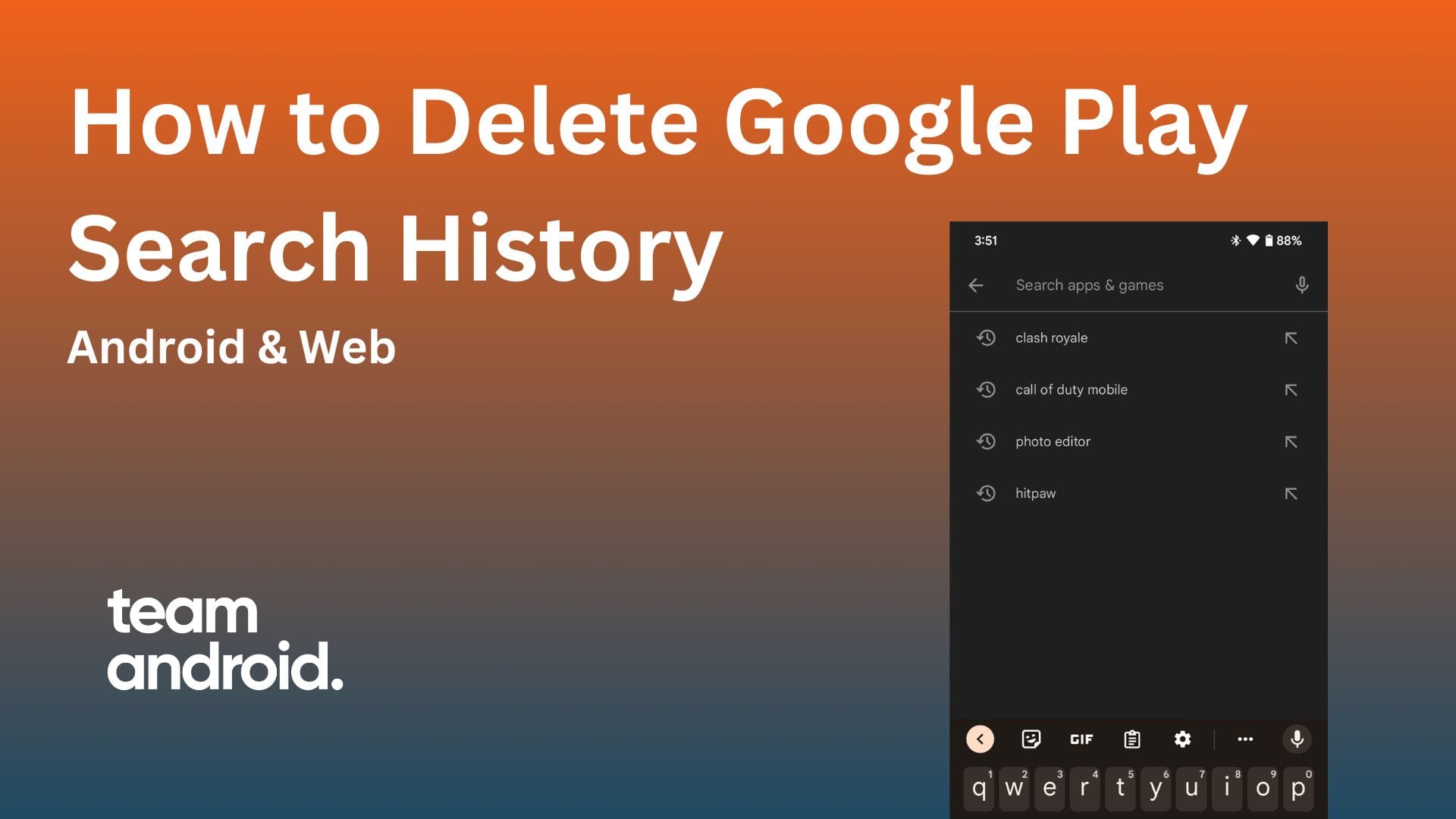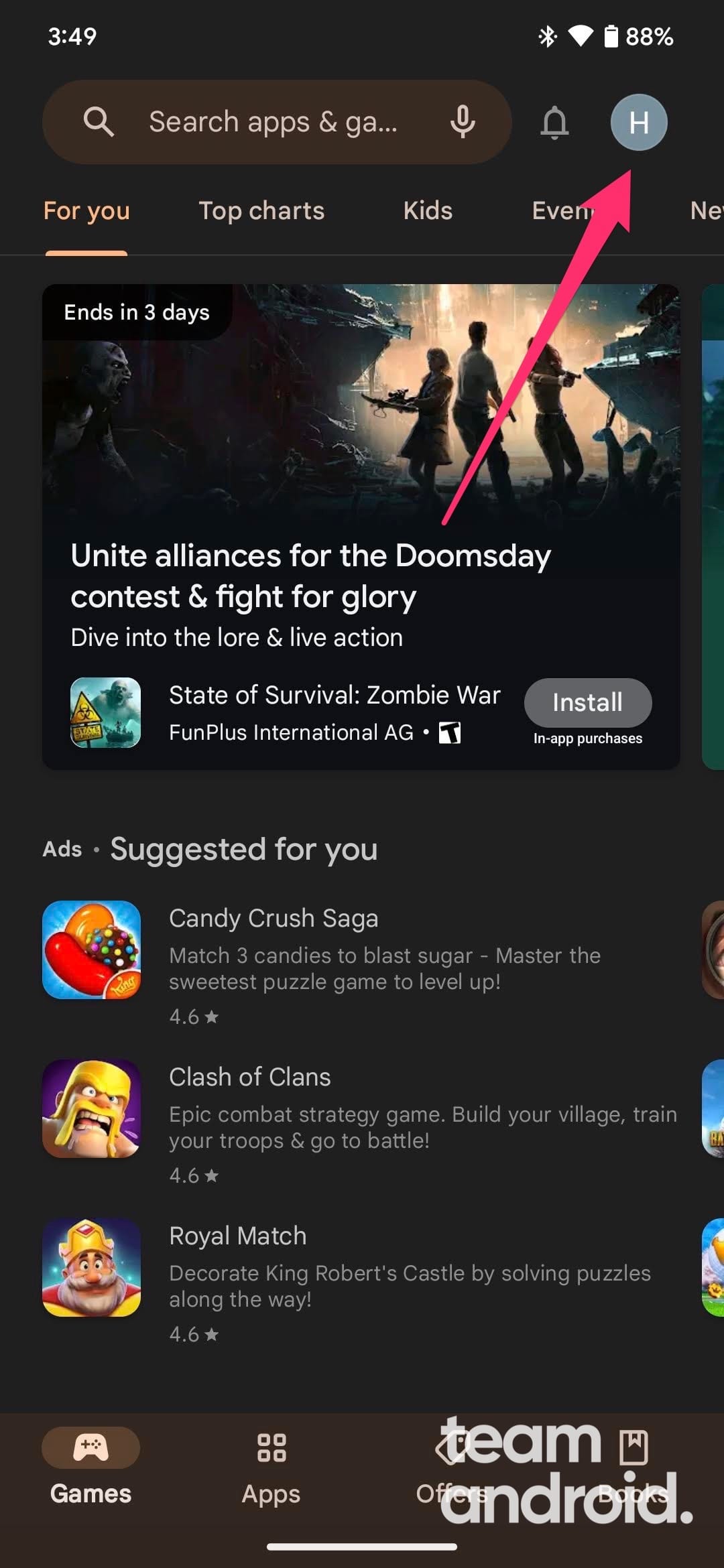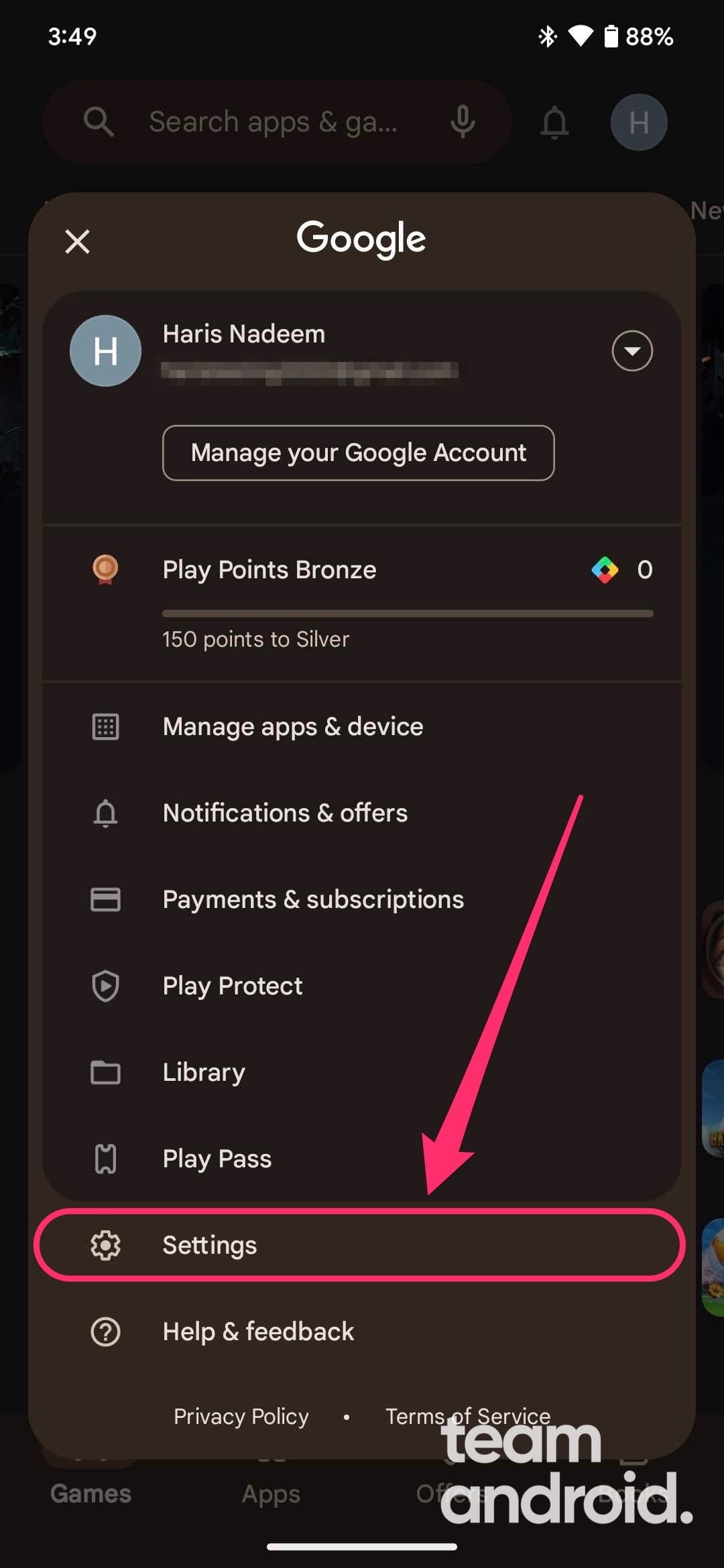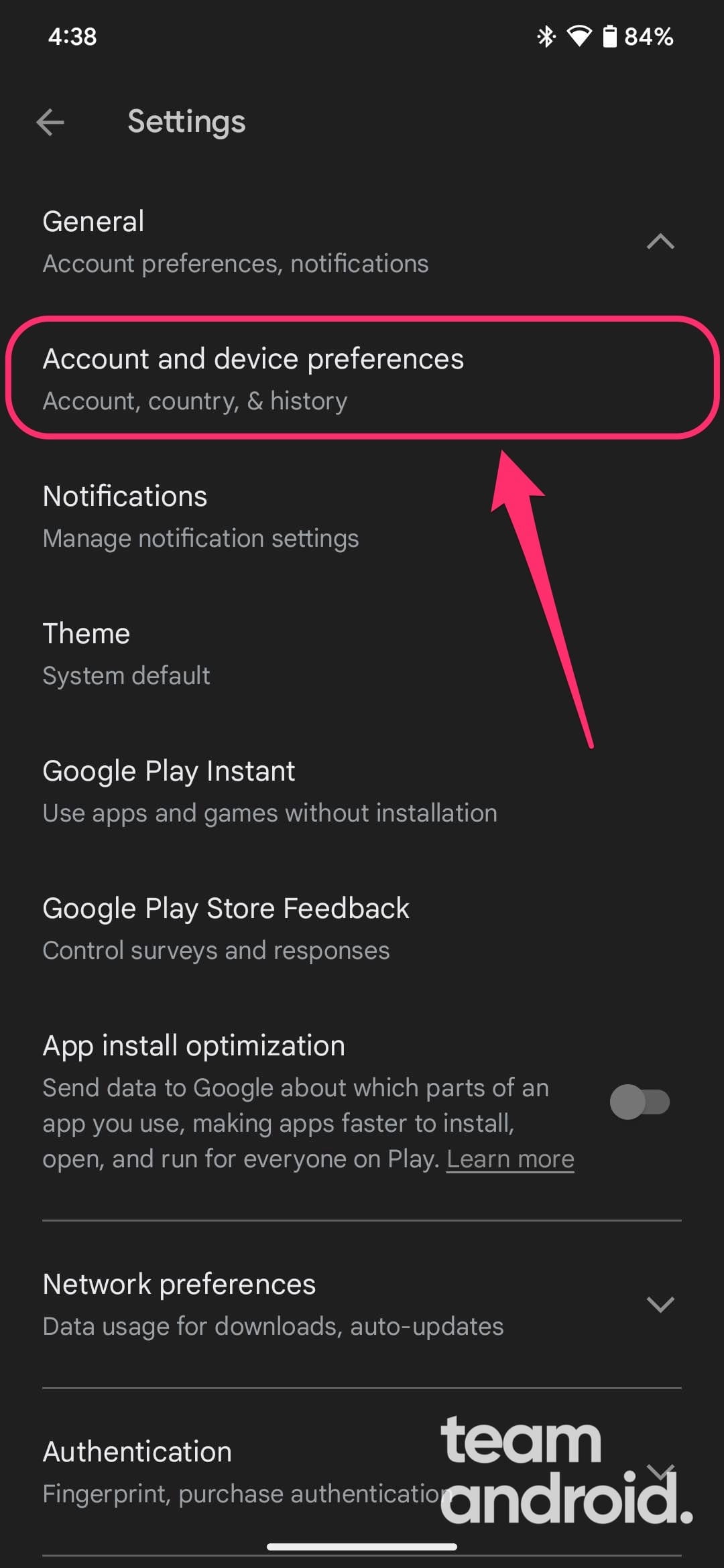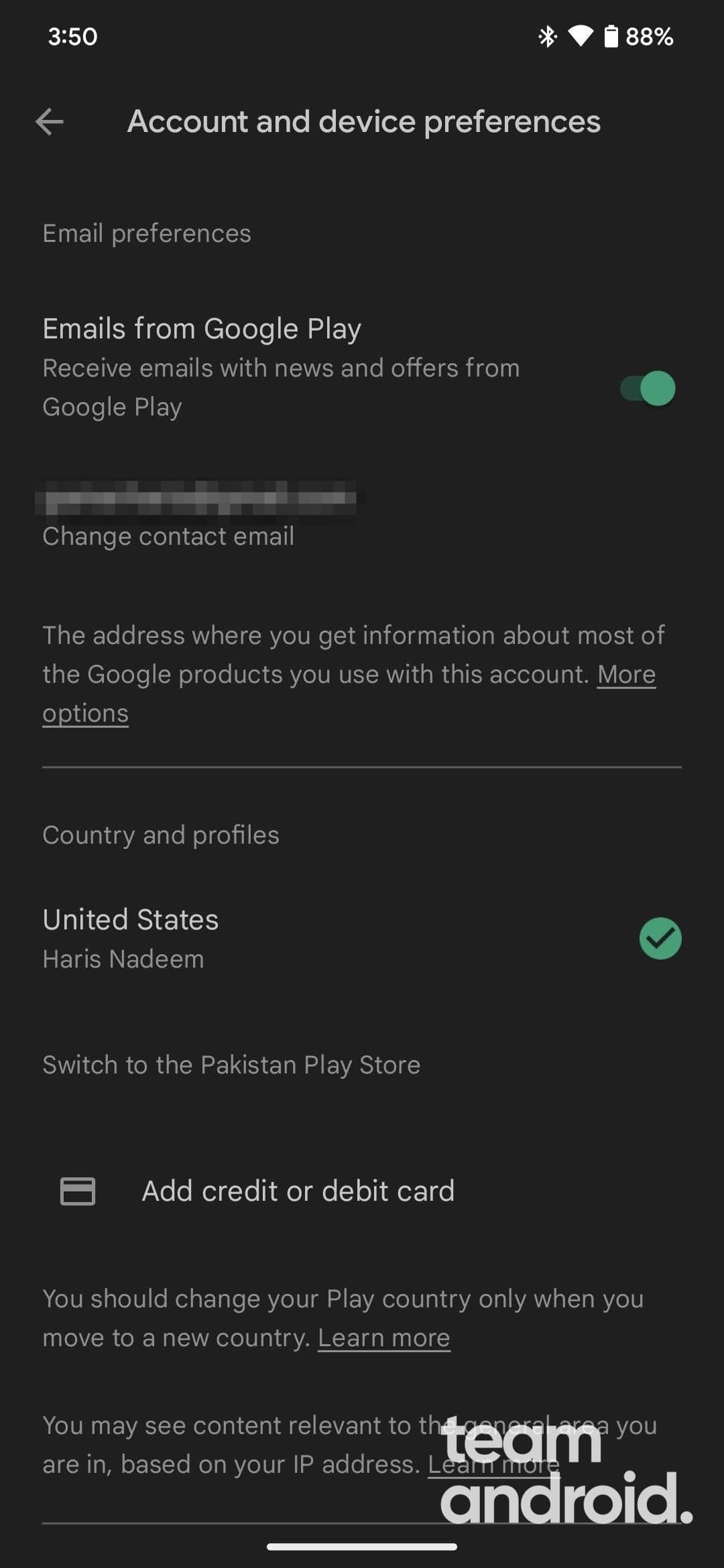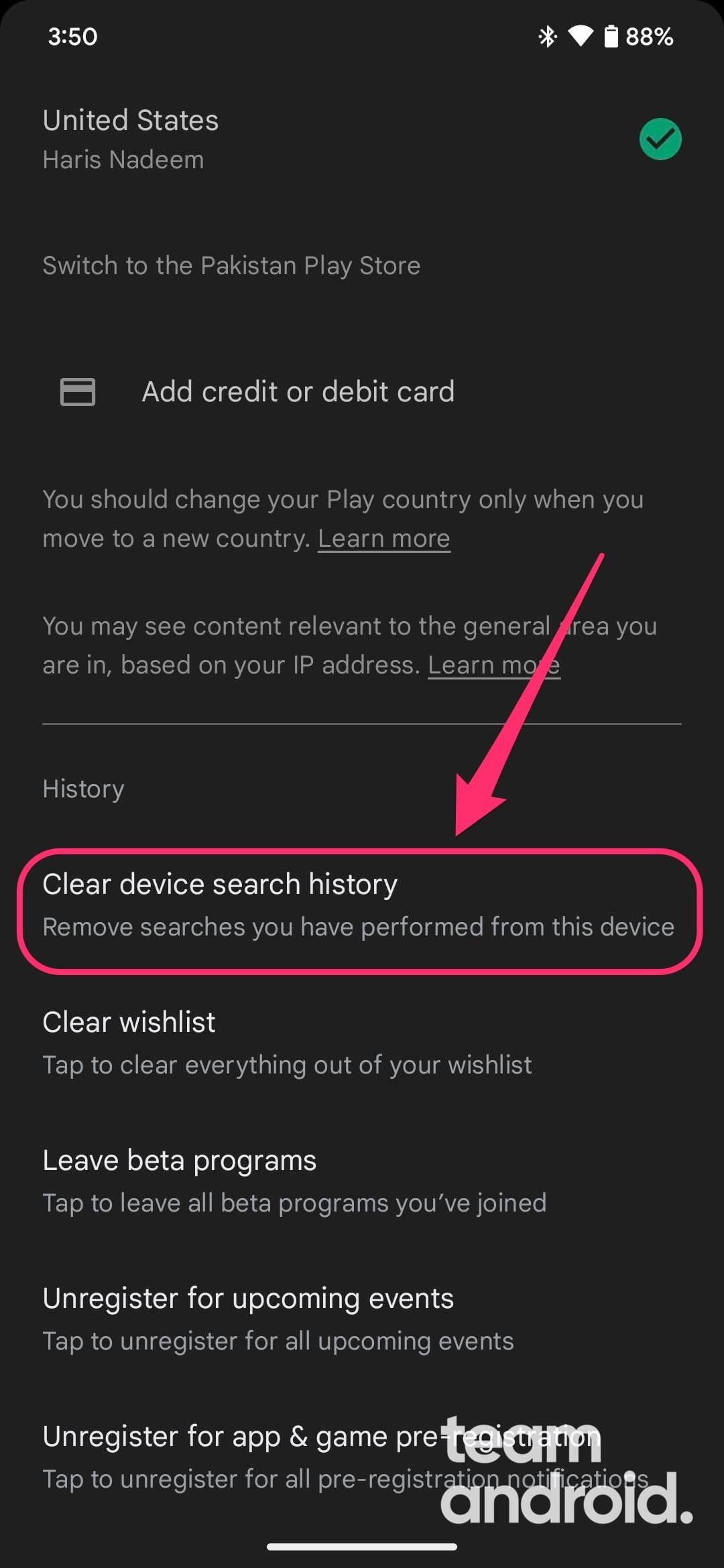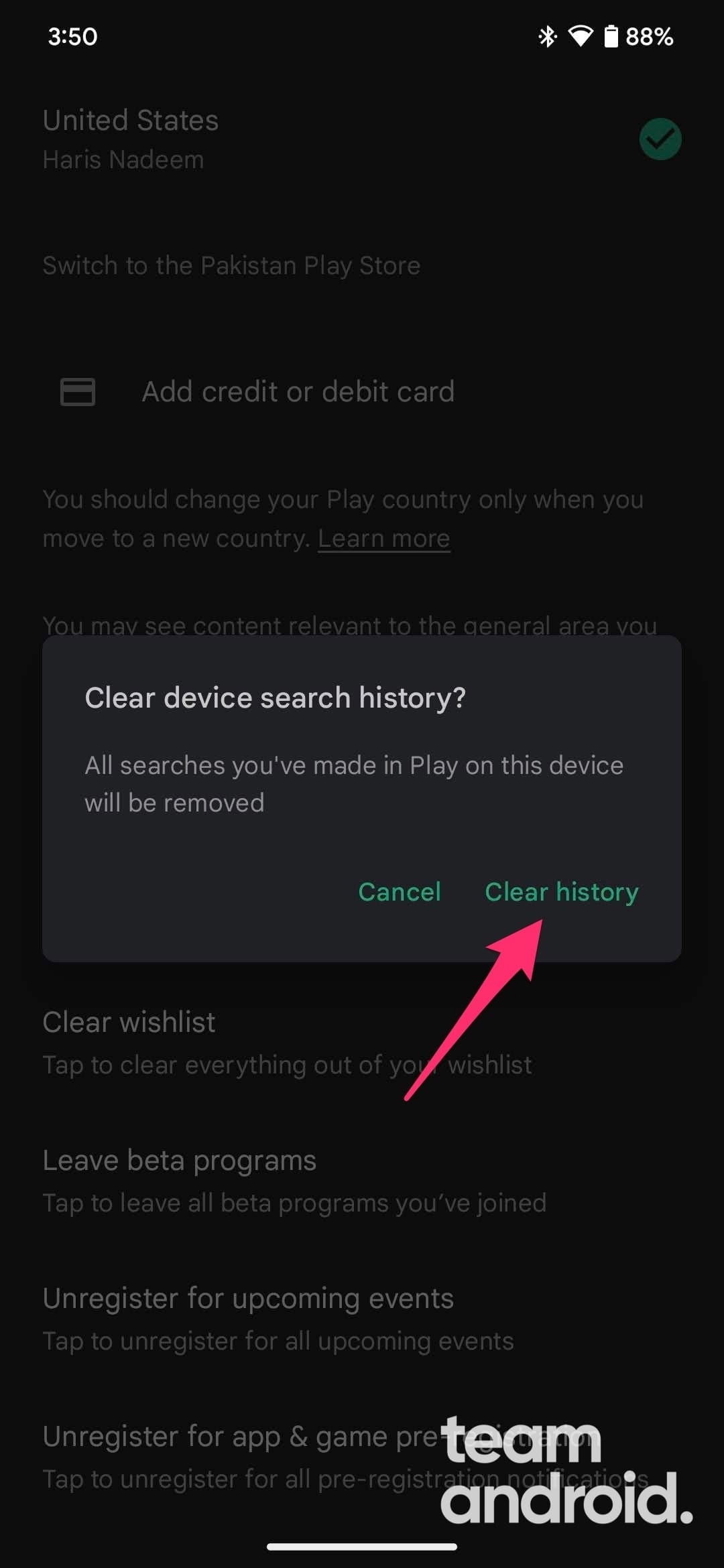The Google Play Store is a hub for all things Android, providing millions of apps, games, movies, and more. As you explore the vast collection of content, you might find yourself frequently using the search feature to find specific apps or discover new ones. However, over time, your search history can accumulate and potentially expose your preferences or sensitive information.
If you value your privacy or simply desire a clean slate, it’s crucial to know how to delete search history in Play Store. In this comprehensive guide, we will walk you through step-by-step instructions on clearing your Google Play search history on both Android devices and the web. By the end, you’ll have the knowledge to ensure your search activities remain confidential, allowing you to enjoy a fresh and private Google Play experience.
Google Play Store likes to store every item you search for in the form of keywords and or search list that you can quickly re-visit from a drop-down list. This list shows up every time you tap on the search bar to look for a new app or game you want to download. This can actually slow down the Google Play Store app on some budget-phones because the entire list will be retrieved every time you tap on the search bar.
Why Clear Google Play Search History?
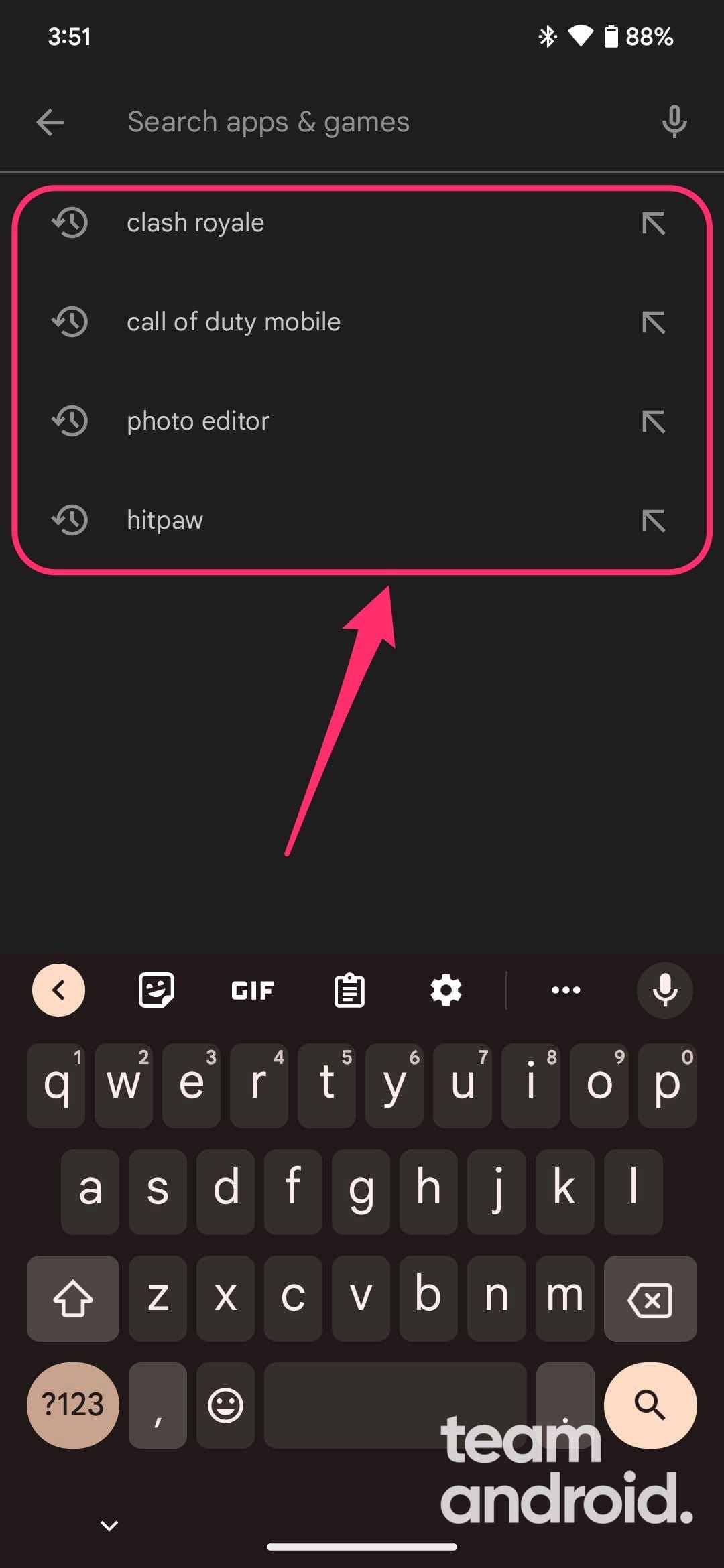
Deleting your Google Play Store search history provides a range of benefits, including safeguarding your privacy, enhancing personal security and reducing personalized advertisements and recommendations. In most cases, no one would want to clear Google Play search history.
However, here are some compelling reasons why you might want to delete your Google Play Store history:
Privacy Protection
Your search history contains a record of the apps, games, movies, or other content you have searched for in the Google Play Store. Clearing this history helps protect your privacy by removing any trace of your past searches. This can be particularly important if you share your device with others or if you value keeping your digital activities private.
Personal Security
Clearing your Google Play search history can enhance your personal security. By eliminating the record of your searches, you reduce the risk of unauthorized access to your device or accounts. This is especially important if your device falls into the wrong hands, as it minimizes the chances of someone discovering your preferences or gaining insights into your online behavior.
Managing Recommendations & Advertisements
Google Play uses your search history to provide personalized recommendations and suggestions for apps, games, and other content. Clearing your search history can help ensure that the recommendations you receive are up to date and aligned with your current interests. This enables you to discover new and relevant content that matches your evolving preferences.
One of the main reasons why would anyone want to know how to delete search history on Google Play Store will be for privacy reasons. If your phone is used publicly by several people, like an official number in a cafe, restaurant or an office – then you definitely might not want others to see what you have searched for on the phone.
How to Delete Google Play Search History on Android
Deleting the Google Play Store history only requires a few steps, and you will be able to clear your search history in no time. To delete your Google Play search history on your Android device, follow these steps:
- Launch the Google Play Store app
- Tap on your profile picture located in the top-right corner to see the full menu.

- From the menu, select “Settings” to see more options.

- Tap on the “General” section to expand it. Then tap on “Account and device preferences.”

- Scroll down the page till the “History” section. Tap on “Clear device search history” to remove searches you have performed on your Android device.


- A confirmation dialog box will appear, asking if you want to clear device search history made in Google Play Store. Tap on “Clear history” to confirm and proceed.

- To verify, return to the main screen of the Google Play Store app and access the search bar. Start typing, and you should notice that your previous search history has been cleared.
You will need to repeat this process again if you use the same Google account on multiple Android devices. If you do not see the above option to delete your Google Play Store search history, consider downloading the latest Google Play Store app.
Now, for those who want to delete Google Play Store search history on the web, we have listed down the steps in the next section.
How to Delete Google Play Search History on Web
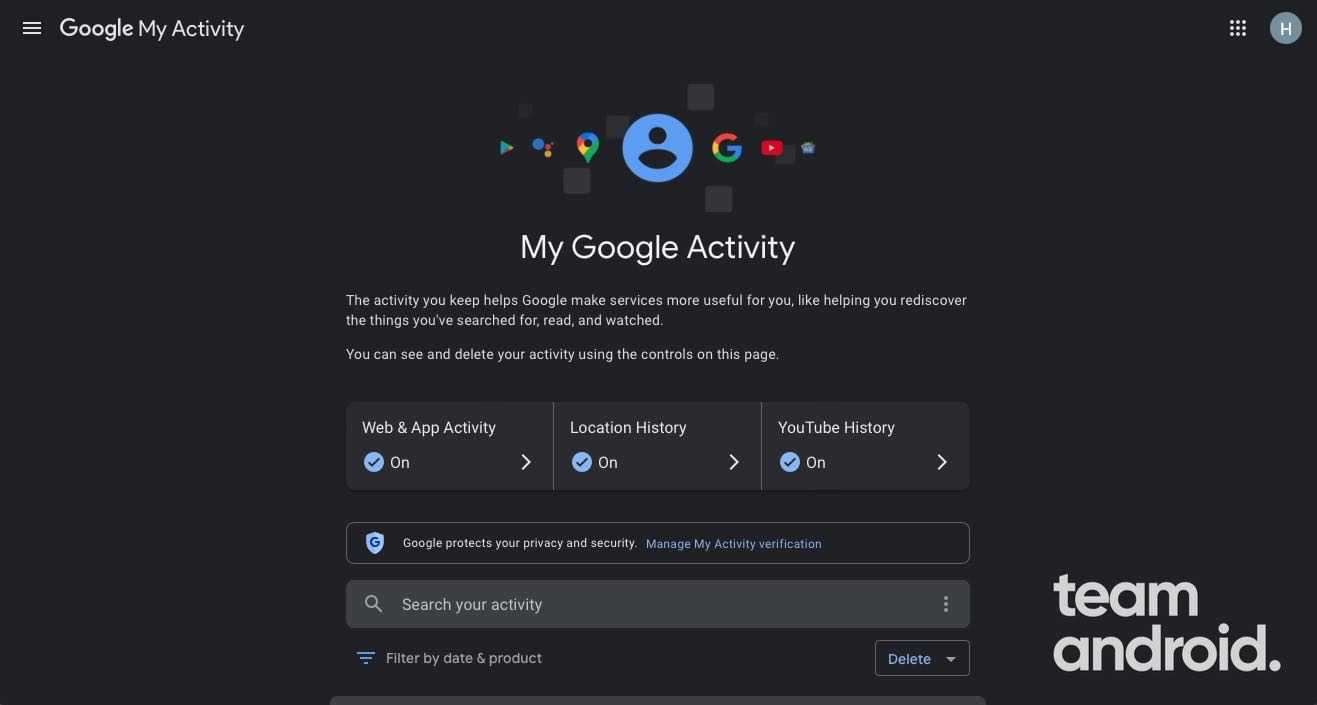
In the past, your Google Play search history was stored locally on your Android device, but now it is also linked to your Google account. To fully delete the Google Play Store search history, you will also need to clear it from the My Google Activity area, also known as the Web & App Activity section.
To delete your Google Play search history on the web, follow these steps:
Step 1 – Open the Google Play Store website on any web browser on your computer.
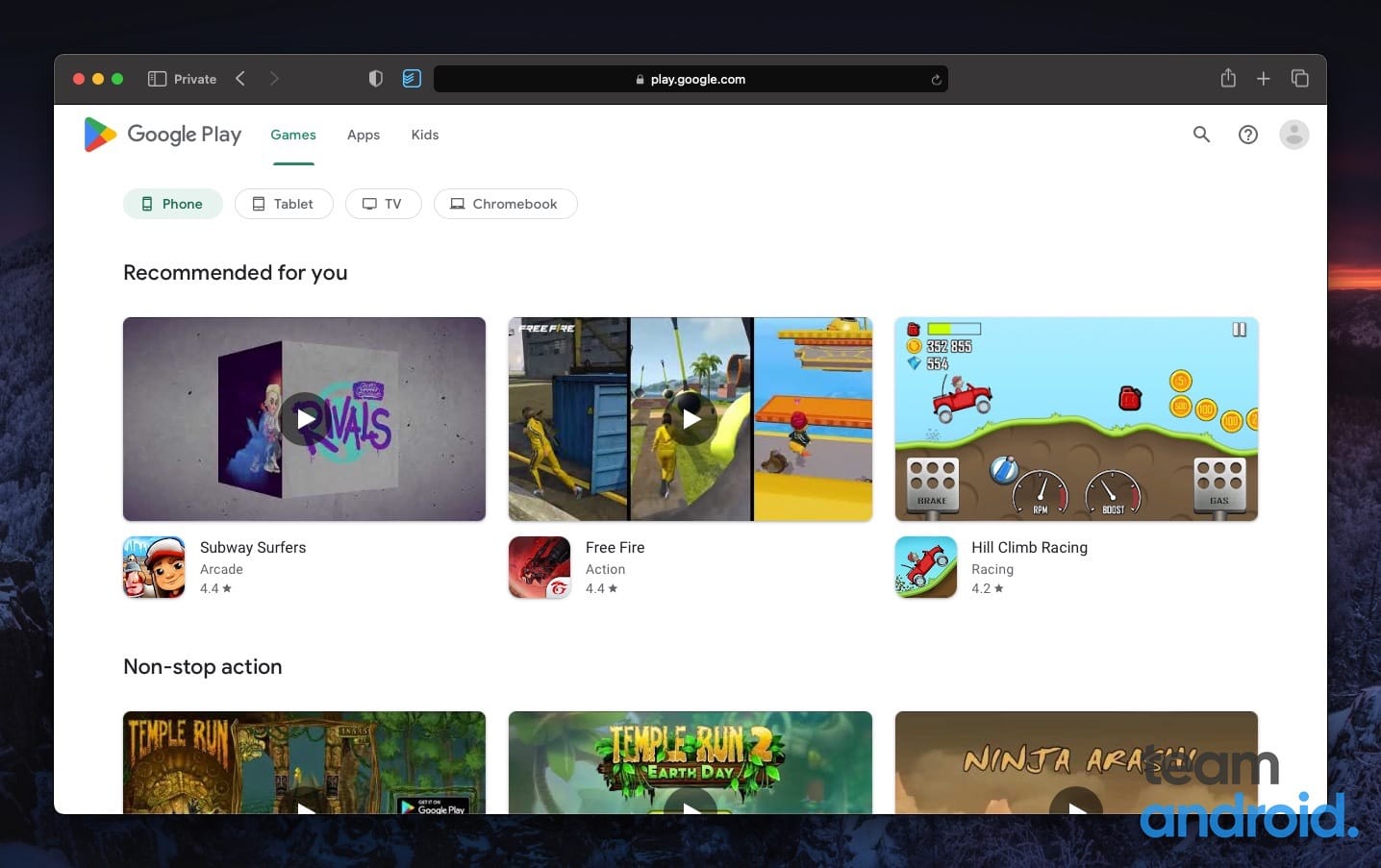
Step 2 – Click on the profile picture icon located in the top-right corner, then click on “Sign in with Google” from the drop-down menu and enter your Google account credentials to log in.
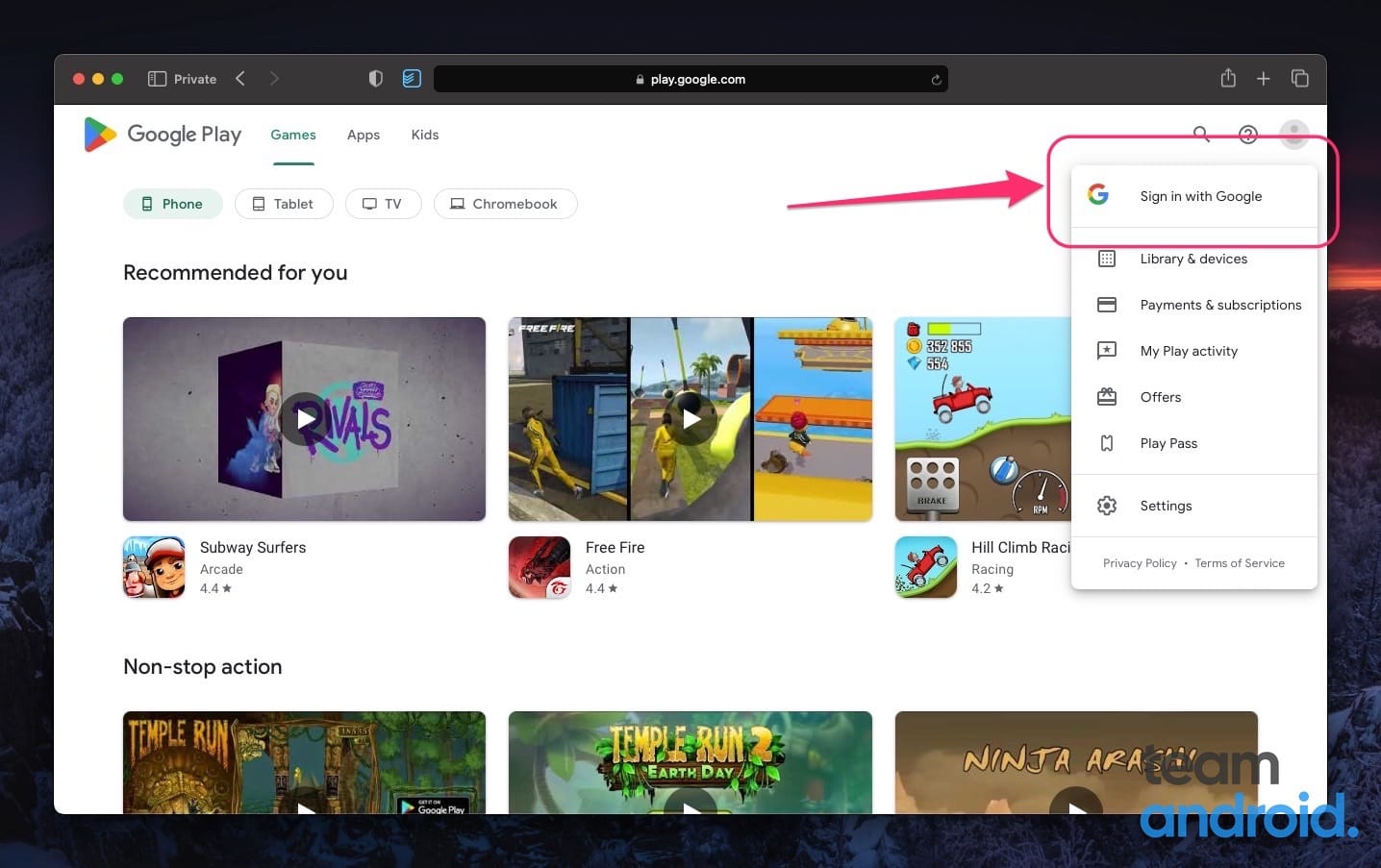
Step 3 – Once logged in, click on your profile picture or initial again at the top-right corner of the screen and select “Manage your Google Account” from the drop-down menu.
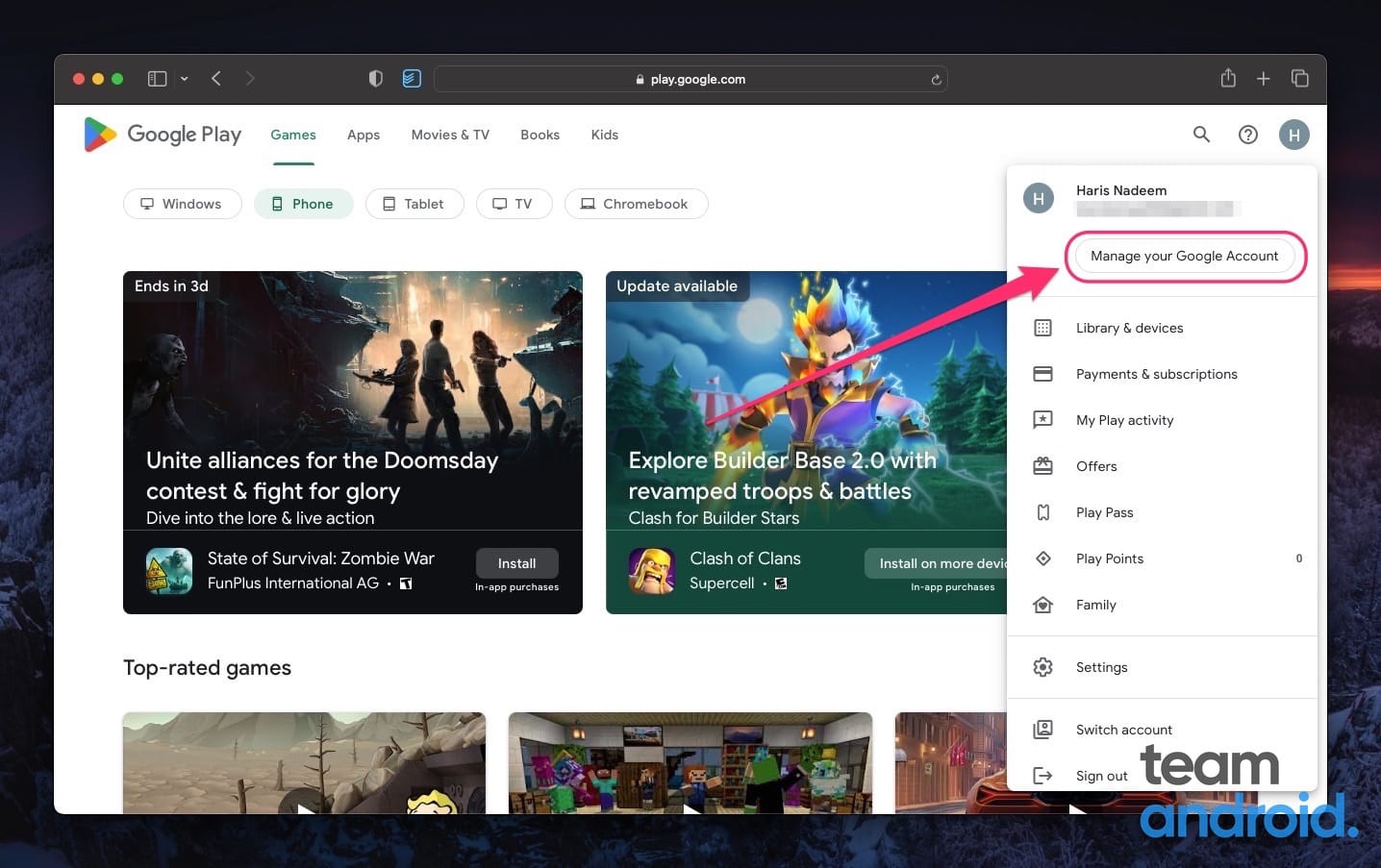
Step 4 – Go to “Data & privacy” from the left sidebar menu.
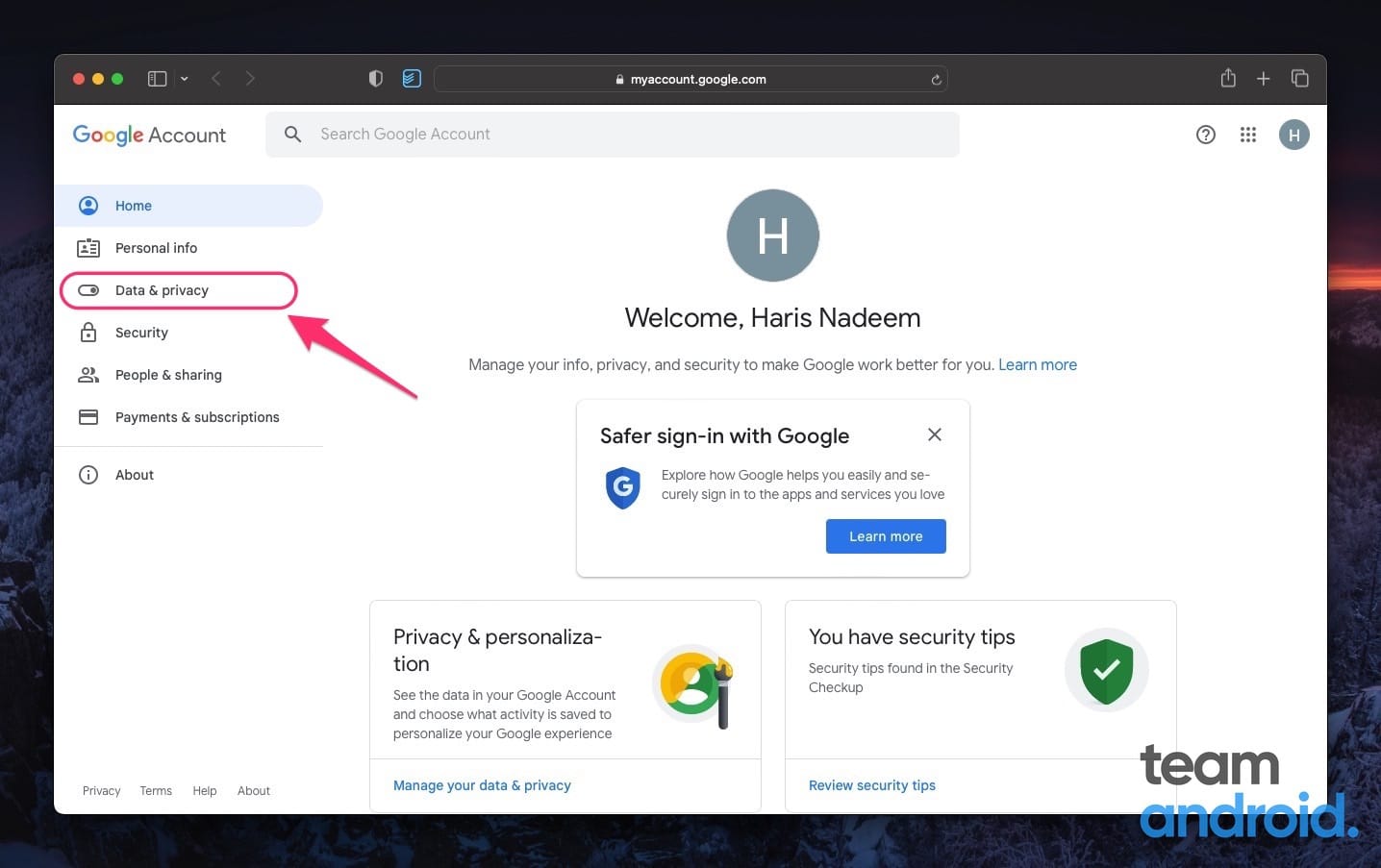
Step 5 – Scroll down till you see “My Activity” button. Click on it to proceed. You can also visit directly by visiting this URL: https://myactivity.google.com/myactivity
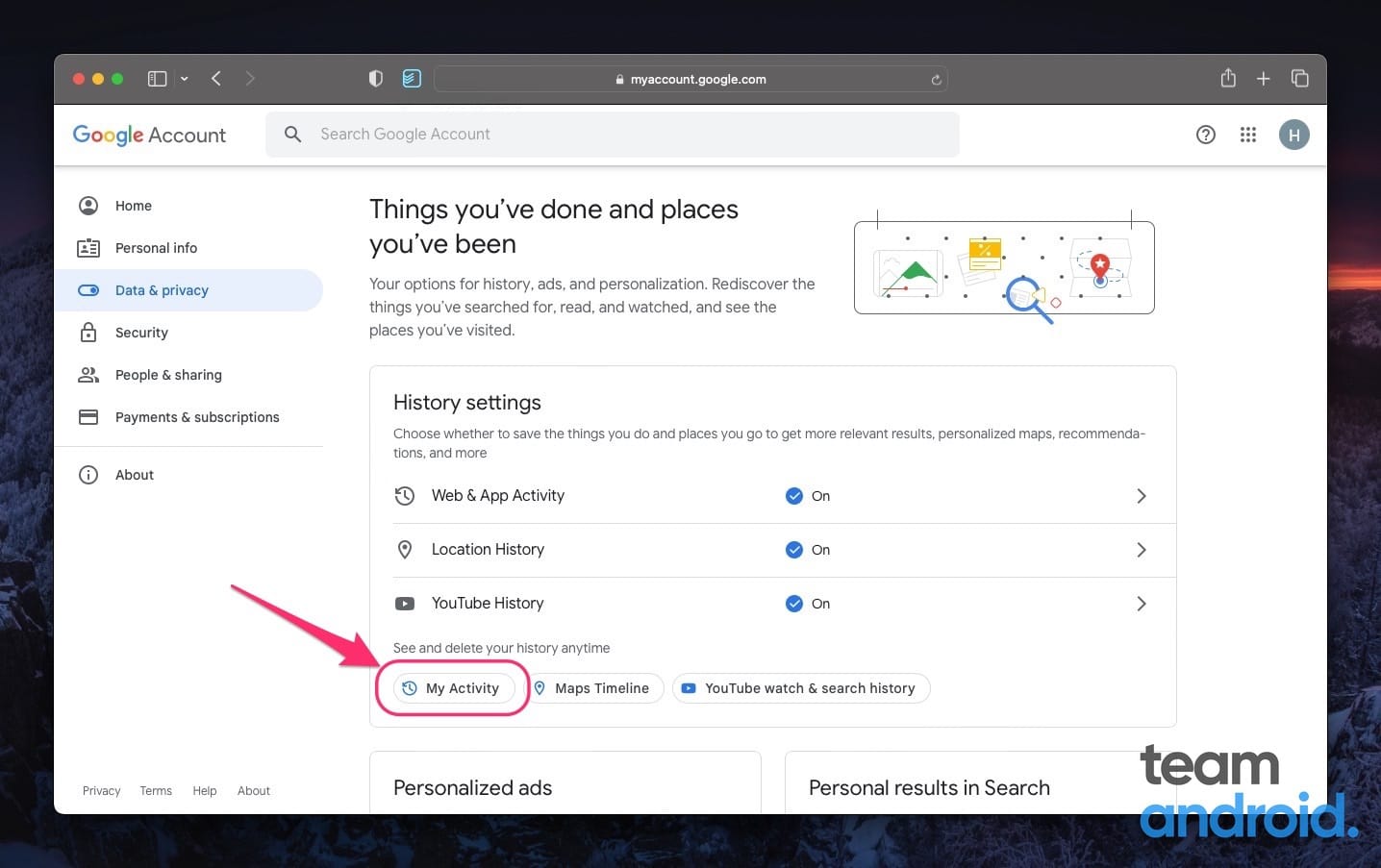
Step 6 – Here you can see all your Google account search history on the web, Google Play Store and other any other Google service.
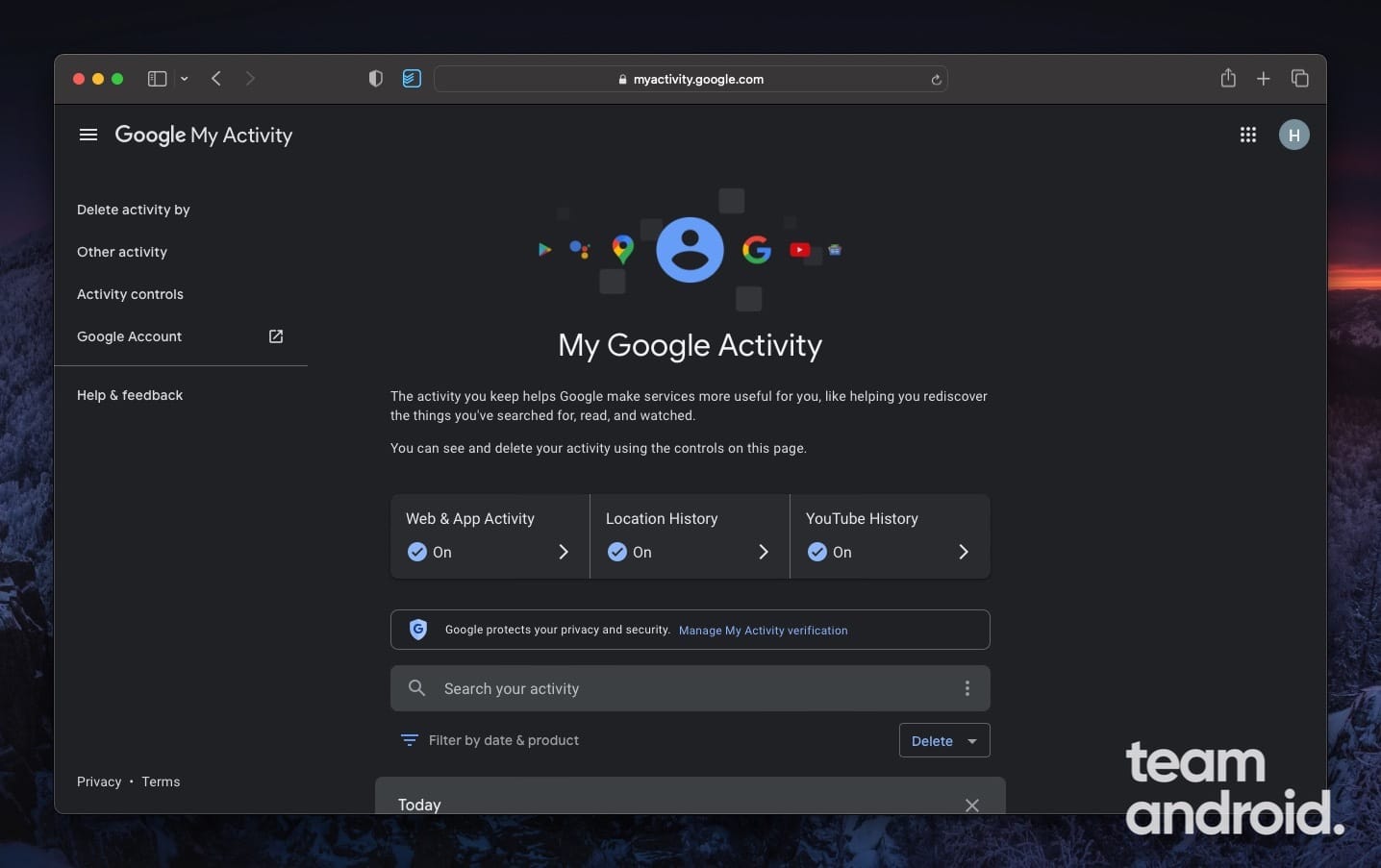
Step 7 – Scroll down till you see your searched terms on the Google Play Store. Tap on the ‘X‘ icon at the right side to delete.
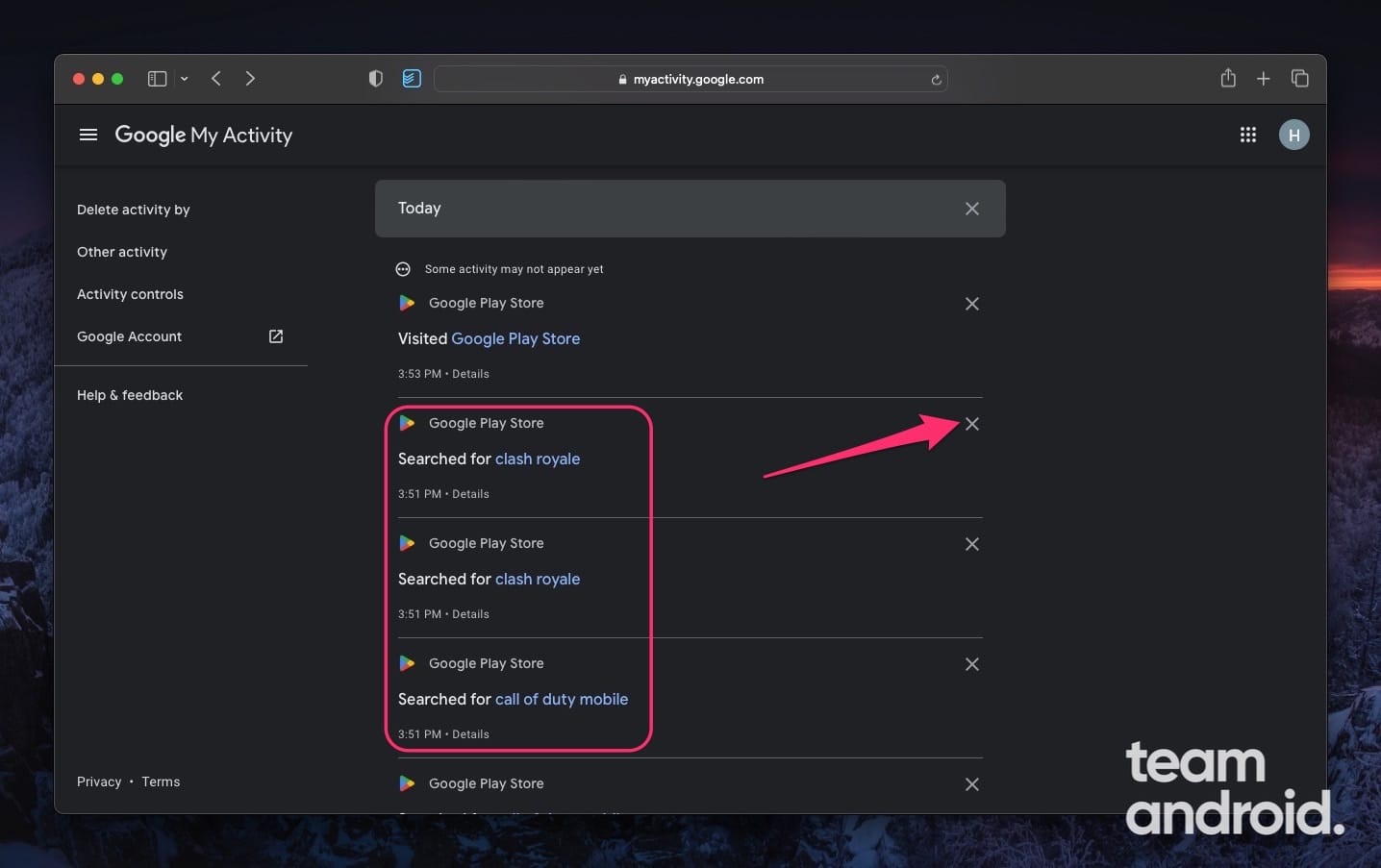
Step 8 – A confirmation pop up will be shown. To confirm and proceed, click on “Delete.”
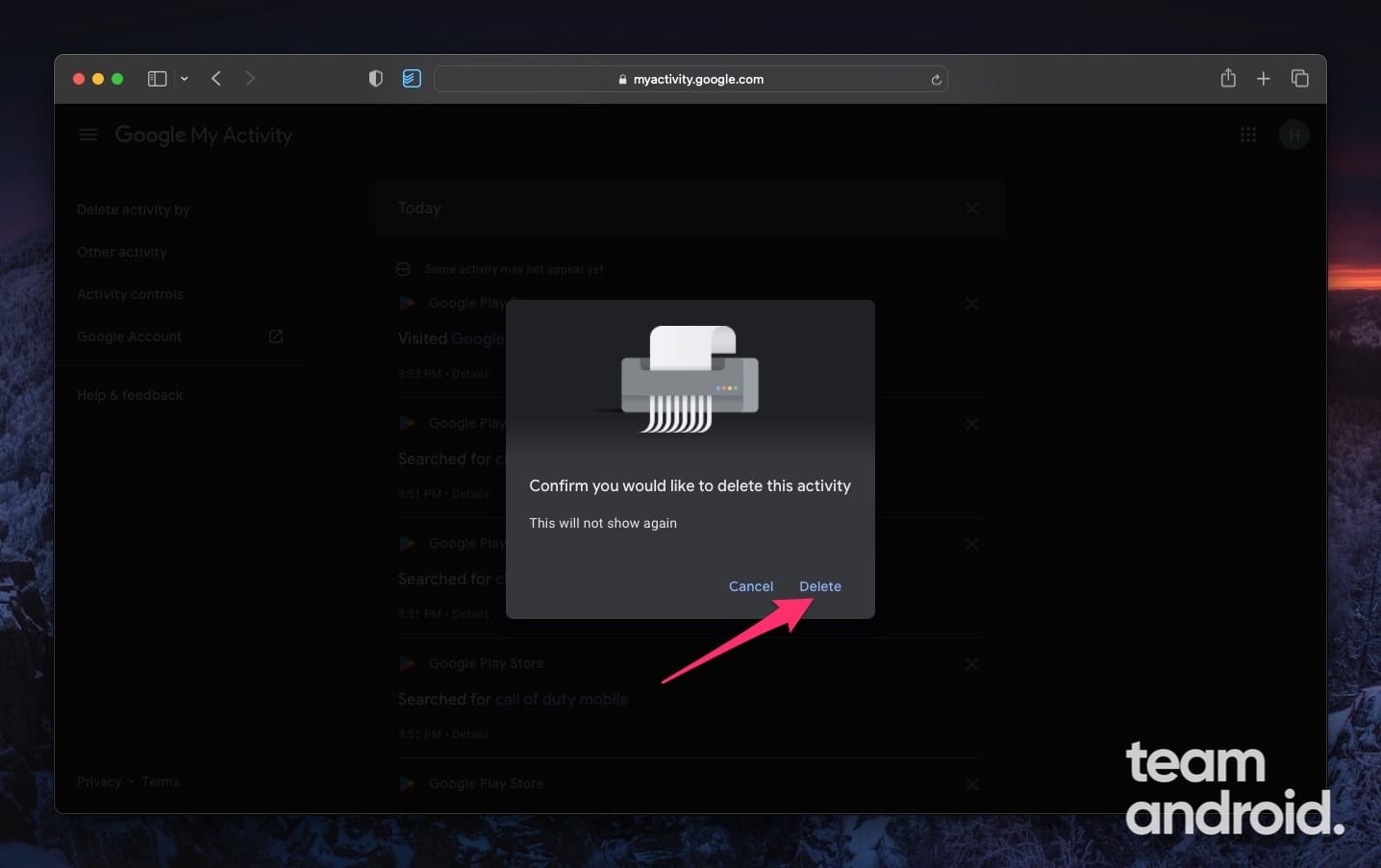
You have successfully deleted the Google Play Store search history from your Google account.
Clearing your Google Play search history can help protect your privacy and ensure a fresh browsing experience. By following the steps outlined in this comprehensive guide, you can easily delete your Google Play Store search history on both your Android device and the web.
Keep in mind that clearing your search history will remove all previous searches, and the search suggestions may be reset.