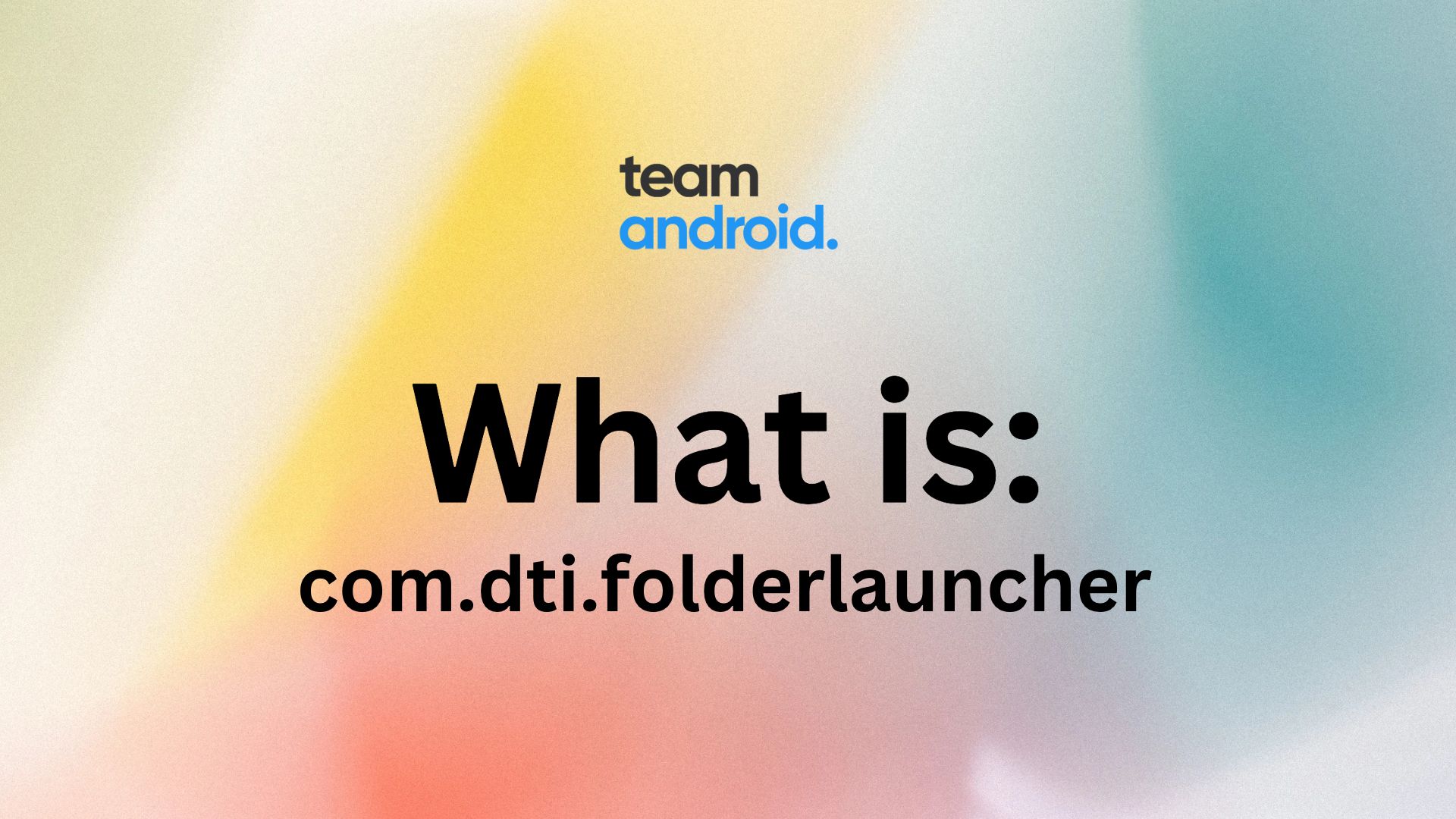Do you see com.dti.folderlauncher in your “Google Web & App Activity” area and confused about what is it? In today’s fast-paced digital world, smartphones have become an integral part of our lives. With the rise of mobile apps, it can be challenging to keep track of all the apps and games installed on our devices. On average, each Android user downloads about 50+ apps from the Google Play Store. And apart from that, a lot of internal storage is used by the Android OS and system apps that come pre-installed on our phones.
Com.dti.folderlauncher is a system app that aims to solve this problem by allowing users to organize their apps into folders on their device’s home screen. This not only makes it easier for users to find the apps they need but also helps to reduce clutter and increase efficiency. In this article, we will explore in detail what com.dti.folderlauncher is and how it works? How to uninstall it? We will also discuss if this app is completely safe running on your phone.
What is com.dti.folderlauncher?
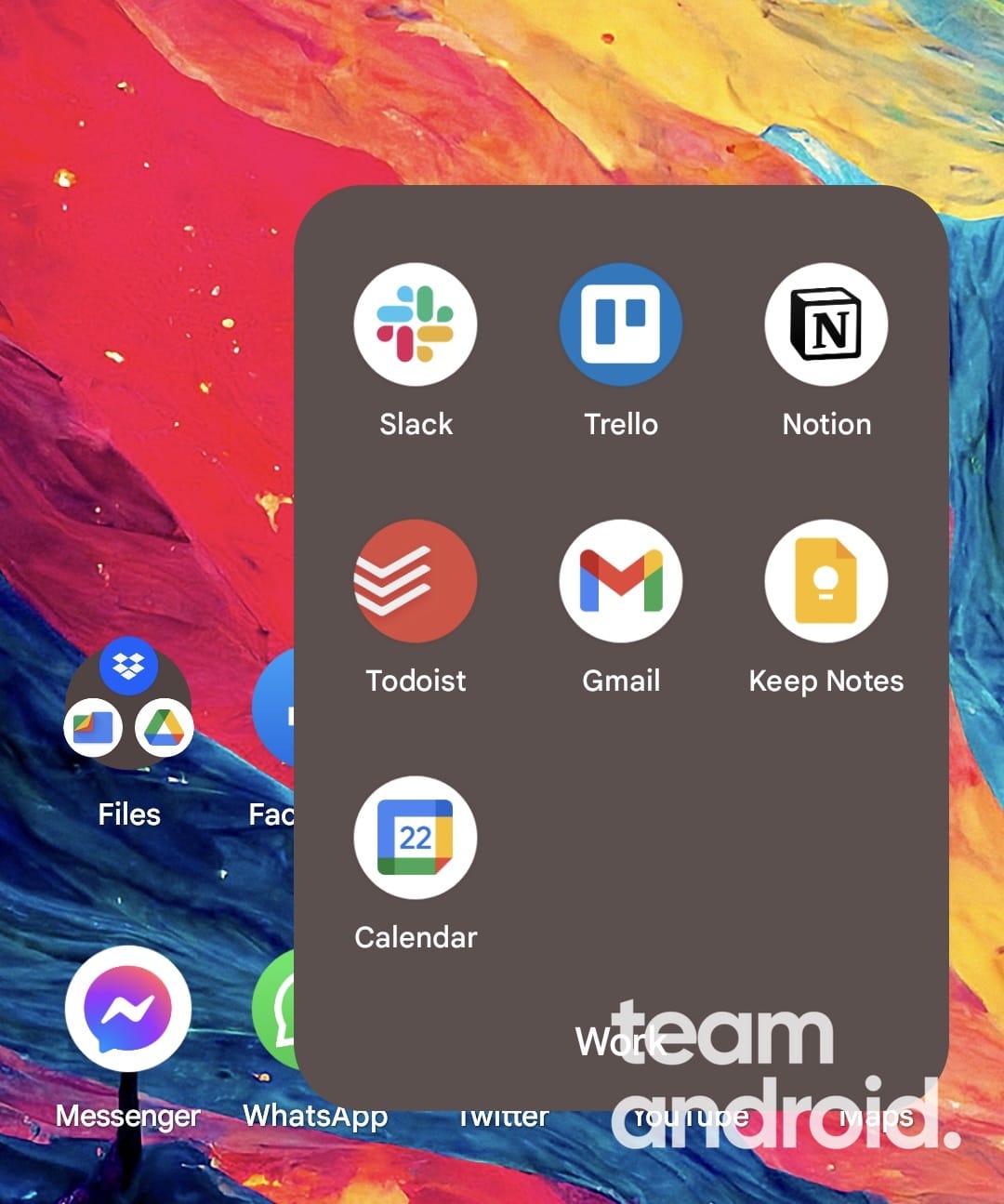
com.dti.folderlauncher is a system package in some Android devices, similar to the com.samsung.android.da.daagent package we recently covered. Android includes a collection of “packages” and “apps” that are used to perform certain functions. com.dti.folderlauncher is used to launch “folders” on your home screen.
By default, apps on your home are organized in a list, but for better organization you can make collections of apps in folders. So every time you open a folder to access apps, this “com.dti.folderlauncher” service app runs in the background. Users can then drag and drop their apps into these folders, making it easy to organize and access their apps. The folders can be named and customized, allowing users to easily find the apps they need.
To create a folder with com.dti.folderlauncher, users need to tap and hold an app on their device’s home screen. They can then drag the app onto another app, and a folder will be created. Users can add additional apps to the folder by dragging and dropping them onto the folder.
com.dti.folderlauncher Benefits:
This is no news that Samsung Galaxy phones are filled with bloatware, and users are always looking for ways to uninstall these unnecessary apps. However, you cannot call com.dti.folderlauncher a useless app (bloatware) because it has a very helpful function – to reduce clutter.
There are several benefits of using it on your device:
- Organized home screen: By using com.dti.folderlauncher, users can organize their apps into folders, making it easy to find the apps they need.
- Customization: com.dti.folderlauncher allows users to customize the folders by giving them the ability to name and organize them as they see fit i.e. Games, Work apps, etc.
- Efficient use of screen space: With com.dti.folderlauncher, users can group their apps into folders, reducing the clutter on their device’s home screen.
- Easy access to apps: By organizing their apps into folders, users can easily access the apps they need without having to scroll through multiple screens or pages of apps list.
Is com.dti.folderlauncher safe?
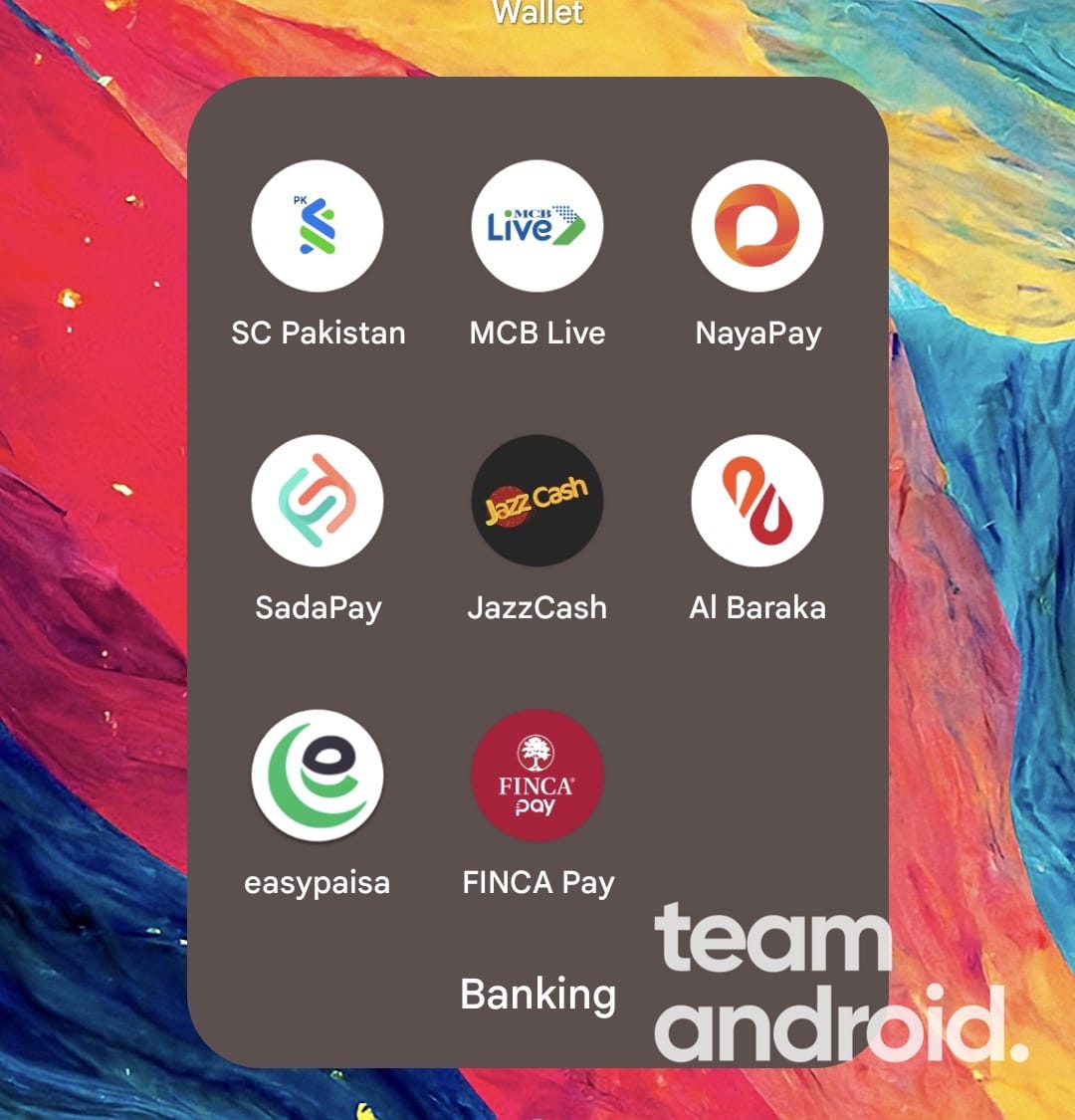
Yes, the com.dti.folderlauncher is completely safe to use and will cause no harm to your device. You may get confused by looking at “used com.dti.folderlauncher” in your activity list, even whe nyou haven’t used any such app. But it will show up every time you use a folder on your device to access any other app on your phone.
You can be at ease that this app is not used for any sort of hacking, malware or other security and privacy issues.
How to Uninstall com.dti.folderlauncher Package
We strongly advise you do not try to uninstall com.dti.folderlauncher from your phone. It can stop other related functions or make your home screen launcher crash. If you still want to uninstall it anyway, there are two methods you can use.
One requires full root access, and the other requires you to install and set up ADB on your PC. We have explained both methods below.
1. Uninstall using ADB
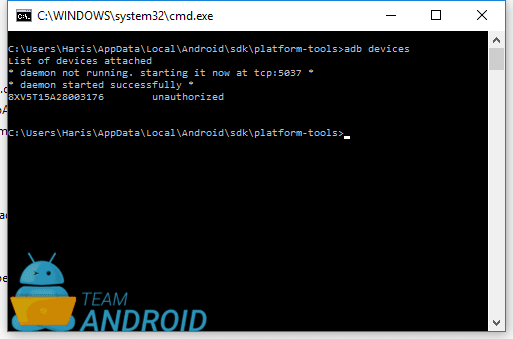
Follow these steps to uninstall com.dti.folderlauncher from your phone using the ADB tool:
- First, you will need to download and install ADB (Android Debug Bridge) on your computer. You can find the installation instructions on the official Android developer website or here: Download ADB (SDK Platform Tools)
- Once you have installed ADB, connect your Android device to your computer using a USB cable.
- Open a command prompt or terminal window on your computer and navigate to the directory where ADB is installed.
- Type the command
adb devicesto ensure that your device is recognized by ADB. If your device is not listed, make sure that USB debugging is enabled on your device. - Type the command
adb shellto enter the shell of your device. - Type the command
pm list packagesto list all the installed packages on your device. You will see a long list of package names, including com.dti.folderlauncher. - To uninstall com.dti.folderlauncher, type the command
pm uninstall -k --user 0 com.dti.folderlauncher. This command will uninstall the app and delete all associated data. - Once the command has executed successfully, you can type the command
exitto exit the shell. - Finally, disconnect your device from your computer.
Note: Be careful when using ADB as it can potentially cause damage to your device if not used correctly. Always make sure to follow the instructions carefully and double-check the commands before executing them.
com.dti.folderlauncher should now be uninstalled from your phone.
2. Uninstall using System App Remover
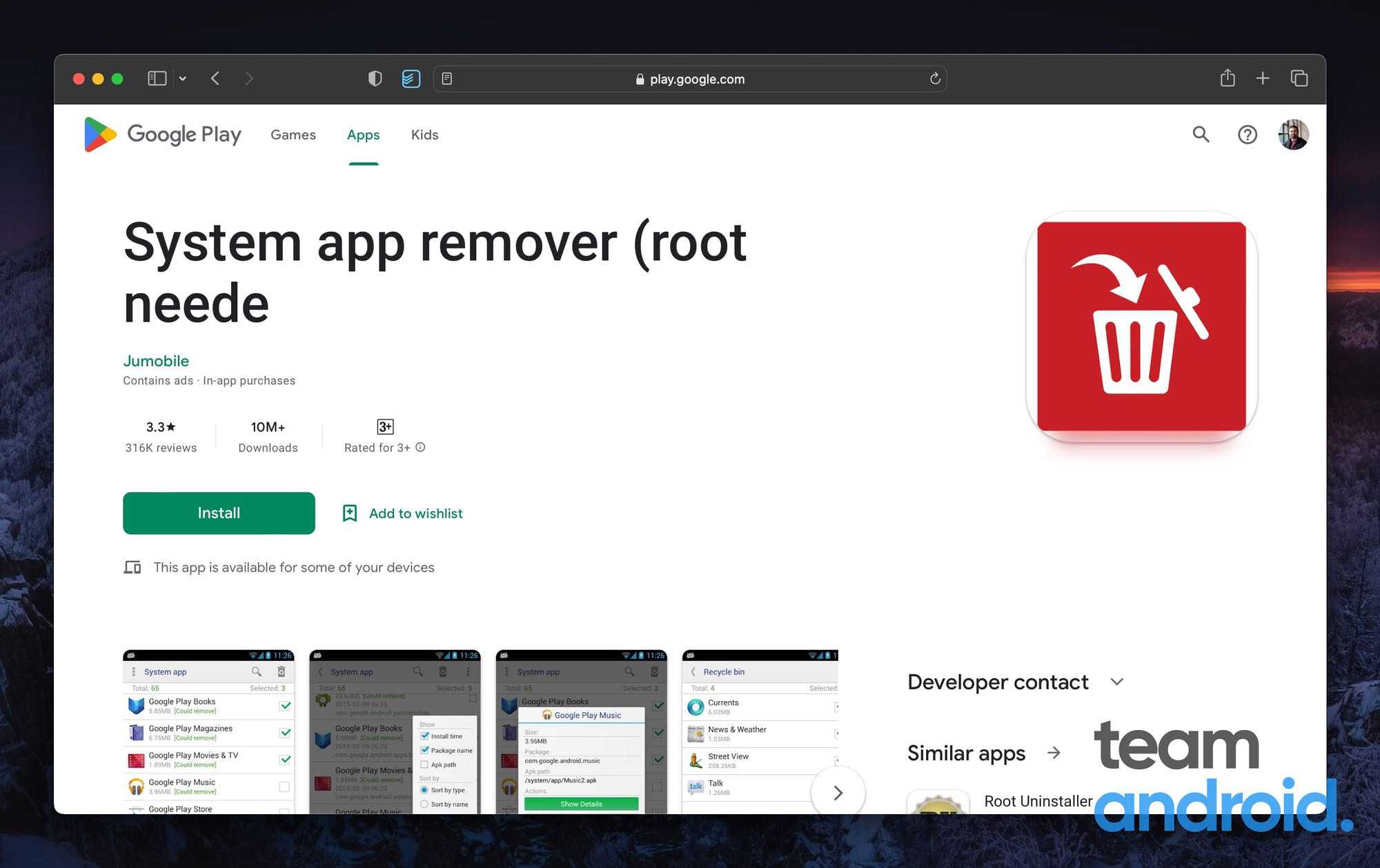
If you prefer to use the System App Remover app to uninstall com.dti.folderlauncher, here’s how to do it. This method requires that your Android phone has full root access. Follow these steps:
- Download and install System App Remover from the Google Play Store.
- Open the app and grant it the necessary permissions.
- Search for “com.dti.folderlauncher” in the search bar.
- Once you’ve found the app, click on it to open the app info page.
- Click on the “Uninstall” button to remove com.dti.folderlauncher from your phone.
- Confirm that you want to uninstall the app.
- Wait for the uninstallation process to complete.
Note: Not all phones include this folder launcher app. So if you do not see it in your list, you don’t really need to uninstall it.
FolderLauncher – FAQs
Here are some frequently asked questions you might have regarding com.dti.folderlauncher:
Is com.dti.folderlauncher pre-installed on all Android phones?
No, com.dti.folderlauncher is now installed on all Android phones. It comes factory installed by some specific Android manufacturers.
How do I create a folder with com.dti.folderlauncher?
To create a folder with com.dti.folderlauncher, users need to tap and hold an app on their device’s home screen. They can then drag the app onto another app, and a folder will be created. Users can add additional apps to the folder by dragging and dropping them onto the folder.
Can I uninstall com.dti.folderlauncher?
Yes, you can uninstall com.dti.folderlauncher, but it may require advanced knowledge and skills. You can use ADB to uninstall the app, but be careful as it can potentially cause damage to your device if not used correctly.
How do I delete factory installed apps?
You can delete factory installed apps (bloatware) using ADB or an app remover if your device is rooted.
Let us know in the comments if you’d like to know more about the FolderLauncher service app and its uses. If you enjoyed this explainer article, you might also want to read:
- What is com.samsung.android.da.daagent?
- What is MCM Client on Android?
- What Does “Ops on Me Fr” Mean?