Android and good battery are two things that you never see together. To some extent, I agree with that as well. Google has best-optimized their own devices i.e. Google Pixel 4 XL, but Android has always been very resource-intensive by default. Most phones these days have 4,000 mAh or 4,500 mAh battery that can easily give you a full day of use and even then a bit more. However, you can squeeze a lot more battery juice from them if you follow our tips.
Ice Cream Sandwich, the last Android release did address to this issue and have ironed out most of the leaks that were causing all the battery drain, but there are still some tips that you may need to take care of in order to get the maximum battery life from your Android phone.
Battery Saving Tips for Android Phones
We have used almost all the major Android phones released up to date. Battery has been an issue in all of them, but to be very honest, Samsung Galaxy Note 10 with Android 10 (One UI 2.0) is one of the best Android phones when it comes to good battery time. I can almost pull out a 24-hour time with its standard battery and that too, with my extensive heavy usage of emails, social networks and browsing. How? Continue reading below for all the battery-saving tips I have come across so far and even use most of them – when needed.
Let’s get on with the list:
1. Turn off Wi-Fi

It’s better to turn off your wi-fi when not in use or you are nowhere near a wi-fi hotspot. It gets you a considerable amount of battery time if you turn the wi-fi radio off. How?
Go to Settings > Wi-Fi > OFF.
2. Turn off Bluetooth

Same goes with bluetooth. No need to keep it turned on when not in use. The bluetooth radio sucks up your battery life even when you think nothing really is happening over bluetooth. How?
Go to Settings > Bluetooth > OFF.
3. Turn off Background Data for Apps

Many apps go online to fetch or send data/information when not in use. This is why Google brought up the option of data usage in Android 4.0 which shows you which apps and how much data has been used over mobile network and Wi-Fi. It also gives you a quick summary of which apps use how much data when in the foreground and when in the background over which network. If you think apps are using a lot of background data, restrict them from using any. How?
- Go to Settings > Data usage.
- Tap the app that is using most background data
- Scroll to the bottom, and check “Restrict background data” box.
That specific app will now not use your mobile data when in the background. Want to know how to restric background data for ALL the apps? See: How to Restrict Background Data for Apps.
4. Set Display Brightness to Automatic or Minimum
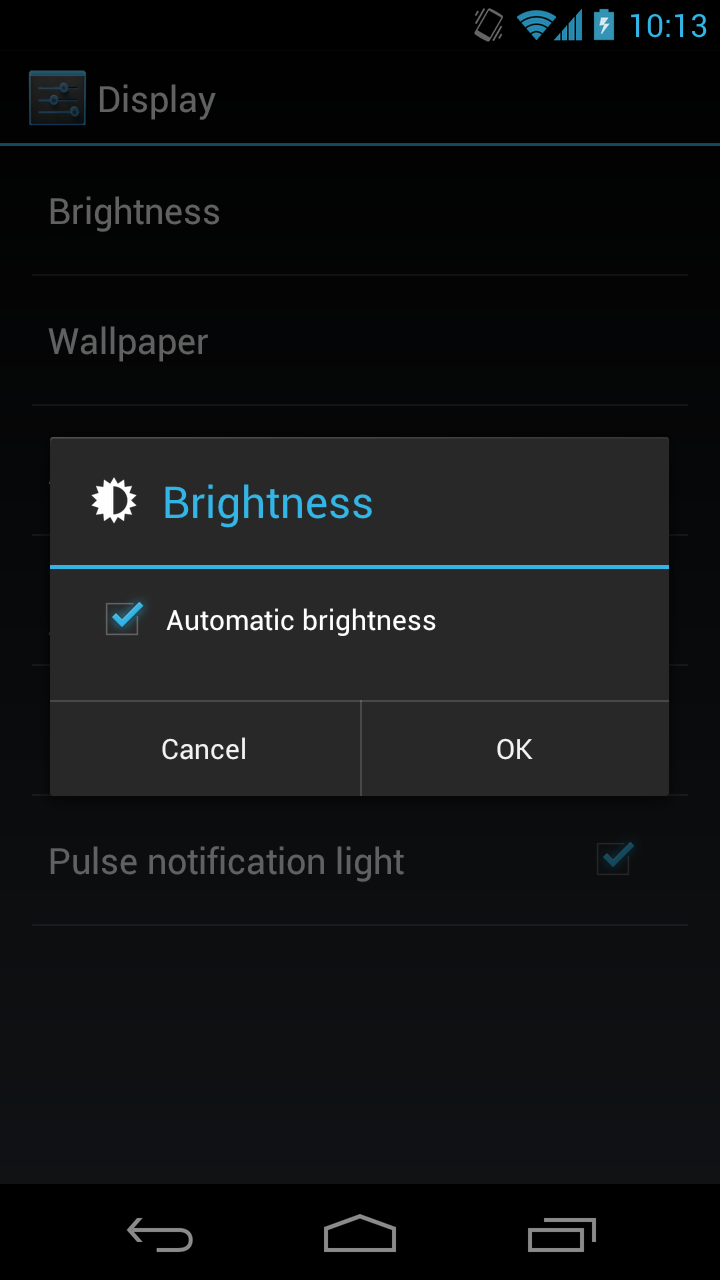
Display is the part which uses most of your battery, in almost every device. And with Android phones getting bigger and bigger display screens almost every other month, this surely is a problem with heavy users. We recommend to keep your display brightness level to the minimum or set it to automatic. Automatic should adjust the brightness level according the room lighting you are in. ‘Automatic’ is what we use. How to do?
- Go to Settings > Display > Brightness.
- Check “Automatic brightness” and tap OK.
You should notice a considerable amount of reduced battery usage under Settings > Battery for ‘Screen’ now.

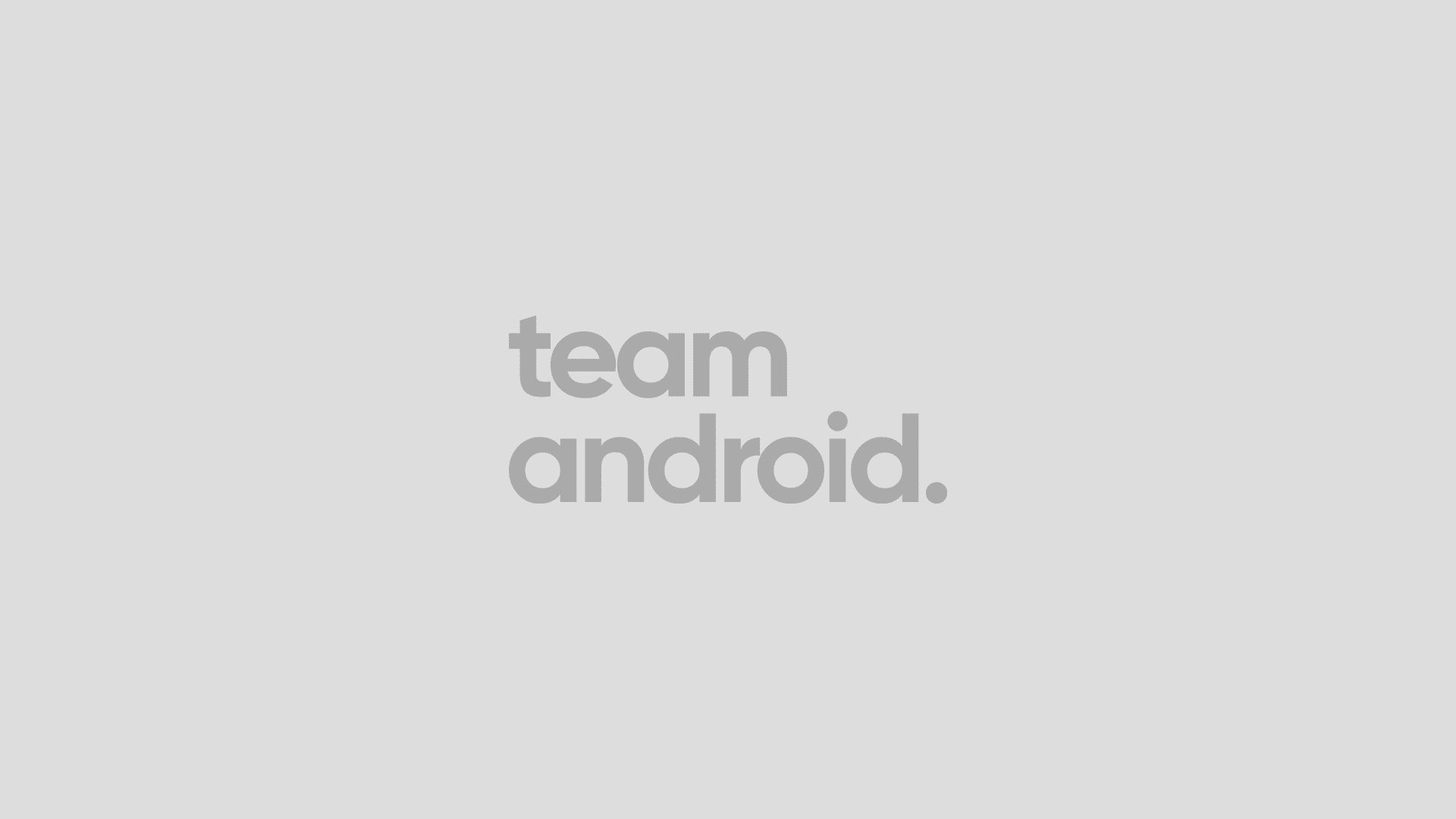



[…] data, but to stop them, you will have to disable Accounts sync. Check out our extensive guide of battery saving tips on Android phones. Pages: [] Was this post helpful? Follow us on Twitter (@TeamAndroidBlog) or become our Facebook […]
[…] Tweet (function() { var po = document.createElement('script'); po.type = 'text/javascript'; po.async = true; po.src = 'https://apis.google.com/js/plusone.js'; var s = document.getElementsByTagName('script')[0]; s.parentNode.insertBefore(po, s); })(); Battery is one major issue in almost every Android phone out there in the market. Ofcourse, some new high-end Android phones like the Samsung Galaxy Nexus or the Galaxy S III come with big batteries and have relatively better battery timings as compared to others. You might want to check our big guide on battery saving tips on Android phones. […]
[…] every phone, and we continue to look for different ways to save battery. You should check out our extensive battery saving tips guide if you have battery problems a lot. Coming back to the main topic, you can enable / activate […]
That seems obvious