Here is a clever article showing how to watch movies and YouTube videos directly on your Android Auto unit in your car. It is not advised to be watching content while driving, so please always ensure safety. Nonetheless, this functionality can come in handy when you have passengers or toddlers to entertain. Android Auto is great as a partner to your smartphone in your car. Extending existing functionality, there’s an application that gives you a chance to watch YouTube videos right in your car. With the steps ahead, you can finally have YouTube videos along with movies, videos playing in your car.
For safety reasons, there was no app for YouTube videos until developer Kiran Kumar made an app called YouTube Auto which is currently known as CarStream, with which you can also watch YouTube videos on you Android Auto unit. If you really love your Android smartphone then Android Auto bring those great apps to your car’s dashboard so you can enjoy your smartphone in your car, hands-free. But to make it happen, there is a complete process you have to follow. Keep reading ahead to watch Movies and YouTube on Android Auto.
As Android Auto has been made available to more cars over the past few months, more developers are rushing to develop apps for it. As with any initial software, there is always room for improvement and growth. Thanks to this app, you can now have videos playing on Android Auto.
Watch Movies and YouTube videos on Android Auto in Any Car
Before moving to the main procedure, you have to follow the some of the preconditions so everything should work perfectly and smoothly. If you don’t have Android Auto app, just follow the link below:
Requirements:
- You are required to have rooted Android phone.
- Your phone should have Magisk installed on it.
- Your car should have Android Auto.
Step 1 – After you are done with the preconditions, install the CarStream (previously known as YouTube Auto) from the given link.
Download: CarStream_2.0.1.apk
Step 2 – Now start the Android Auto App from your Android phone and open the ant menu (3 dot menu) the can be found on top right corner.
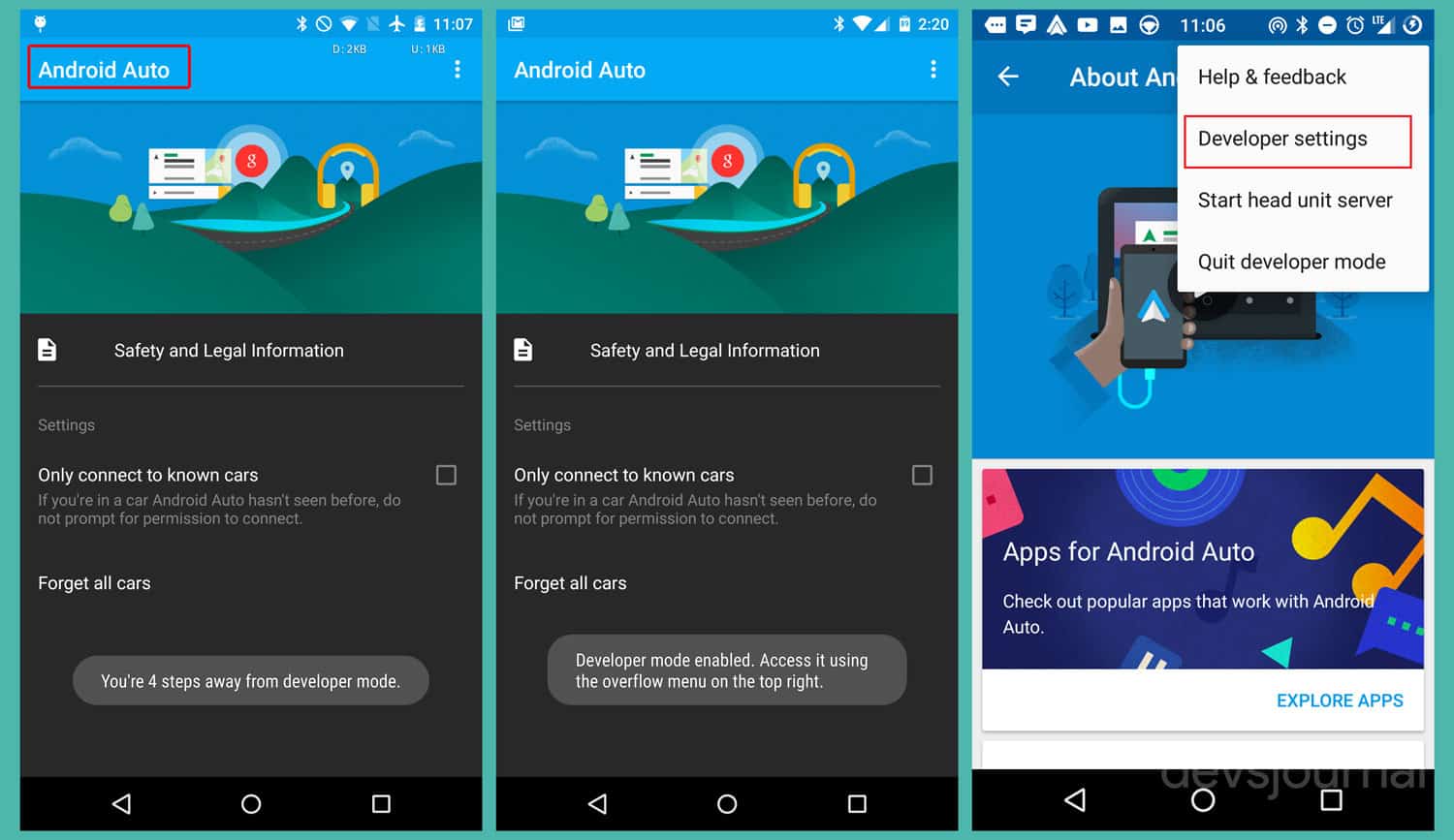
Step 3 – Select the about tab from the drop down menu which will open the about page. Tap on top of it for about 13-12 times which will open a dialogue box asking for Accept or Deny. Select the “Accept” option. Again, tap on the ant menu from the right corner and select “Developer Settings”
Step 4 – Now go to the Application Mode. You have to enable the the options from the opened selection box which are unknown sources, allow 1080p video output and allow 780p.
Step 5 – Go back and select three dots again where you will select “Start Unit Head Server” option this time and then close the app.
Step 6 – Attach your Android phone to the car screen with a USB cable. You will now notice the Android Auto app is displayed on Home screen. If it asks you any permissions, just give access to all the permissions. Disconnect the USB cable and it will show that Android Auto Disconnected.
Step 7 – In your Android phone’s Android-Auto application, scroll down in the settings screen where you will Android Auto Developer. Just below it, there a Stop button, tap on it. Now open the CarStream App.
Step 8 – Now go to the three dots from the top right where you will find “Unlock (Root)” option. Tap on it and grant any permission then restart your phone.
Step 9 – On the dashboard display, you will see a speedometer icon, When you tap on it, it will show a warning. Accept the warning by tapping on “I UNDERSTAND THE RISKS”. It will also give the same warning second time and you will do the same. Now enjoy the YouTube videos on your car dashboard screen.
Now you have learned to watch YouTube videos on your car’s dashboard screen. Drop a comment if you are having problem. Drive Safely!





Can you view videos on Android Auto without rooting phone?
Also, Android Auto keeps updating to latest version and won’t allow carstream to play in AA.
Pls let me know any way to get videos on to my car.
Thanks