Here is a complete guide on how you can update Google Play Store app on any Android phone. It is necessary for every device to be running latest Play Store version in order to get all the new features, better compatibility and also, security. Google has also increased the role of the Play Store in a device’s day to day working. In this guide, we will be showing you multiple methods through which you would be able to update the Play Store. Keep in mind, we will be showing you how to upgrade the app version and not your system’s version. Read ahead to get all the methods listed for you to update Google Play Store app.
Google frequently upgrades the Play Store app as it is continuously accommodating more apps and bringing in new features. Further, the Google Play Store app helps in overall security of the phone by checking the apps being installed and keeping older apps up to date. You can use the following guide to get your Google Play Store up to date yourself, without having to wait for Google to push an update to your phone.
How to Update Google Play Store on Android Device
As we mentioned, there are two methods through which you would be able to update your Google Play Store app. The first method relies on checking Google’s servers for any updates whilst the second one relies on manual update process. Use the one which applies to your device and is easiest for you.
Method 1: Update Google Play Store Directly From App
Step 1 – Open Google Play Store app.
Step 2 – Swipe from the right to open the preferences menu. From there, select Settings section.
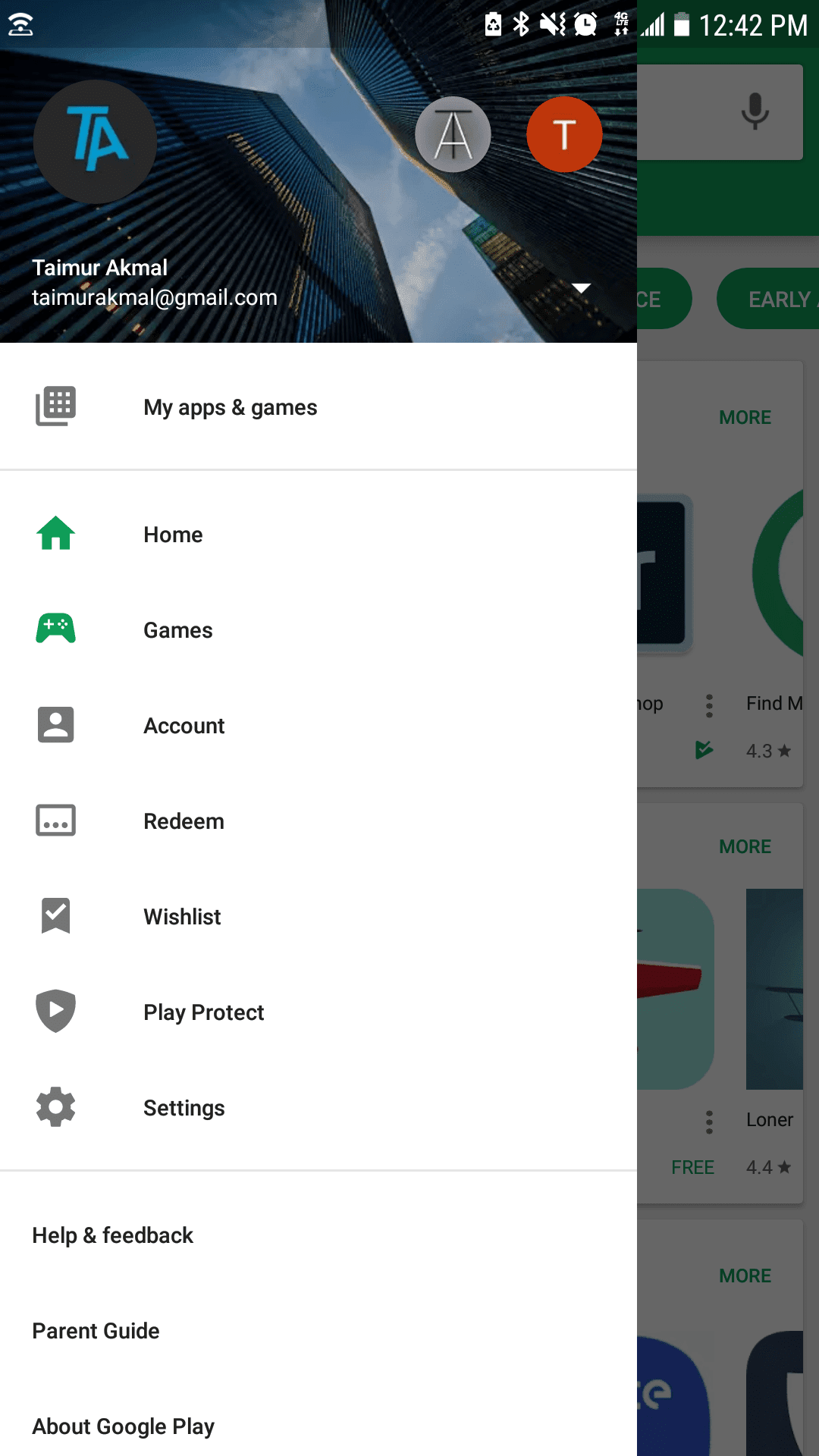
Step 3 – Scroll down till Play Store version and tap it.
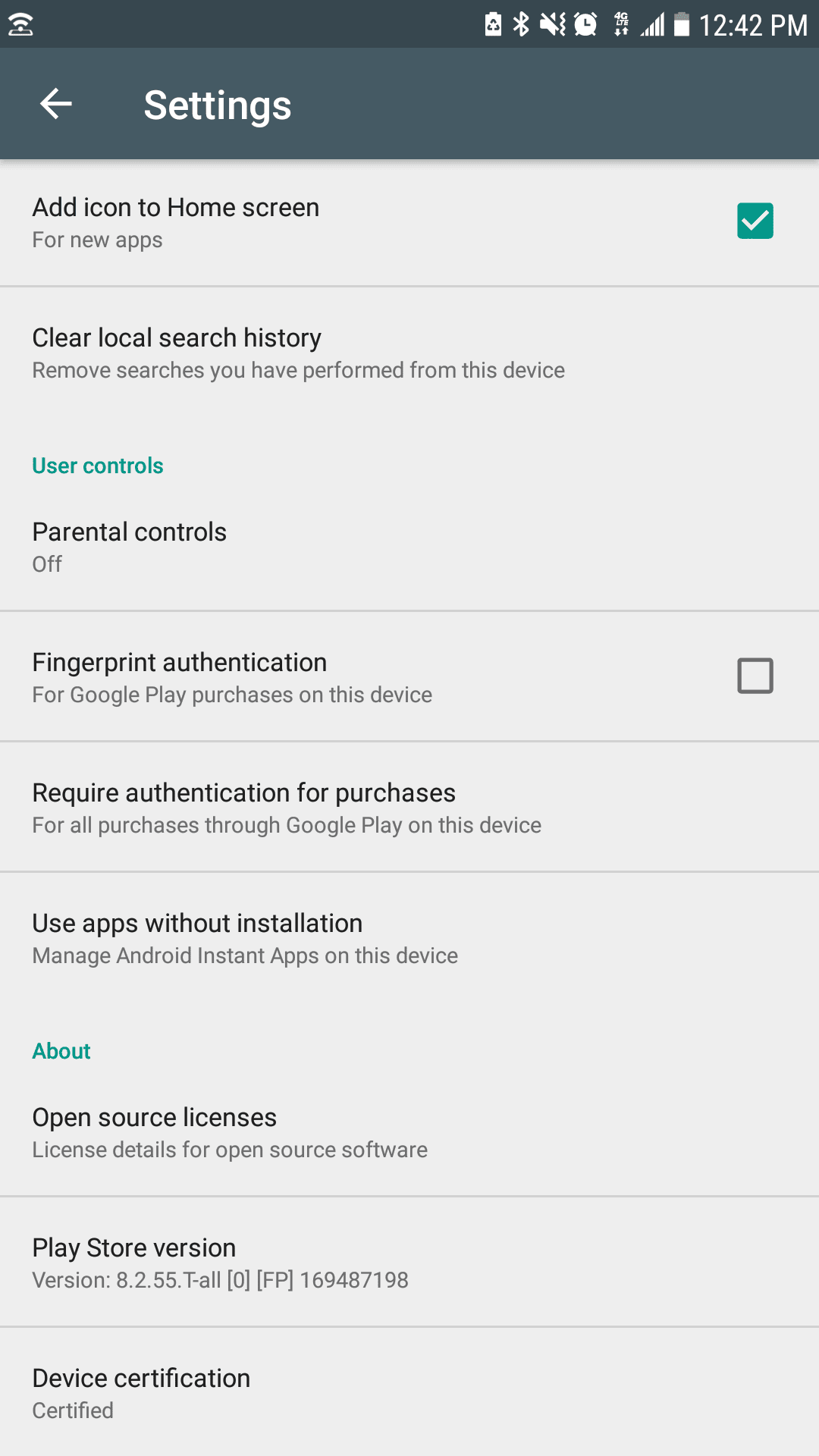
Step 4 – The app would check for updates, if there are no updates, it will show Google Play Store up to date.
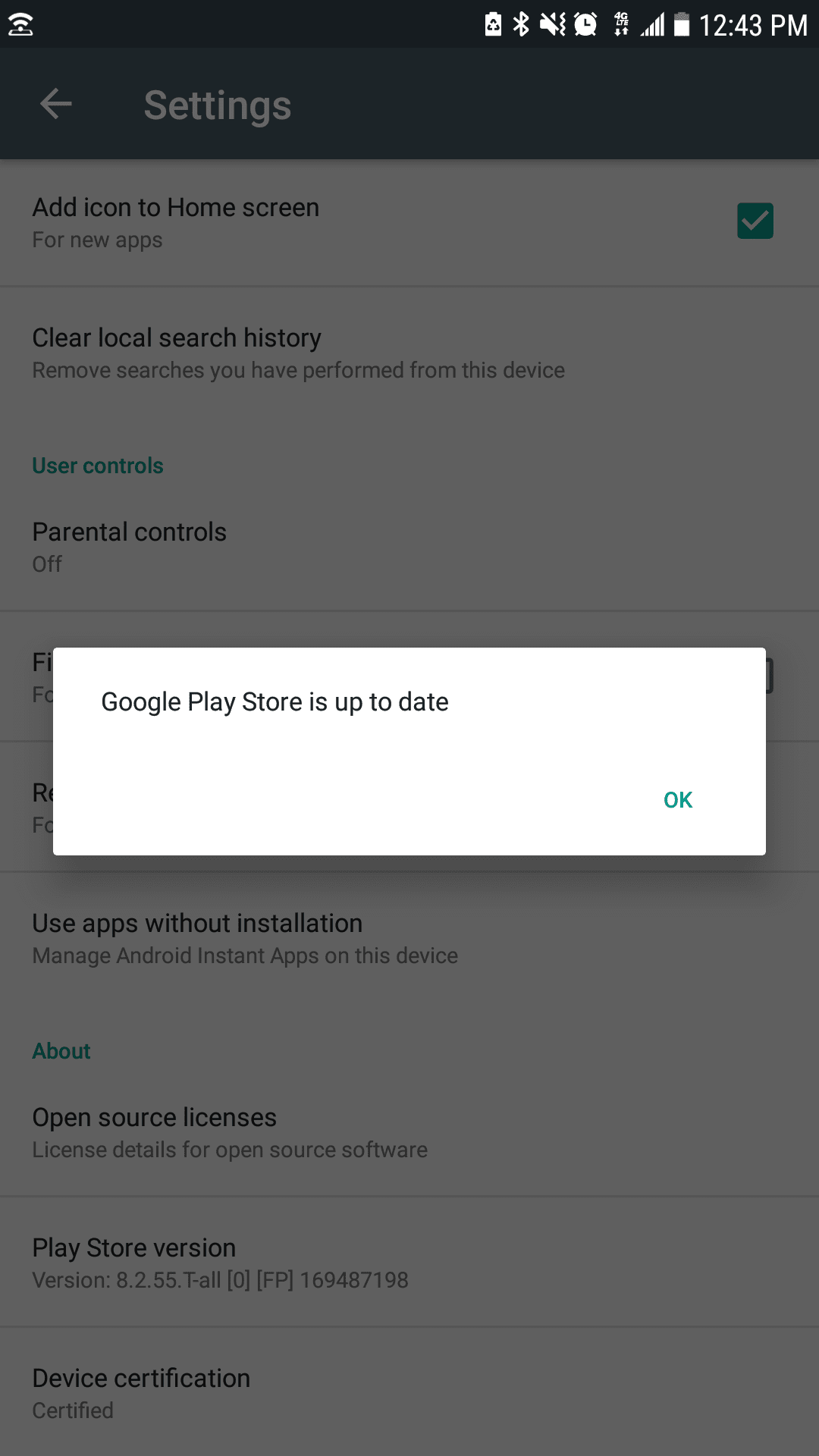
Method 2: Update Google Play Store Manually with APK File
Next, you can also update this Play Store app using an APK file. This is useful when you are not getting automatic updates to your Google Play Store or if you want to try new, beta features early before everyone else.
Here are the instructions:
Step 1 – Download Google Play Store APK from our repository.
Step 2 – Transfer the downloaded APK to your phone / tablet and open it on your device to install it.
Step 3 – If you are installing an APK directly for the very first time, you would be notified to enable “Unknown Source” setting. If not sure about this, see link below on where to find this setting.

Step 4 – After enabling, the app should install. You can open the app by using the same shortcut you had before or through the app drawer.
If you are having problems installing the Google Play Store APK or you are stuck somewhere, you can read our complete guide on how to install APK files on your Android device here: How to Install Android APK Files Manually.
That’s it! You should now be able to upgrade your Google Play Store app to the latest available version. If you run into any issues, reach us through the comments.




my play store does not want to open
please help me nd do it.
thank you