This tutorial is on how to unroot Galaxy S9 or Galaxy S9+ using official Samsung firmware. Many Android enthusiasts immediately root their devices as soon as they get it and rightly so. Root provides great amount of customizability and flexibility over the stock firmware. Further, root then forms the basis of other clever mods you can do to your phone. However, if you start facing issues, glitches or just want to return to the factory settings, follow the procedure ahead. Our tutorial will show you how exactly to unroot Galaxy S9 / Galaxy S9+ by using latest official firmware. Once you complete the process, your phone should be just as it was when it left the factory. Complete instructions for how to unroot Galaxy S9 / Galaxy S9+ given right ahead.
If you are familiar with flashing firmware on Samsung devices, this procedure should be a breeze. As for the requirements for this article, you just need to have your Galaxy S9 or Galaxy S9 Plus along with a computer with proper USB drivers installed. Once you have all this, download the files mentioned in our procedure and follow the steps to unroot Galaxy S9 / Galaxy S9+.

Disclaimer: All the custom ROMs and firmwares, official software updates, tools, mods or anything mentioned in the tutorial belong to their respective owners/developers. We (TeamAndroid.com) or the developers are not to be held responsible if you damage or brick your device. We don’t have you on gun point to try out this tutorial 😉
This firmware tutorial targets the Galaxy S9 and Galaxy S9 Plus universally. You just need to make sure you download the correct firmware for your model or variant.
To make sure you own the correct Samsung Galaxy S9 model / variant, please see: Samsung Galaxy S9 Model Numbers / Country Variants Guide.
You might find these following Galaxy S9 and Galaxy S9 Plus related articles interesting:
- USB Drivers: Samsung Galaxy S9 / S9+ Drivers and How to Connect with Computer.
- Recovery Mode: How to Access Recovery Mode on the Samsung Galaxy S9.
- Install Android Oreo: How to Install Android 8.1 Oreo on Computer.
- Custom ROMs: For a complete collection of Samsung Galaxy S9 custom ROMs, click here!
If you plan on rooting this phone or are still confused for why to root Galaxy S9 / Galaxy S9+, read: Benefits of Rooting Your Android Device.
Samsung Galaxy S9 USB Drivers
You will need to connect your Android phone with the computer. For that, please make sure you have installed the USB drivers for Samsung Galaxy S9 properly. If not, you can download the latest official drivers from our Android USB Drivers section here:
Download Samsung Galaxy S9 USB drivers!
Backup and Other Important Tips
Done with the USB drivers? Perfect. The tutorial is on the next page, but first, please take a look at the following tips and important points you need to take care of. These are important, as we don’t want anyone losing their personal data or apps.
Always backup your important data that you might need after you install a new custom ROM, an official software update or anything else. Make a backup for just in case, you never know when anything might go wrong. Read: How to Backup Android Apps, Text Messages, WhatsApp, Call History.
Samsung users can also back up data using Samsung Smart Switch to your computer. Smart Switch helps to move data across different Android devices i.e moving Samsung Galaxy S8 Plus backup data to Samsung Galaxy S9.
If you already have a custom recovery (TWRP etc.) installed on your phone, we strongly recommend a backup using that as it creates a complete image of your existing phone set up. [Tutorial: How to Backup Android Phone using TWRP]
A few more optional tips that you should remember:
1. Having problems connecting your Android phone to the computer? You need to enable USB debugging mode. See here: How to Enable USB Debugging — for Gingerbread, Ice Cream Sandwich and Nougat.
2. Make sure your Android device is charged up to 80-85% battery level. This might help you: How to Check Battery Percentage. Why? Because, if your phone goes off suddenly while installing a custom ROM, flashing an official firmware update or installing mods etc. — your phone might get bricked or go dead permanently. No one wants that, right?
3. Most of the tutorials and how-to guides on Team Android are for factory unlocked Android phones and tablets. We recommend NOT to try our guides if your phone is locked to a carrier, unless we have specified the carrier name or device model.
All set and ready? Good. You can now head over to the next page and unroot Galaxy S9 / Galaxy S9+.
How to Unroot Galaxy S9 / Galaxy S9 Plus
Here is a detailed instructional guide on how you can unroot Galaxy S9 or Galaxy S9 Plus. We will be installing latest official firmware to unroot the new Samsung Galaxy S9.
Please read every line carefully and make sure you read the tutorial once before actually performing on your device.
To Remember:
- This tutorial is only for Samsung Galaxy S9 / Galaxy S9 Plus. Please don’t try this on any other variants of the phone.
- We will be using an official firmware by Samsung in our process.
- Make sure you backup all your data in your phone before proceeding.
Complete Step-By-Step Instructions:
Step 1 – Download official firmware for your Galaxy S9 / Galaxy S9+ from below to your computer and extract the zip file.
Step 2 – Download Odin which will help you to install official firmware on Samsung Galaxy S9 / Galaxy S9 Plus.
Step 3 – Switch OFF your phone. Now go to Download Mode. How? Press and hold the Volume Down + Bixby buttons together, and then press the Power button till you see the construction Android robot and a triangle. Press Power again to confirm to enter into Download Mode. Read: How to Enter Download Mode on Galaxy S9.
Step 4 – Make sure you have your Galaxy S9 USB drivers installed on your computer.


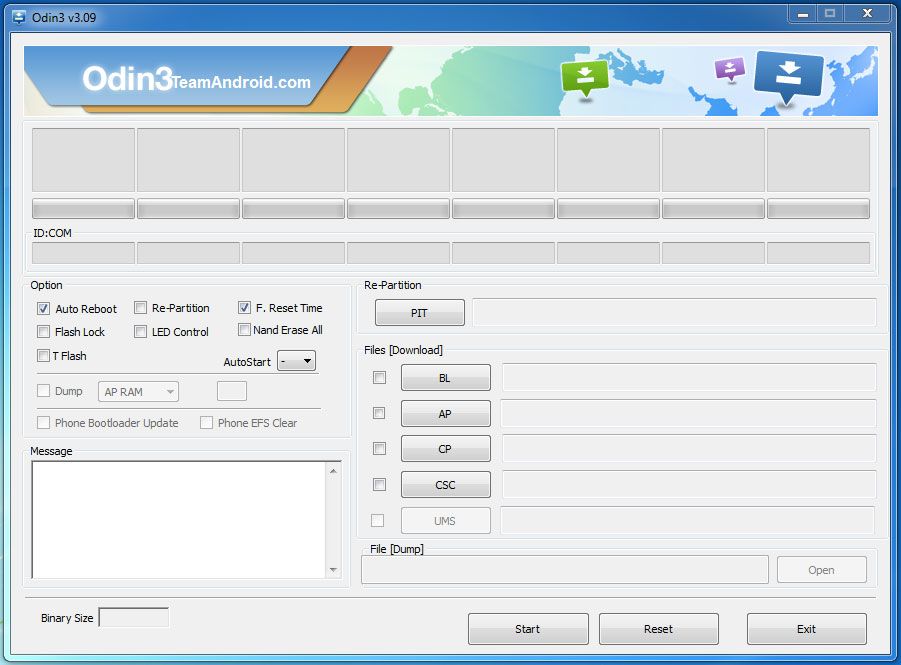



hi team Android, sombody there’s? i have a doubt, i have a Samsung S9 rooted and i really want to unroot this phone, but i can’t find the original firmware for this model SM-G960U by AT&T. Which firmware i need to download?,
Can you help me after unroot my s9 I can t send sms or call and no 4g can you help me please
Thanks
Hi
How many minutes can it take to complete? I done all steps, but there is no reaction in odin after SetupConnection…
It is been now about 8 min already Any idea?
Hi please can anyone help
so the reinstallation went perfectly but the phone still isnt allowing or finding my simcard
what do i do