For security purposes, Motorola / Moto devices ship with a locked bootloader which is to be unlocked manually through the Motorola website. Having an unlocked bootloader means, you would be able to flash custom recoveries, ROMs and even stock updates manually. We cover so many custom ROMs, root guides and other hacks — they all need to be flashed on a device with an unlocked bootloader.
If you are having a bootloop or you are stuck with force closes, it is good to have an unlocked bootloader as you would be able to return to factory settings in matter of no time. Let’s get on with the tutorial and unlock bootloader of your Motorola phone. We have a complete guide below that will help you have an unlocked bootloader in no time. you will need to backup all your existing phone data and files. For that, we have some amazing tips given below.

Disclaimer: All the tools, mods or ROMs mentioned below belong to their respective owners/developers. We (TeamAndroid.com) or the developers are not to be held responsible if you damage or brick your device. We don’t have you on gun point to try out this tutorial 😉
First of all you should make sure you are running the latest USB drivers for your Motorola phone. Depending on your system, you can download the latest USB drivers straight from this page.
This tutorial is only for unlocked Motorola phones. Carrier / network locked Motorola phones are not supported by this tutorial.
Now, let’s proceed with the tutorial below and unlock bootloader of your Motorola device.
How to Unlock Bootloader of Motorola Phones
We have put together a detailed step-by-step instructions guide on how to unlock bootloader of your Motorola device. Please read every line carefully. We suggest, read the tutorial once before actually performing it on your phone.
IMPORTANT: Unlocking your device may void all or parts of your warranty by Motorola.
Step 1 – Go to the bootloader unlock page at the Motorola website.
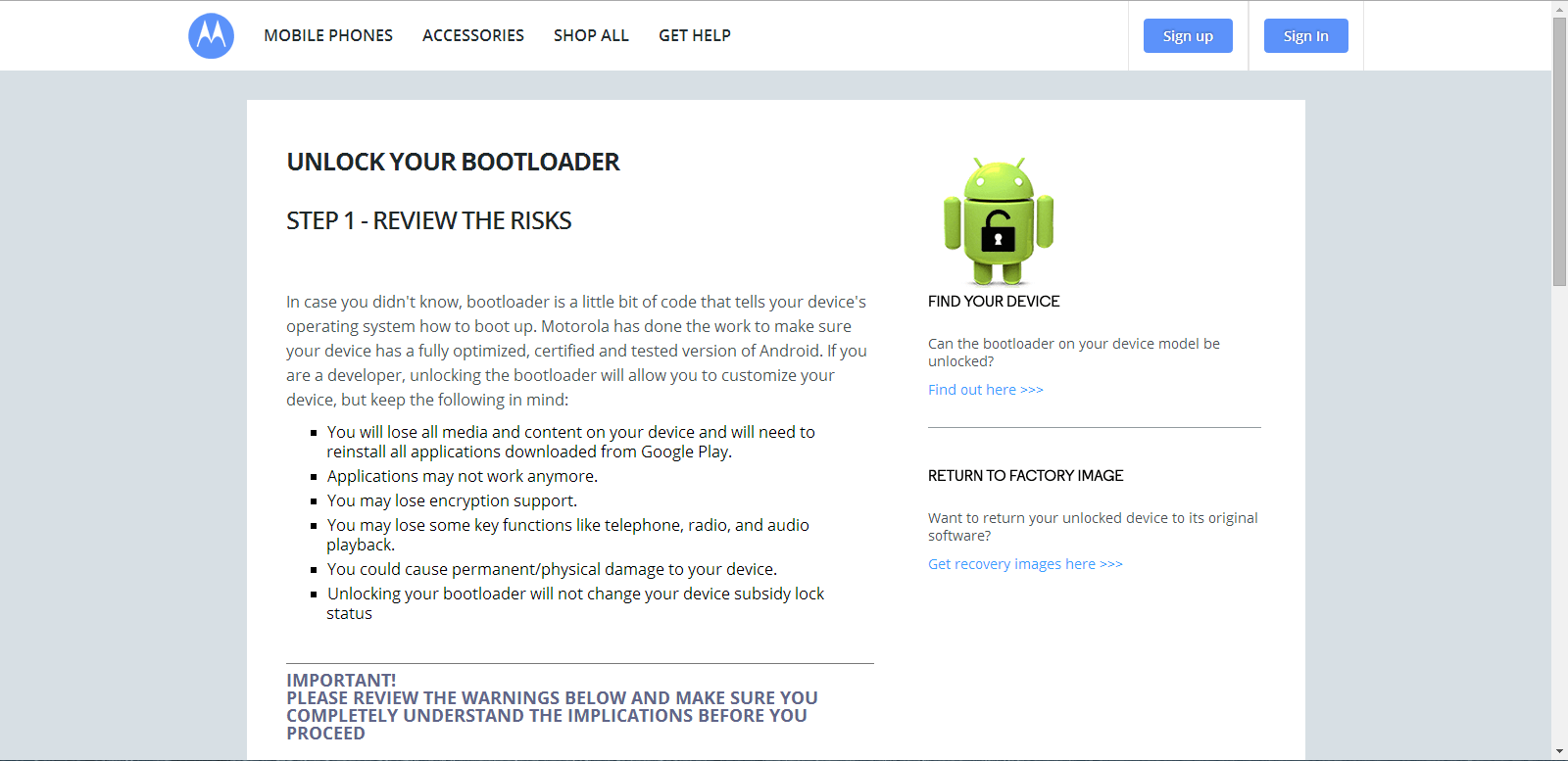
Step 2 – Scroll down and click “Next”. If you have already configured your Google account on your phone then Sign in with the same account otherwise use your Motorola website account. If you don’t have any of those accounts than click on the Sign Up button.
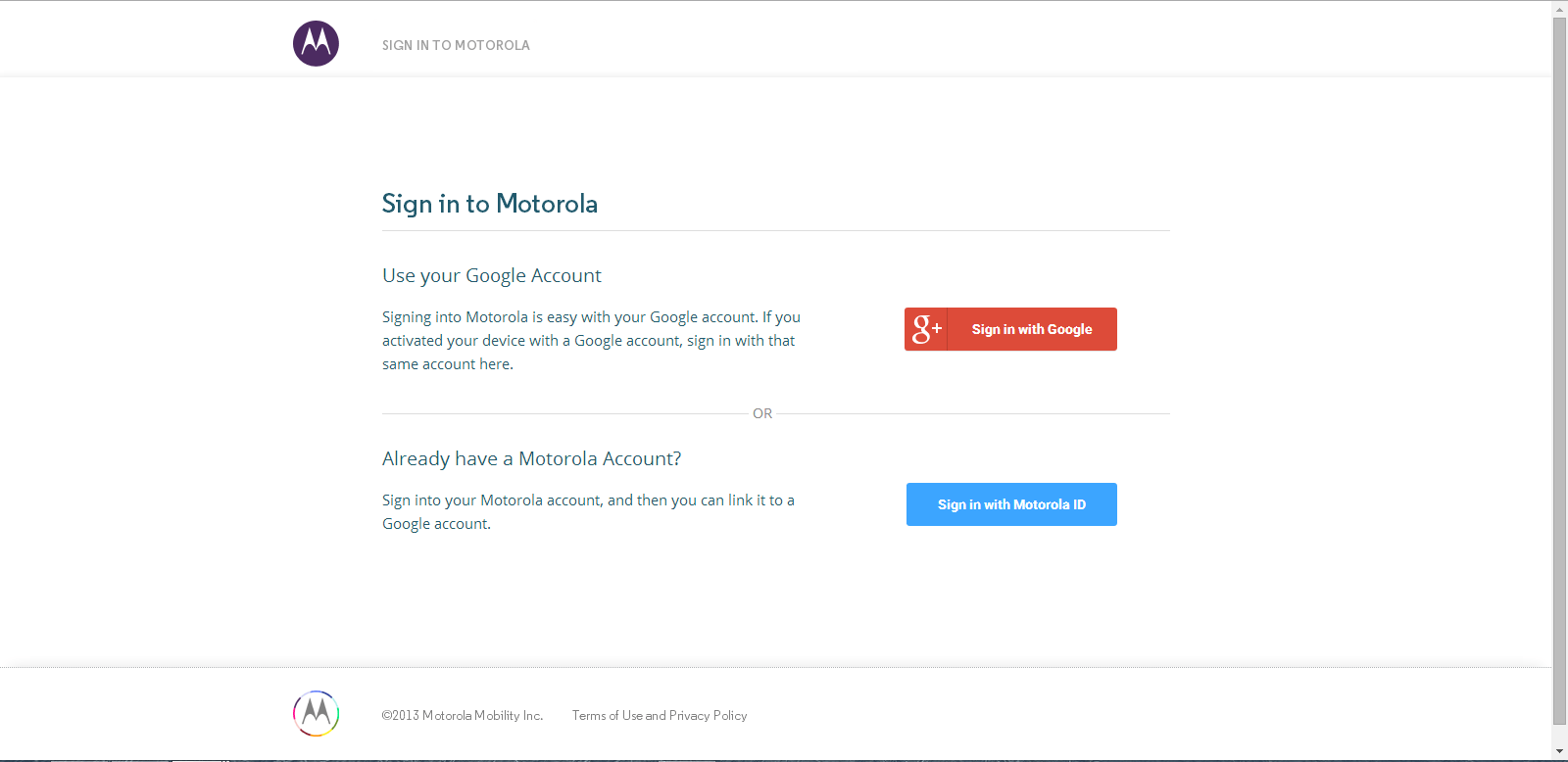
Step 3 – After you are logged in, you would be displayed with a bunch of steps. Don’t worry we will be explaining each and everyone so you can follow along easily.
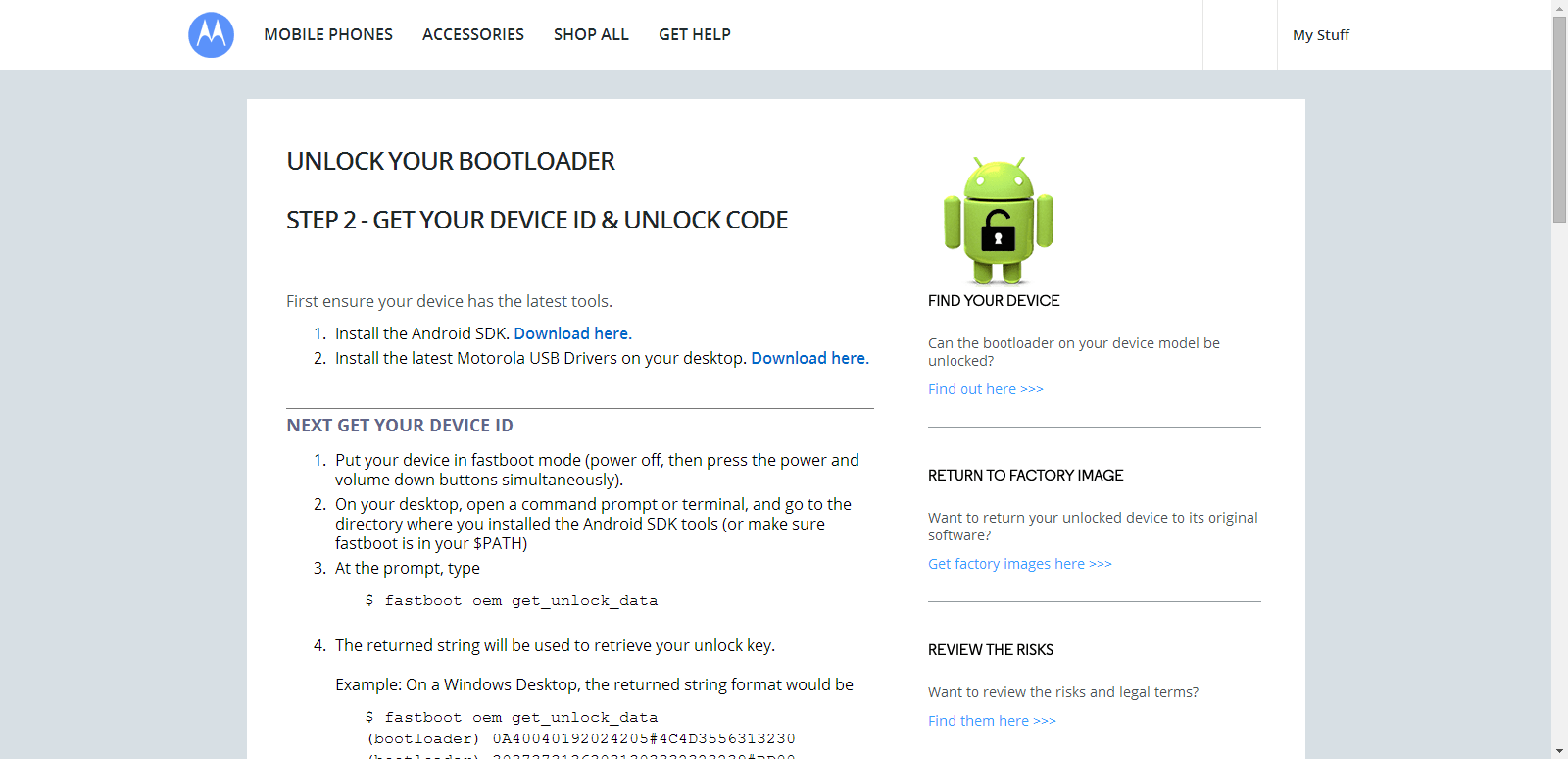
Step 4 – Download Android SDK Platform-Tools (Fastboot) now and extract the ZIP file in C:\ drive (or anywhere in your computer).
Step 5 – Now hold the Power button on your Motorola device for 10 seconds to completely turn it off.
Step 6 – Now go to Bootloader Mode on your device. How? Press Volume Down and Power to start the device into Bootloader mode.
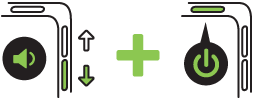
Step 7 – Connect your Motorola device to the computer via a USB cable.
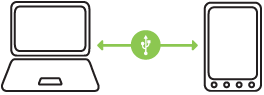
Step 8 – Now open a Command Propmpt in the same folder where you extracted the fastboot files. How? Open the folder, press Shift and Right Click simultaneously and select “Open Command Window Here..” from the menu.
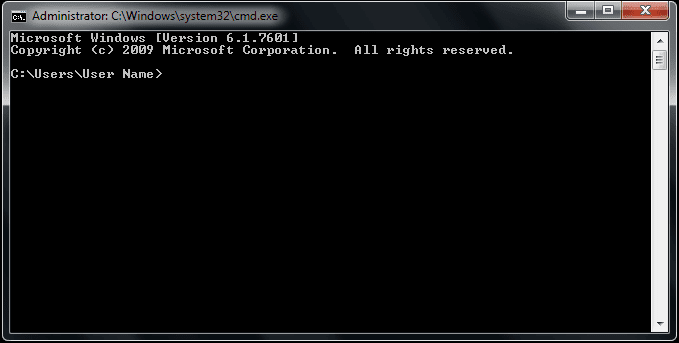
Step 9 – Now type the following command and press Enter.
fastboot oem get_unlock_data
Step 10 – You will see long pieces of text with random numbers and letters.
It will look something like this:
(bootloader) 0A40040192024205#4C4D3556313230
(bootloader) 30373731363031303332323239#BD00
(bootloader) 8A672BA4746C2CE02328A2AC0C39F95
(bootloader) 1A3E5#1F53280002000000000000000
(bootloader) 0000000
Step 11 – You need to copy the displayed string and paste it in a text editor like Notepad. After that, you need to remove the spaces and “(bootloader)” so that the text makes one long string like this:
0A40040192024205#4C4D355631323030373731363031303332323239#BD008A672BA4746C2CE02328A2AC0C39F951A3E5#1F532800020000000000000000000000
Step 12 – Put the obtained string in the text box displayed on the same page which we opened in Step 3.
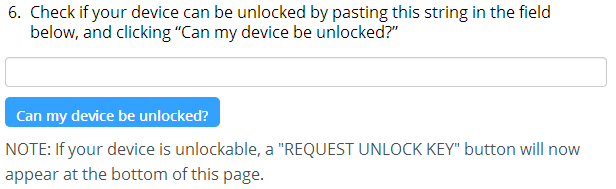
Step 13 – Once added, click on the “Can my device be unlocked?” button. If your device is un-lockable, a “REQUEST UNLOCK KEY” button will appear at the bottom of the page.
Step 14 – Agree with the terms.
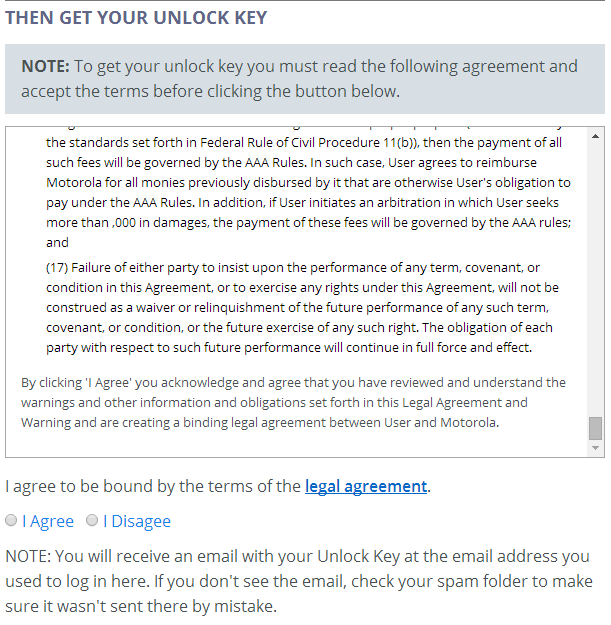
Step 15 – After agreeing and pressing the Request Unlock Key button, you would likely receive a mail which includes the unique unlock key afterwards. Make sure your phone is still connected. Type the following command in the same prompt window we opened before:
fastboot oem unlock Your_key
NOTE: Replace “Your_key” with the string you received in the mail from Motorola.
Step 15 – If all went well and you followed each step with precision, your phone should reboot while showing you the following image.
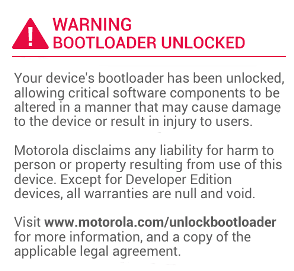
That’s it. Your Motorola device now has a unlocked bootloader. This means, you can install custom ROMs, flash a custom recovery and perform other system tweaks on your Motorola phone now.





Thanks.
It seems to be easier than unlocking Nexus devices.
it says waiting for device forever
why it is saying “waiting for device”????
please answer me quick!!!!!
Same here. It is stuck at waiting for device.. Help needed here..
It says my bootloader cant be unlocked I have a boost phone so does that mean i just cant ever root?
I would like to share something:
Starting the phone in bootloader mode as in step 6 causes the fastboot tool to not recognize the phone, the solution for me was to start the phone in bootloader mode by:
1 – connecting the phone to the PC
2 – making sure that usb debugging is activated
3 – making sure that adb recognizes the phone with the “adb devices” command
4 – rebooting the phone to bootloader by using “adb reboot bootloader”
When the bootloader shows, fastboot is able to detect the device.
!! ALSO UNLOCKING THE DEVICE CAUSED DATA LOSS !! Fortunately I backed up my data.