Here is a detailed guide on how to disable built-in Install apps from Unknown Sources setting or also referred to as Install Unknown Apps permission. Google has a central app distribution service — Google Play Store — and it recommends every user installs any new app from that service only. However, sometimes, users like to install apps directly from an APK file which Android, by default, doesn’t permit. Rather, you have to give it access to install an app from an unknown source. With this guide, we will show you how to revoke that permission once you have installed the APK file or just in general to improve security.
As discussed, users who want to install applications on their Android devices manually, first have to allow the permission to install the APK files from Unknown Sources. After the installation procedure has completed, it is a good idea to revoke this permission to avoid any unnecessary security exploits and problems. How? We have the complete steps given ahead on how to revoke Install Unknown Apps permission on Android Oreo devices.
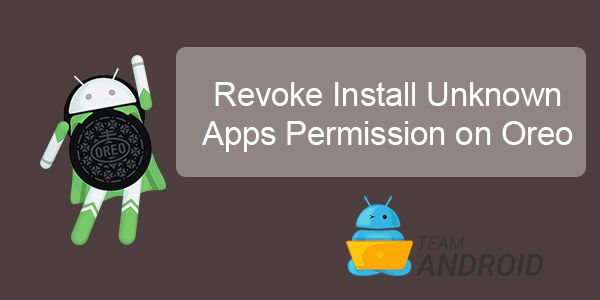
Google has now provided a dedicated permission settings page where you can manage all the permissions of each apps. To make it easier, we have given a very simple tutorial which will guide you how to revoke Unknown Apps Permission on Android Oreo.
How to Revoke “Install Unknown Apps” Permission
Follow the steps below to change the “Unknown Sources” permission on Android Oreo:
Step 1 – Go to Settings of your Android device.
Step 2 – Find the “Apps and Notifications” which is a new option in Android Oreo.
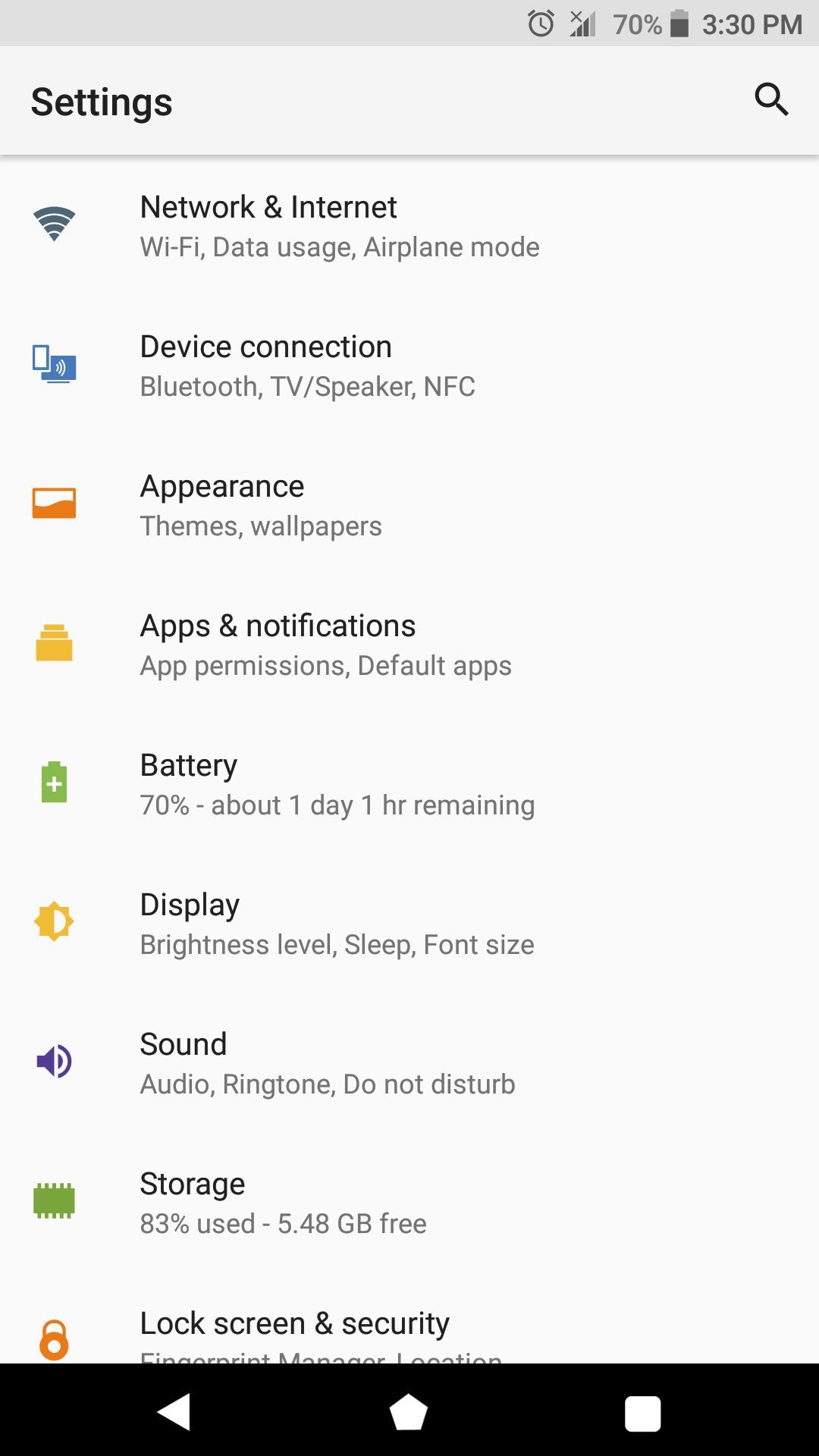
Step 3 – In Apps and Notification screen, tap on “Advanced” option found at the bottom of the screen which will further expand the list and more options will appear.
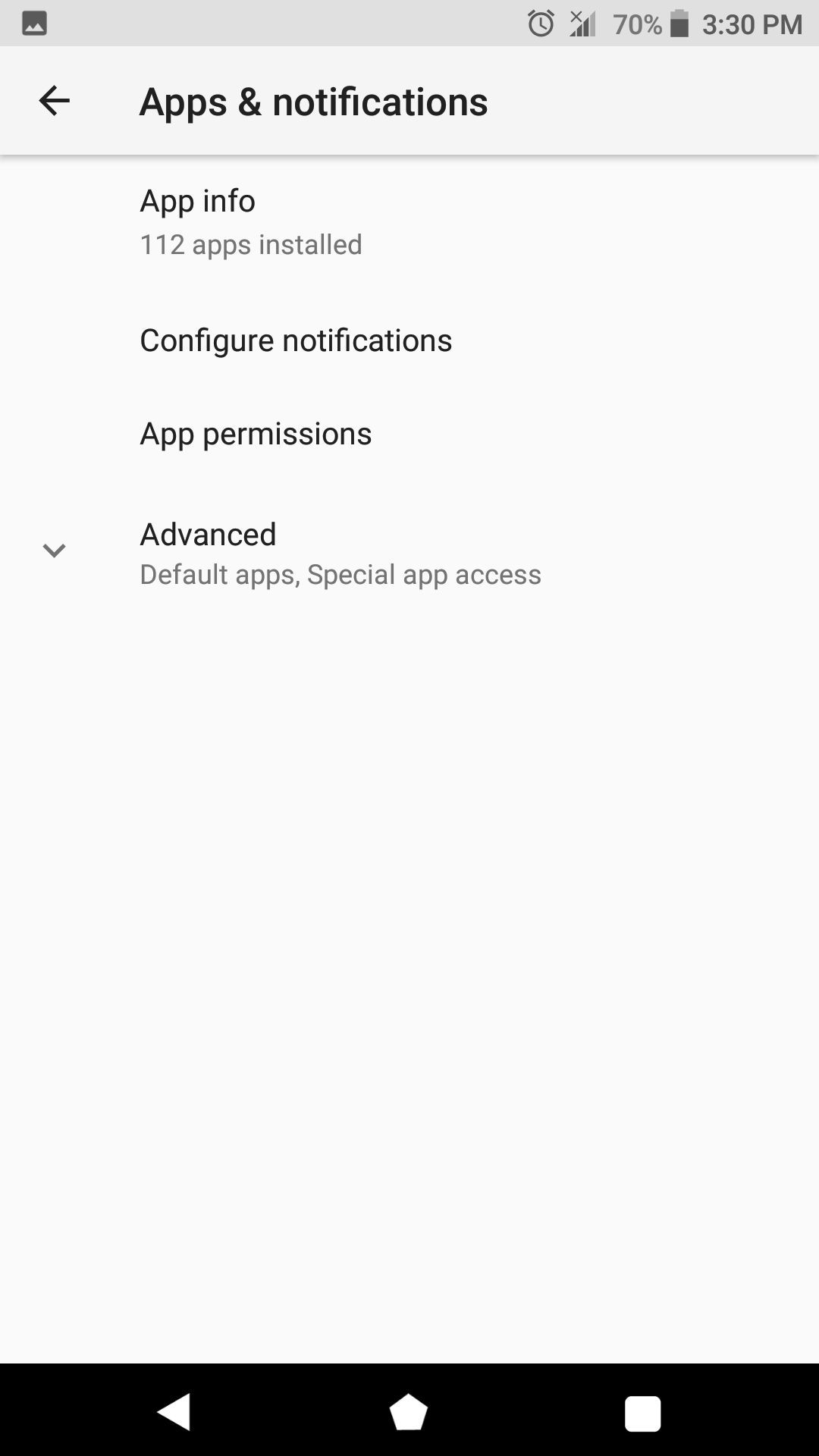
Step 4 – After tapping “Advanced”, Go to “Special App Access”. If you cannot find Special App Access option, you can always search this option from the search tool at the top on main settings screen.
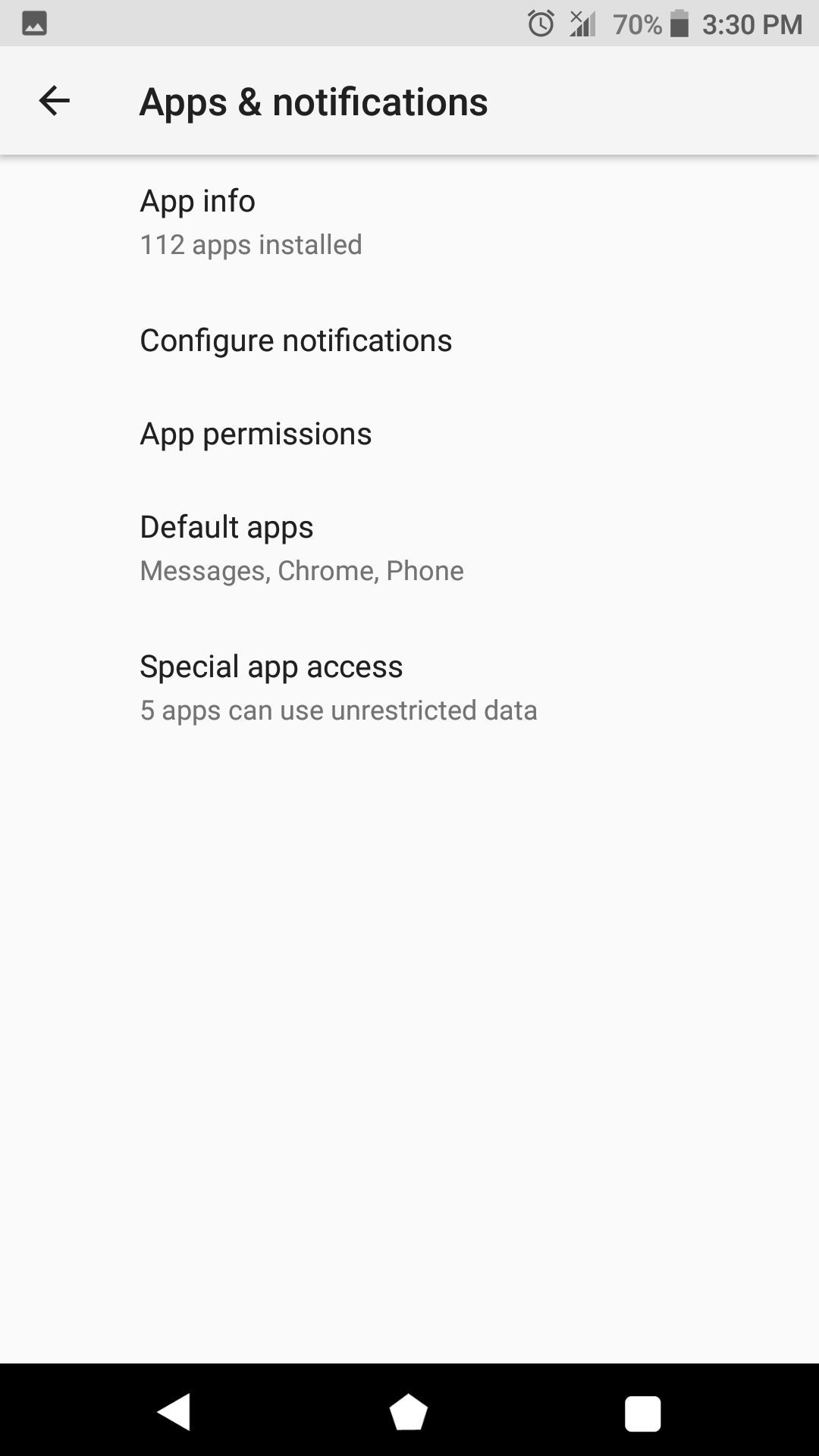
Step 5 – Find the option labeled as “Install unknown apps” at the bottom of the screen.
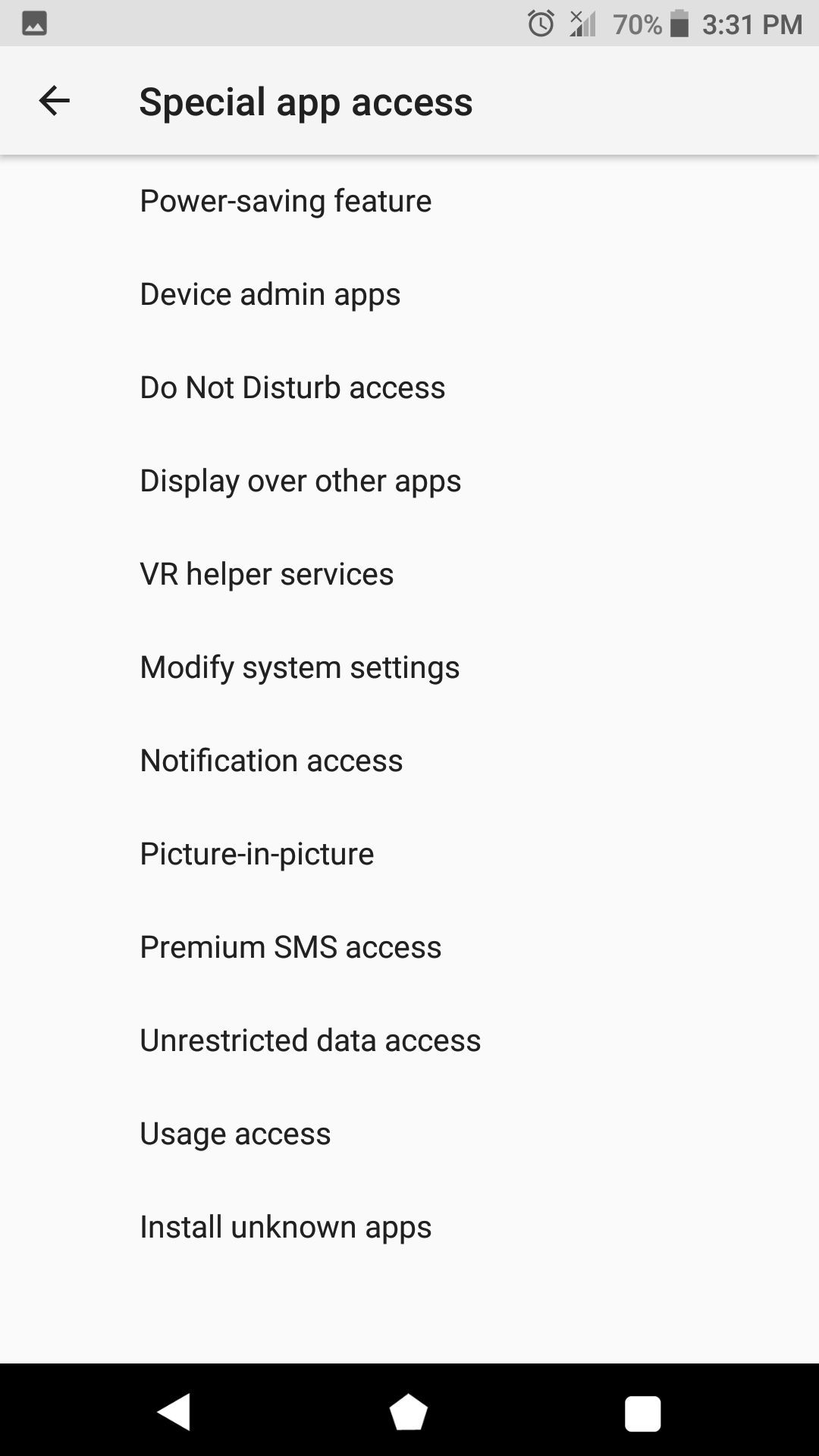
Step 6 – Find the application for which you want to revoke the permission the disable the option from the toggle.
That’s it! You have finally disabled the option of installing the app from unknown sources. If you are having any issues, jus drop a comment below so we can help you.



