You can use the following article to unlock bootloader on Nokia 6 smartphone. Nokia has just recently announced its re-entry in the Android smartphone market with its 2017 lineup of phones. Nokia 6 carries a slightly higher price tag than the rest and similarly, carries slightly up-spec hardware as well. In this guide, we will show you how easily you can unlock bootloader on your Nokia 6 smartphone using just few commands. Nokia phones, fortunately, ship with easily unlock-able bootloaders. However, once unlocked, warranty commitment would be void. Read ahead to find the exact procedure through which your Nokia 6’s bootloader can be unlocked.
The main purpose behind unlocking a bootloader on any smartphone, is the ability to write system files or modify them. Once unlocked, you would be able to flash full firmwares on your smartphone – both official and unofficial – along with the functionality of installing a custom recovery like TWRP.

Disclaimer: All the tools, mods or ROMs mentioned below belong to their respective owners/developers. We (TeamAndroid.com) or the developers are not to be held responsible if you damage or brick your device. We don’t have you on gun point to try out this tutorial 😉
There are tons of useful articles and how-to guides on Team Android for the Nokia 6, but we think you might be interested in the following posts:
- Install TWRP on Nokia 6: How to Update Nokia 6 with TWRP Custom Recovery – Tutorial.
- Install Android O: How to Try and Install Android O on Computer.
- Custom ROMs: For a complete collection of custom ROMs on Team Android, visit our Custom ROM section!
If you plan on rooting this phone or are still confused for why to root Nokia 6, read: Benefits of Rooting Your Android Device.
Nokia 6 USB Drivers
You will need to connect your Android phone with the computer. For that, please make sure you have installed the USB drivers for properly. If not, you can download the latest official drivers from our Android USB Drivers section here:
Backup and Other Important Tips
Done with the USB drivers? Perfect. The tutorial is on the next page, but first, please take a look at the following tips and important points you need to take care of. These are important, as we don’t want anyone losing their personal data or apps.
Always backup your important data that you might need after you install a new custom ROM, an official software update or anything else. Make a backup for just in case, you never know when anything might go wrong. Read: How to Backup Android Apps, Text Messages, WhatsApp, Call History.
If you already have a custom recovery (ClockworkMod, TWRP etc.) installed on your phone, we strongly recommend a backup using that as it creates a complete image of your existing phone set up. [Tutorial: How to Backup Android Phone using TWRP]
A few more optional tips that you should remember:
1. Having problems connecting your Android phone to the computer? You need to enable USB debugging mode. See here: How to Enable USB Debugging — for Gingerbread, Ice Cream Sandwich, Jelly Bean, KitKat, Lollipop, Marshmallow and Nougat.
2. Make sure your Android device is charged up to 80-85% battery level. This might help you: How to Check Battery Percentage. Why? Because, if your phone goes off suddenly while installing a custom ROM, flashing an official firmware update or installing mods etc. — your phone might get bricked or go dead permanently. No one wants that, right?
4. Most of the tutorials and how-to guides on Team Android are for factory unlocked Android phones and phones. We recommend not to try our guides if your phone is locked to a carrier, unless we have specified the carrier name or device model.
5. [IMPORTANT] Copy all the backup files from your SD card to your computer as internal memory will be wiped clean while unlocking the bootloader.
If you find the above tips useful and they were helpful to you, please consider giving us a +1 or LIKE to thank us!
If you are a developer and would want to unlock the bootloader, we recommend doing that before you set up the Google Play Store, install apps or anything because the security feature in Android clears out everything from your phone when unlocking bootloader of the phone.
Now, let’s proceed with the tutorial below to unlock Nokia 6 bootloader.
How to Unlock Bootloader
We have put together a detailed step-by-step instructions guide on how to unlock bootloader on Nokia 6. If you are used to unlocking bootloaders on any previous Android devices, then this should not be dissimilar.
Please read every line carefully and make sure you read the tutorial once before actually performing it on your Android device.
To Remember:
- This unlocking bootloader tutorial is only for Nokia 6. Please don’t try this on any other variants of the phone.
- This tutorial has been performed on Windows, but anyone familiar with Fastboot on Mac or Linux can perform this as well with the same commands.
- Make sure you backup all your data in your phone before proceeding as it will erase all data.
- You will void your warranty by unlocking the bootloader.
Requirements:
- Nokia 6
- USB cable
- USB drivers installed on your computer. Download here!
NOTE: As mentioned above, you have to enable USB Debugging mode on your Nokia 6 before proceeding. If you need help, please read our tutorial: How to Enable USB Debugging Mode on Android.
Step 1 – Download Android SDK from the Android Developers website and install. Also set it up with downloading platform-tools and USB drivers package in SDK. See: How to Set up ADB and Fastboot on Windows.
OR
Step 1 – Download ADB / Fastboot – Android SDK Platform Tools separate package and install on your computer. Download from the following links depending on your OS and extract it anywhere in your computer.
- Windows: Download platform-tools-latest-windows.zip
- MacOS: Download platform-tools-latest-darwin.zip
- Linux: Download platform-tools-latest-linux.zip
Step 2 – Connect your Nokia 6 phone with the PC using a micro USB cable. Your phone should be powered on when you connect it.
Step 3 – Navigate to the directory where ADB / Fastboot (i.e. Step 1) is installed in your computer. For Windows: After opening that folder, open Command Prompt (Shift + Right-click > Open Command Prompt). For Mac and Linux: Use Terminal to navigate to the ADB / Fastboot directory.
Step 4 – Next, type in the following ADB command and press Enter. This command will boot Nokia 6 into the Recovery Mode.
adb reboot recovery
Step 5 – This is the Recovery Mode of your phone, as shown below in the picture. If you see this screen, this means you have been doing great so far.

Step 6 – Navigate to the option that says “Reboot to bootloader” using your volume keys and press the Power button to select it.
Step 7 – Your phone will now boot into Bootloader / Fastboot Mode. You will see a small text at the bottom of the screen that would say: Fastboot mode…
Step 8 – Back to Command Prompt, now run the following command to unlock bootloader of Nokia 6:
fastboot oem unlock
Step 9 – You will see the following warning message on your screen. Press the Volume Up button to proceed.
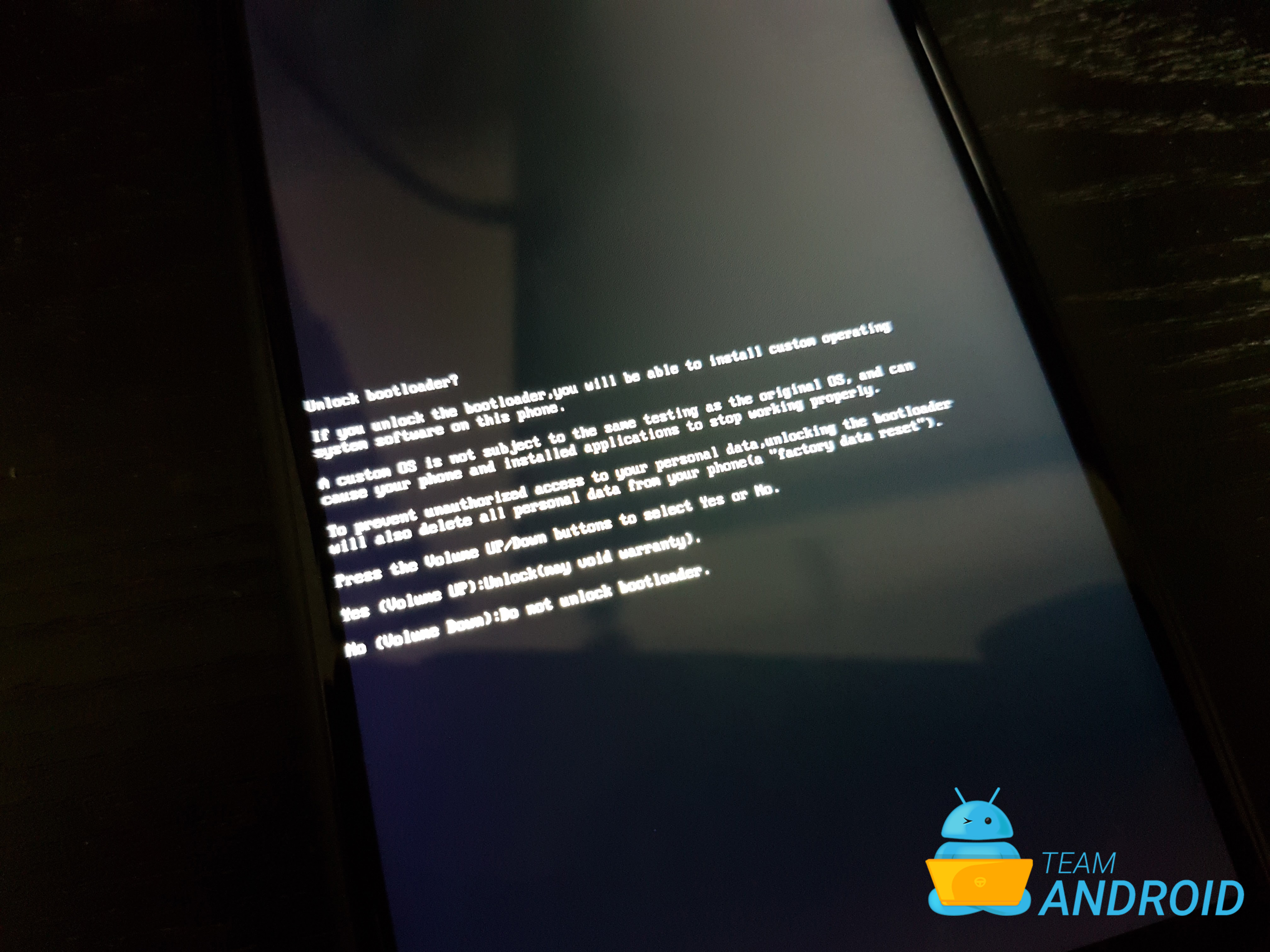
Step 10 – The phone will reboot normally after it has unlocked the bootloader.
That’s it! Your Nokia 6 bootloader is now unlocked.
You can now install a custom recovery, a custom ROM or any system tweak you like. Just be careful with what you do!
If you run into any problems while performing the above tutorial, please leave us a message below in the comments.




will this work on the amazon version with ads?
i have the amazon version with ads. this is what i get
FAILED:(remote: oem unlock is not allowed)
that is the message when Bootloader Unlock has not been allowed in the Developer Settings prior unlocking.
Anyone tried it with China version T1000?
When I boot to bootloader it say Download Mode instead of Fastboot Mode.
Is this supposed to happened?
I am in the same boat with a global 1039
This is the fake tutorial and wasting time for users. Do you know that these phones aboot is locked and not allowed to to perform oem unlock commands 😛 Man go and first find the solution and spend time in some real android os development. Ye chooti mooti android apps bna lainay say app koi roms kay developer nahi ban jatay. Munnay
Comments delete karnay say kuch nahi ho ga 😀
haa paise toh lagenge hi unlock karna hai toh
i have ta-1021 it get
FAILED:(remote: oem unlock is not allowed) to
but i have unlock boot loader in Developer Settings
What i can do
did uou find any solution yet?
hola tengo un nokia 6 ta-1039 y pone el error de “oem unlock is not allowed”
When i put the command to take my device to fastboot it automatically goes off then turns back on itself. Any help? its a nokia 6 and i followed the above steps
My Phone is not unlocking Bootloader. It’s shows on cmd Fastboot Failed “OEM unlocking is not allowed” Pls help me