Nexus 6P users can use this guide to update their device to Android 8.1 Oreo April 2018 factory firmware. The Nexus 6P has aged quite nicely and Google has been gracious enough to give it extended period of software support. Unfortunately, Android 8.1 Oreo revision is the last official update that will be released by the brand. The next version, Android P, would not be arriving for this phone. However, this new build still packs some great changes which can enhance your experience.
Never tried manually flashing a firmware before? Well, you are in luck! We have detailed the whole process right ahead included with tips and tricks which will make it easier to implement. Before we actually start, do note that with each firmware release, there is a chance of your phone being reset to factory settings. To avoid losing anything important, take a look how to backup all your data. For Android users, in general, there are a lot of backup options, few of these have been added right here.
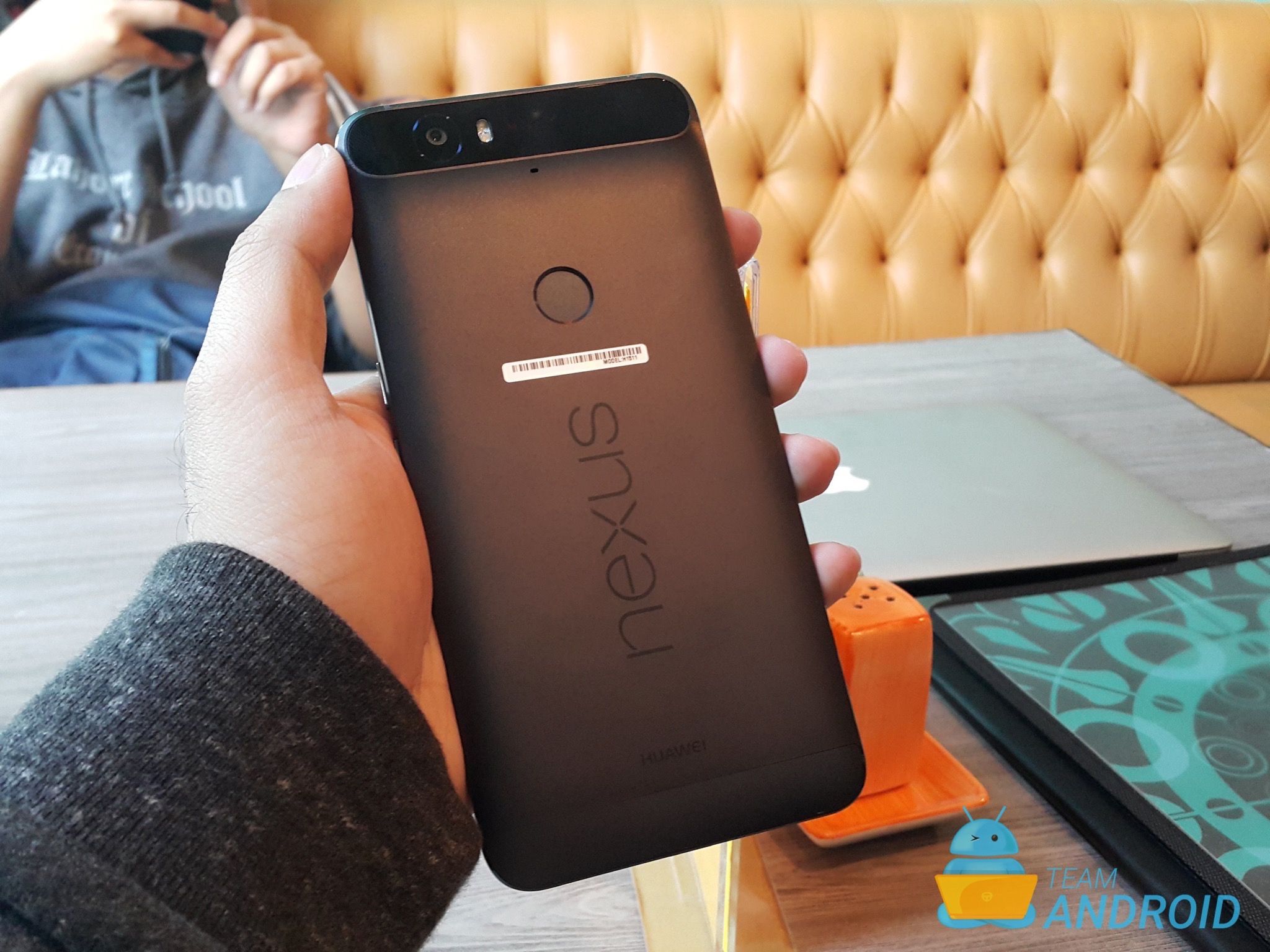
Disclaimer: All the custom ROMs and firmware, official software updates, tools, mods or anything mentioned in the tutorial belong to their respective owners/developers. We (TeamAndroid.com) or the developers are not to be held responsible if you damage or brick your device. We don’t have you on gun point to try out this tutorial 😉
All set and ready? Good. You can now continue reading on the next page and update your Nexus 6P to Android 8.1 Oreo factory image.
How Install Android 8.1 Oreo on Nexus 6P
We have put together a detailed step-by-step instructions guide on how to install the official Android 8.1 Oreo Developer Preview (April 2018) on Nexus 6P using the factory image provided by Google. This tutorial is for beginners who are not used to playing around with official factory images by Google for their Nexus devices.
Please make sure your phone fulfills all the requirements and you read the entire tutorial once before actually performing it on your device.
Disclaimer: Try this on your own risk. We are not responsible if you mess up with your Nexus 6P.
Just To Remember:
- This tutorial is only for Nexus 6P and we are not sure if it will work on the other variants of the Nexus 6P on other carriers.
- Your phone can be on any previous Android version or even on a custom ROM. It doesn’t matter at all. This tutorial will still work for installing Android 8.1 Oreo.
- Enjoy Android 8.1 Oreo on your device and let us know your review about it!
NOTE: Installing Android 8.1 Oreo April 2018 factory image will WIPE / DELETE / ERASE everything from your phone even if your bootloader is still locked or already unlocked. Please make sure you have a backup of all the data. Read: How to Backup Android Apps and Other Data.
Complete Step-By-Step Instructions:
Step 1 – Download Android 8.1 Oreo Factory Image (angler-ota-opm3.171019.019-cf5e76e4.zip) for Nexus 6P on your PC, if you haven’t already.
Step 2 – Connect your Nexus 6P to your computer using the USB cable.
Step 3 – Please make sure Fastboot is configured and properly installed on your computer. How? See here: How to Set Up ADB and Fastboot with Android SDK.
Step 4 – Turn OFF your phone.
Step 5 – Get into the Fastboot/Bootloader Mode on your phone. Turn ON the phone while pressing and holding the Volume Up + Volume Down + Power buttons till you see the Fastboot menu and START on top.
Step 6 – Now extract the downloaded file anywhere in your computer. Go to the folder angler-April 2018 and then copy/paste all the files to your Fastboot directory.
Note: If you followed our tutorial on setting up Fastboot on your computer, there is a 99% chance your Fastboot directory will be the platform-tools folder in your Android SDK directory.
Step 7 – From the factory image files in your Fastboot directory, do the following depending which OS you are on:
- On Windows: Run the file “flash-all.bat”.
- On Mac: Run the file “flash-all.sh” using Terminal.
- On Linux: Run the file “flash-all.sh”.
Step 8 – That’s pretty much that you had to do for flashing the stock factory image on your Nexus 6P. Now wait and watch as the process is completed — or follow the on-screen instructions on your phone if in case you have to unlock the bootloader.
Step 9 – After the installation completes, the phone will boot now and it might take about 5 minutes to boot on your first time. So, please wait with patience!
That’s it! Your Nexus 6P should now have the official Android 8.1 Oreo April 2018 software update installed on your phone using the stock factory image from Google! Go to Settings >About phone to verify.
Have fun playing with the new Android 8.1 Oreo firmware. All the instructions are clearly given above, but if you have any issues, please let us know through Facebook, Twitter or Google+!



