This tutorial list downs complete steps on how to install Instagram on Huawei phones that come without Google Play Store and Play Services. Instagram being the go-to platform for photo and video content sharing, it is a must have these days for almost all. Unfortunately, Huawei’s AppGallery service which it ships on phones without Play Store doesn’t have Instagram. In order to install it, you need to manually download the APK and then proceed to install it. Nonetheless, we have the complete procedure mentioned ahead along with download link to latest Instagram APK.
Fundamentally, Huawei phones still run Android hence users can install Android APK files manually. Using this concept, we will be installing Instagram app on Huawei phones manually. After installation, users would be able to browse photos, view video content and utilize all other features just as on a phone with Play Store.

How to Install Instagram on Huawei Phones without Google Play Store / Services
Instagram doesn’t host an official APK on its website. Rather, what Huawei suggests is, you use the browser to access the platform. While that may work for some, it still becomes tedious to enter a URL everytime you want to browse Instagram. Not only that, you won’t be getting real-time notifications.
A more elegant solution is to download Instagram APK and use the procedure listed ahead to install it manually. This way, you will get complete Instagram app functionality.
Step 1 – Download Instagram APK for your phone from the link below:
Step 2 – After that is done, go to your Files app and then Downloads and then tap on Instagram APK. Grant the necessary permissions.

Step 3 – Now, the system will run a security check. After that is finished, just tap on Install.

Step 4 – The app wizard should now begin installing. After it is done, it will let you open the app or you can quite the install by tapping on done and then launch the app from the home-screen shortcut.
That’s all there is to it! Your phone should now be running full fledged Instagram app, complete with all the features. Read ahead to find out how you can update the app after installation.
How to Update Instagram on Huawei Phones
Google’s Play Store provides app listings and is the go-to utility when it comes to installing apps. However, one big feature that is mostly taken for granted is, auto-updates. While AppGallery — Huawei’s alternative — does support auto-updates, it can’t ensure them for third-party APK installs such as Instagram.
Now, to run the latest Instagram version, you would need to repeat the aforementioned procedure but with a newer APK (once it is out). That is the only way, at the time of publishing, to update Instagram on Huawei phones.
We assume that our readers have successfully been able to install Instagram on Huawei phones. If issues persist or the download link is broken, let us know in the comments, we will reach back promptly.

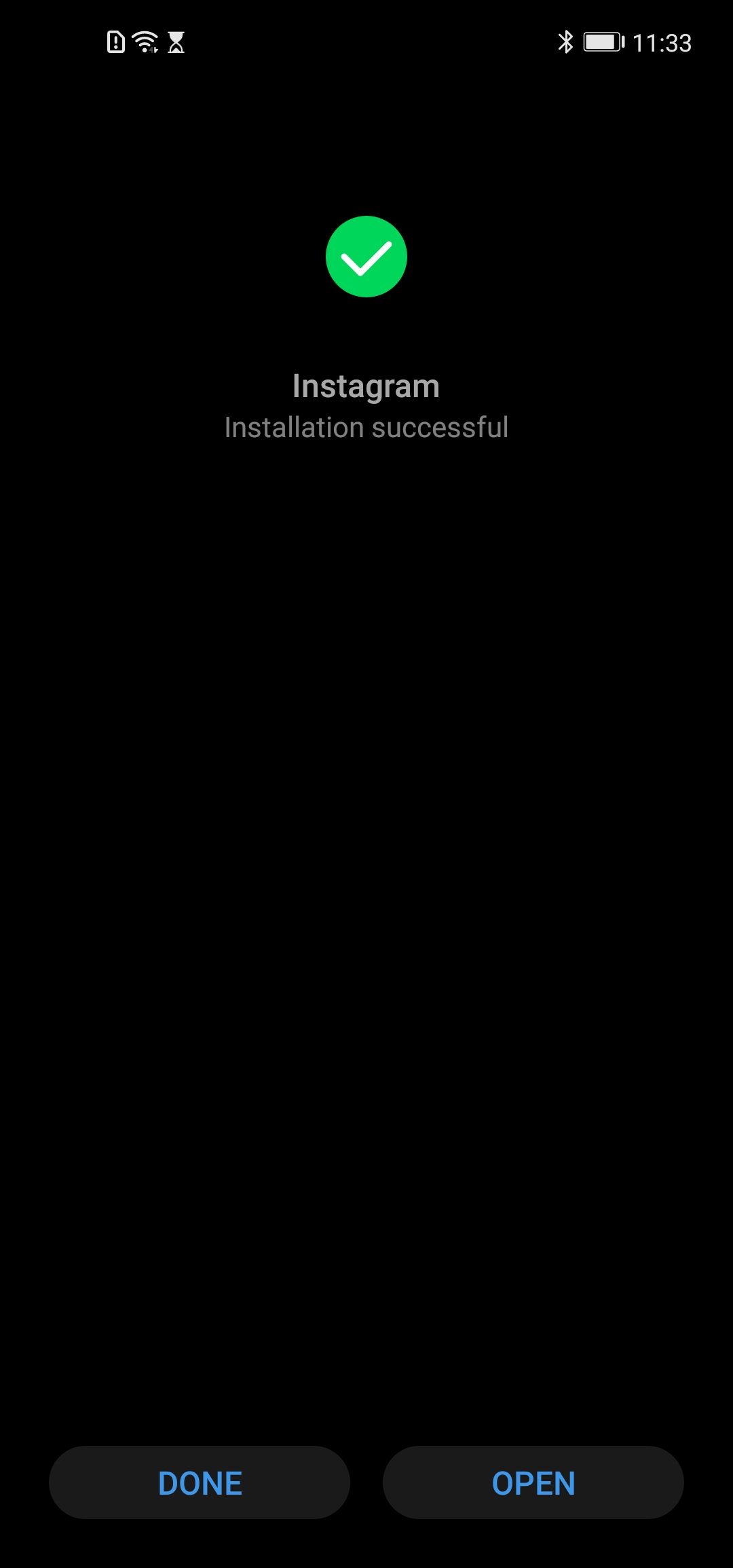
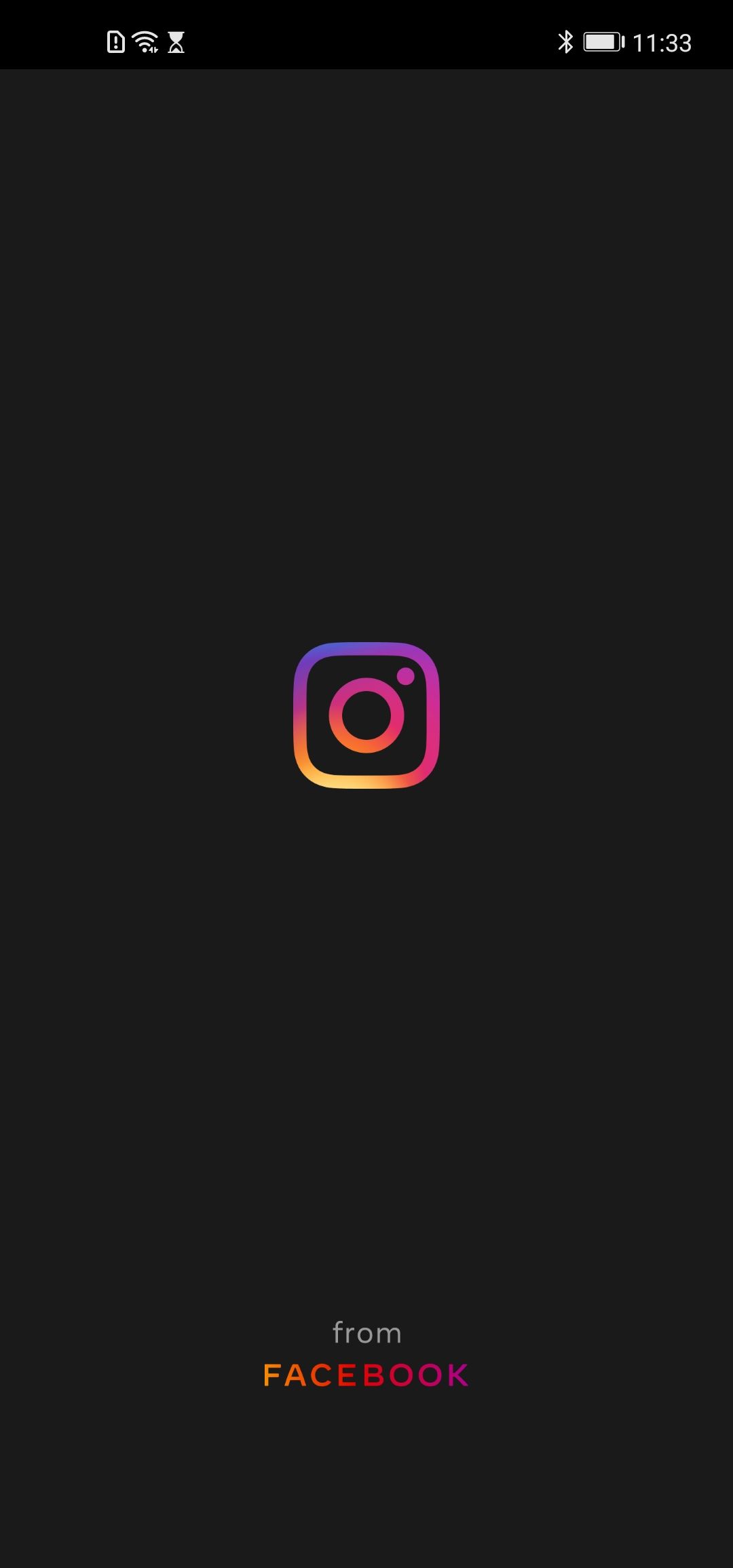



Thank you for the tutorial.
I’m trying to update IG on my Huawei p40 pro but when I click the button above that says download apk here says “Oops! that page can’t be found”. Do you know if the link to download it changed?
Best