Here is a guide on how you can install Google Camera app on the Galaxy S7 and S7 Edge. The main reason why you would want to give this app a shot over the built-in one is the fact that it will port over the infamous Portrait Mode from Google Pixel 2. Thanks to developer miniuser123, the stock Google Camera app has been ported to work with Exynos Galaxy S7 and S7 Edge smartphones. Luckily, the app also seems to work with newer devices such as the Galaxy S8 and Note 8. Ahead, we have listed the complete download link for Google Camera app with Portrait Mode for the Galaxy S7 / S7 Edge along with complete installation steps.
If you are looking for a more general app that adds Portrait Mode functionality to your device, you should check out our coverage on CameraNX. The Google Camera app for Exynos Galaxy S7 devices is not as fast as the stock app but the trade-off is worth it once you take into account the added features. Further, this new revision from the developer works even better and fixes any older bugs.
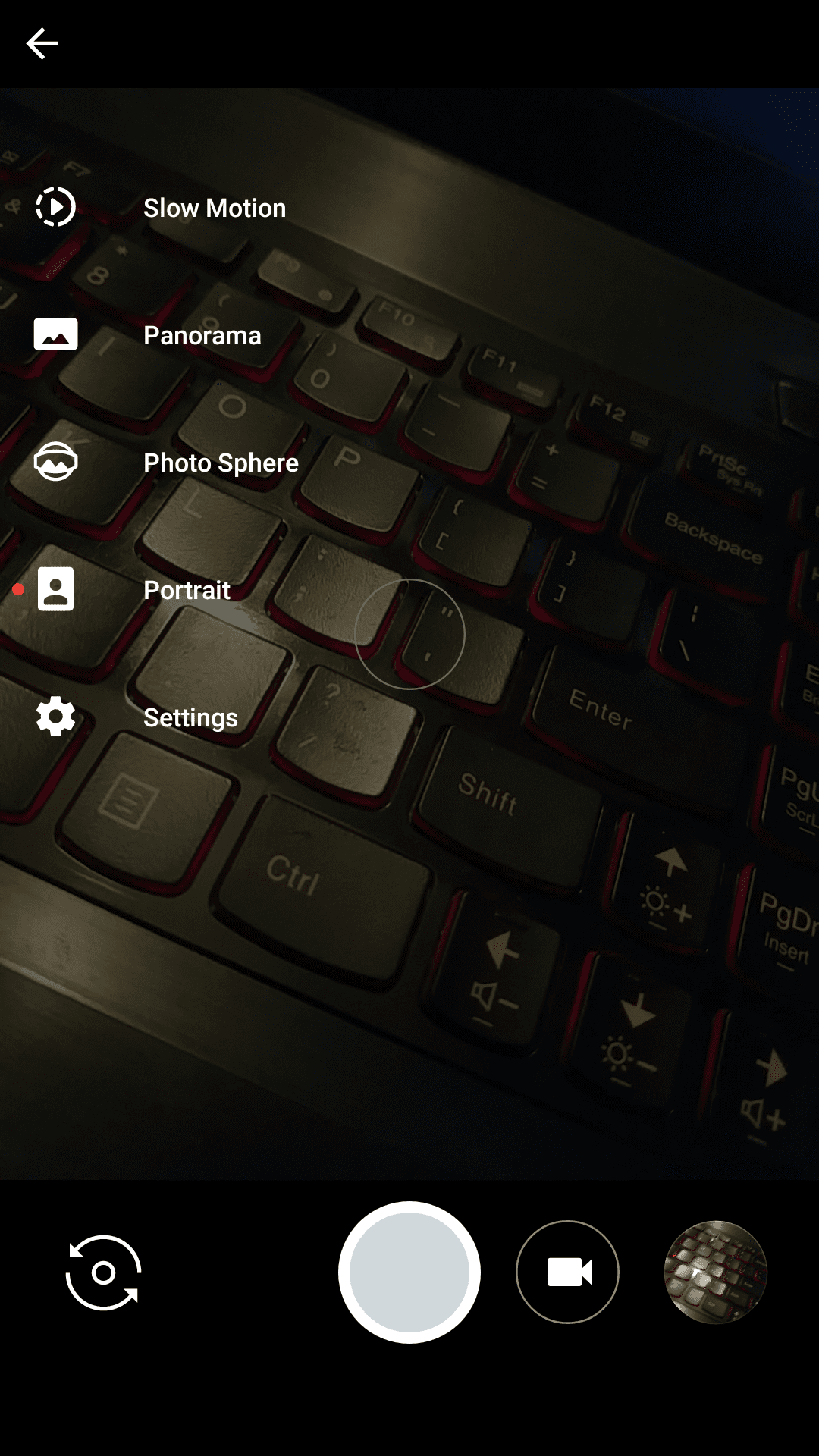
Download Google Camera APK (with Portrait Mode)
You can find the download link ahead for Google Camera APK that supports Galaxy S7 and S7 Edge Exynos devices.
Download Google Camera: Google_Camera_8.8.apk
For all the Google Camera latest versions for this and other Android phones, visit Google Camera Download Hub!
You can install this app just like you would any other APK. However, as this app provides functionality that is already existing on the smartphone, hence to use it you would have to find the correct shortcut to open Google Camera and it wont replace the stock app.
How to Install Google Camera APK on Samsung Galaxy S7
As mentioned before, you need to be running Android Nougat for this tutorial to work.
Step 1 – Download Google Camera:
- File: Google_Camera_8.8.apk
Size: 24.86 MB
Step 2 – Locate the APK you just downloaded and open it to install it.
Step 3 – If you are installing an APK directly for the very first time, you would be notified to enable “Unknown Source” setting.
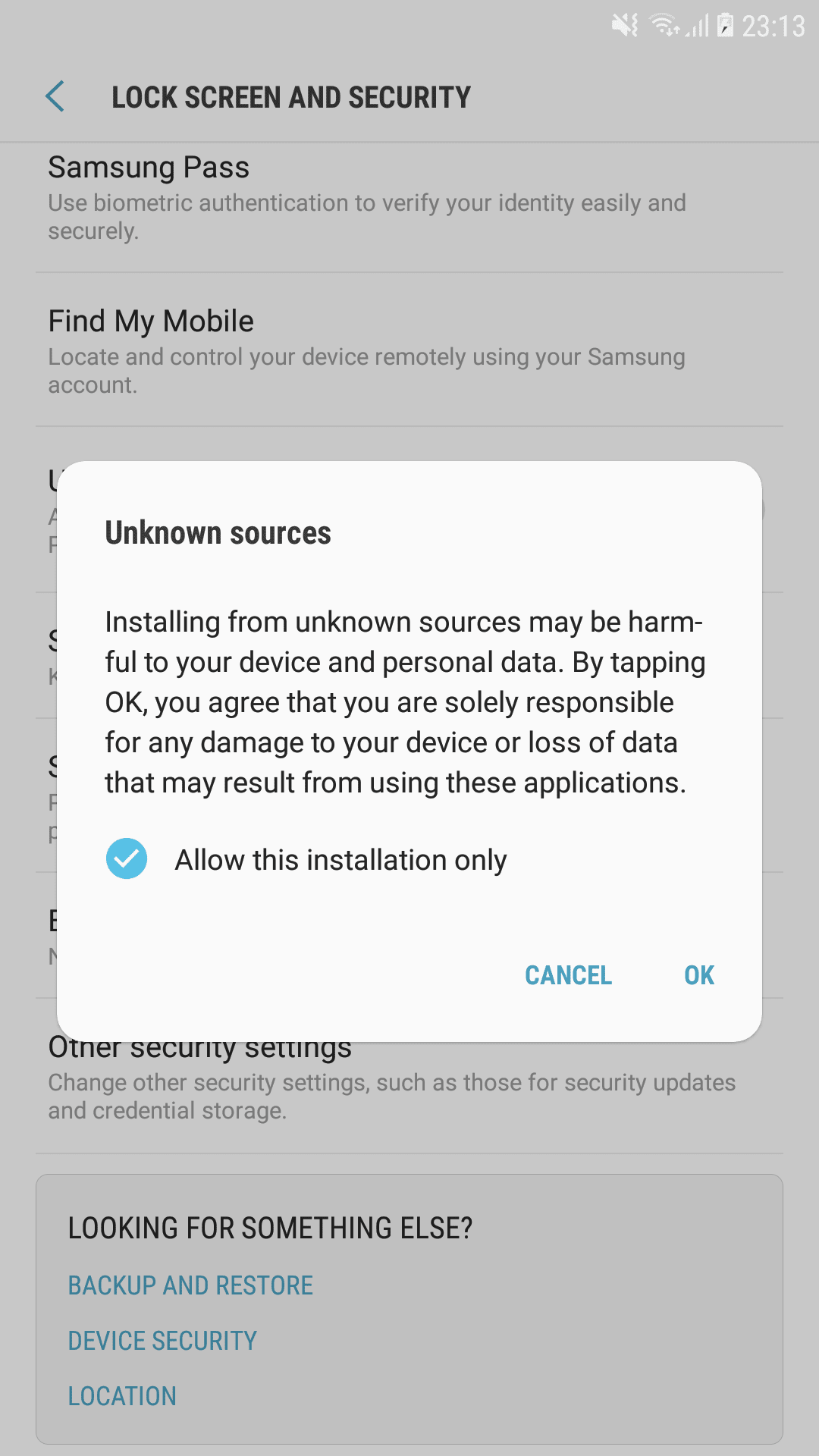
Step 4 – After enabling, the app should install. The app would show up in your app drawer. Keep in mind, the stock camera app on your device would remain the same and this would work along side it.
That’s it! You can use the Google Camera app with Portrait mode directly on your Galaxy S7 or S7 Edge.
If this instructions / guide was not clear enough or you are stuck somewhere, you can read our complete guide on how to install APK files on your Android device here:
How to Uninstall Google Camera From Your Phone
Want to switch back to the stock camera app? Uninstall Google Camera and save on storage with the steps ahead.
Step 1 – Go to Settings > Applications on your phone.
Step 2 – Tap the three-dot menu icon (top right) and select “Show system apps”
Step 3 – Now scroll down and look for the “Camera” app. Tap on it.
Step 4 – Now, click on “Uninstall”.
Note: If the there is no uninstall option, it is possible you have clicked on the stock app. Go back and choose the other option.
If you run into issues, we will be responding to the comments to this post.




I want to download Samsung Galaxy s7 edge portit
Help me access my Google camera even when I installed it.thanks