For new owners, here is how to add Gmail account on Huawei phones that don’t come with Google Play Services. Over the past couple of months, Google has stopped licencing its proprietary apps and services to Huawei which has resulted in the brand shipping Android phones without basic Google apps. Despite this, the value of Huawei phones is still there. If you have just purchased your new Huawei phone, here is how to configure a Gmail account on it without the Gmail app itself.
Google’s email service is utilized heavily by users across the globe, various businesses rely on it. In this effect, having Gmail becomes crucial. In Google’s ecosystem, Gmail account gets tied with other services such as YouTube. For the purposes of this tutorial, we will focus on how to get Gmail’s Email service running on your Huawei phone. Without having to root or modify your phone in anyway, we will explain two official methods to add Gmail account.

How to add Gmail Account on Huawei Phones without Google Play Services / Play Store
Since Huawei can not simply package in the Gmail Android app despite running Android, the brand has its own Email client built-in. Additionally, Gmail is a platform-free service when it comes to its web-client. As long as you have an internet browser, you can access Gmail.
Keeping this two routes in mind, we recommend the email app method as that will integrate notifications and advanced editing functionality. However, as an alternate, we have explained the secondary method as well.
Method 1: Use Huawei Email App
Method utilizing built-in Email app comes first as it is the most convenient and has complete functionality of a stand-along app. Here is how to configure it:
Step 1 – Huawei Email app is pre-installed on EMUI phones so just simply open up the app.
Step 2 – On first start, the app will list various email accounts that you can configure. Tap on Gmail.

Step 3 – The app would now request you to login via the Google Authorization Service so tap okay.

Step 4 – Enter the details of the account you want to add and login.
Step 5 – After you successfully login, there will be small pop-up on the bottom saying open in Email app, tap open.

Step 6 – The Email app should now sync with your Gmail account.

That’s all! You can now send, receive and draft emails through Huawei’s Email app using a Gmail email address.
Method 2: Use an Internet Browser
Another route users can take to integrate Gmail on Huawei phones is via an Internet Browser. Huawei has its own browser app that is pre-installed which you can easily use. Read ahead for the complete steps.
Step 1 – Open up your browser and visit the following URL: http://gmail.com and tap on Use the web version.

Step 2 – On the prompt, enter your account name and also the password.
Step 3 – After authorization, you would be taken to Gmail’s mobile website where all your emails would be shown.

Step 4 – To check for new emails, revisit the URL in your browser. As this isn’t an app, automatic notifications would not work.
There we have it, two ways to get Gmail account running on your Huawei phone that doesn’t come with Google Play Services or Google Play Store.
Ran into issues? Have questions? Reach us through the comments section ahead, we will be glad to help out!


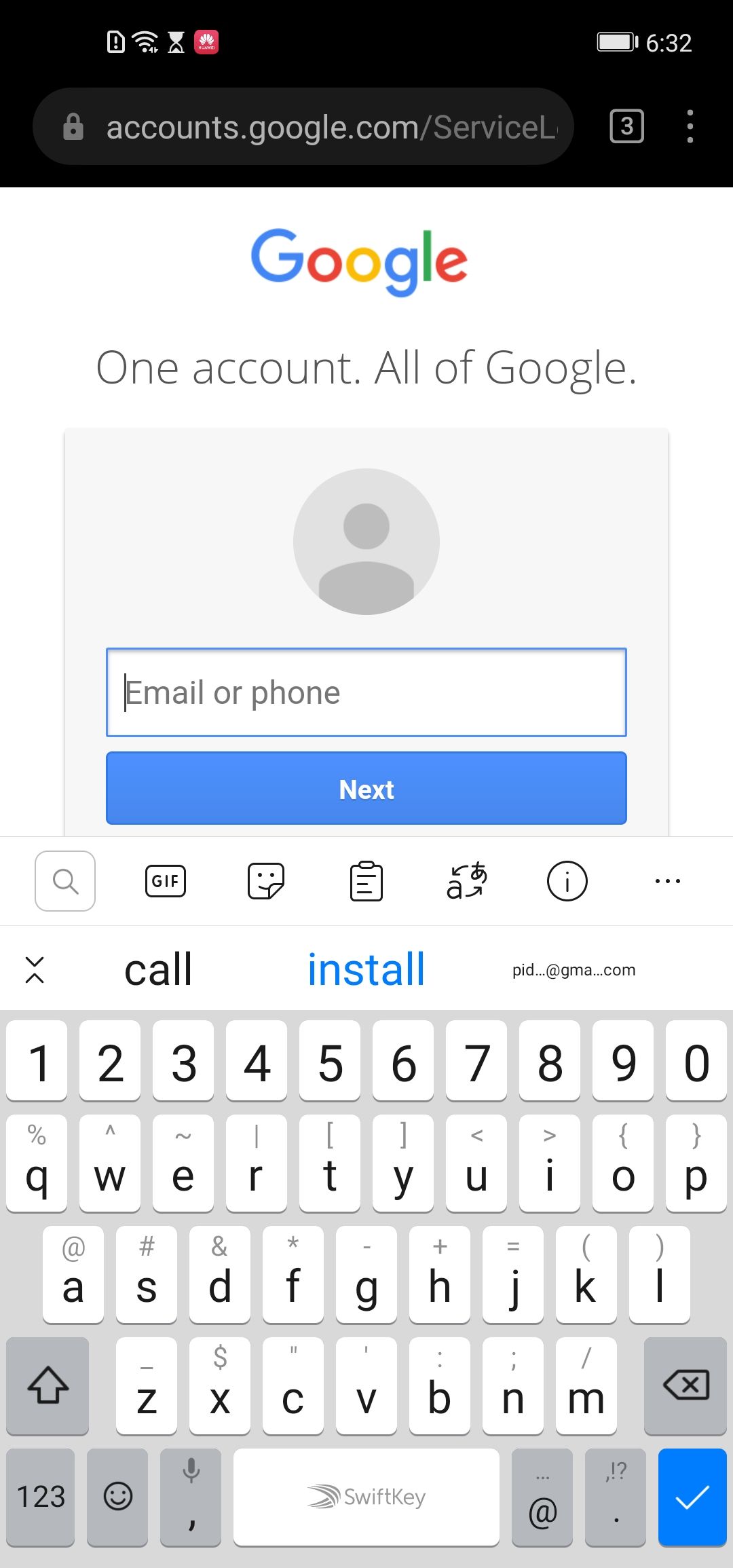
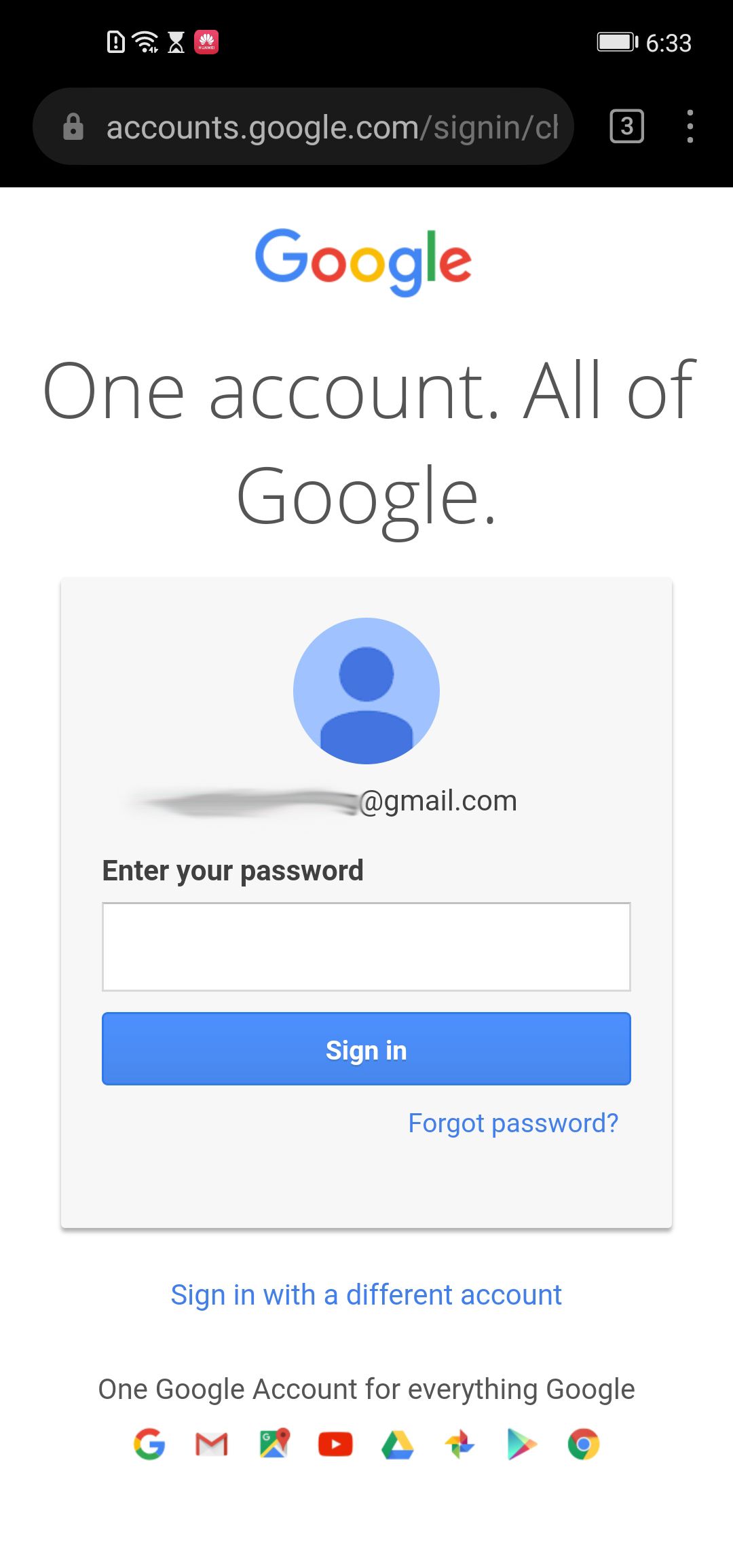



I have a Gmail account, which was working just fine on my Huawei nova Y70 Plus, however, I just got a new printer and somehow while trying to be able to print from my phone (it won’t work because it tells me I cannot download from the Google account because no device is linked to Google) somehow, I ended up having to change the password for my [email protected] email and now when I try access my email via the app on my phone, it’s says I must verify, but every time I try, I get stopped by a Huawei page which wants me to allow it to (among other things) have all access to read, compose and even DELETE all my Gmail emails. Is there any way past this?
My Gmail doesn’t support in this phone without Google play services how can I download it?
My Gmail was working just fine on my Huawei phones until now I use Huawei nova y61 it tells me ‘Gmail won’t run without Google play services and is not supported in this device help please.